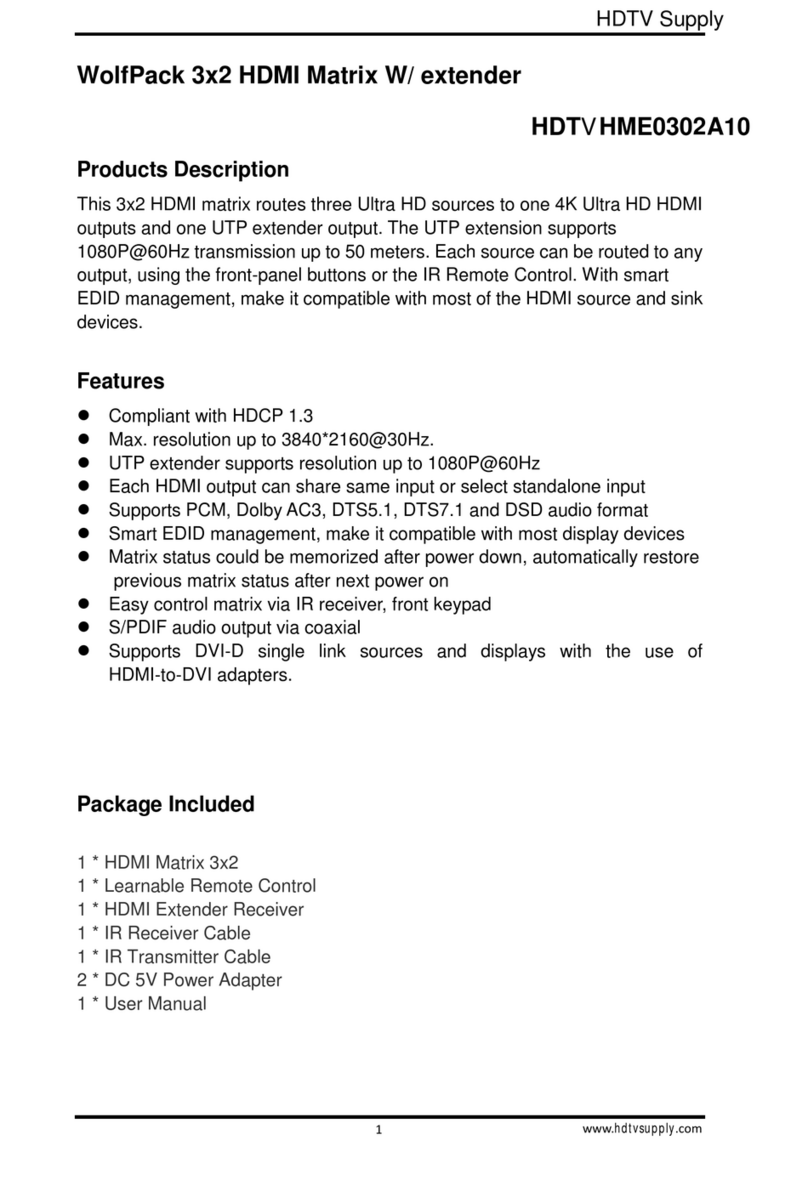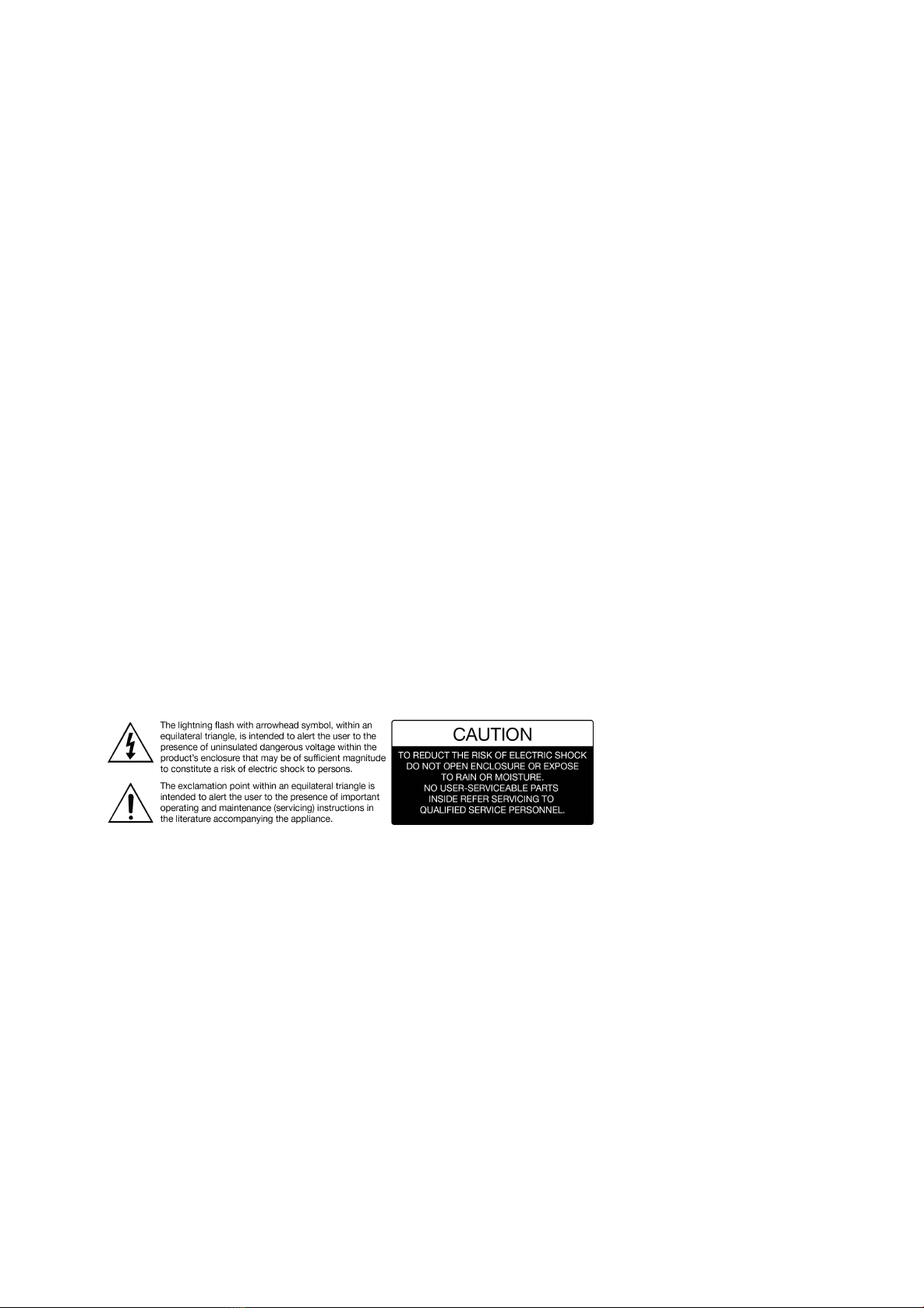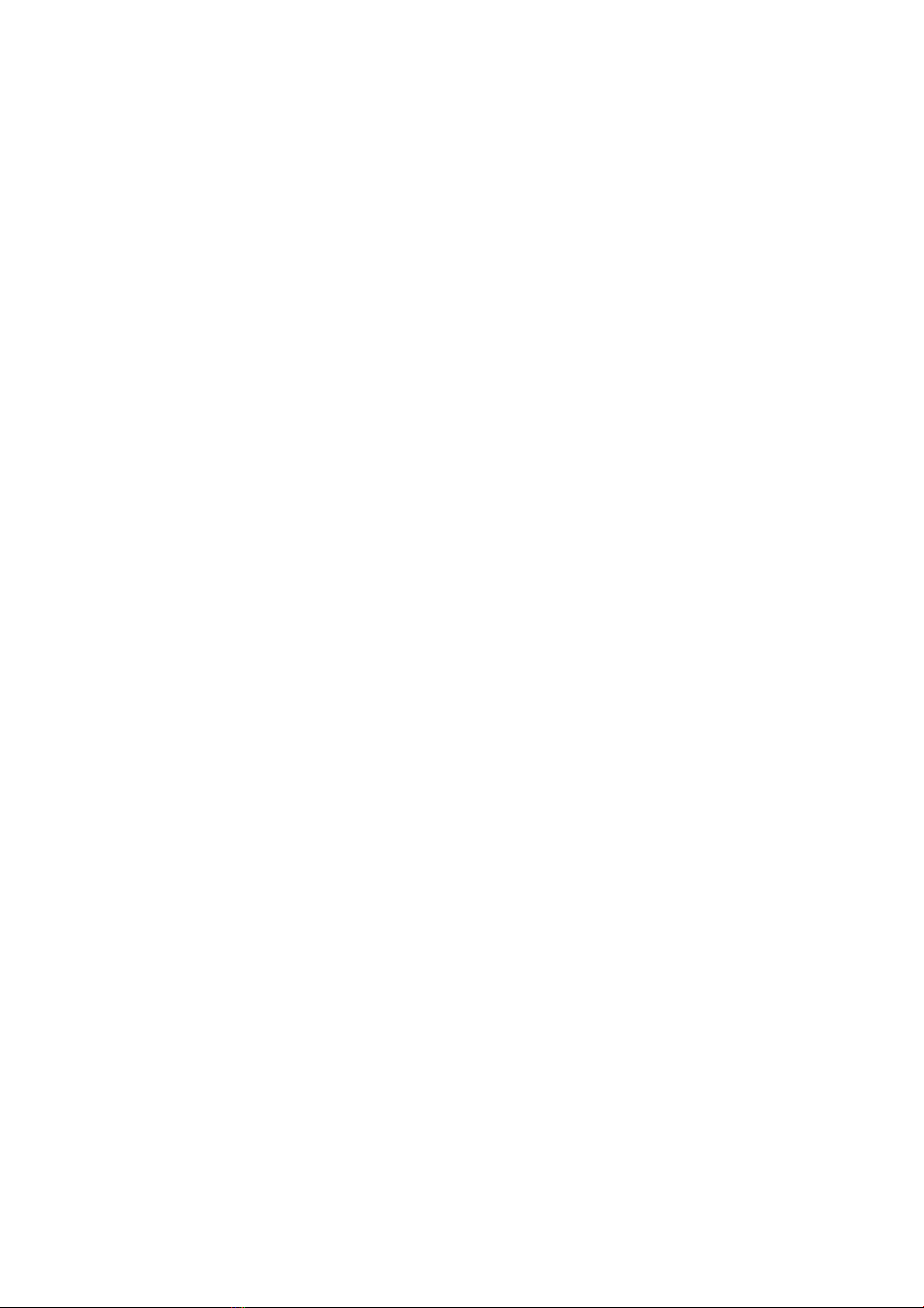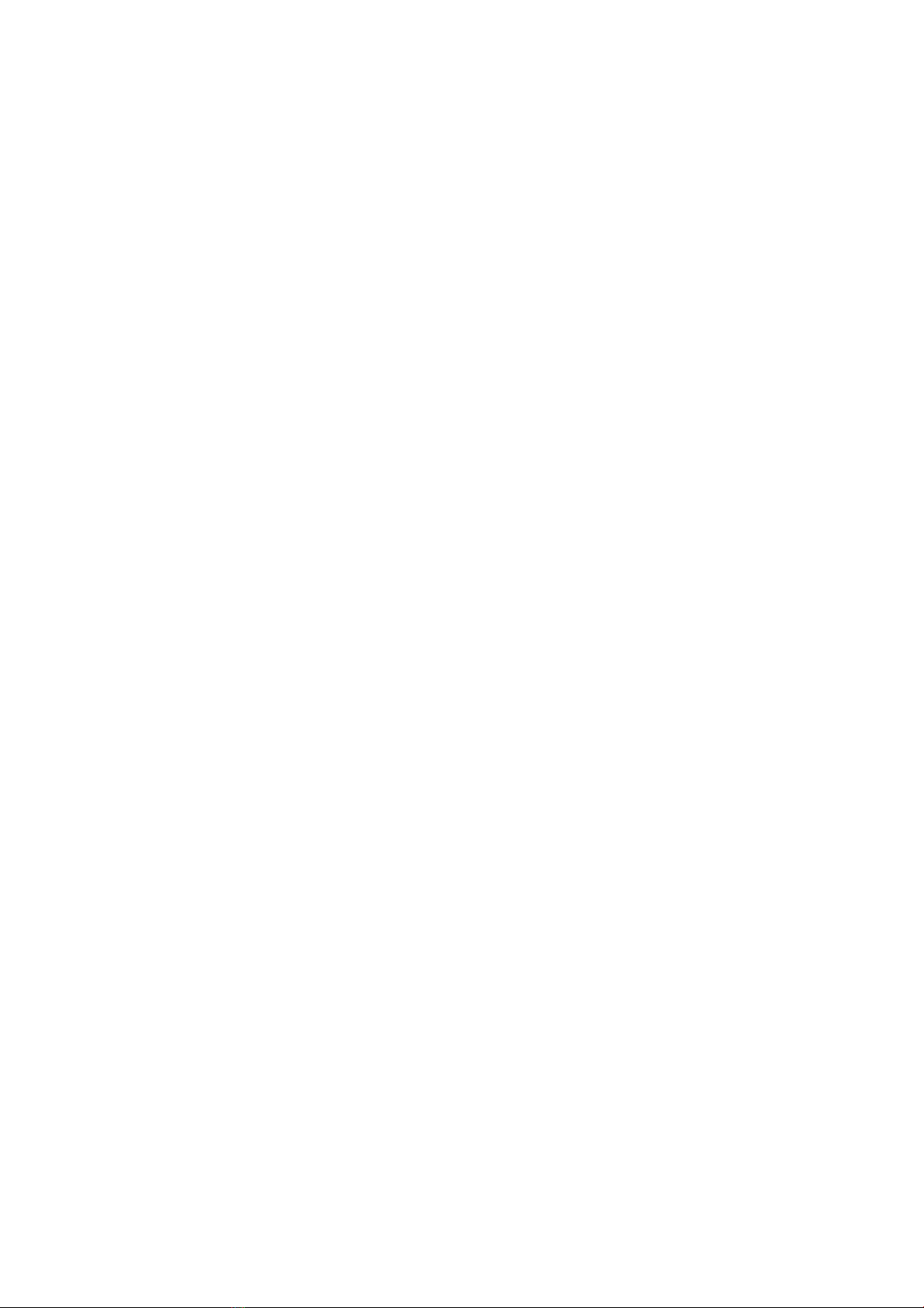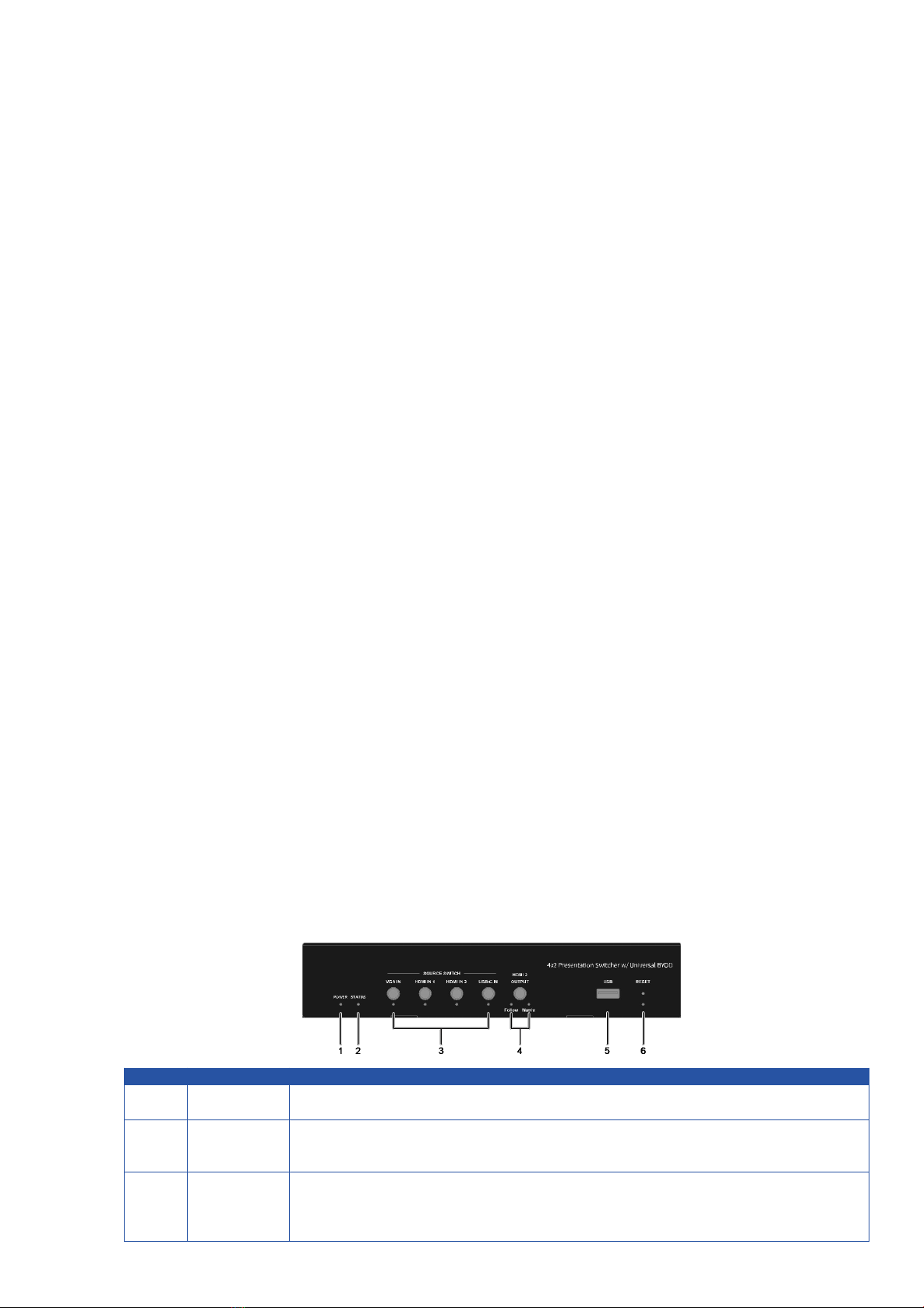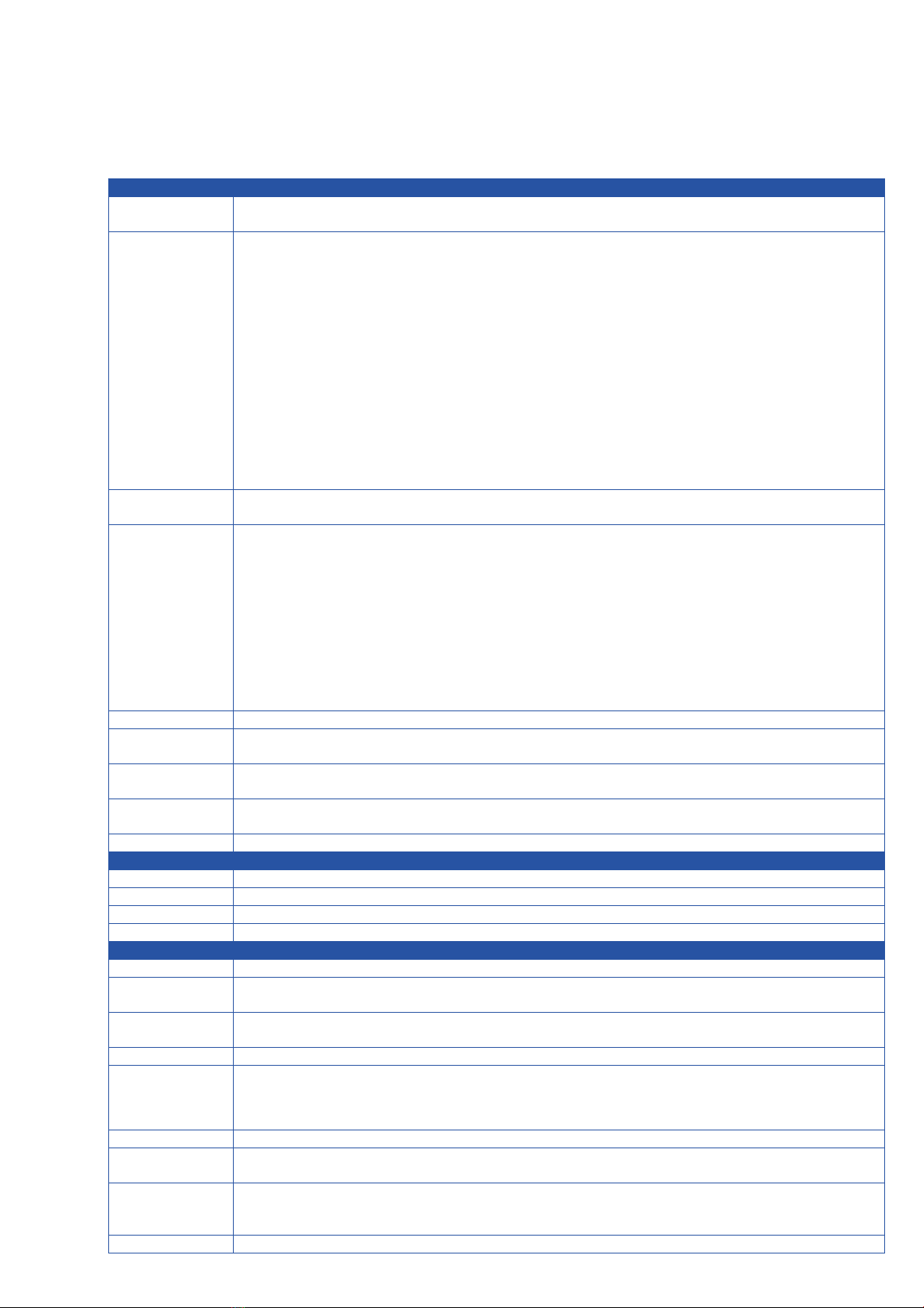5. Specifications
Video Port
x VGA; 2 x HDMI; 1 x USB-C;
1 x LAN, 10/100/1000 Mbps Ethernet; 1 x WLAN
Resolutions
640x4808,9, 720x4808, 720x5766, 800x6008, 1024x7688,9, 1280x7207,8, 1280x8008,
1280x10248,9, 1360x7688, 1366x7688, 1400x10508, 1440x9008, 1600x9008, 1600x12008,9,
1920x10806,8
HDMI/USB-C:
640x4808, 800x6008, 1024x7688, 1280x7688, 1280x8008, 1280x10248, 1360x7688, 1366x7688,
1440x9008, 1400x10508, 1600x12008, 1680x10508, 1920x12008, 720x4808(480p), 720x5766
(576p), 1280x7205(720p30), 1280x7206(720p50), 1280x7208(720p60), 1920x10802(1080p24),
1920x10803(1080p25), 1920x10805(1080p30), 1920x10806(1080p50), 1920x10808(1080p60),
3840x21605(2160p30)
LAN/WLAN: Up to 1920x10808(1080p60)
Note: The input resolution support for LAN or WLAN may vary according to the specific BYOD
protocols and devices.
1 = at 23.98 Hz, 2 = at 24 Hz, 3 = at 25 Hz, 4 = at 29.97 Hz, 5 = at 30 Hz, 6 = at 50 Hz, 7 = at 59.94 Hz, 8 = 60 Hz,
9 = 75 Hz
Video
Port
x HDMI
Resolutions
HDMI OUT 1:
720x4808(480p60), 720x5766(576p60), 640x4808, 800x6008, 1024x7688, 1280x10248,
1366x7688, 1440x9008, 1280x8008, 1680x10508, 1920x21605, 1600x12008, 1920x12008,
2560x14405, 2560x14408, 1280x7206(720p50), 1280x7208(720p60), 1920x10806(1080i50),
1920x10808(1080i60), 1920x10802(1080p24), 1920x10803(1080p25), 1920x10805(1080p30) ,
1920x10806(1080p50), 1920x10808(1080p60), 3840x21602(2160p24) , 3840x21603(2160p25) ,
3840x21605(2160p30) , 3840x21606(2160p50) , 3840x21608(2160p60)
For HDMI OUT 2:
Up to 1920x10808(1080p60)
1 = at 23.98 Hz, 2 = at 24 Hz, 3 = at 25 Hz, 4 = at 29.97 Hz, 5 = at 30 Hz, 6 = at 50 Hz, 7 = at 59.94 Hz, 8 = 60 Hz,
9 = 75 Hz
Audio Port
x HDMI, 1 x USB-C, 1 x LAN, 1 x Analog Audio, 1 x WLAN
Audio
Format
PCM, 16 bit, 32/44.1/48KHz sps; PCM 2.0
Audio
Port
x HDMI, 1 x Analog Audio
Audio
Format
PCM, 16 bit, 32/44.1/48KHz sps; PCM 2.0
Method
panel buttons; Web UI; Telnet API/CLI
802.11 a/b/g/n/ac
bands, 2.4~2.4835GHz, 5.0~5.8GHz
x 2R, up to 867Mbps
TKIP, AES, WPA, WPA2
Temperature
°C to 45°C (32°F to 113°F)
Temperature
°C to 70°C (-4°F to 158°F)
to 90%, non-condensing
Protection
Model:
±8kV (Air-gap discharge)/
±4kV (Contact discharge)
Supply
V 1 A DC
Consumption
(Max)
Dimension
(W x H x D)
mm x 42 mm x 140.2 mm / 8.46'' x 1.65'' x 5.52''
Weight