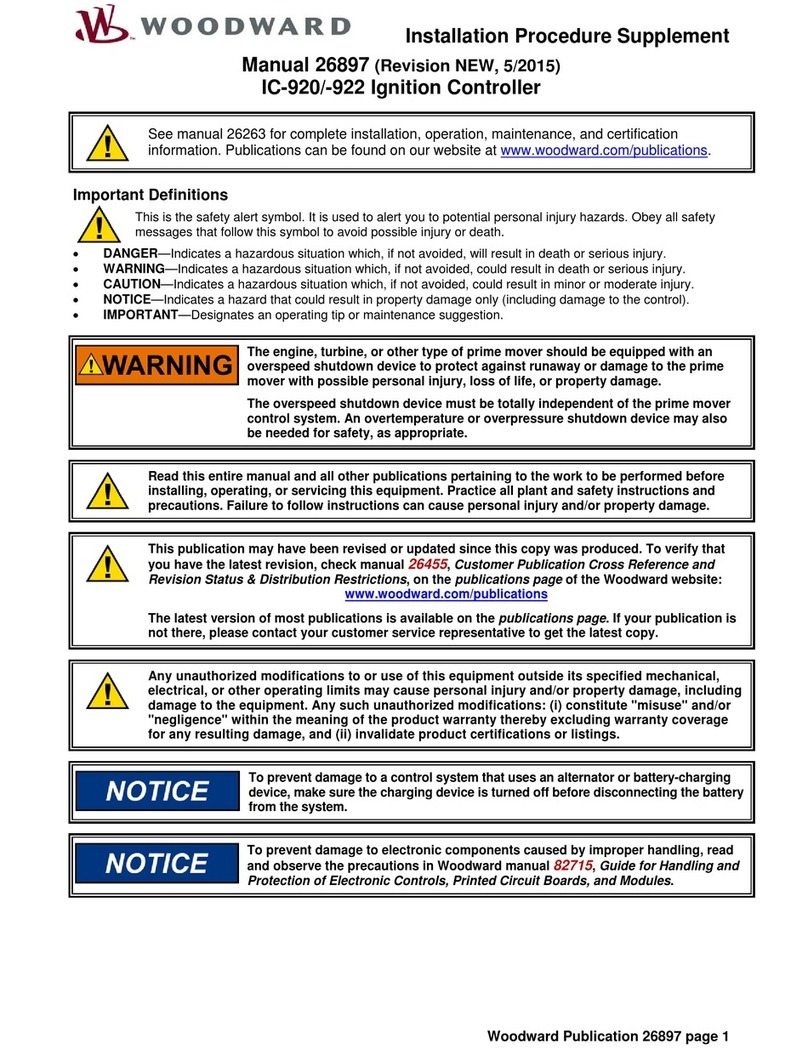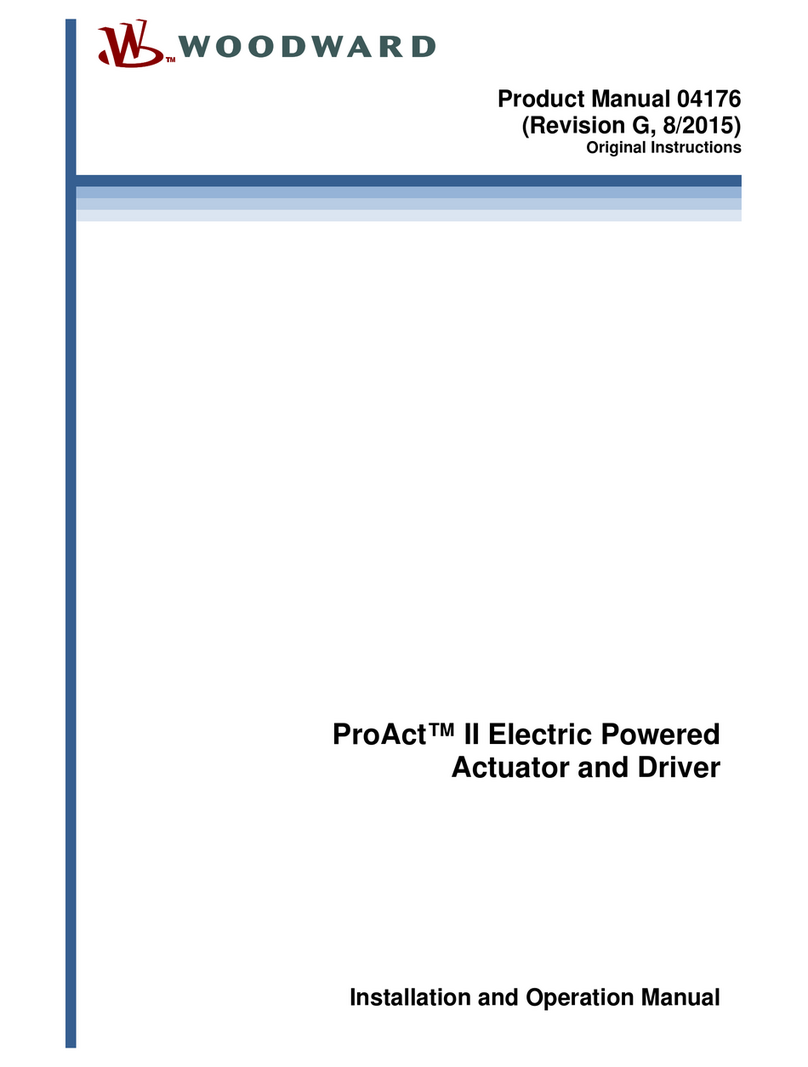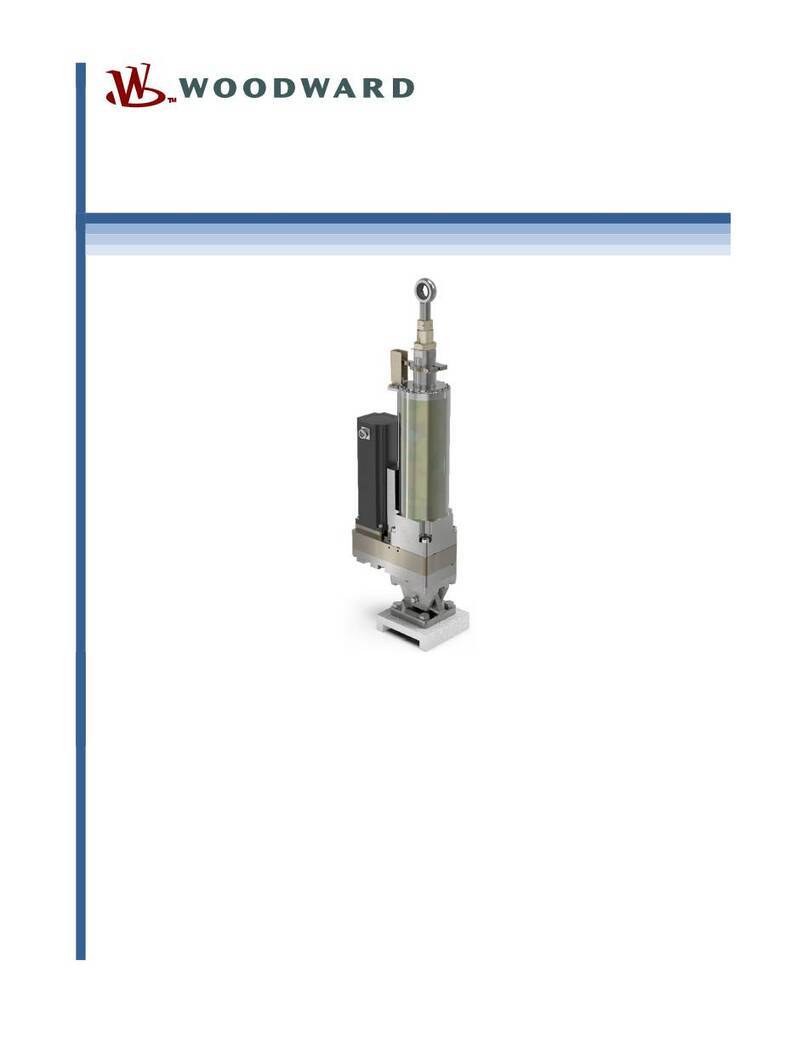Manual 35051 Peak®200 Digital Control for Steam Turbines
Woodward 5
Figure 6-3. Typical RS-485 Communications ........................................................................................... 112
Figure 6-4. Basic Modbus Overview ......................................................................................................... 113
Figure 6-5. Modbus Messages ................................................................................................................. 115
Figure 7-1. Service Menu.......................................................................................................................... 121
Figure 8-1. GAP-to-GUI communication problem..................................................................................... 129
Figure C-1. Speed PID Dynamic Optimizer .............................................................................................. 150
Figure C-2. Speed vs Actuator Trends during analysis ............................................................................ 151
Figure C-3. Speed PID Optimizer Configuration....................................................................................... 152
Figure D-1. SOS........................................................................................................................................ 159
Figure D-2. SOS Install Window ............................................................................................................... 160
Figure D-3. SOS Server status dialog box................................................................................................ 160
Figure D-4. SOS – New Session box........................................................................................................ 161
Figure D-5. SOS - Enter Peak200 TCP/IP address.................................................................................. 161
Figure D-6. SOS – Active Links dialog box............................................................................................... 161
Figure E-1. Control Assistant License Agreement.................................................................................... 162
Figure E-2. Control Assistant Install Window............................................................................................ 163
Figure E-3. Control Assistant Folder Selection ......................................................................................... 163
Figure E-4. Control Assistant Install Complete ......................................................................................... 163
Figure E-5. Install Restart Window ........................................................................................................... 164
Figure E-6. Control Assistant Window ...................................................................................................... 164
Figure E-7. Dialog for Servlink OPC connection....................................................................................... 165
Figure E-8. WinPanel Session .................................................................................................................. 165
Figure E-9. Control Assistant – Retrieve Tunable Dialog box .................................................................. 166
Figure E-10. Control Assistant – Send Tunable Dialog box ..................................................................... 167
Figure E-11. Control Assistant – Speed Control Trend Script .................................................................. 168
Figure E-12. Control Assistant – Create Trend Script File........................................................................ 168
Figure F-1. App Manager Install Window.................................................................................................. 169
Figure F-2. App Manager License Agreement Window............................................................................ 170
Figure F-3. App Manager Installation........................................................................................................ 170
Figure F-4. App Manager Install Complete ............................................................................................... 171
Figure F-5. AppManager Window ............................................................................................................. 171
Figure F-6. Dialog for App Manager Connection ...................................................................................... 172
Figure F-7. App Manager Connected to a Control.................................................................................... 172
Figure F-8. AppManager Control Info Window ......................................................................................... 173
Figure F-9. AppManager Control (GAP) Application Panel ...................................................................... 173
Figure F-10. AppManager GUI Application Panel .................................................................................... 174
Figure F-11. Retrieving Files..................................................................................................................... 174
Figure G-1. HW Simulation Mode Access ................................................................................................ 176
Figure I-1. HOME page ............................................................................................................................. 182
Figure I-2: Site Info Page .......................................................................................................................... 183
Figure I-3: Site Key Pop-up page.............................................................................................................. 183
Figure I-4. Additional Control I/O .............................................................................................................. 184
Figure I-5. Datalog Feature Screens......................................................................................................... 185
Figure I-6. Selecting Datalog trend parameters........................................................................................ 186
Figure I-7. AppManager Setup for Automatic Collection of Datalog Files ................................................ 187
Figure I-8. Language Icon on Mode Screen ............................................................................................. 188
Figure I-9. Navigation to Event History page ............................................................................................ 188
Figure I-10: Start Pop-up page with Start Permissive............................................................................... 189
Figure I-11: Menu selections for DI and Relay Output.............................................................................. 189
Table 1-1. Part Number Options ................................................................................................................. 14
Table 1-2. Peak200 Analog Input Configuration Options ........................................................................... 18
Table 1-3. Peak200 Discrete Input Configuration Options ......................................................................... 19
Table 1-4. Peak200 Analog Output Configuration Options......................................................................... 19
Table 1-5. Peak200 Discrete Output ‘State’ Configuration Options ........................................................... 20
Table 1-6. Peak200 Discrete Output ‘Level Switch’ Configuration Options................................................ 20
Table 1-7. Available (programmed) distributed I/O Nodes ......................................................................... 21
Table 1-8. Menu Supported RTD Input Functions ...................................................................................... 21
Table 2-1. Environmental Specifications..................................................................................................... 24