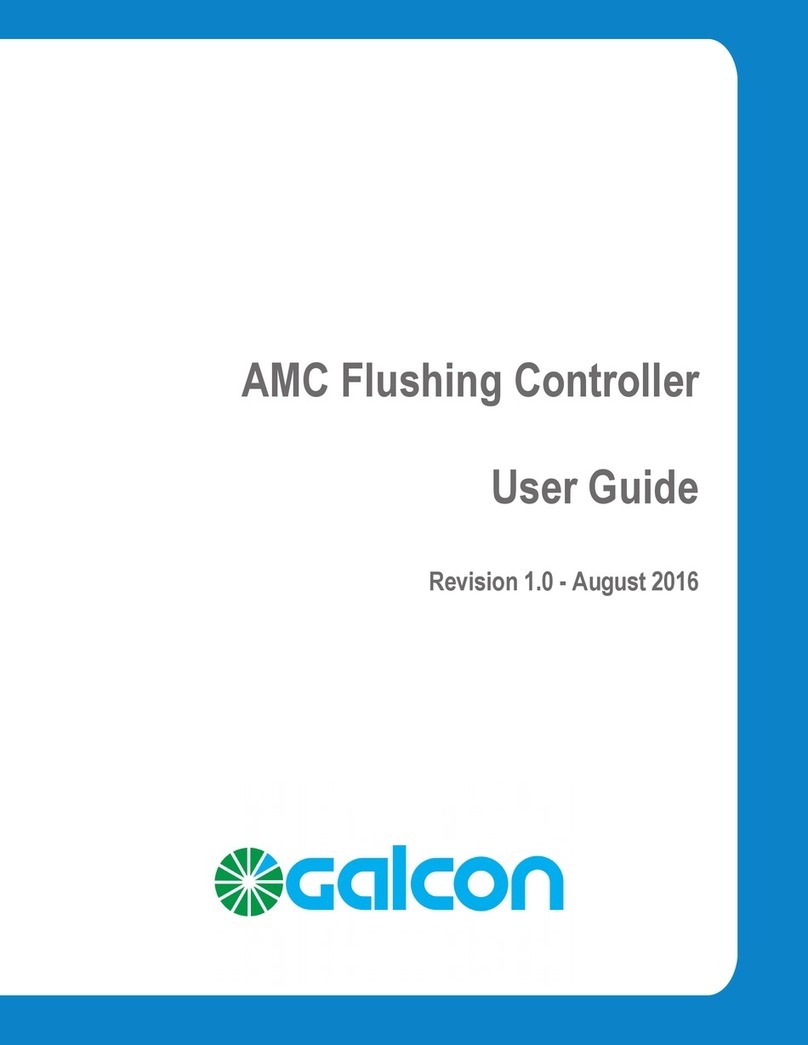CONTENTS
1.
Parts
IASNUMNC
AUG
Msaceseres
sa
tereedeaannctsvenmiadacestentiencda
vende
e
ie
3
2
Setting
Up
the
Irrigation
Control
F
iasisnicciesecvavsverunetrteweneanixaneinenaeveratacnaadmacssaas
3
2.1
Valve
and
Solenoid
Assembly
2.2
Manual-Mechanical
Operation
2.3
Battery
Installation
2.4
Installing
the
Controller
in
the
Irrigation
System
2.5
Wiring
the
Solenoids
in
the
DC-4,
DC-4S
and
DC-6S
Models
2.6
Assembly
Instructions
for
the
DC-9S-12S
Models
3
Programming
the
Irrigation:
COntole
lis
ss:;seccosss
vives
save
enatienopcenctvecsieesiveaseads
9
3.1
Setting
the
Current
Time
and
Day
of
the
Week
3.2
Switching
between
AM/PM
and
24
Hour
Time
Format
3.3
Valve
Selection
3.4
Setting
the
Irrigation
Duration
3.5
Selecting
Days
of
the
Week
for
Irrigation
3.6
Setting
Irrigation
Start
Times
3.7
Example:
Programming
a
Weekly
Irrigation
Schedule
4
Additional
PUM
CUON
S
ric
cesescteectciaecderctnenctecesceuranieiiantnelnctieetieouetoenclnas:
14
4.1
One-Time
Irrigation
4.2
Cyclical
Irrigation
4.3
Setting
the
Day
of
the
Week
and
Time
for
Cyclical
and
One-Time
Irrigation
Programs
4.4
Irrigation
Window
In
the
Cyclical
Program
Mode
4.5
Opening
an
Irrigation
Window
after
Start
Time
has
passed
4.6
Example:
Programming
a
Cyclical
Irrigation
Schedule
4.7
"Manual"
Irrigation
System
Operation
via
the
Irrigation
Controller
4.8
Sequential
"Manual"
Operation
of
all
the
Valves
4.9
Suspension
4.10
Irrigation
Duration
Extended
or
Shortened
by
a
Specified
Percentage
5
COMMON
al
DIS
DIAN
S
sorarrain
ie
inaia
Eei
EEan
20
5.1
Valve
in
Wait
Mode
5.2
Blinking
Low
Battery
Warning
5.3
Permanent
Low
Battery
Warning
5.4
Missing
Program
Data
5.5
Sensor
6
Maintenance,
Troubleshooting
and
RepalrS..............:::::eeeeeeeeeeeeeeeeeneees
24
7
Additional
Accessories
and
Products..............c.ccccceceecececeecececeececeseeeeeeees
25