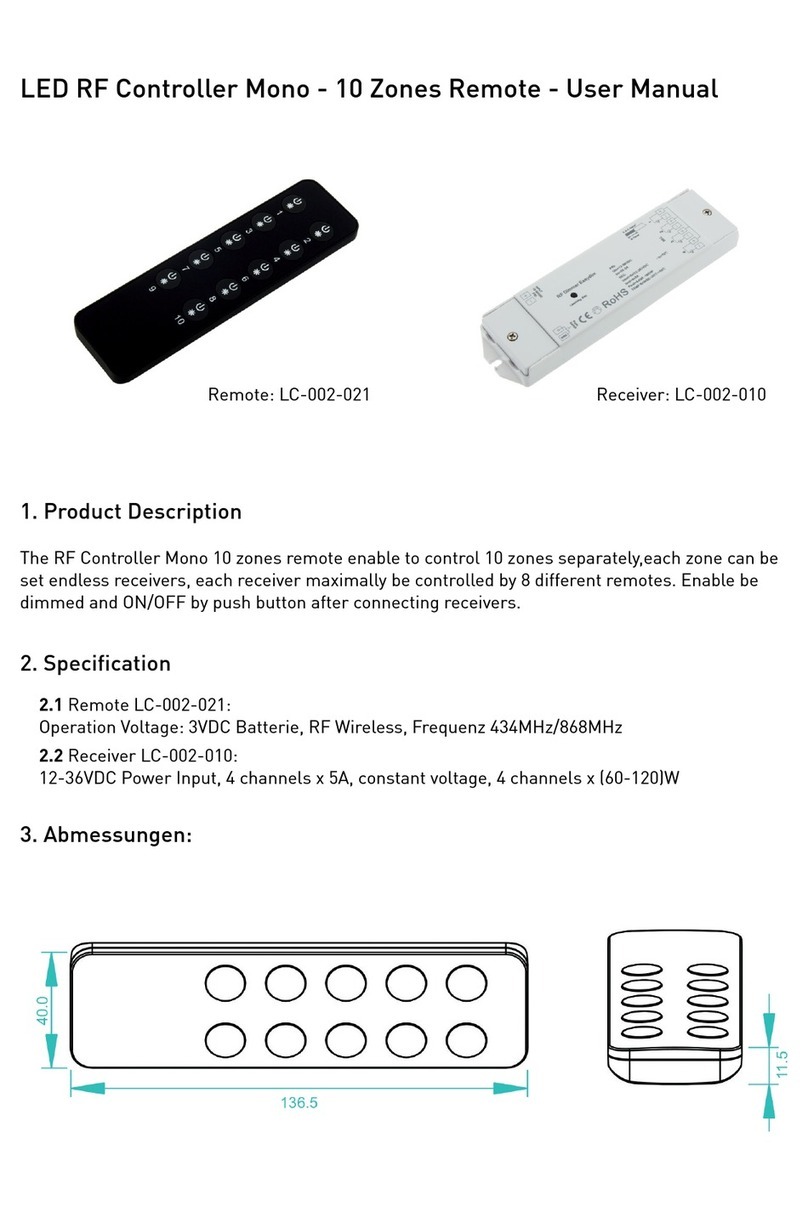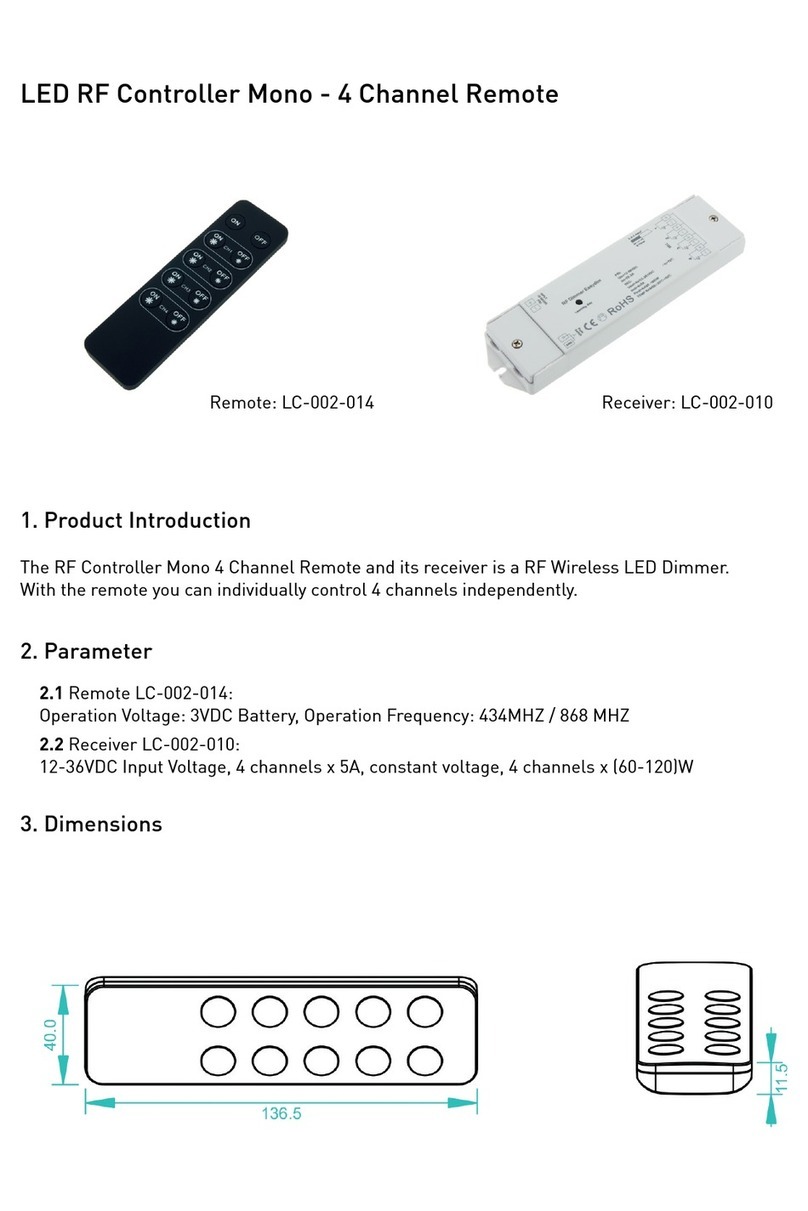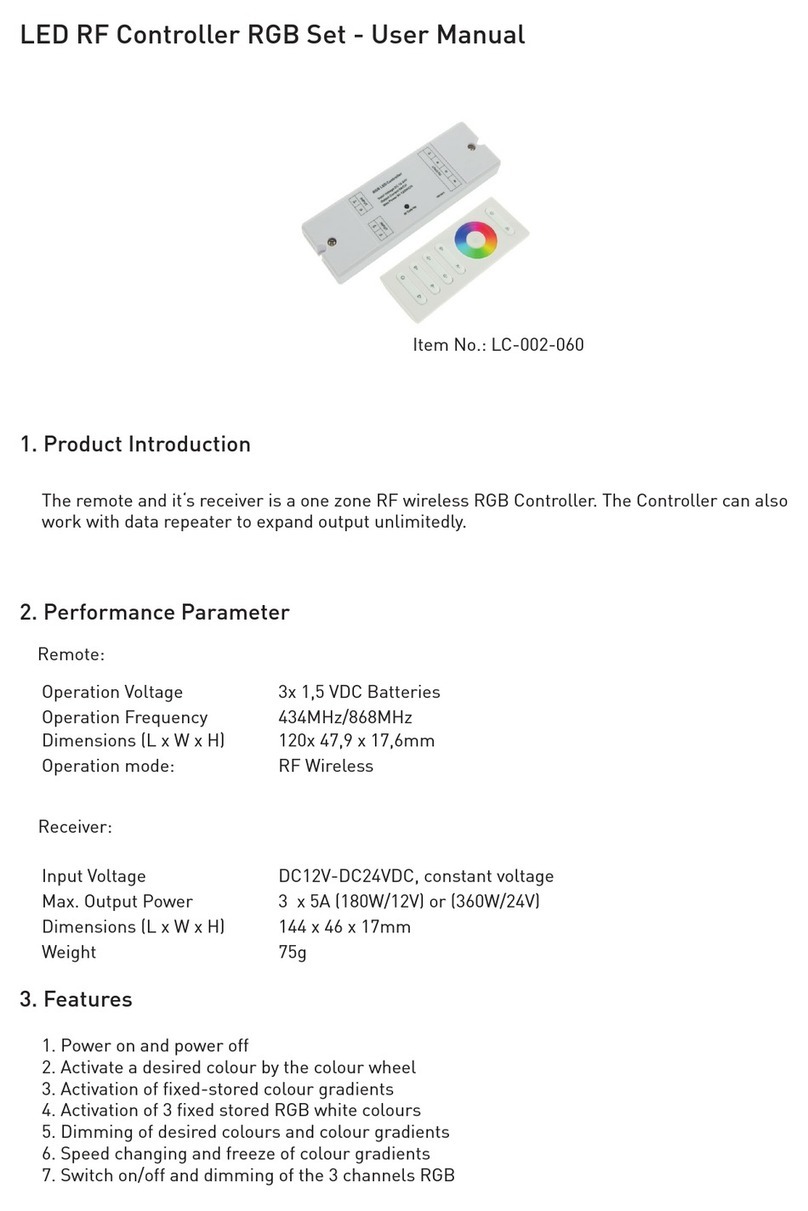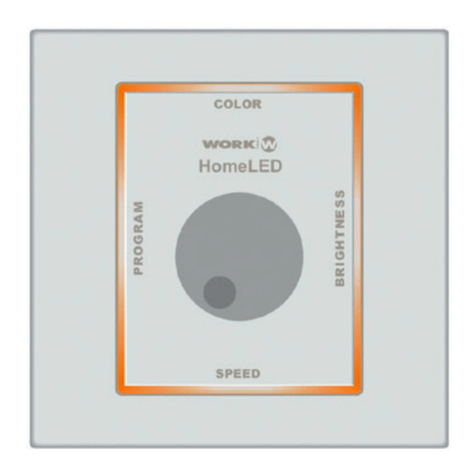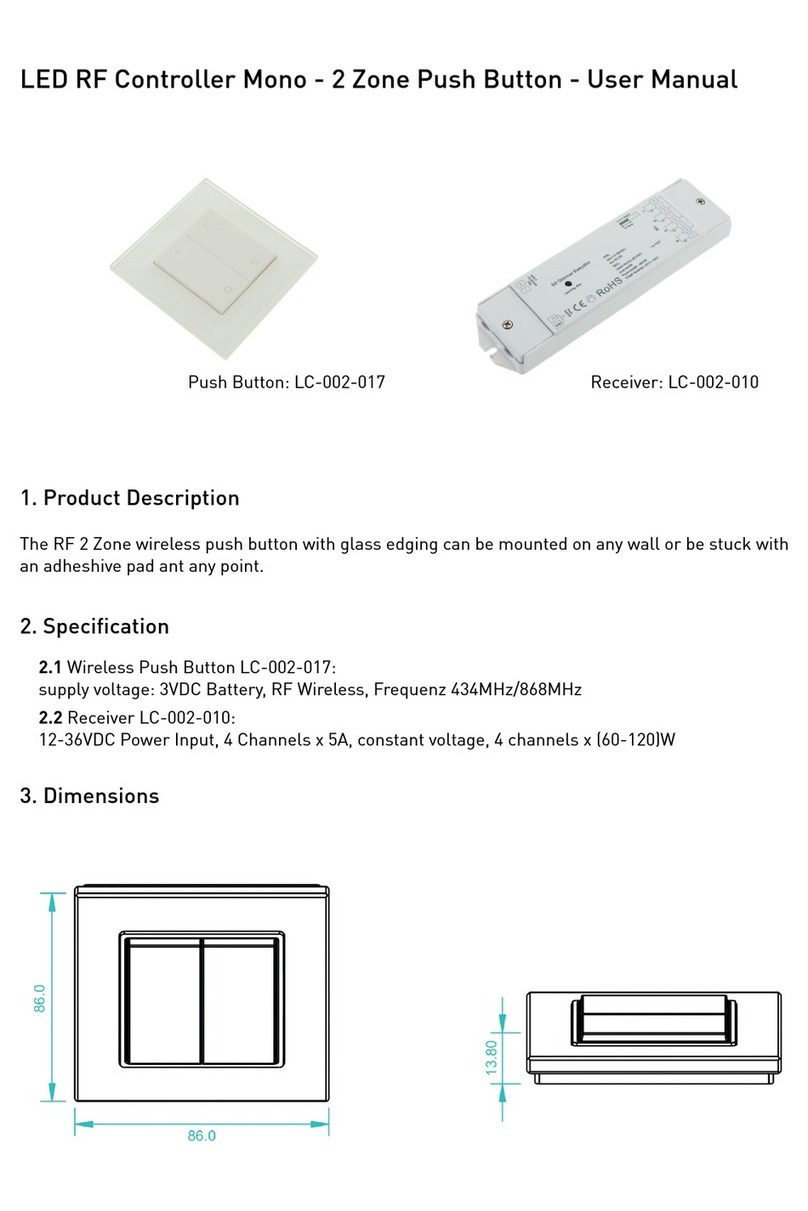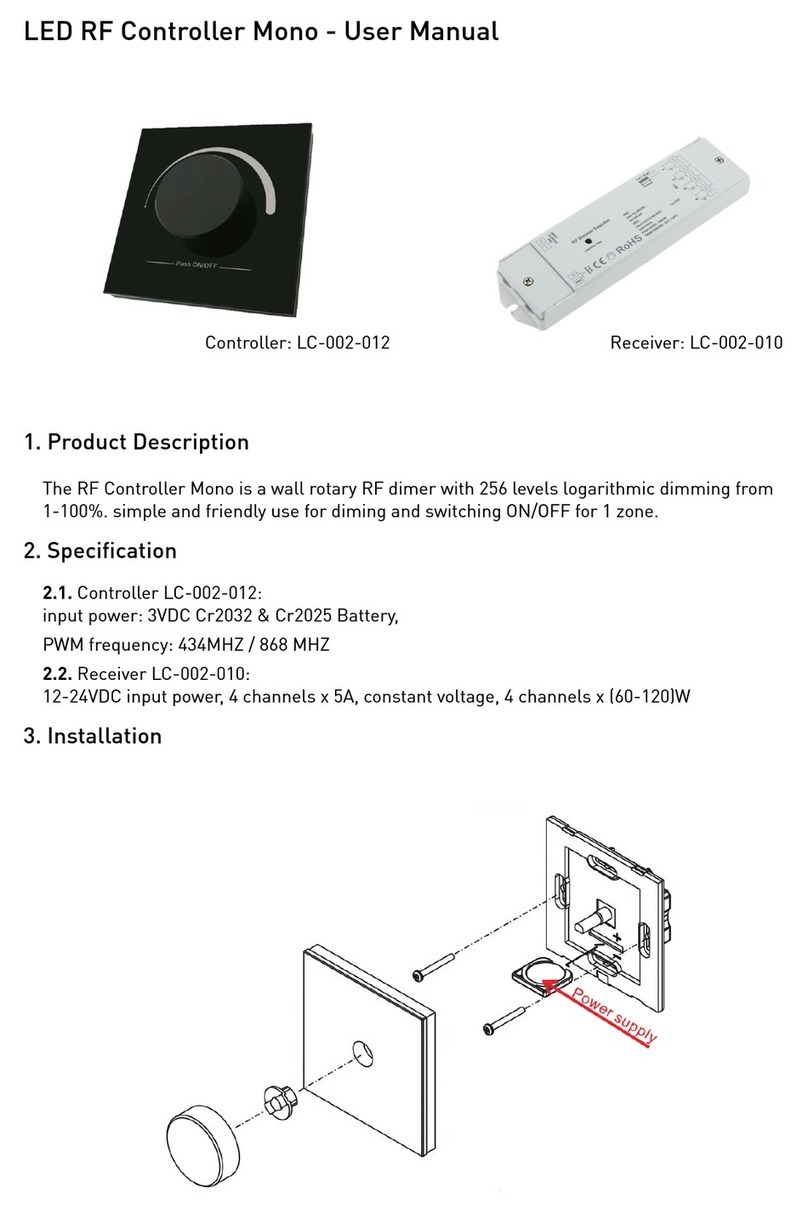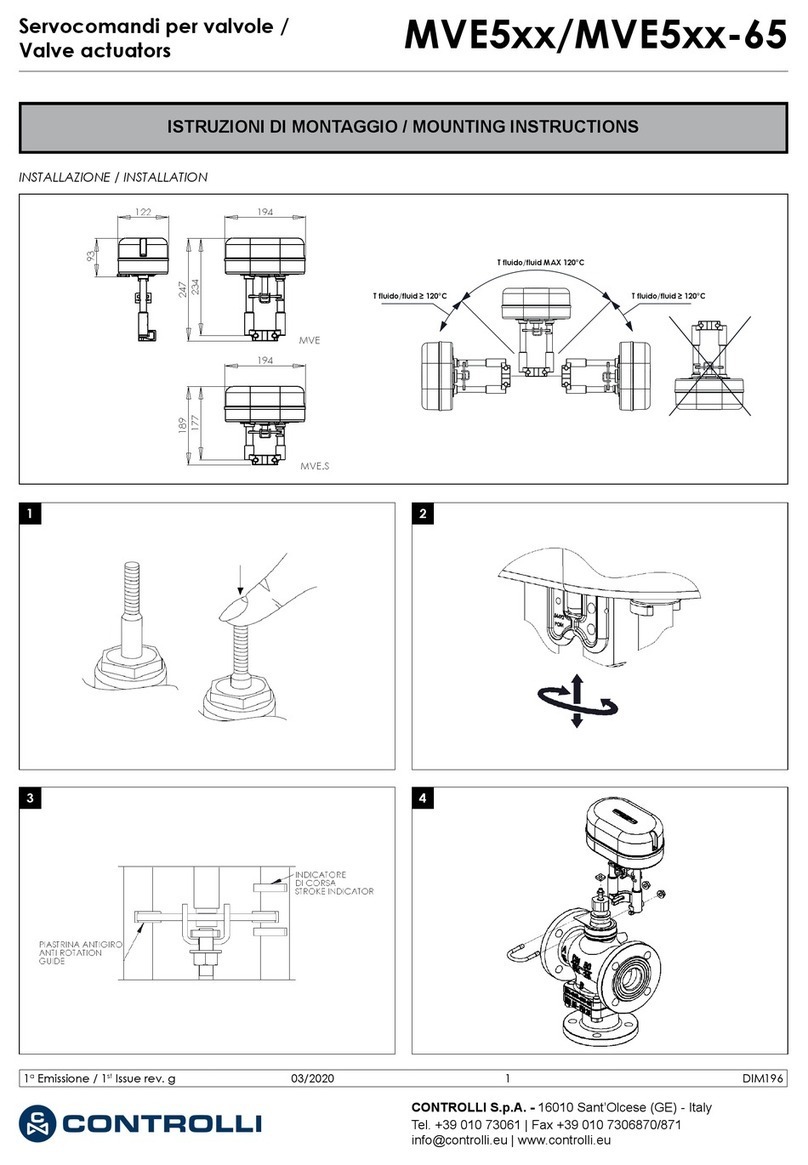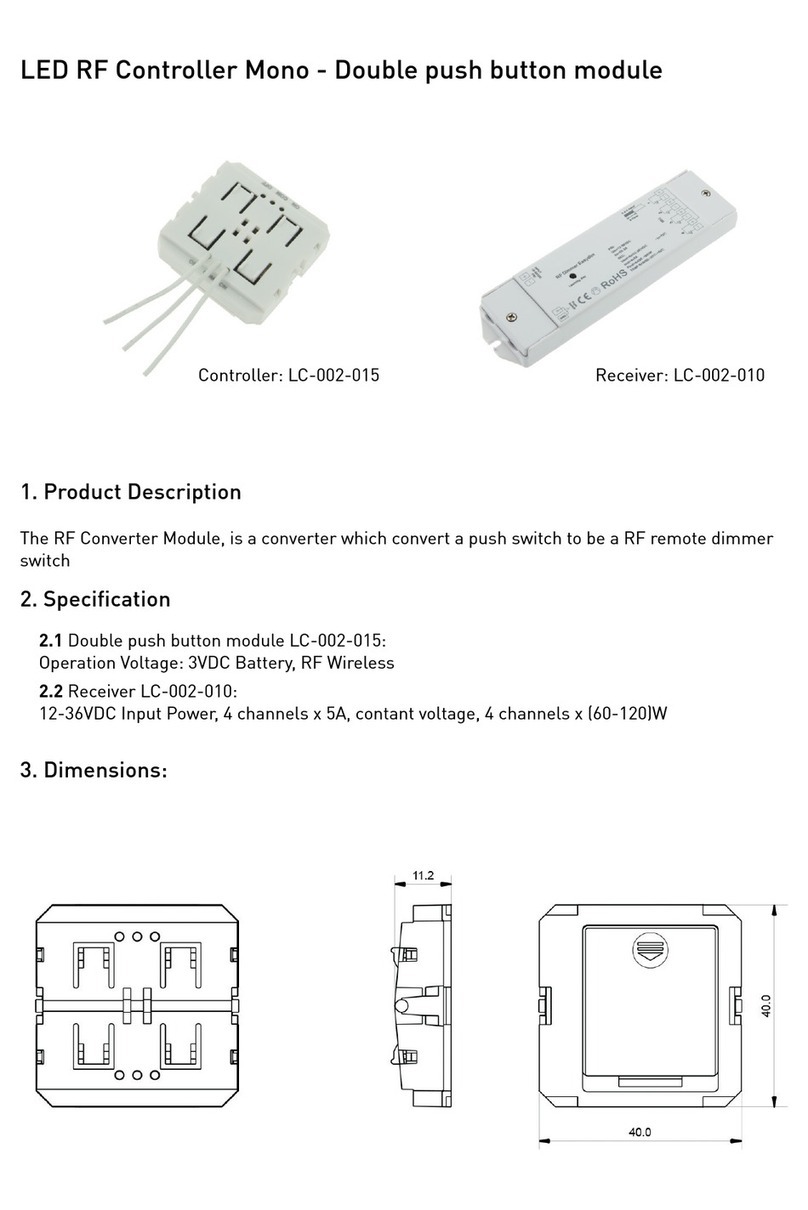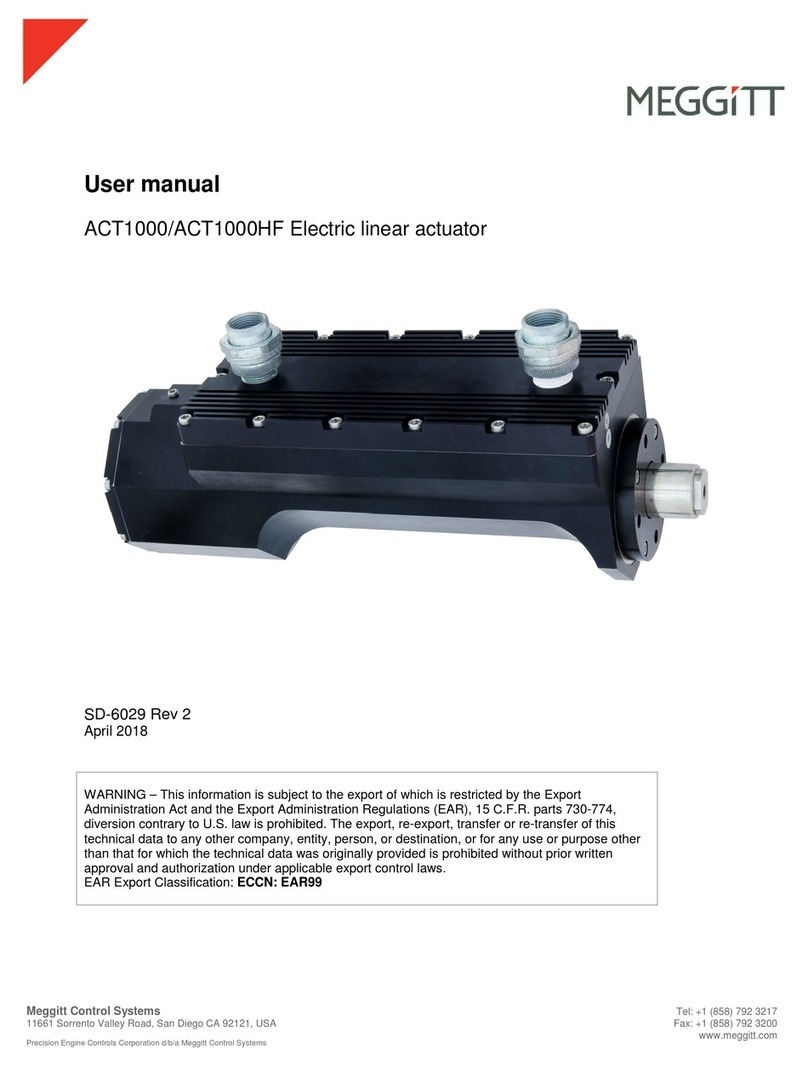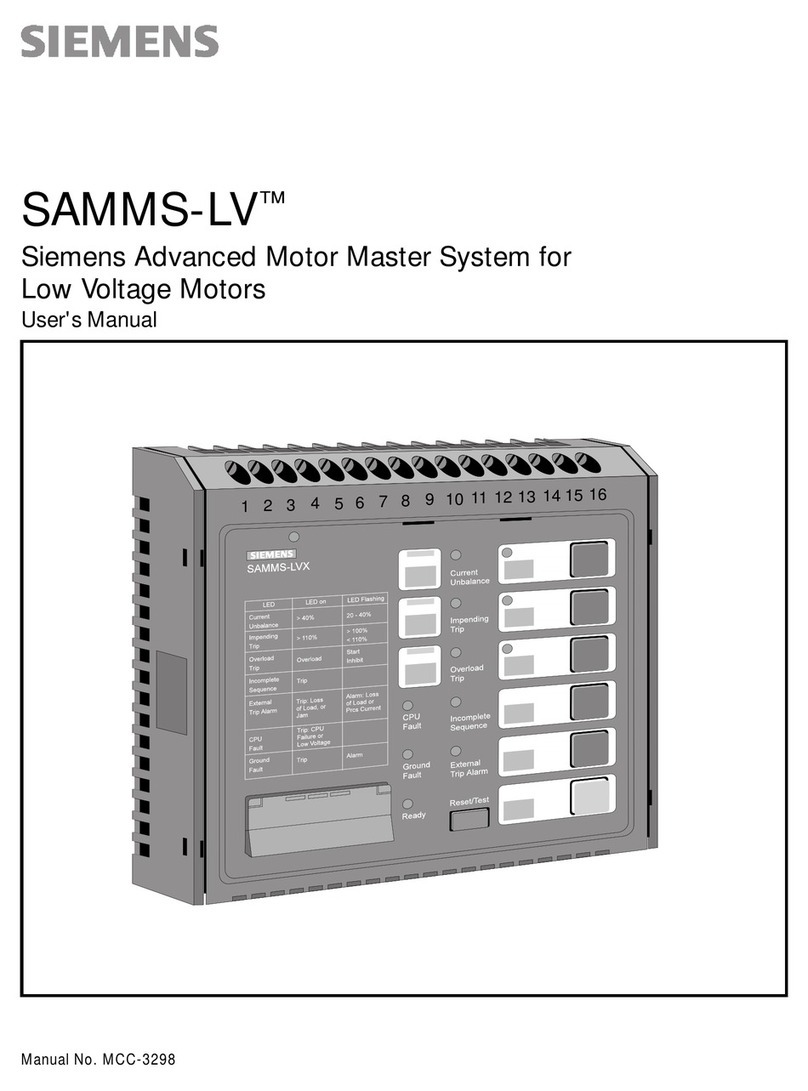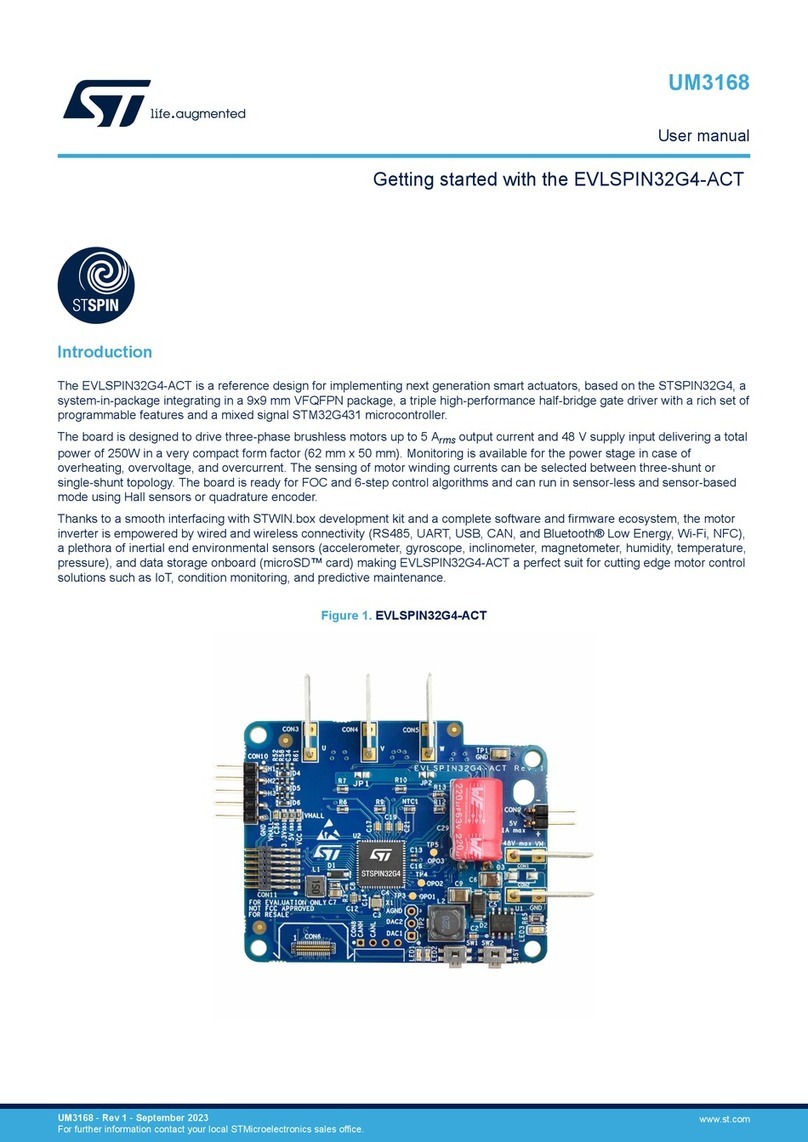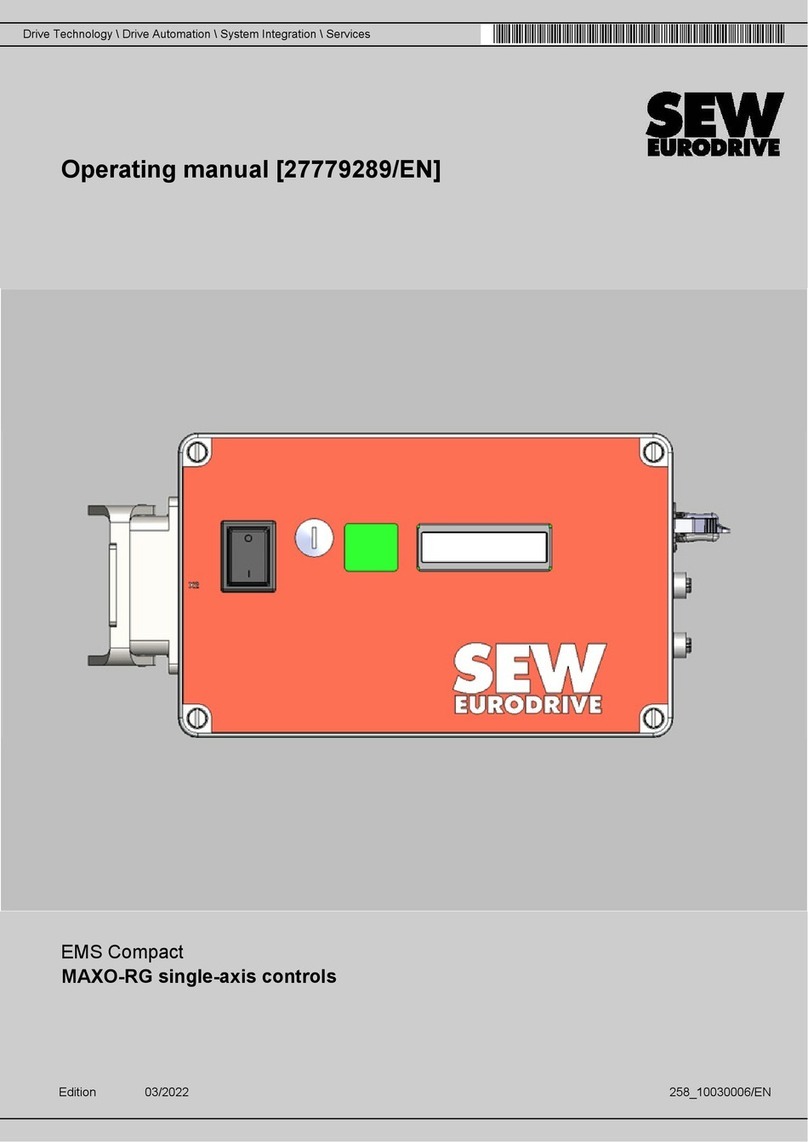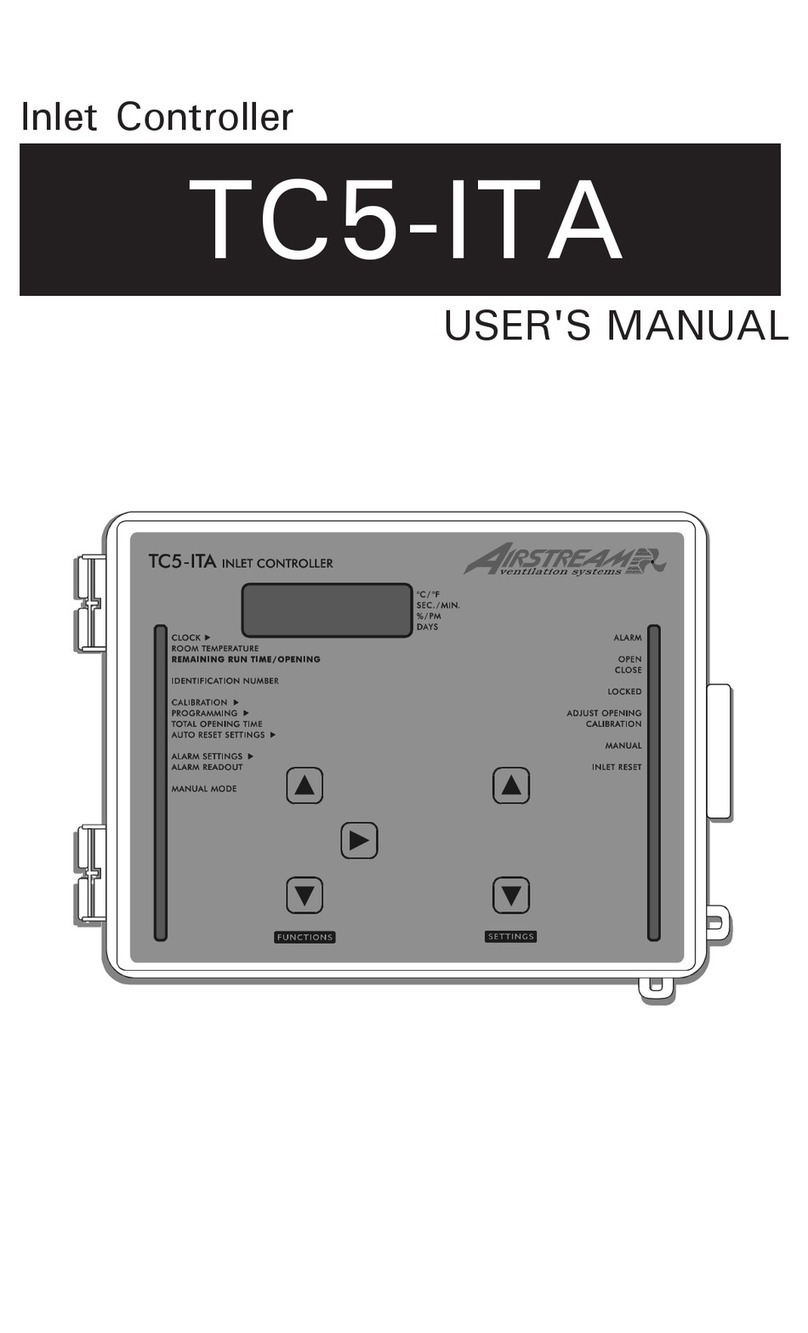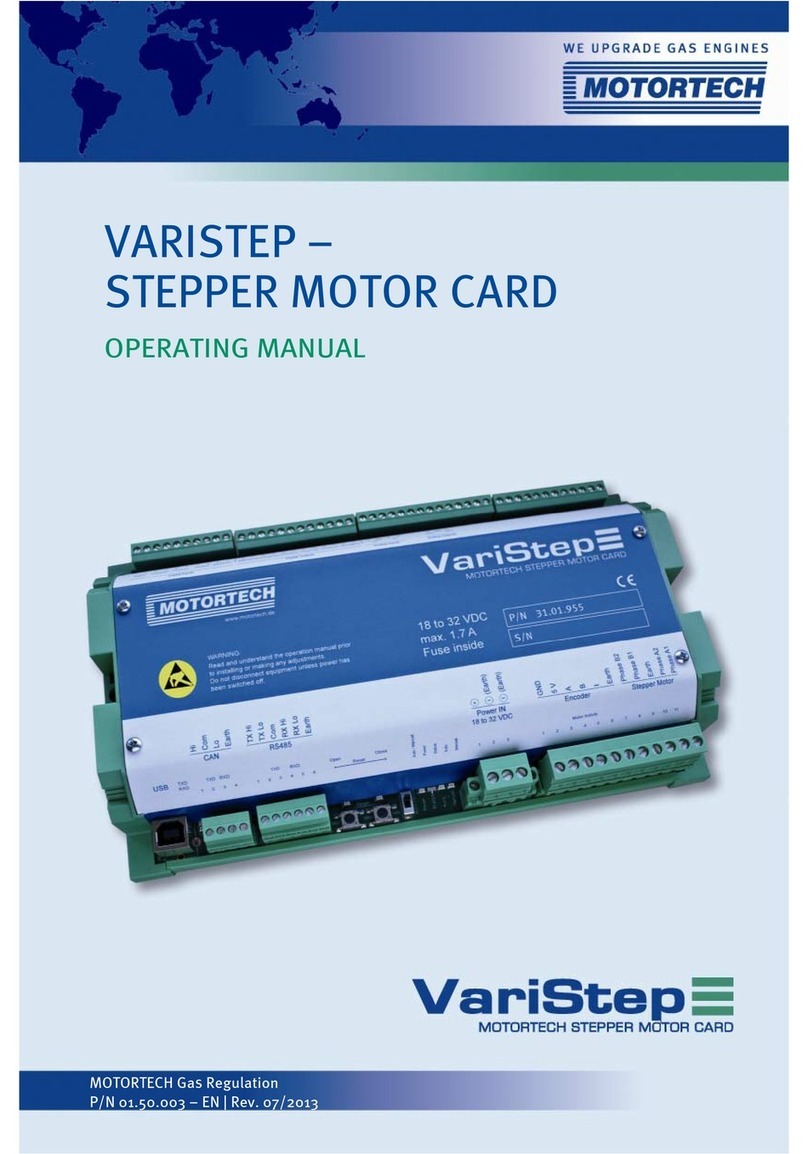6. Operation Manual
Connect as per point number 4. Wiring Diagram the touch panel and the controller to the power
supply and the LED lights to the receiver. Connect then controller and receiver as follows:
Turn on the touch panel with ON/OFF. Press and release the Learning Key-button on the receiver
and then briefly press one of the zone buttons 1-4. Then touch on the color wheel . If the LED
light flashes once, you have the pairing successful completed.
Repeat the process with the other receivers, if you need them also. You can connect any number
of receivers in the respective zone. To ensure that all recipients are running synchronized, you
have to train 1 receiver as the master and all other ones as a slave.
Save color or color mode:
Button can save the color from mode or save color when you touch color wheel.
In „S“ button, it saved „R/ G/ B“ 3 colors in default. But with your operation, you can save
another 3 colors replace those R/G/B colors.
To store the desired color:
a) Press the zone button ----> touch the color wheel and choose a favorite color/mode ---->
press the „S“ button over 3 seconds ----> the LED light flash up and the indicator on the
controller will be with blue and pink mixed. when the indicator like this, pls press immediately
button 1 and the light will flash shortly. That means the color is saved.
To store the desired gradient:
b) Press the zone button ----> by pressing the play button, start the gradient mode, it run all
stored gradients ----> hold at the desired gradient the „S“ button over 3 seconds ----> the
LED light flash up and the indicator on the controller will be with blue and pink mixed. when
the indicator like this, pls press immediately button 1 and the light will flash shortly.
That means the first color is saved.
for example one customer like red,pink,green, purple, want to save them :
press the zone, touch the color wheel and choose the color red, press S button for 3 seconds
and thereafter press 1, connected lightings will flash, that means you have saved red into 1
touch the color wheel again, choose the color pink, press S-button for 3 seconds, therafter
press 2, connected lightings will flash, that means you have saved pink into 2
touch the color wheel again, choose the color green, press S-button for 3 seconds, therafter
press 3, connected lightings will flash, that means you have saved green into 3
touch the color wheel again, choose the color purple, press S-button for 3 seconds, therafter
press 4, connected lightings will flash, that means you have saved purple into 4
then how to recall them, just need short press S, press 1 will show red, short press S,
press 2 will show pink, short press S, press 3 will show green, short press S, press 4
will show purple.