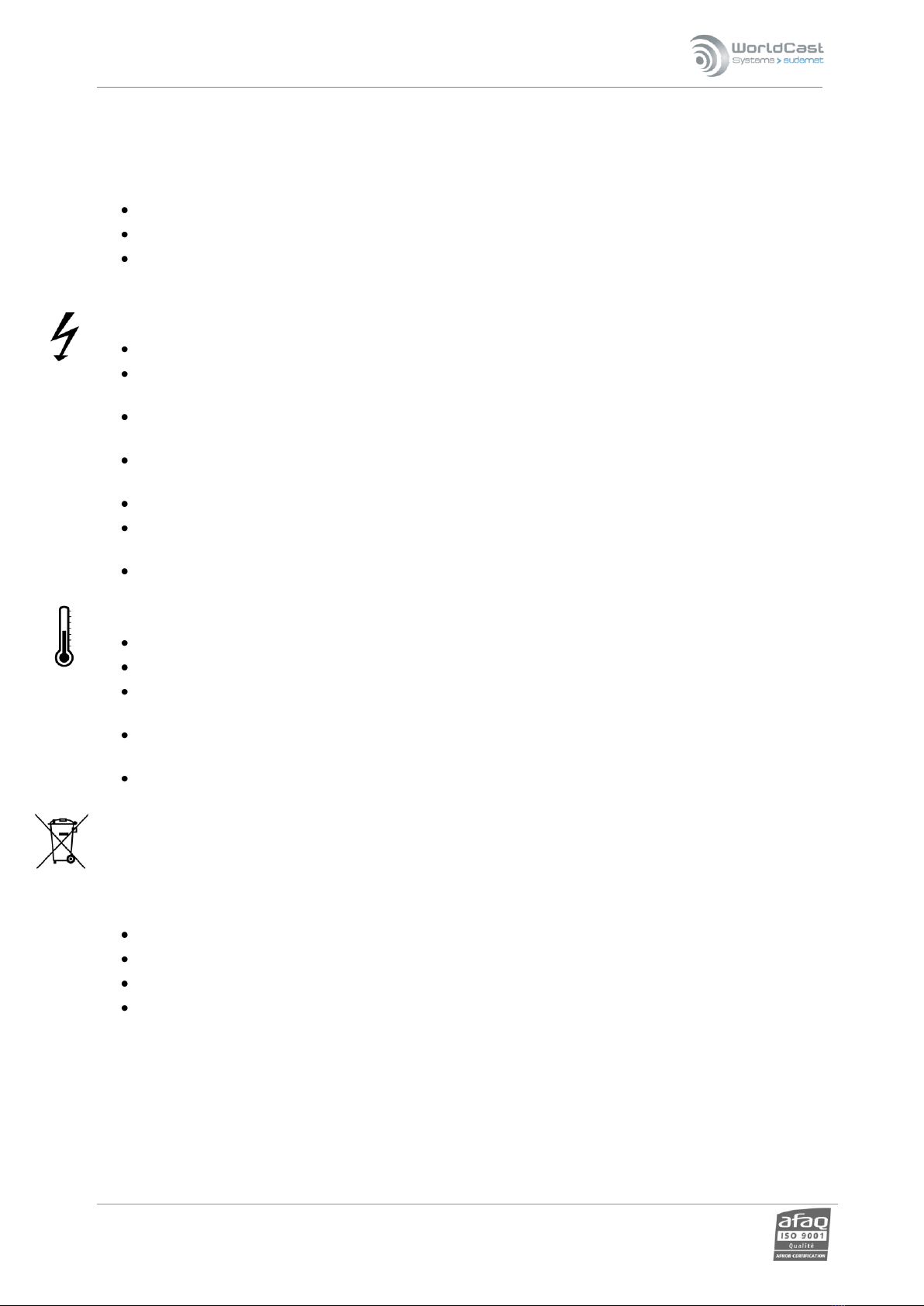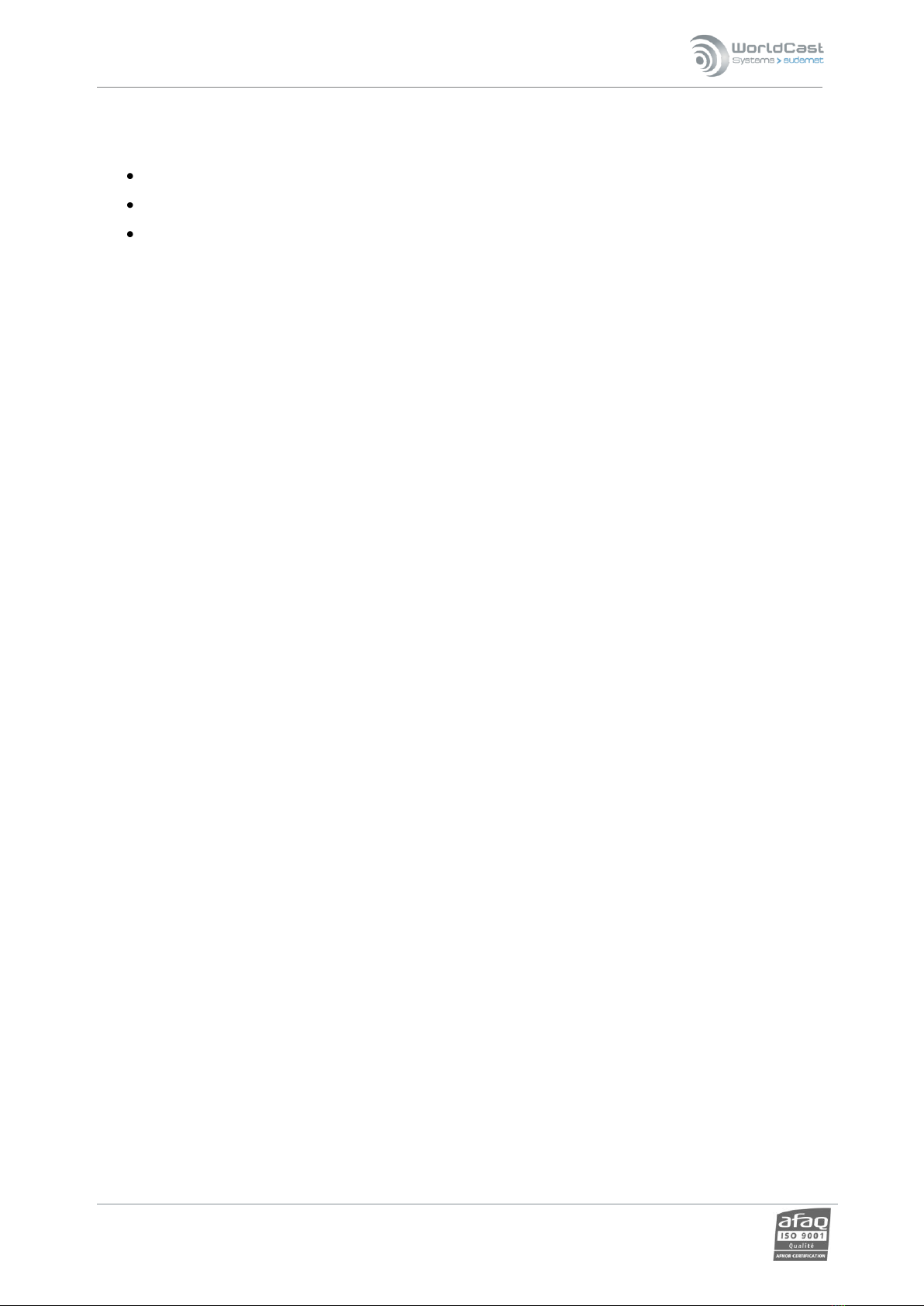Audemat Control Silver v.2.1.x User Manual –06/2015
Page 2
Head Office : Parc d’activites Kennedy - 20, avenue Neil Armstrong –33700 Bordeaux-Merignac (France)
Tel +33 (0)5 57 928 928 –Fax +33 (0)5 57 928 929 –contact@worldcastsystems.com –www.worldcastsystems.com
TABLE OF CONTENTS
1. INTRODUCTION............................................................................................................................................ 4
1.1. General information ............................................................................................................................................4
1.1.1. About WorldCast Systems ...........................................................................................................................4
1.1.2. About Audemat Control Silver ....................................................................................................................4
1.2. Before beginning..................................................................................................................................................5
1.3. Options .................................................................................................................................................................6
2. PRODUCT PRESENTATION ............................................................................................................................ 7
2.1. List of included accessories .................................................................................................................................7
2.2. Technical specifications.......................................................................................................................................7
2.3. Network configuration ........................................................................................................................................8
2.4. Front panel ...........................................................................................................................................................9
2.5. Top panel............................................................................................................................................................10
2.5.1. Power supply ..............................................................................................................................................10
2.5.2. Status inputs ...............................................................................................................................................11
2.6. Bottom panel .....................................................................................................................................................12
2.6.1. Relays ..........................................................................................................................................................12
2.6.2. PT100...........................................................................................................................................................12
2.6.3. Audio inputs................................................................................................................................................12
2.6.4. Audio output...............................................................................................................................................13
3. STARTING UP THE AUDEMAT CONTROL SILVER ......................................................................................... 14
3.1. Installing the applications .................................................................................................................................14
3.2. Connection .........................................................................................................................................................14
3.3. Basic configuration ............................................................................................................................................15
3.3.1. Network configuration...............................................................................................................................16
3.3.2. MasterView.................................................................................................................................................18
3.3.3. Product Id’s .................................................................................................................................................19
3.3.4. Downloading the MIBs...............................................................................................................................19
4. SYSTEM CONFIGURATION .......................................................................................................................... 20
4.1. Connecting to the unit.......................................................................................................................................20
4.2. Product Identifiers .............................................................................................................................................22
4.3. Date/Time...........................................................................................................................................................23
4.4. Users ...................................................................................................................................................................24
4.5. Network..............................................................................................................................................................26
4.6. PPP Dialout.........................................................................................................................................................27
4.7. PPP Dial-in ..........................................................................................................................................................29
4.8. SMS Alerts ..........................................................................................................................................................30
4.9. Phone Alerts (option) ........................................................................................................................................31
4.10. SMTP Client mail ..............................................................................................................................................32
4.11. Support .............................................................................................................................................................34
4.12. SNMP Agent .....................................................................................................................................................35
4.12.1. Supported SNMP versions .......................................................................................................................35
4.12.2. Notification mode ....................................................................................................................................35