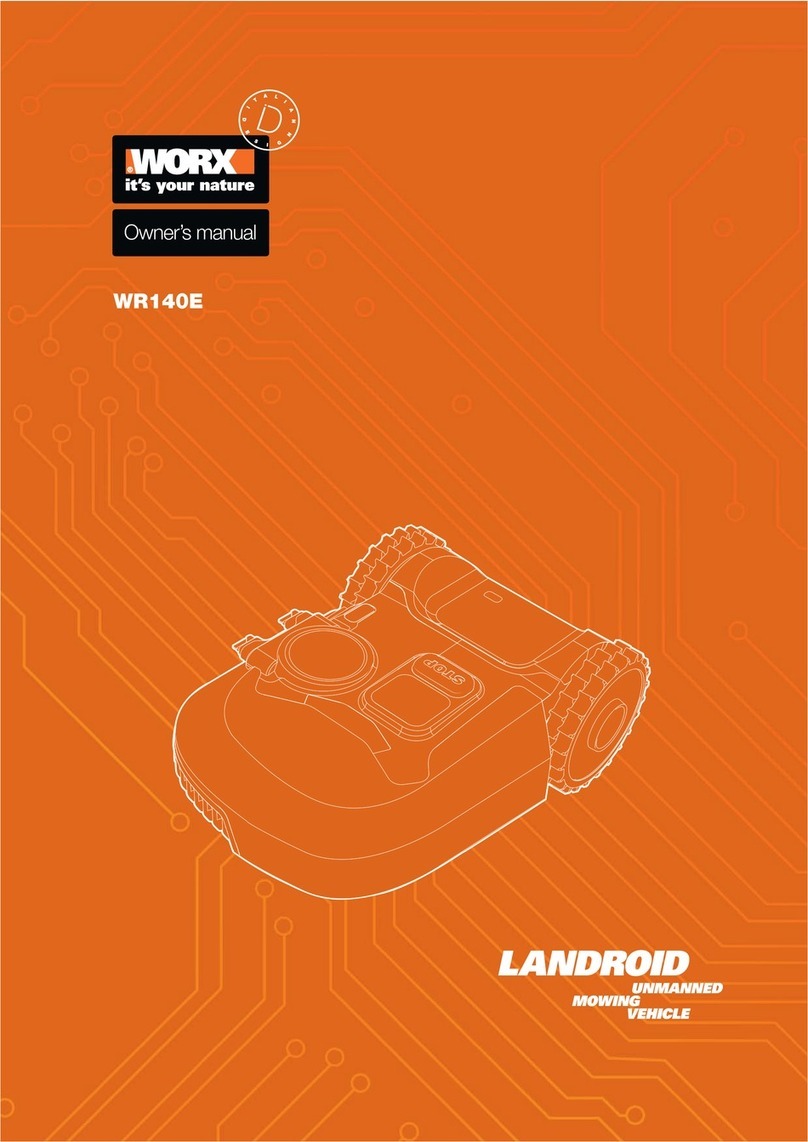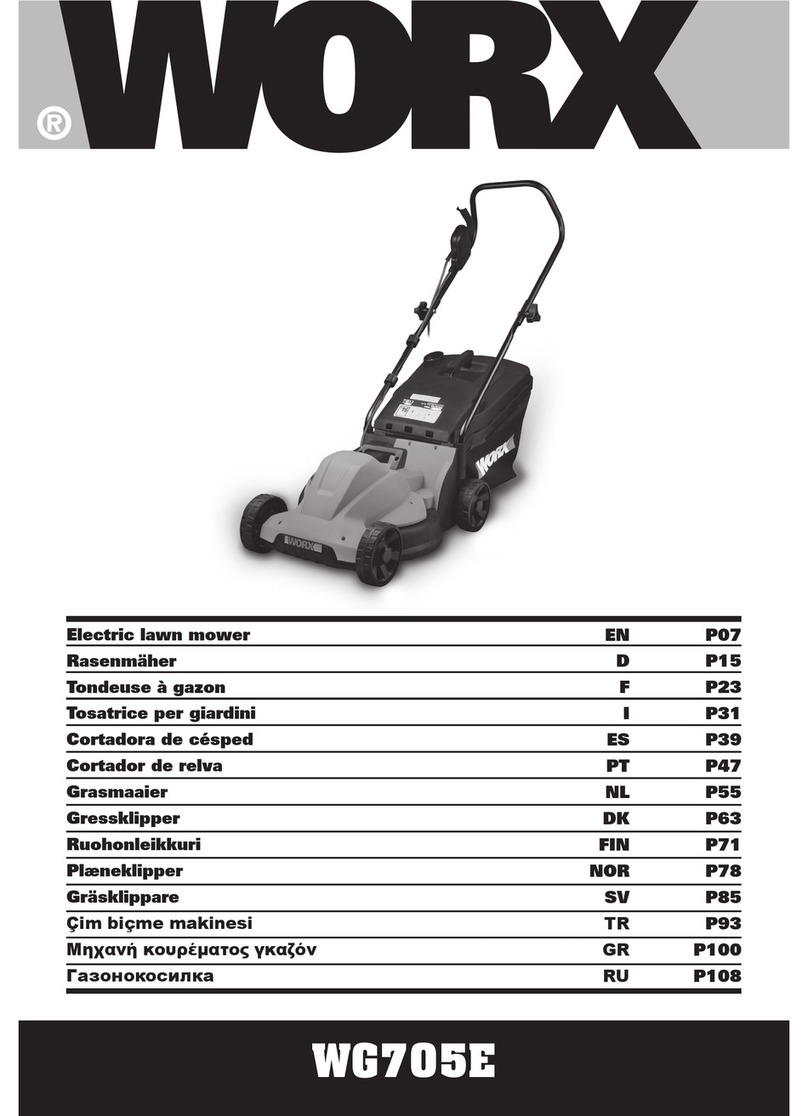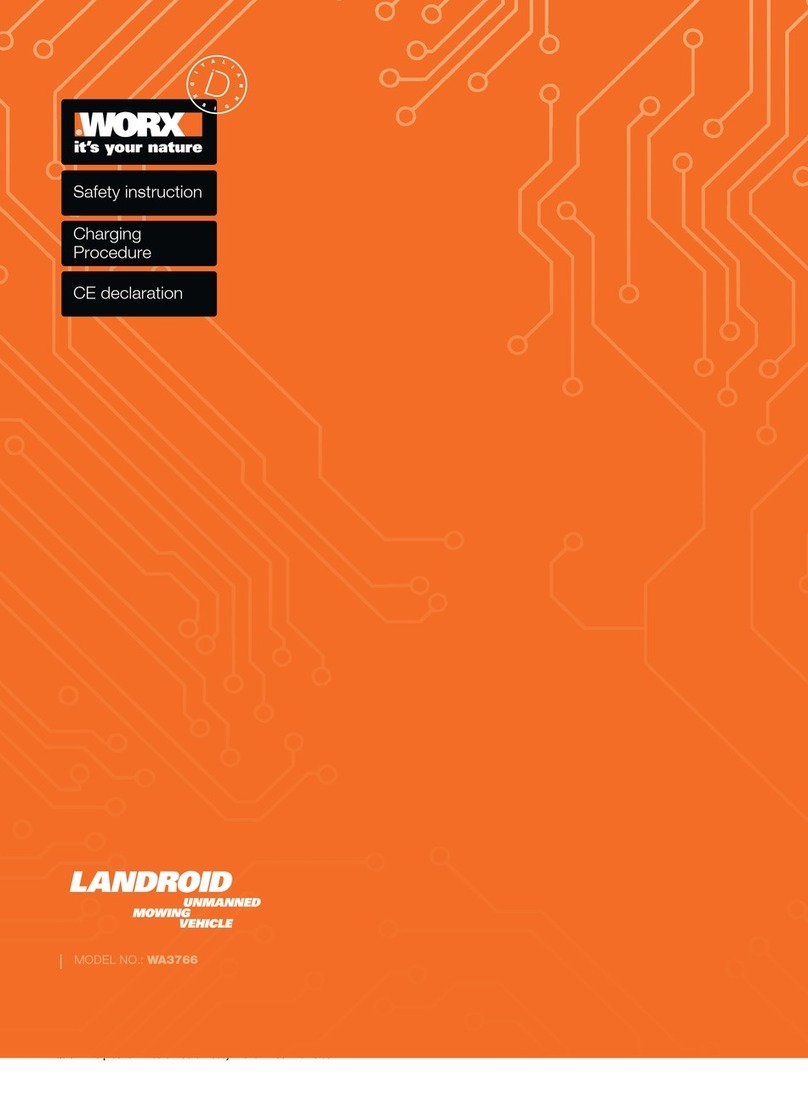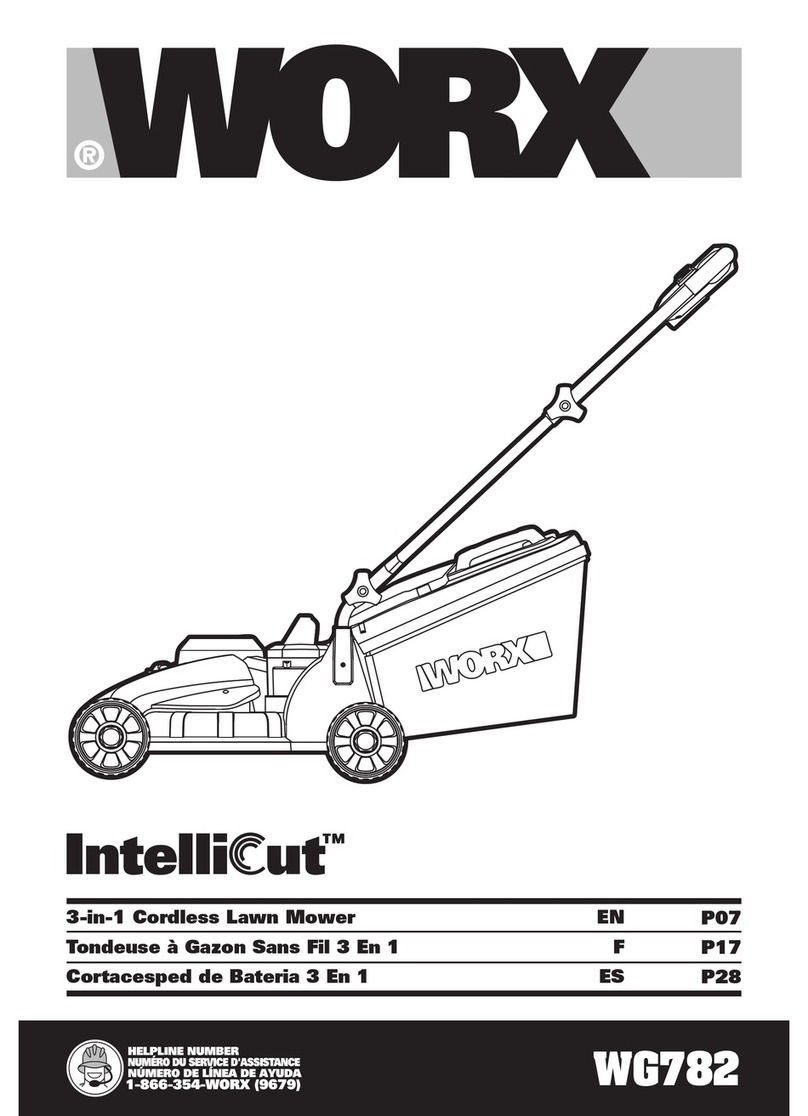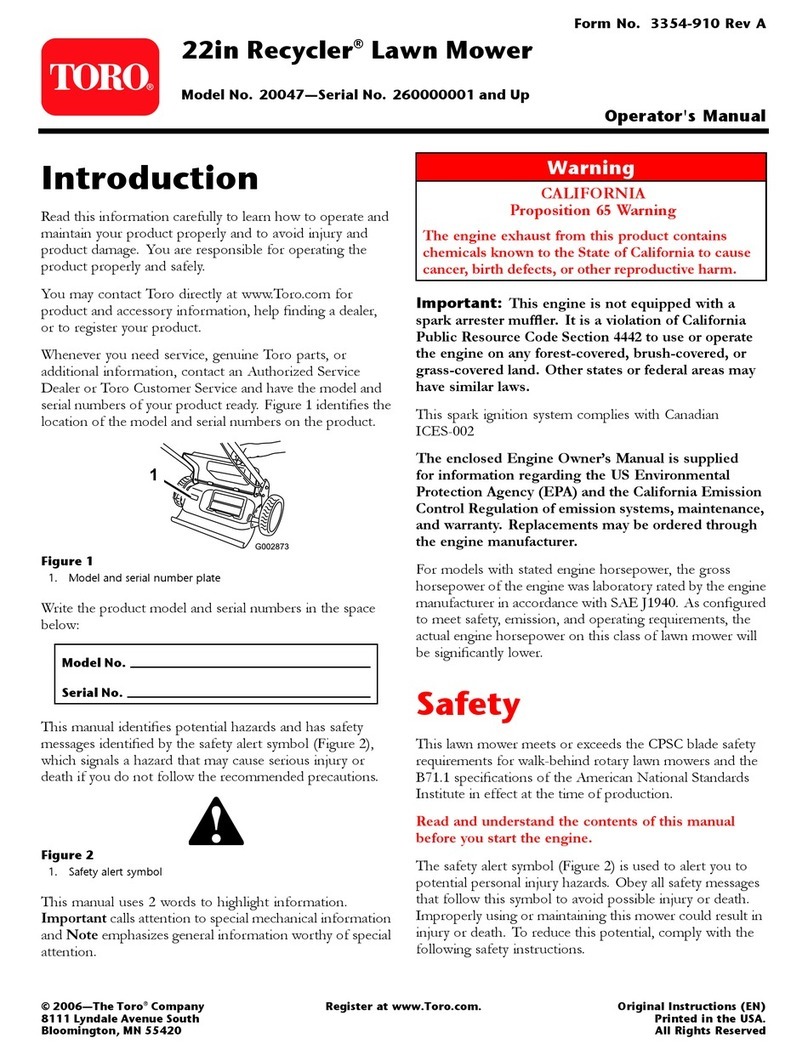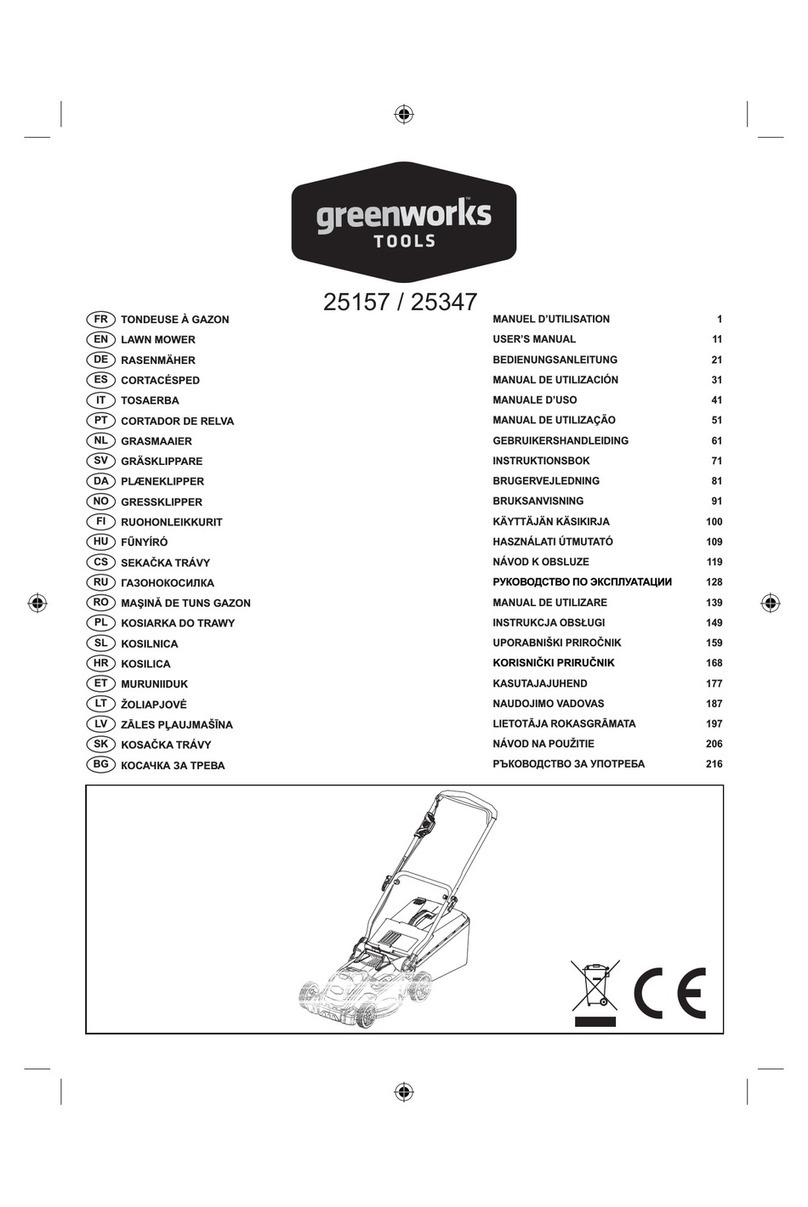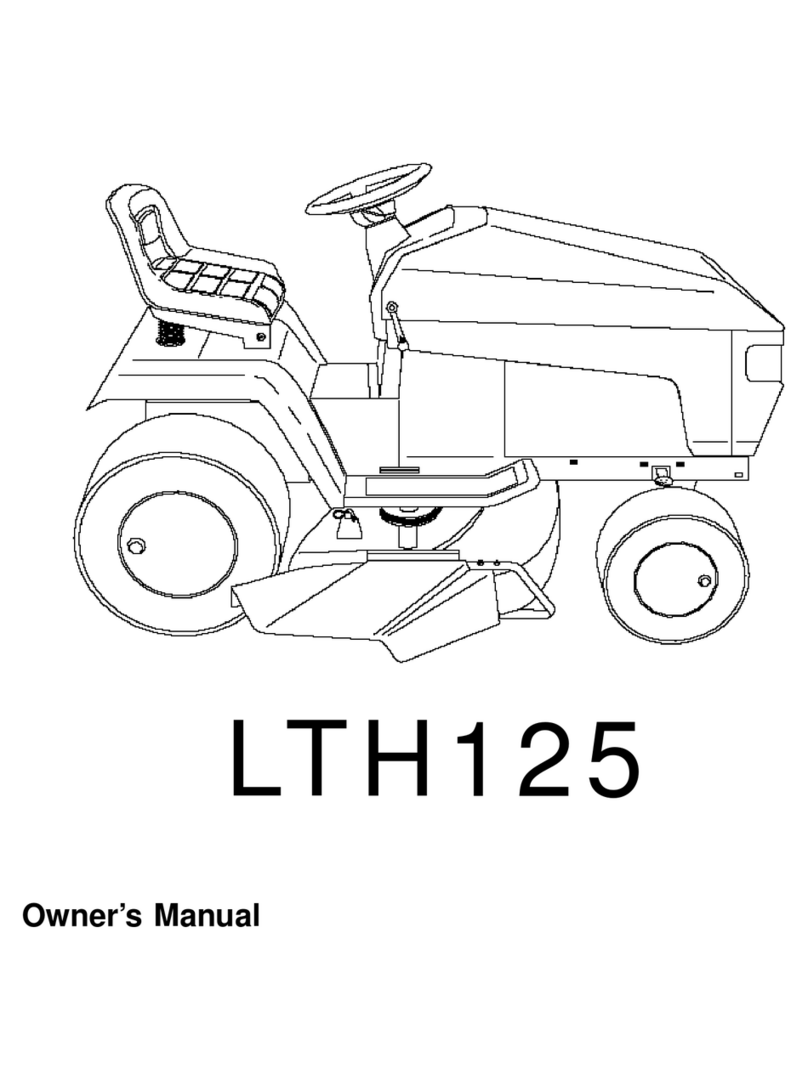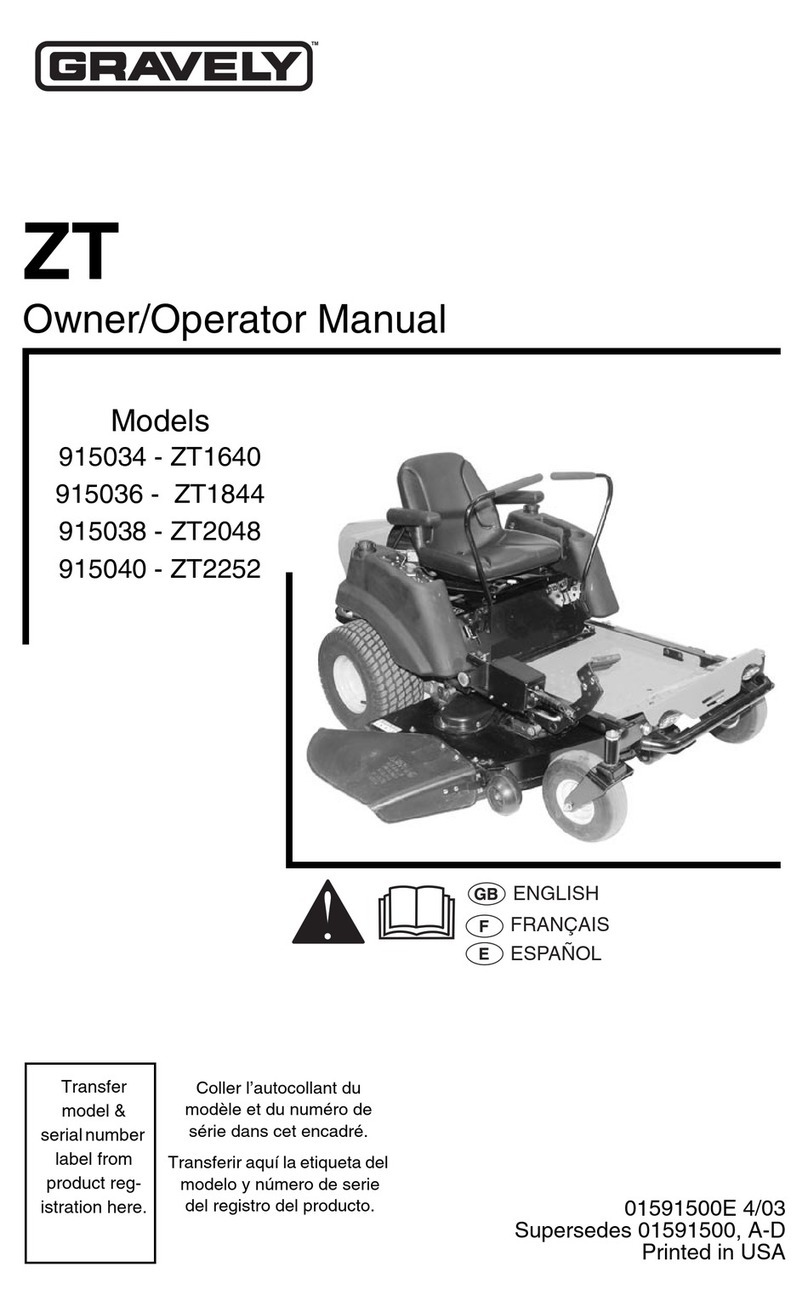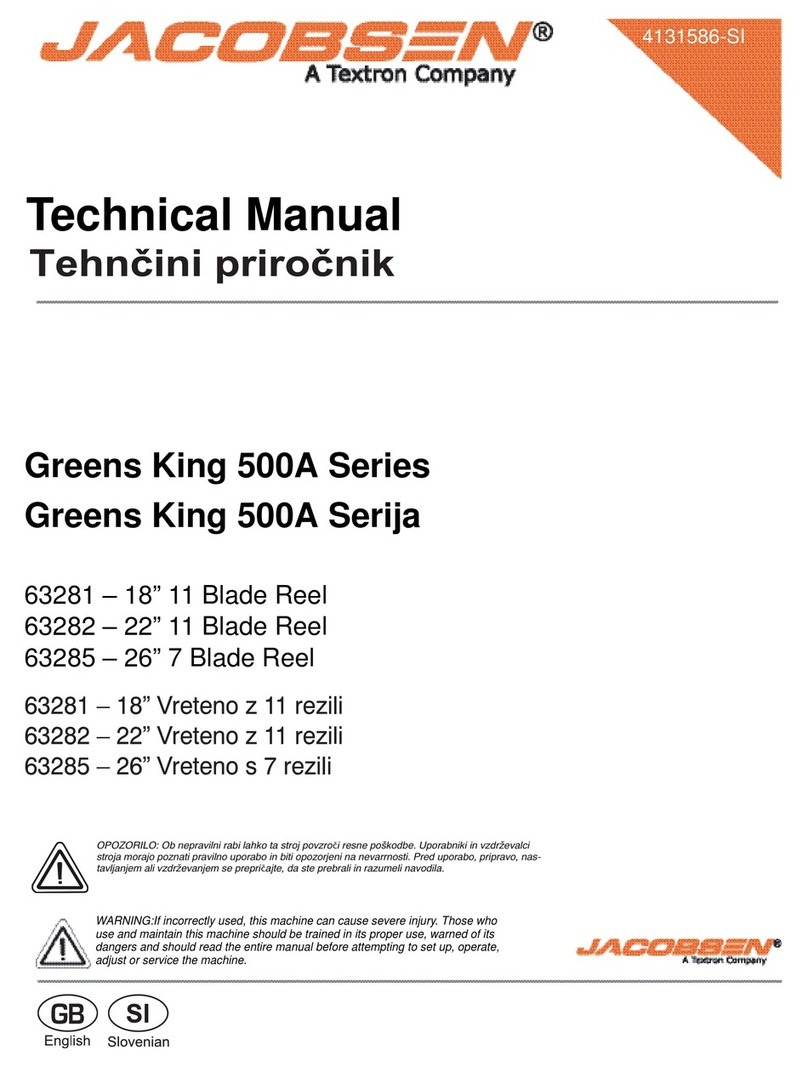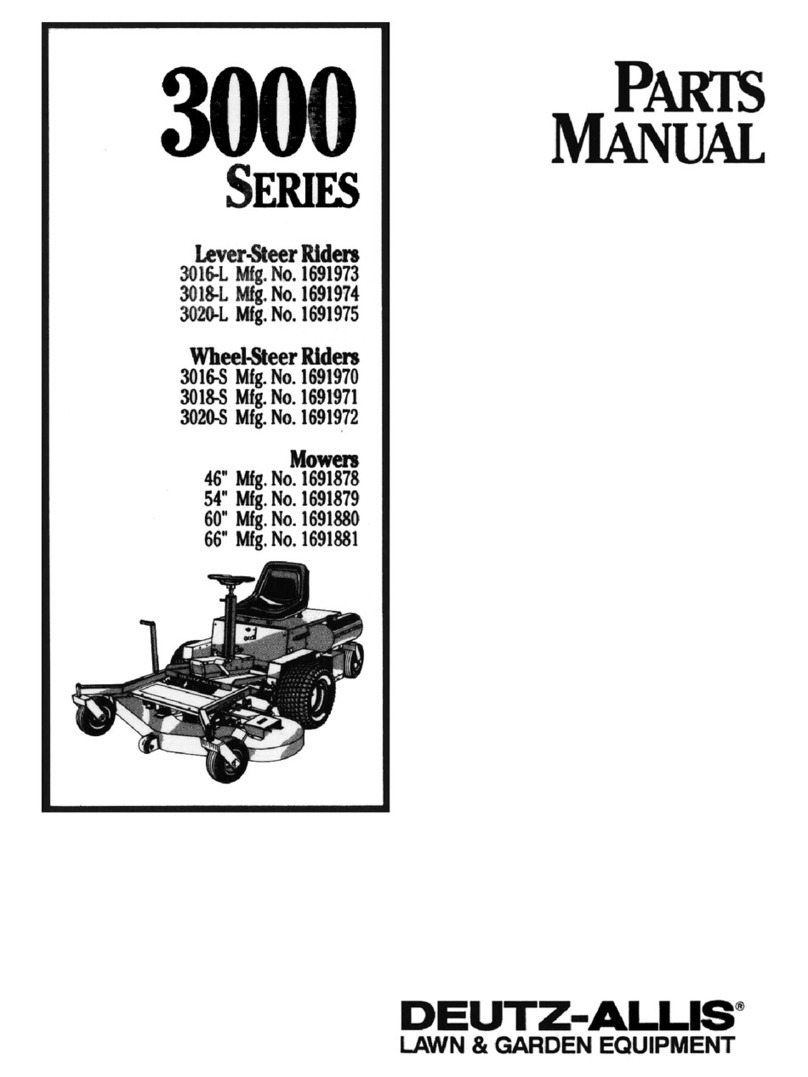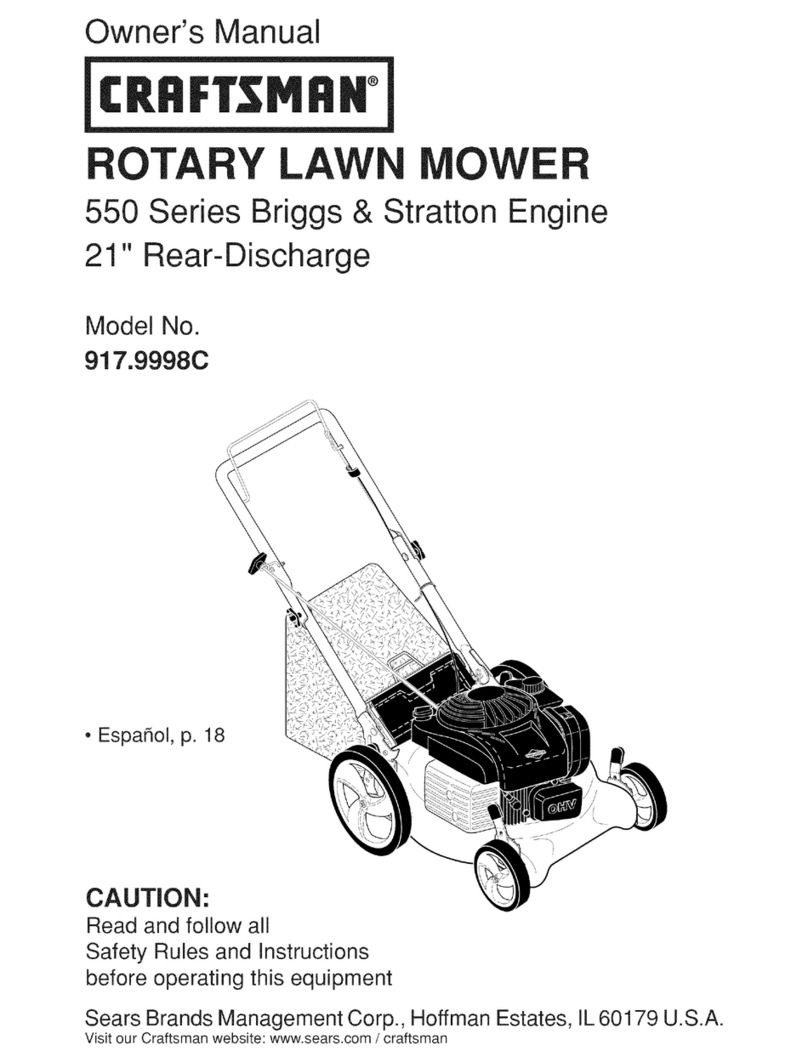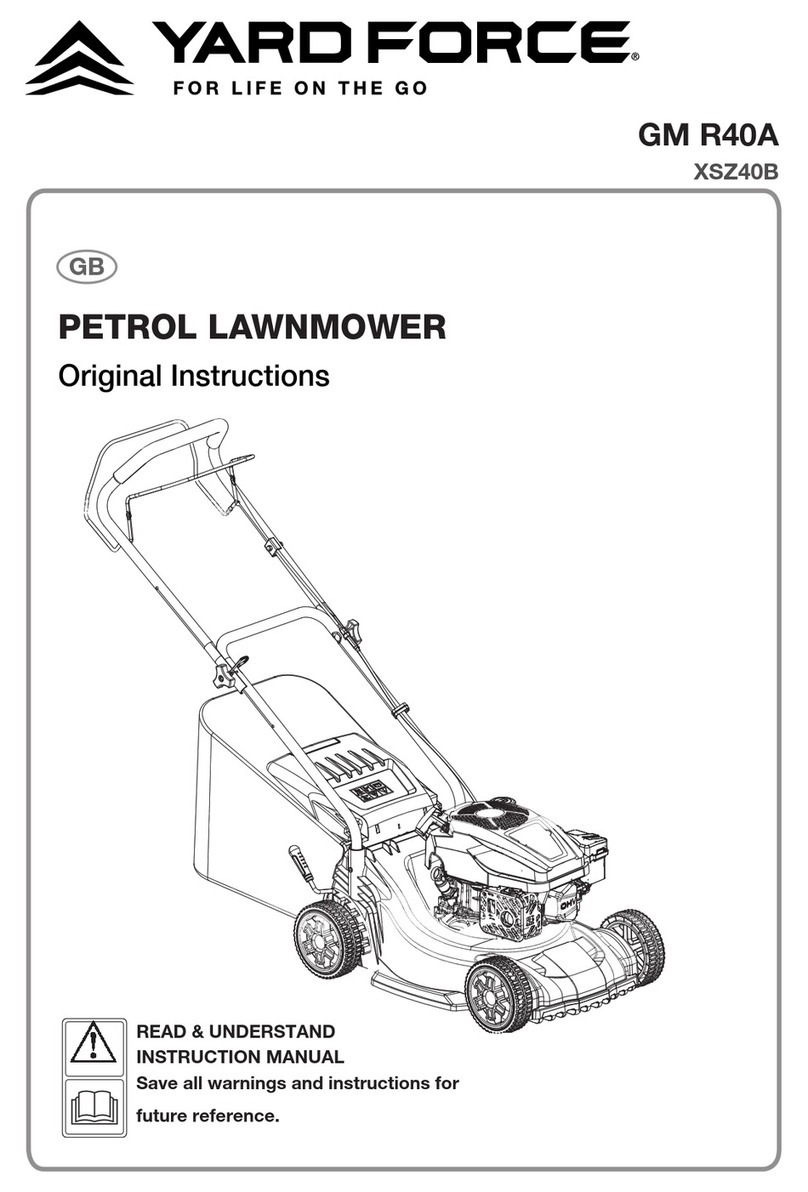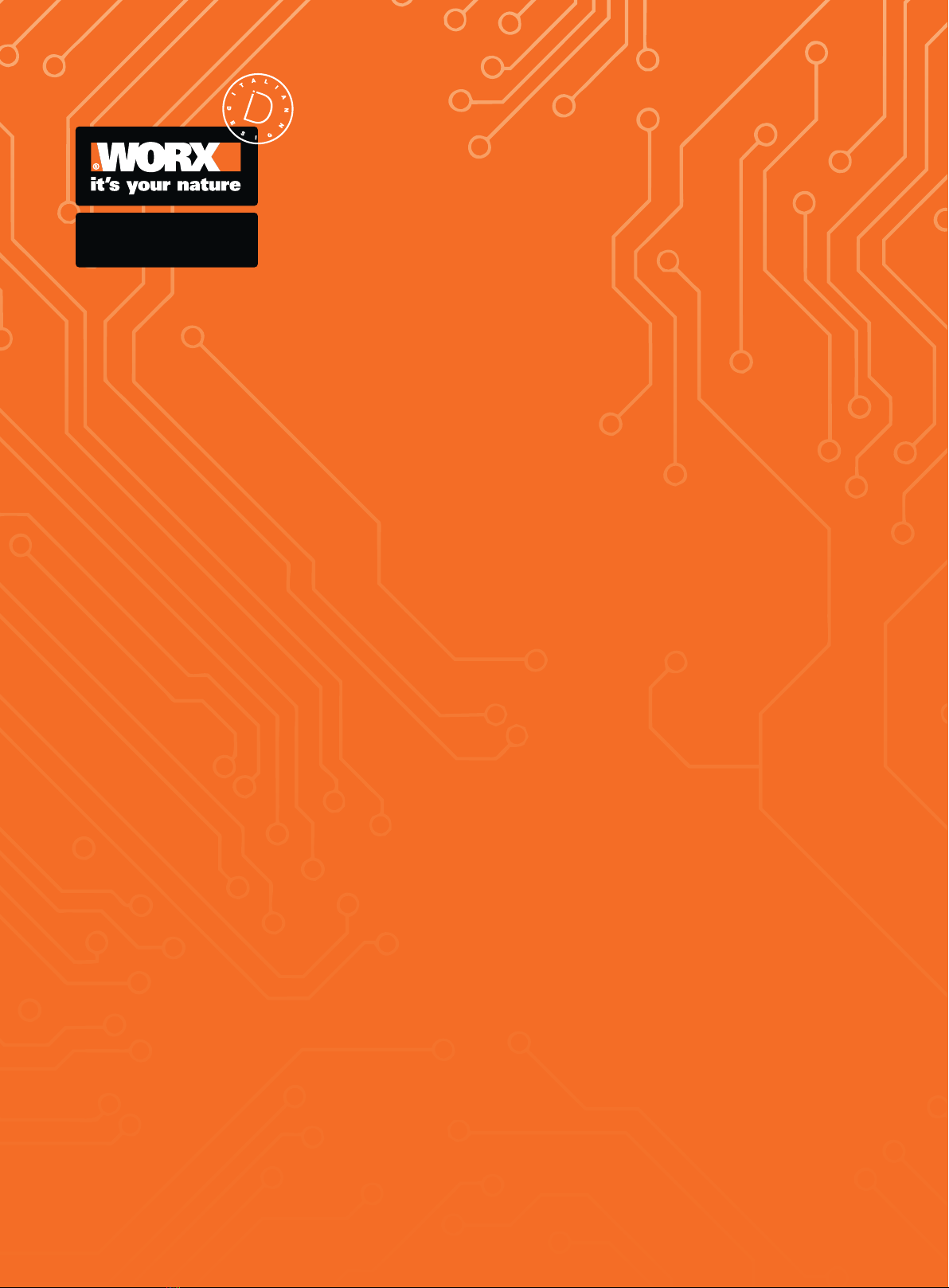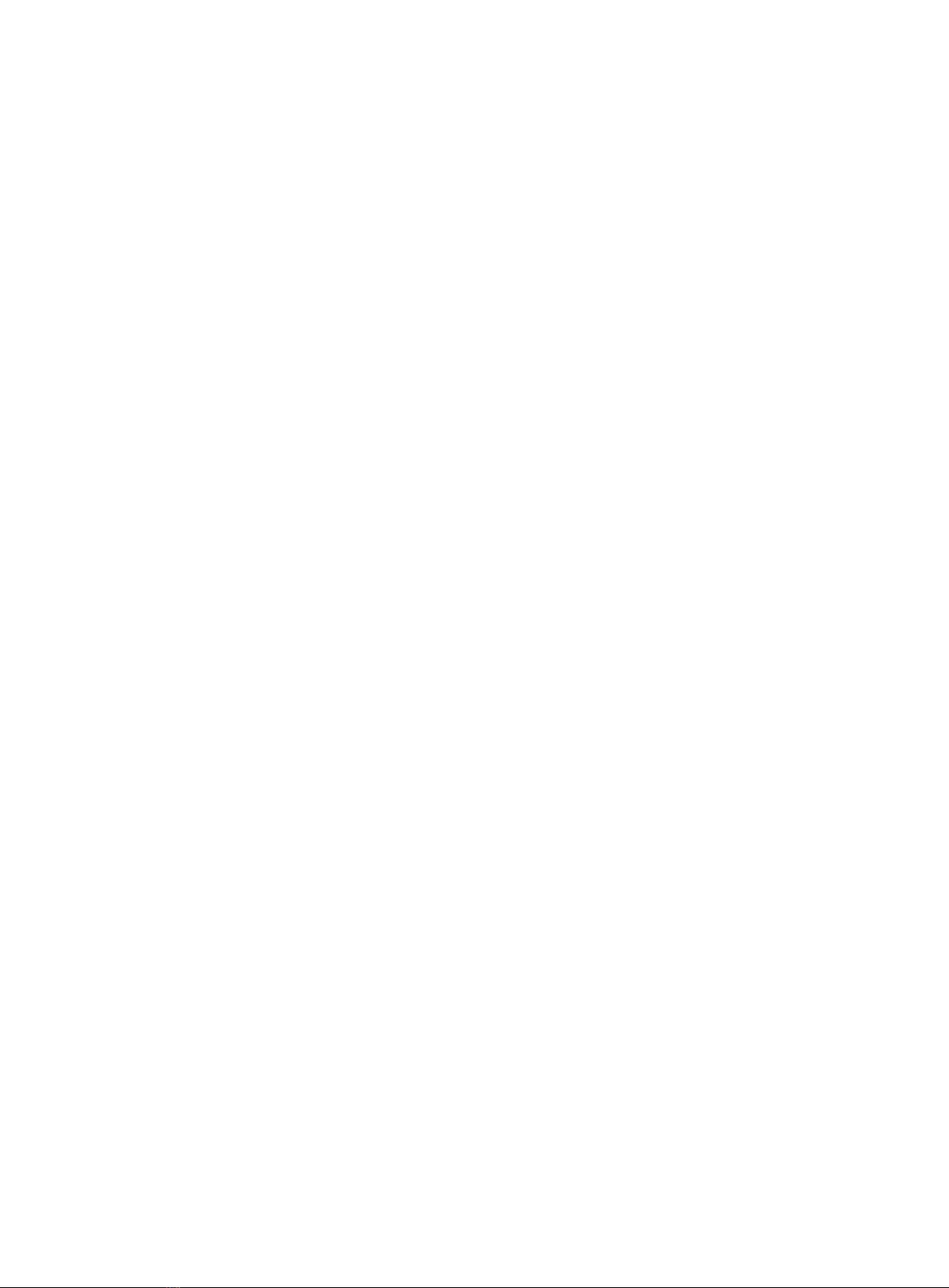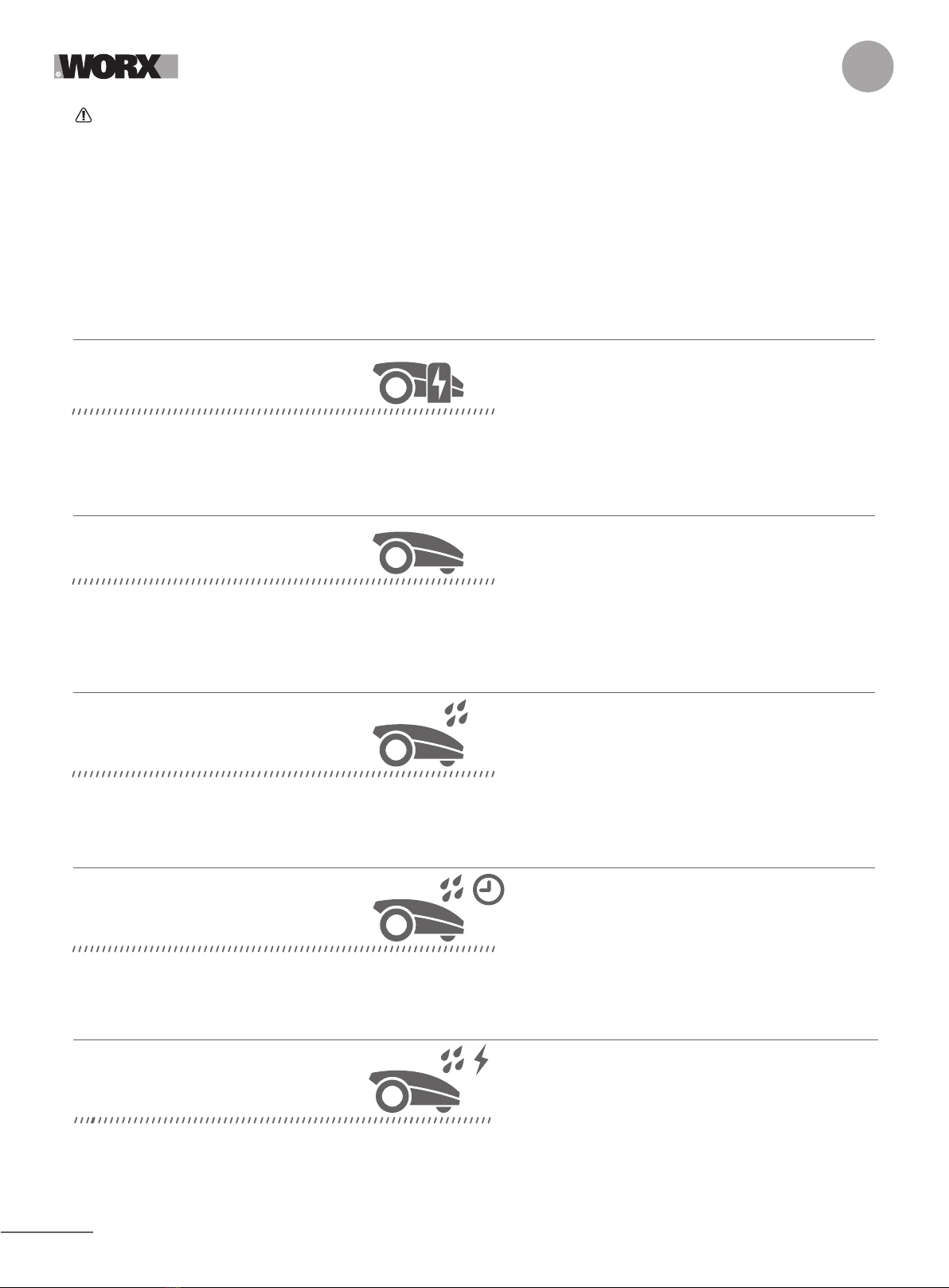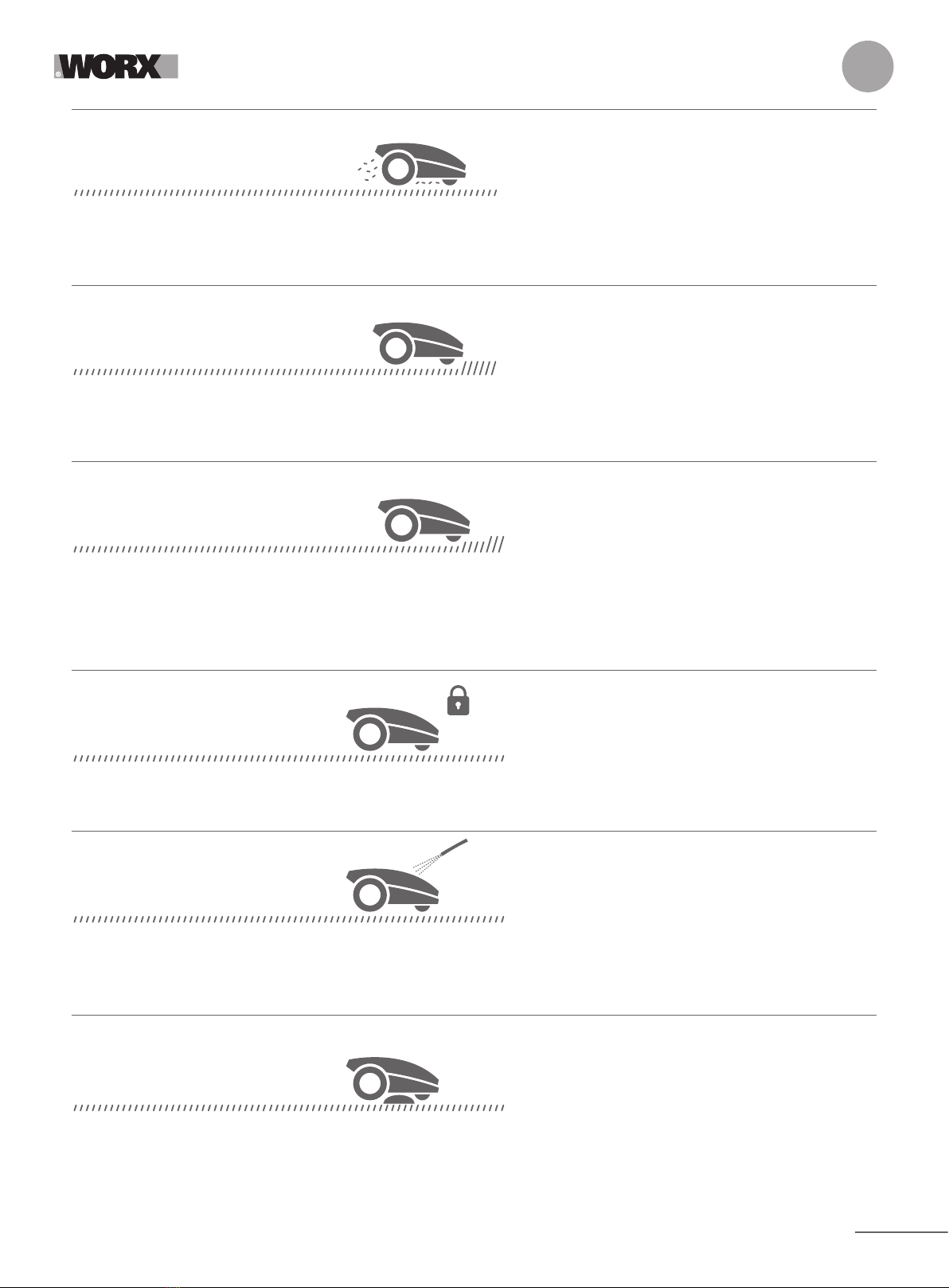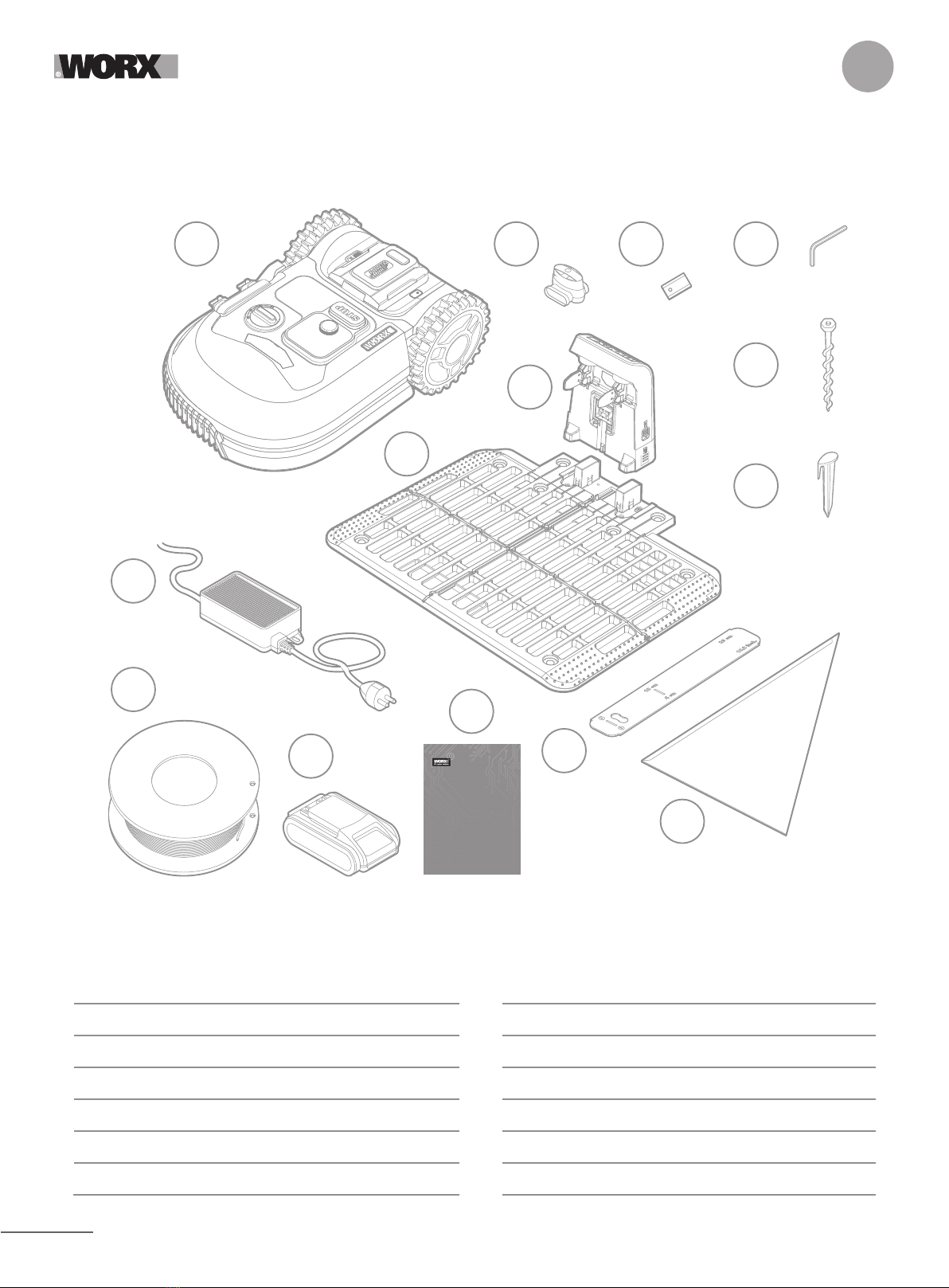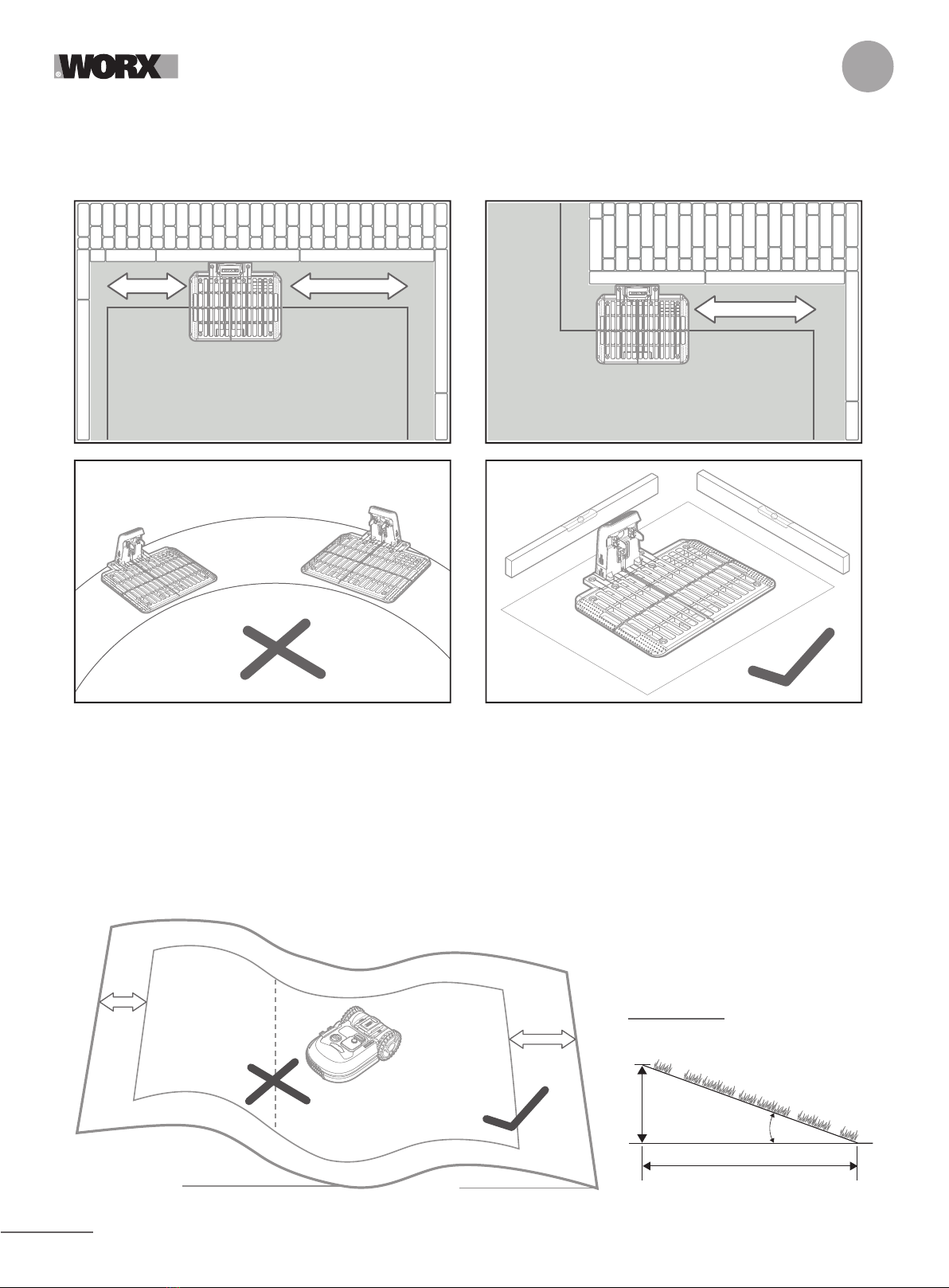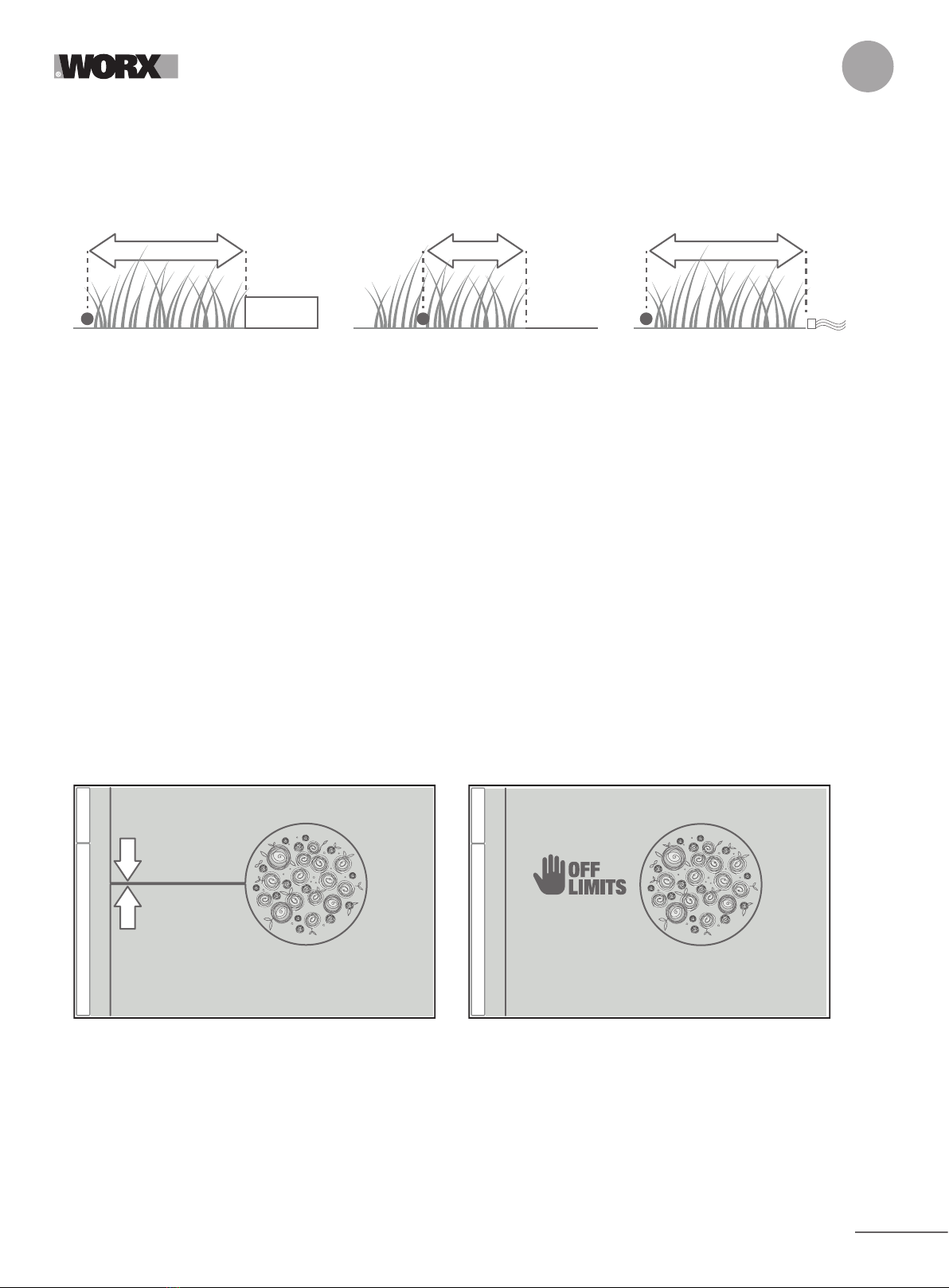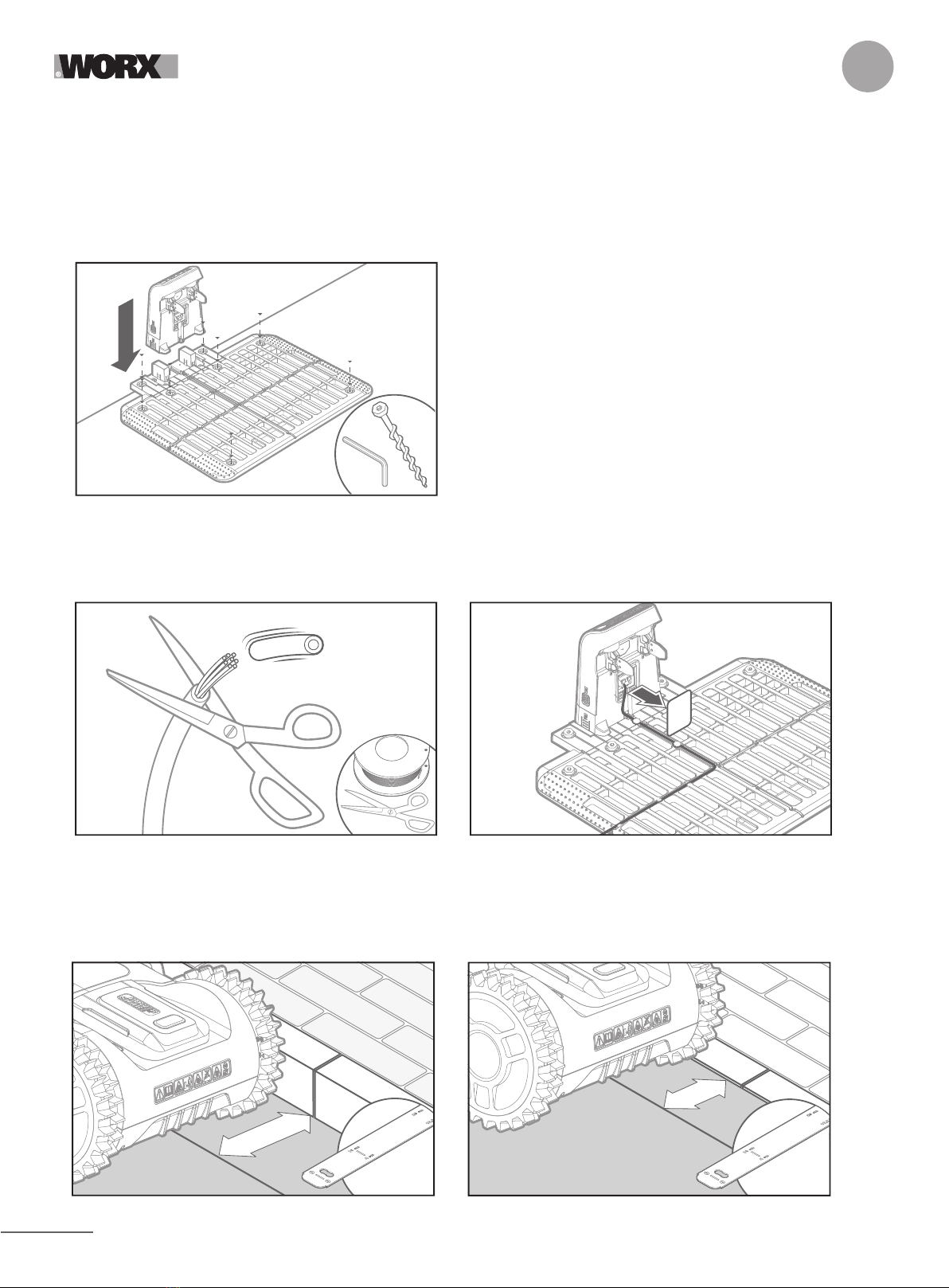9
EN
5. Plan for the boundary wire
The wire has to be placed at a certain distance from the edge of the lawn. This distance changes depending on what’s on the other
side of the edge. Different parts of your lawn may border different scenarios:
A. If the edge of the lawn borders a step: keep the wire 26cm from the edge. (figure 1)
B. If the edge of the lawn borders a path at the same height: keep the wire 10cm from the edge. (figure 2)
C. If the edge of the lawn borders a pool: keep the wire at least 30cm from the edge. (figure 3)
If a side of your lawn borders a neighbor’s lawn with a robotic mower in use, lay your wire at least 1m apart from your neighbor’s
wire to avoid possible interference.
2
1
0cm
2. Identify obstacles
Landroid’s bump sensor can manage solid obstacles such as trees, furniture and the like, which don’t need to be surrounded by wire. If your
lawn has several obstacles and trees close to each other, we recommend you to purchase the Landroid ACS option, an intelligent ultrasonic
auto-pilot that makes your Landroid steer around obstacles instead of bouncing into them.
boundary wire
digital fence
PATROL YOUR LAWN
Landroid is designed to manage the most complex of lawns. Carry out a visual inspection of your lawn so you are prepared for a
trouble-free installation of the boundary wire.
1. Identify forbidden areas
You don’t want your robot mower to mow flowers, dive into a water feature, or shred tree roots that emerge from the ground. Locate
these areas and surround them with boundary wire to prevent Landroid from accessing them.
The boundary wire is a single loop connected on both ends to the charging station, so you will have to depart with the wire from the
border, surround the area you want to protect, then take the wire back to the border as illustrated here in fig. 1.
If areas to be surrounded are far away from the border of your lawn, or if you have several areas and tree roofs to protect, this
traditional method is time consuming.
A great alternative is to purchase Landroid’s Off-Limits option. With this, you simply surround forbidden areas with the Off-Limits
digital fence, which does not need to be connected to the boundary loop (fig. 2). The Off-Limits digital fence is also great to protect
seasonal equipment (e.g. a trampoline) or for protecting new changes to the layout of your lawn without having to rework the
boundary wire.
26cm 10cm 30cm