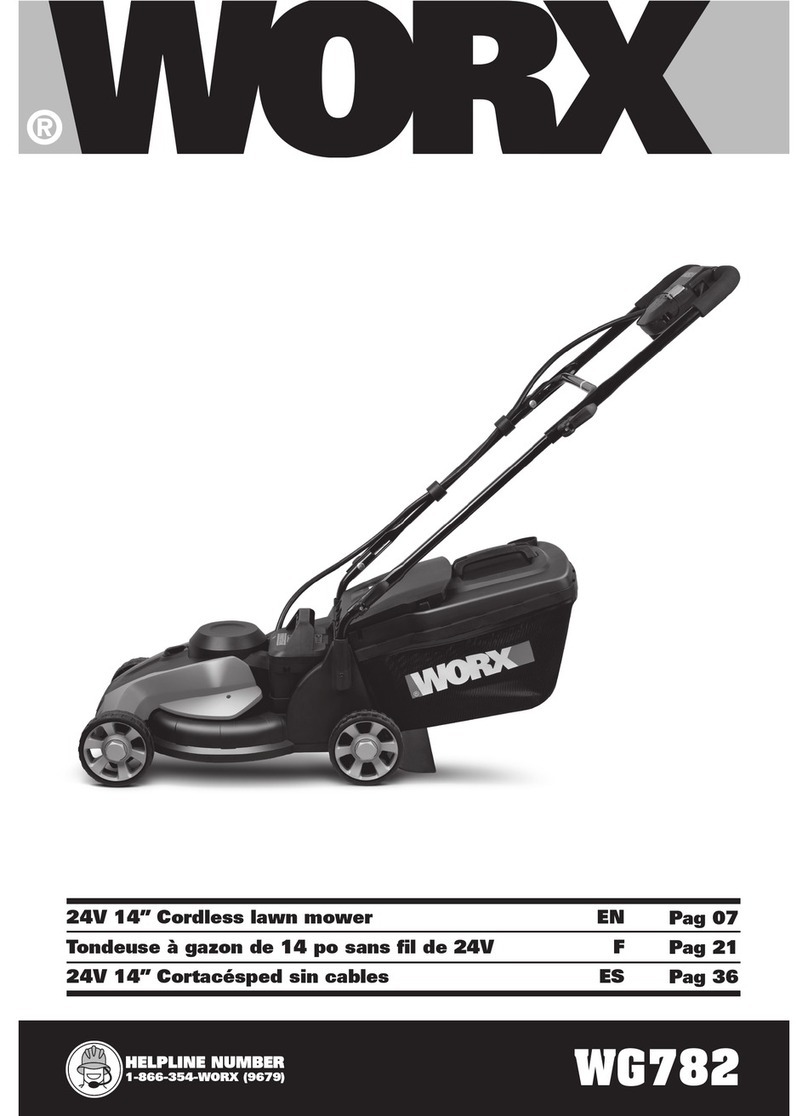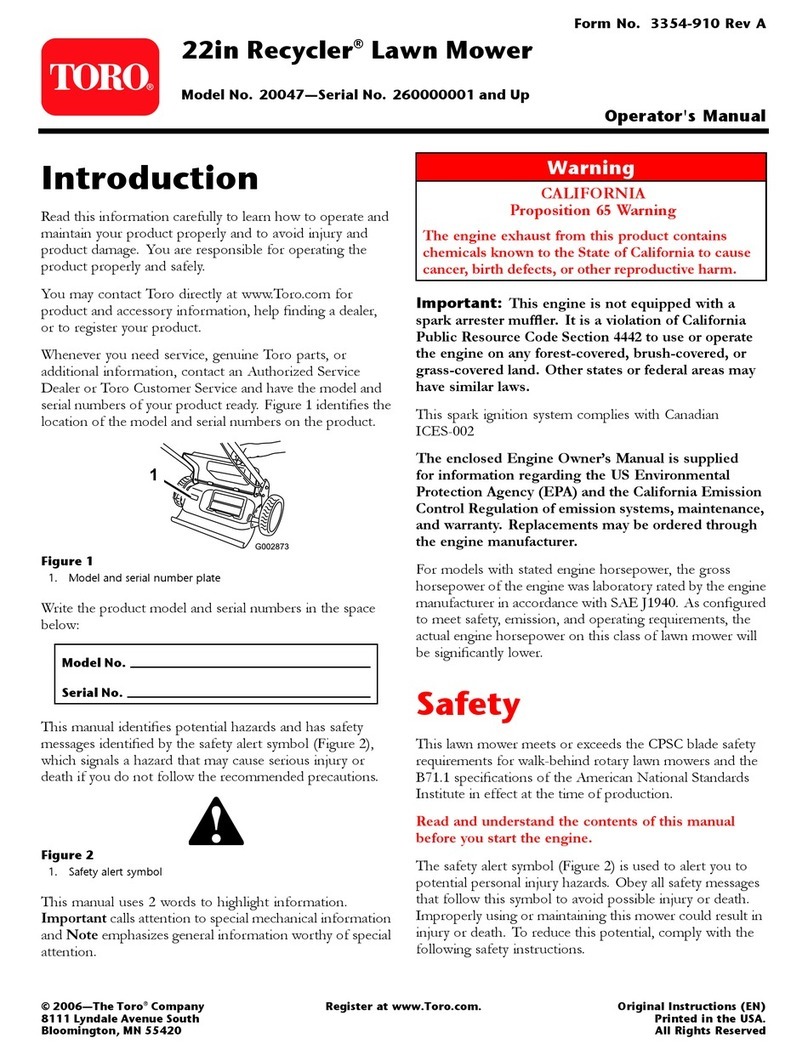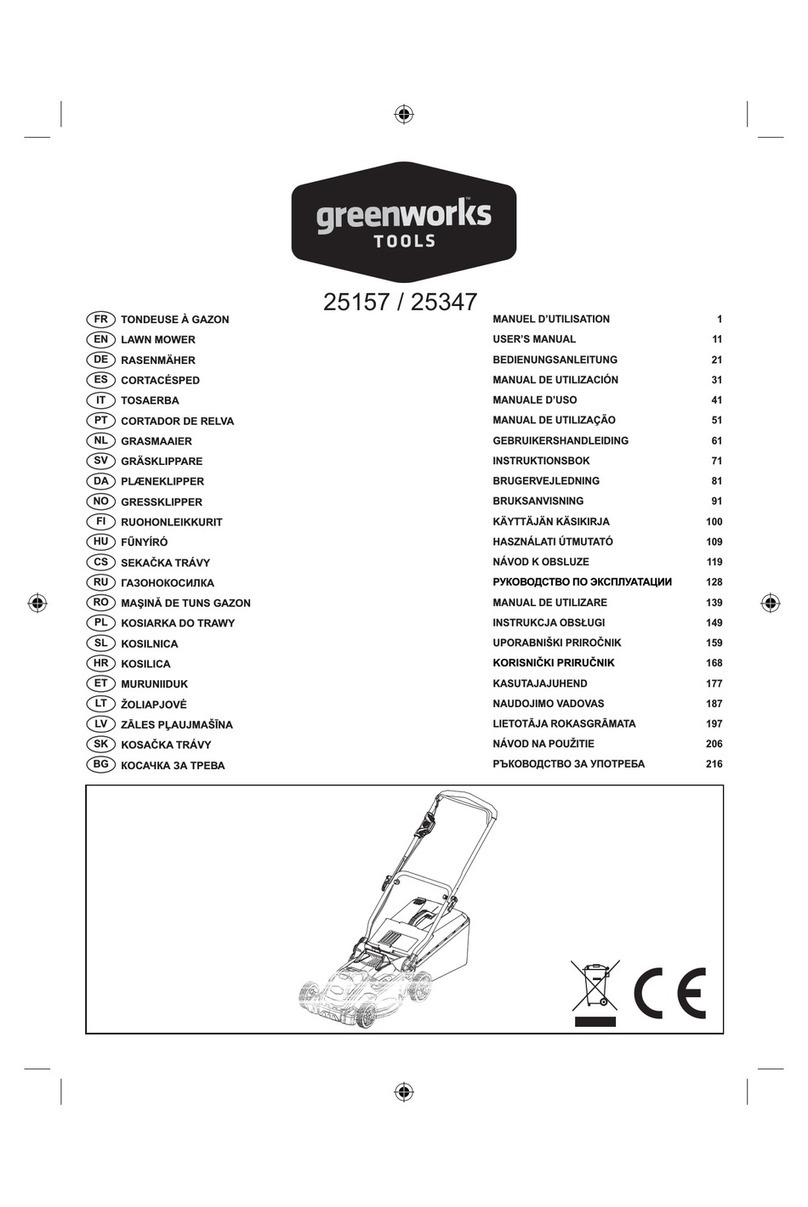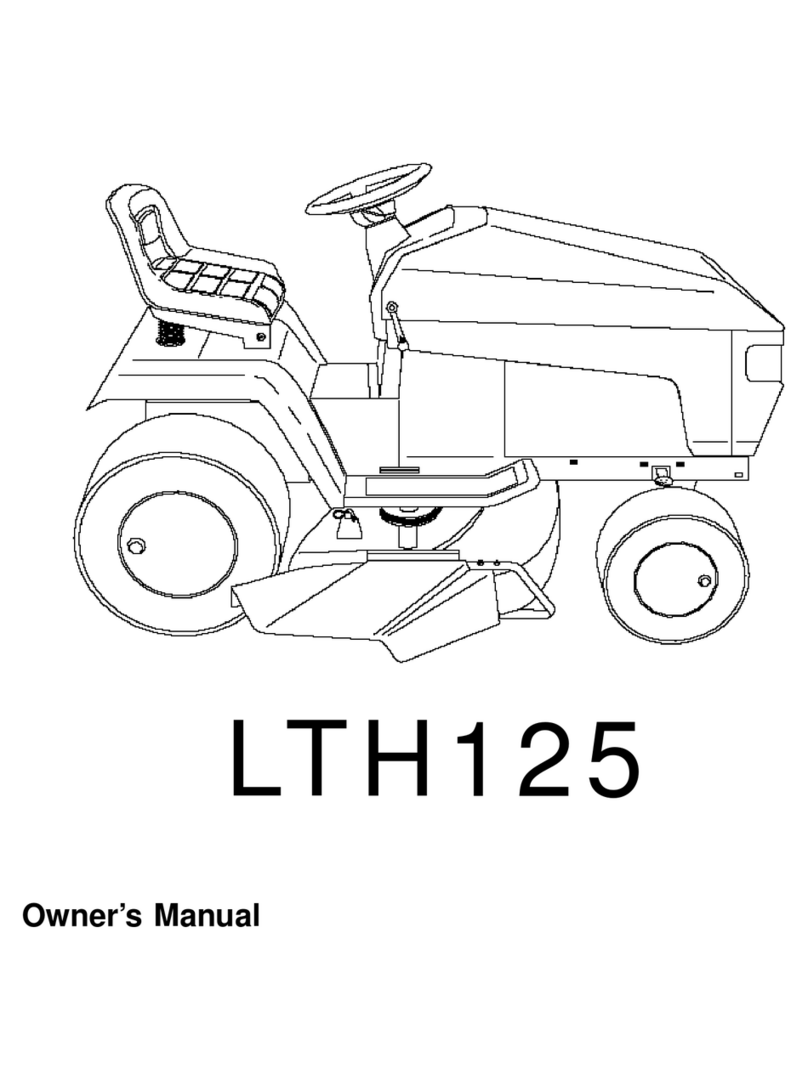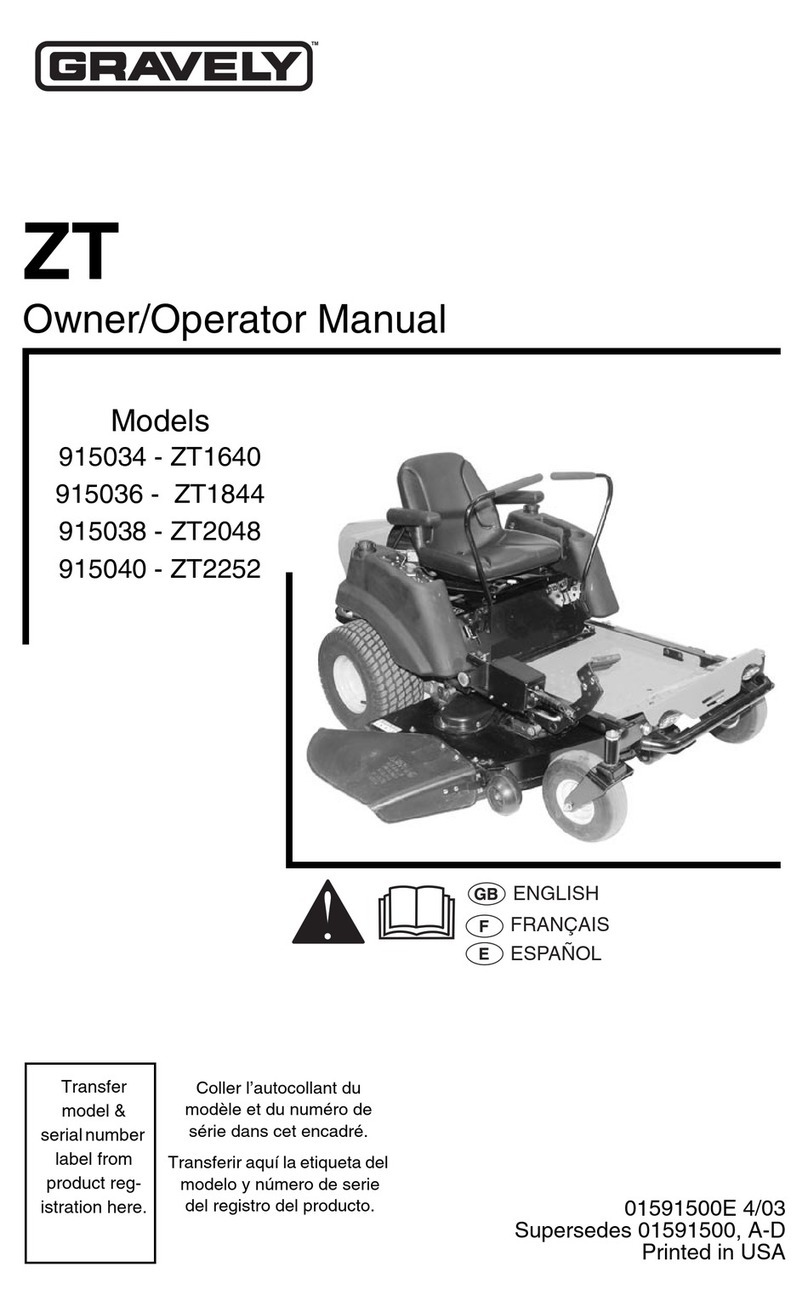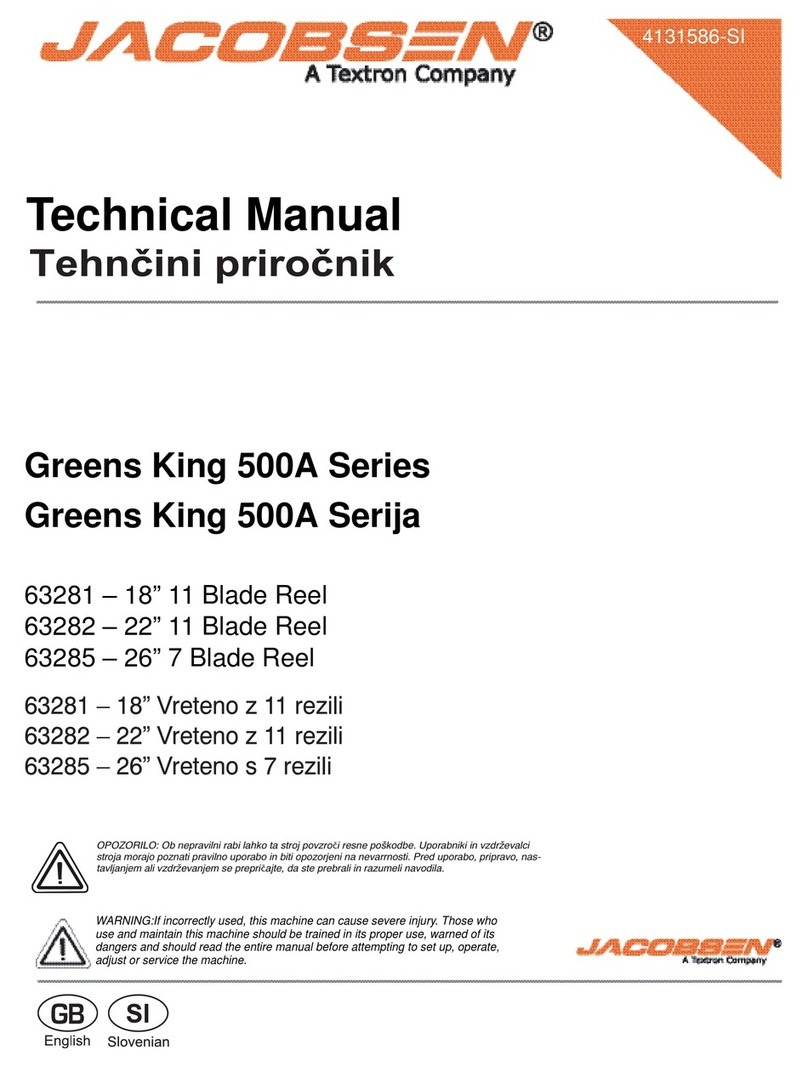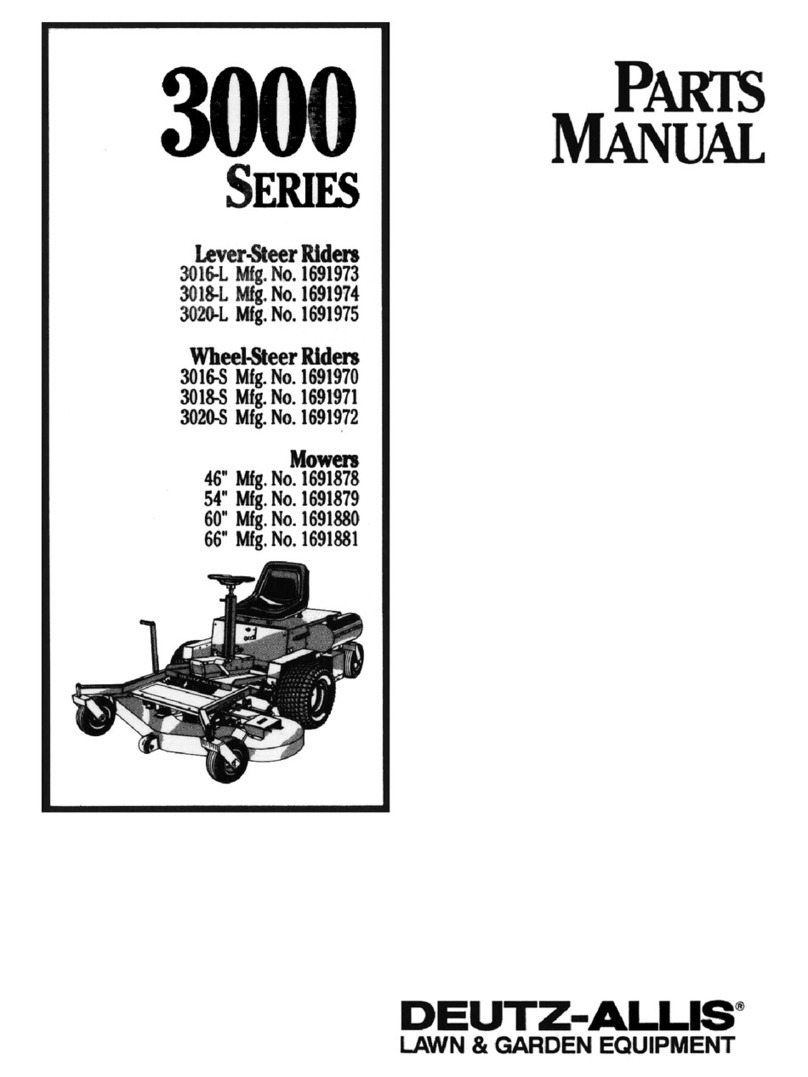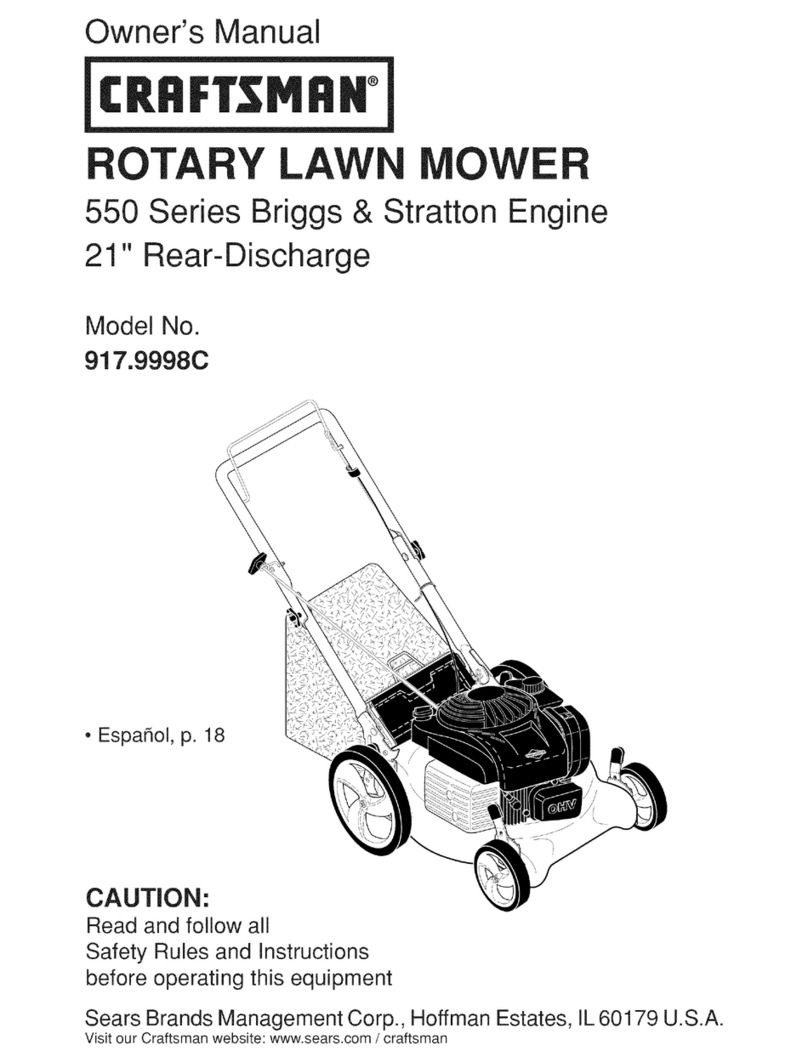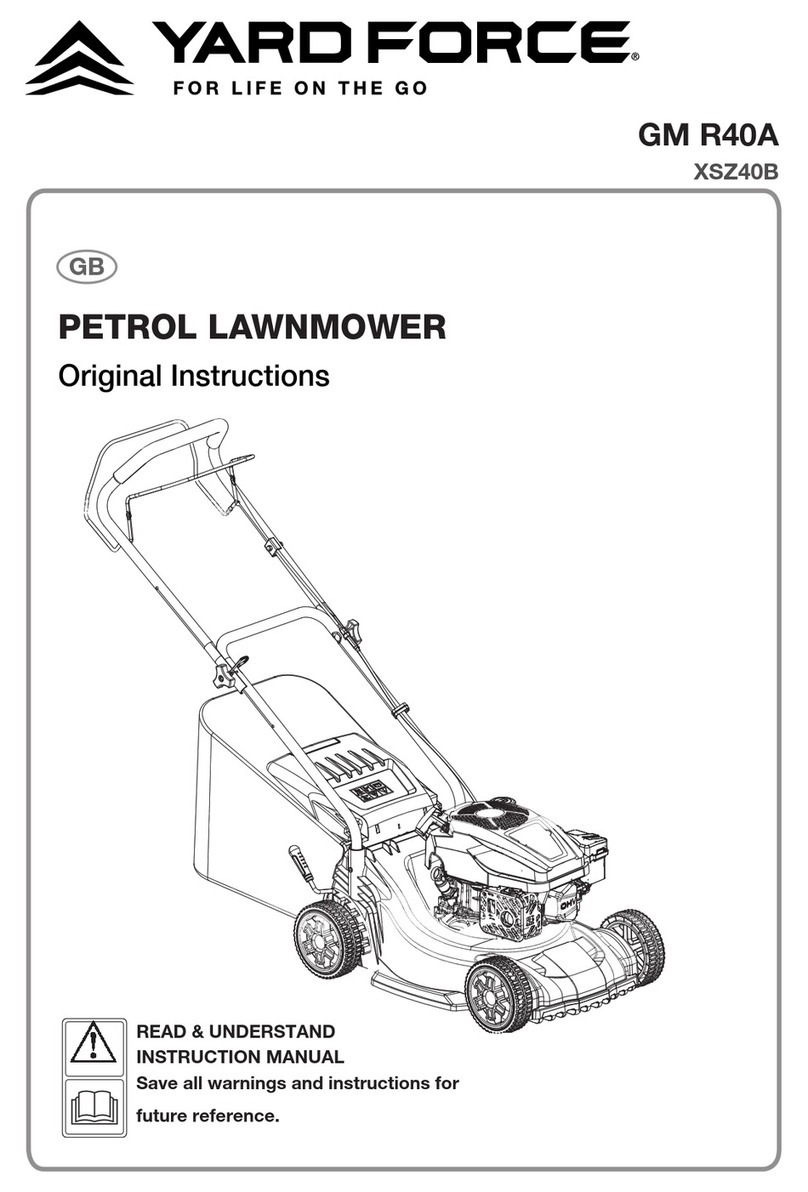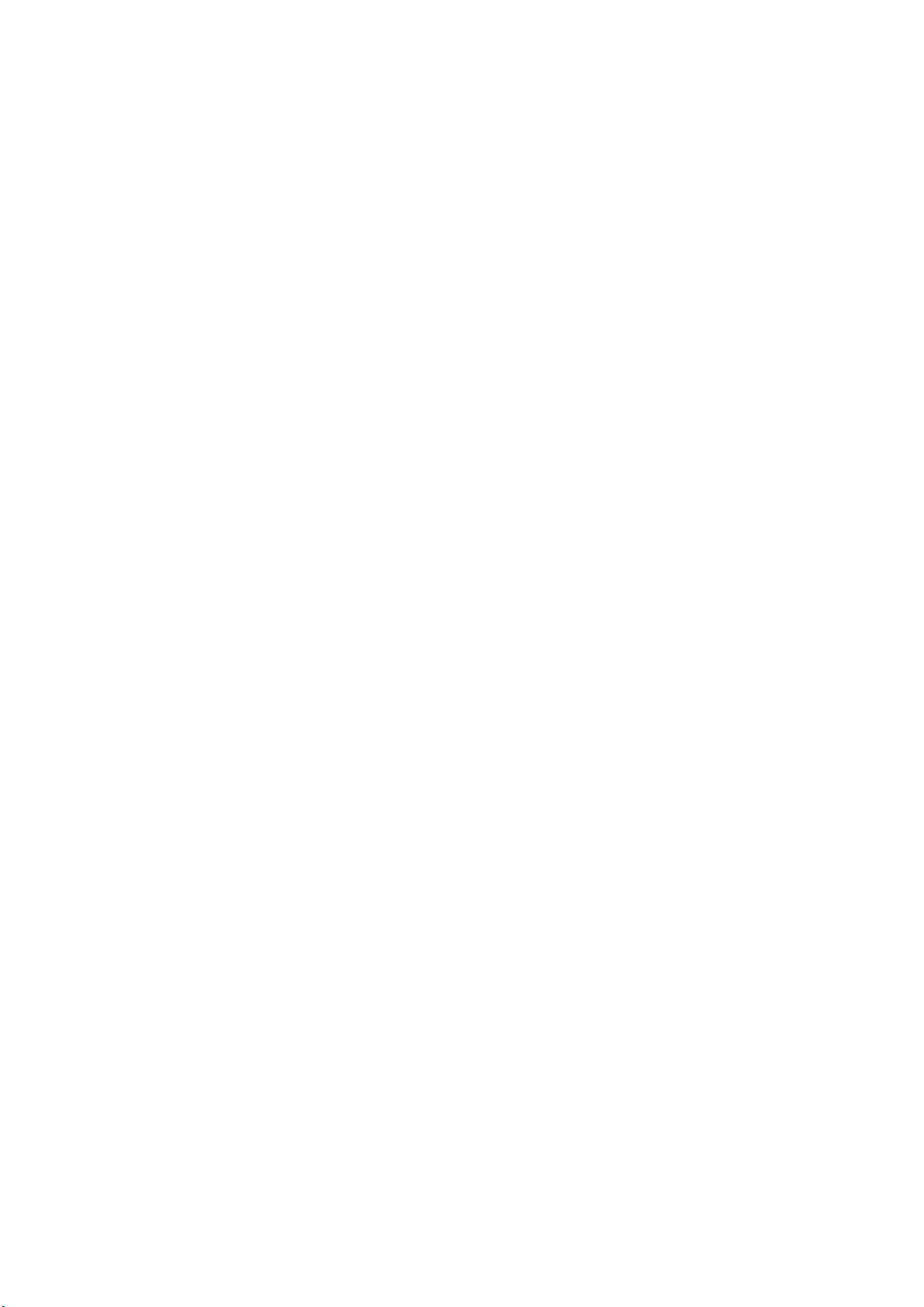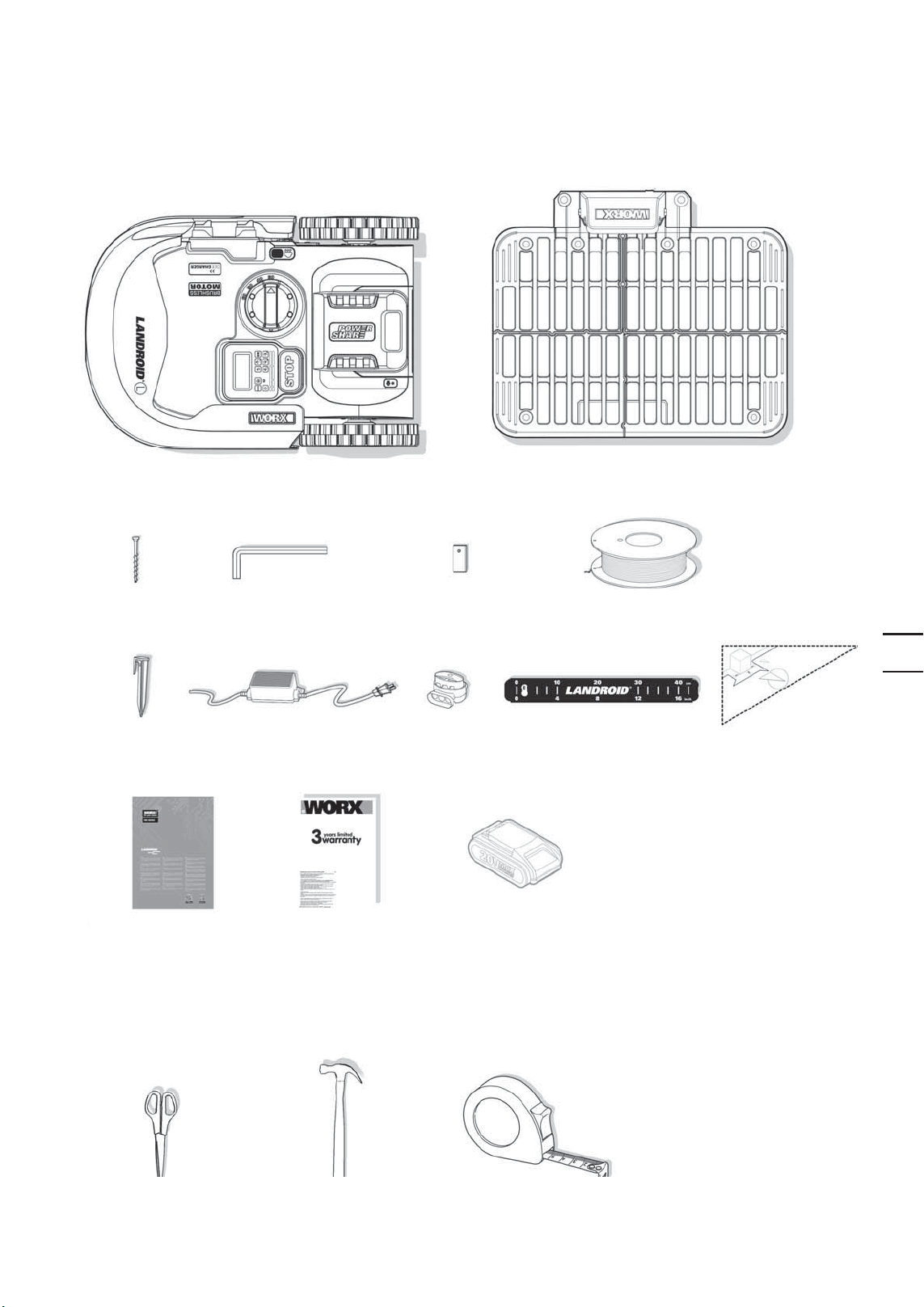Worx Landroid L 2000 User manual
Other Worx Lawn Mower manuals

Worx
Worx WR147E.1 User manual

Worx
Worx NITRO WG749E User manual
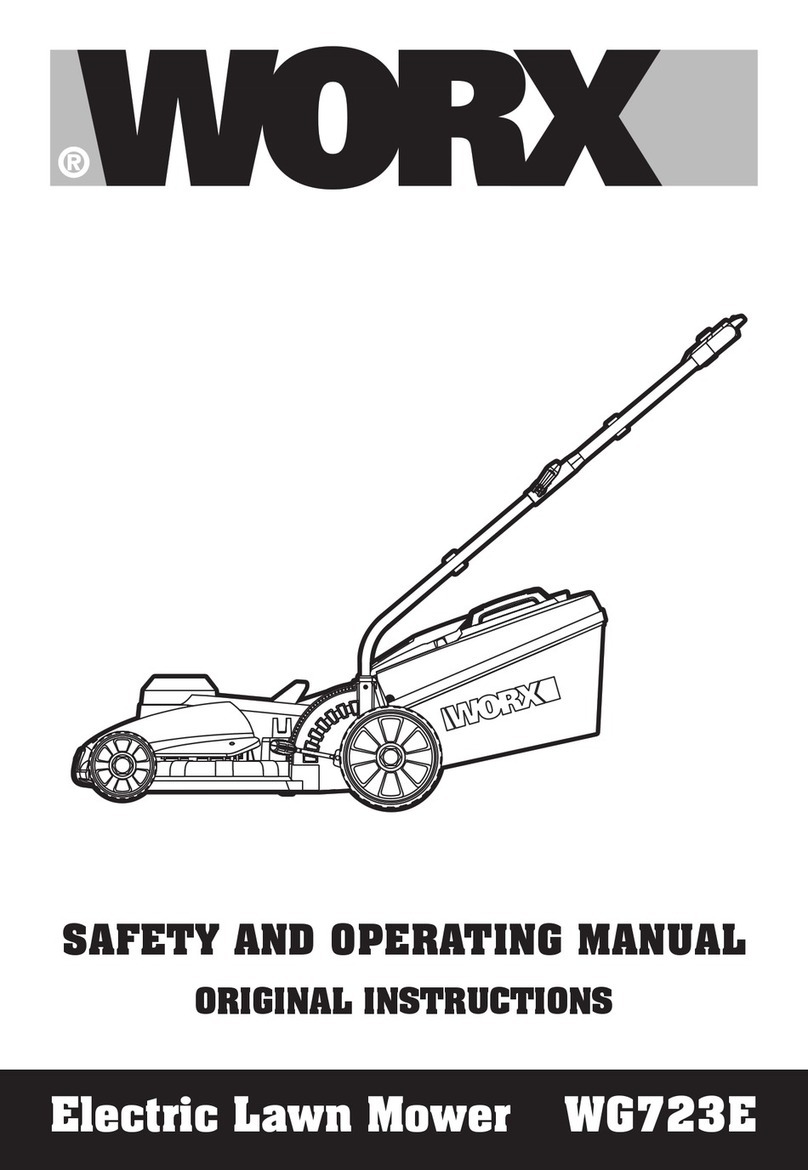
Worx
Worx WG723E User manual

Worx
Worx LANDROID WR210 User manual

Worx
Worx WG790E Operating instructions

Worx
Worx S Basic LANDROID User manual

Worx
Worx Landroid M WG794E User manual

Worx
Worx WG789 User manual

Worx
Worx WG743E User manual

Worx
Worx LANDROID L WG795E User manual

Worx
Worx Landroid User manual

Worx
Worx LANDROID L WG792E Operating instructions
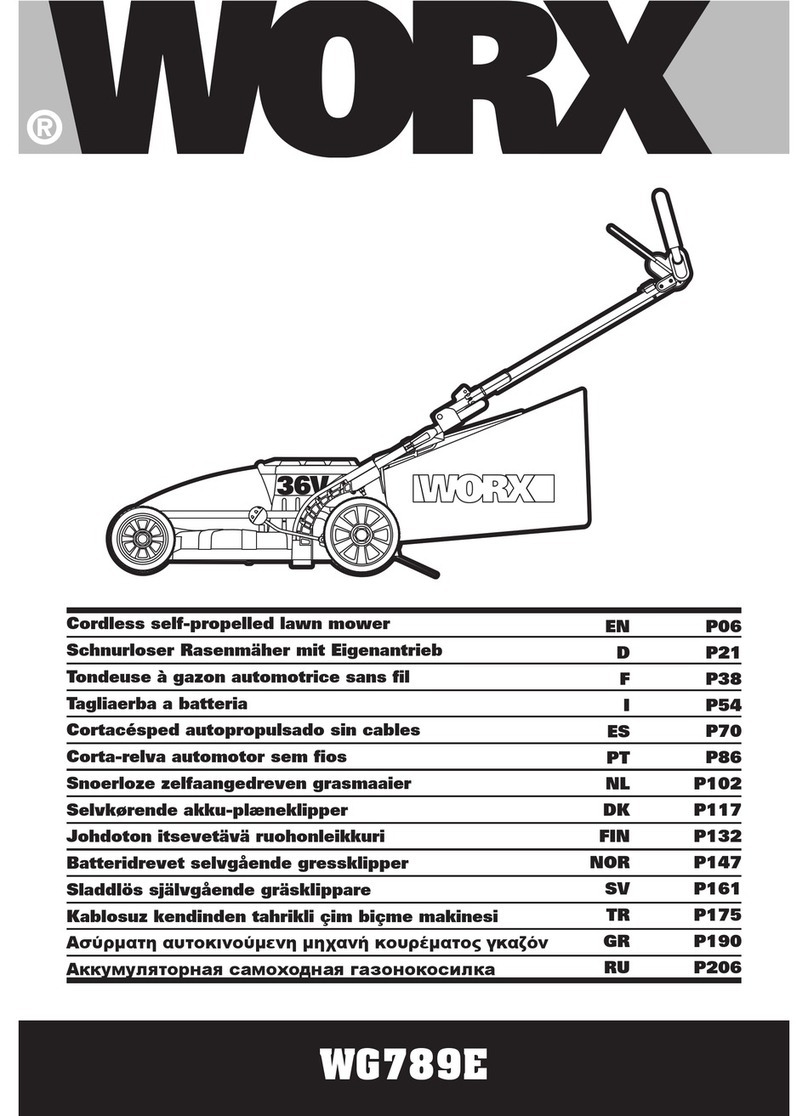
Worx
Worx WG789E User manual

Worx
Worx WG719 User manual

Worx
Worx WG743E.X User manual

Worx
Worx Landroid WG797E User manual

Worx
Worx Landroid WR165 User manual

Worx
Worx Landroid Series Specification sheet

Worx
Worx Landroid WR143 Specification sheet
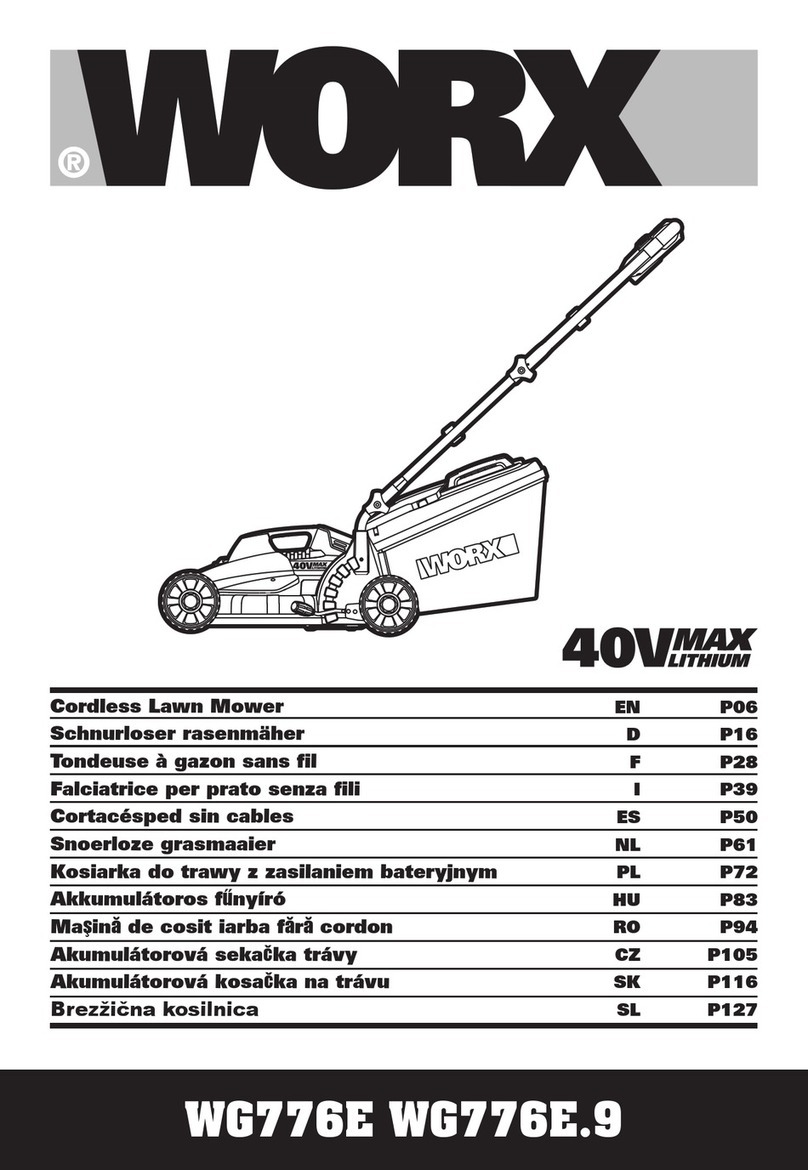
Worx
Worx WG776E User manual