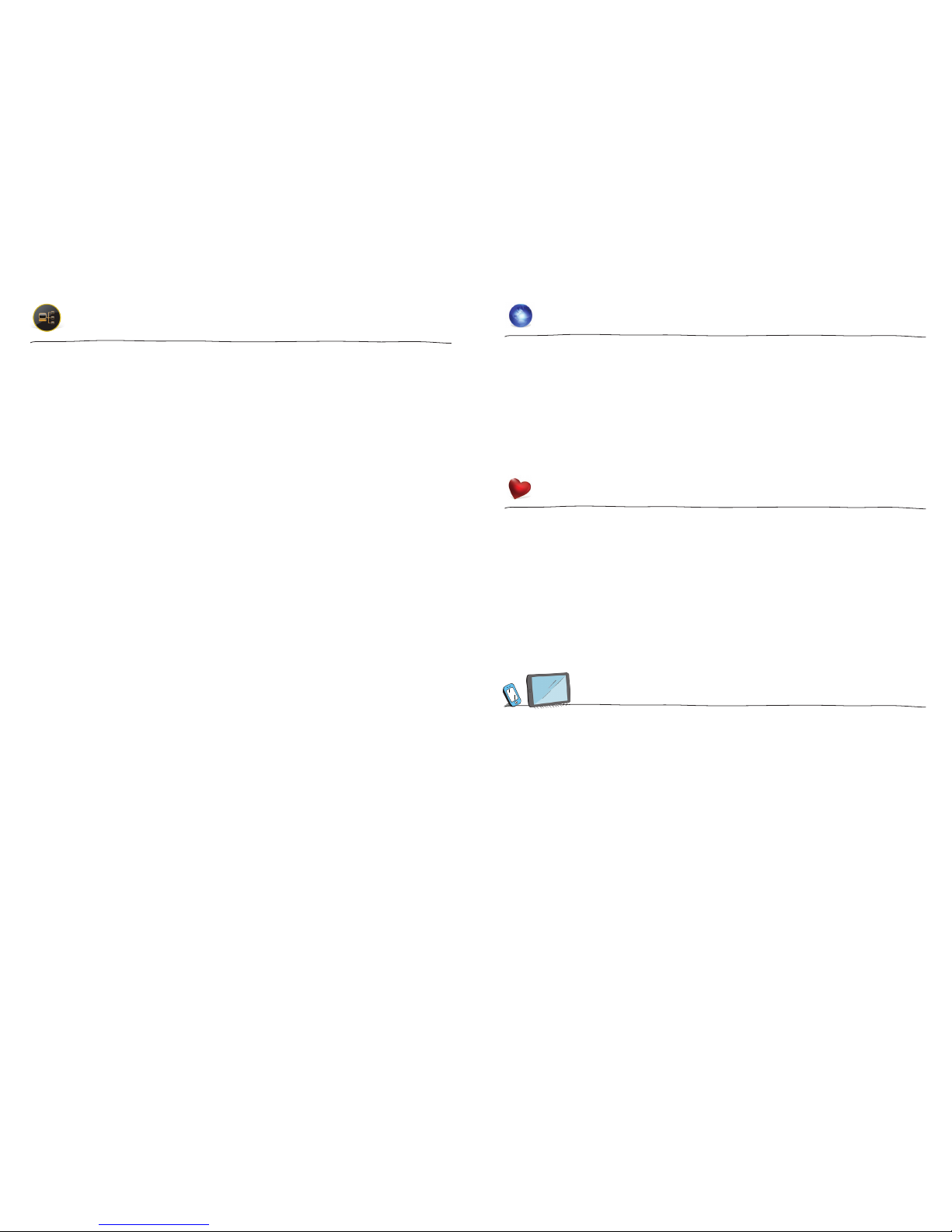Recorded TV
Managing Recorded TV
e Recorded TV category lists all your recorded shows in alphabetical order. Episodes of a
series are grouped into folders and individual episodes are seen in the preview panel to the
right.
e recorded show icons let you know the following:
e show is recording right now.
e show is scheduled to record.
e show is recorded and may be deleted when space is needed.
e show is recorded and will not delete unless deleted manually.
e Options card in the Recorded TV category lets you manage your recorded TV.
•Scheduled to Record in Options lets you see all the programs that are set to record.
Here you can also cancel a recording or alter your recording settings for each show.
Just pick the show you want to manage and press the INFO button.
•Recording Defaults in Options let you determine your default preferences for how
long to keep a recording, how many episodes to record, when the recording starts
and stops, and whether to record first runs or repeats.
How To Set A Recording & Series Recording
When watching a show: To record the show you are currently watching press RECORD and
the show will begin recording. If you are watching a show and want to record the series,
press INFO. en select “Record Series.”
Via the Search category: You can search for the show in the Search category by title,
keyword or category. Select the show in the results by pressing OK and then select “Record
Once” or “Record Series” in the action menu.
In TV Channels category: You can scroll through the TV channel lineup. When you find a
show that is in progress you want to record either in the listing or in the preview panel, press
record. If you want to record an upcoming show, press INFO. An action menu will appear
where you can select “Record Once” or “Record Series.”
Automatic Conflict Management
You can record or watch up to six shows at once. A conflict detection note will pop up, if you
are already using all six tuners – which means that you may be recording five shows and
watching Live TV. If this happens, an action menu will show up automatically on the screen
giving you options to choose which recordings you want to keep.
How Much Space is Left on My DVR to Record Shows?
e Storage Meter lets you know how much space you have left to record more programs.
It’s located in two places in the Smart Menu. In Recorded TV, the Options card displays the
amount of space remaining. In Settings, select the the Recording Space card.
WOW! OnDemand
Search the vast library of movies, TV shows and events.
•Select the VOD category in the Smart Menu.
•You’ll see a list of video folders in the vertical band, as well as a My Rentals folder.
When you scroll over each folder, the available programs in each will appear in the
preview panel to the right. Press OK to select any of the folders in the VOD library.
When you see a program you like, press OK and you’ll get the following list of options:
•preview - Plays the trailer for the selected movie.
•lock - Uses Parental Controls to block access to that channel.
•buy - Purchases the movie so that you can watch it immediately.
Caller ID to TV
For WOW! Phone customers with Caller ID to TV, the Smart Menu maintains a list of calls
you’ve received. You can access this list in two ways: through the Caller ID to TV category
on the Smart Menu or by pressing OK on the Caller ID to TV indicator when call information
appears.
When you access the list, you’ll see your phone lines listed along the horizontal band.
•Select a phone number to see a list of recent calls. Press “OK” to get an action menu.
Options include “clear call log,” which will delete the call record, and “settings,”
which provides a shortcut to the phone settings section.