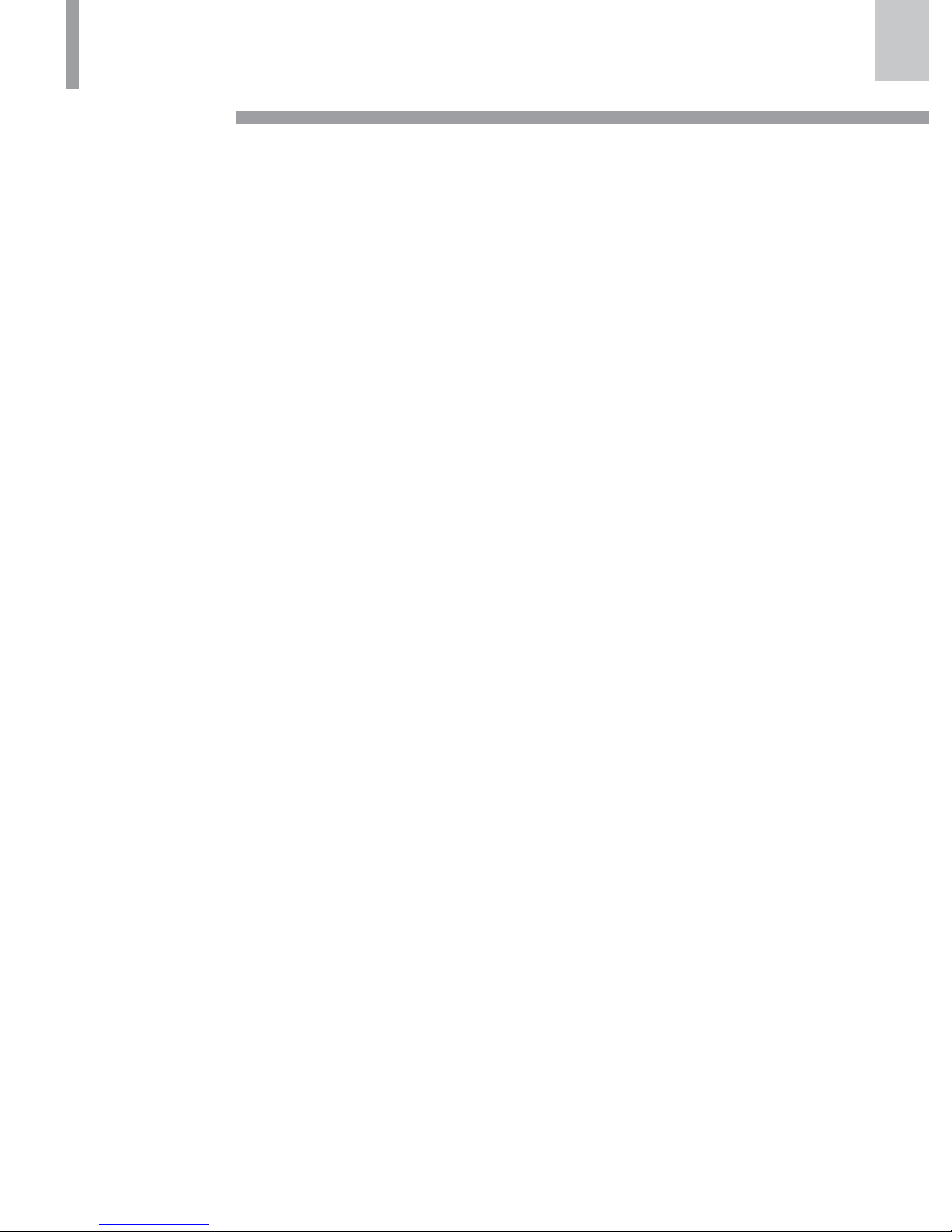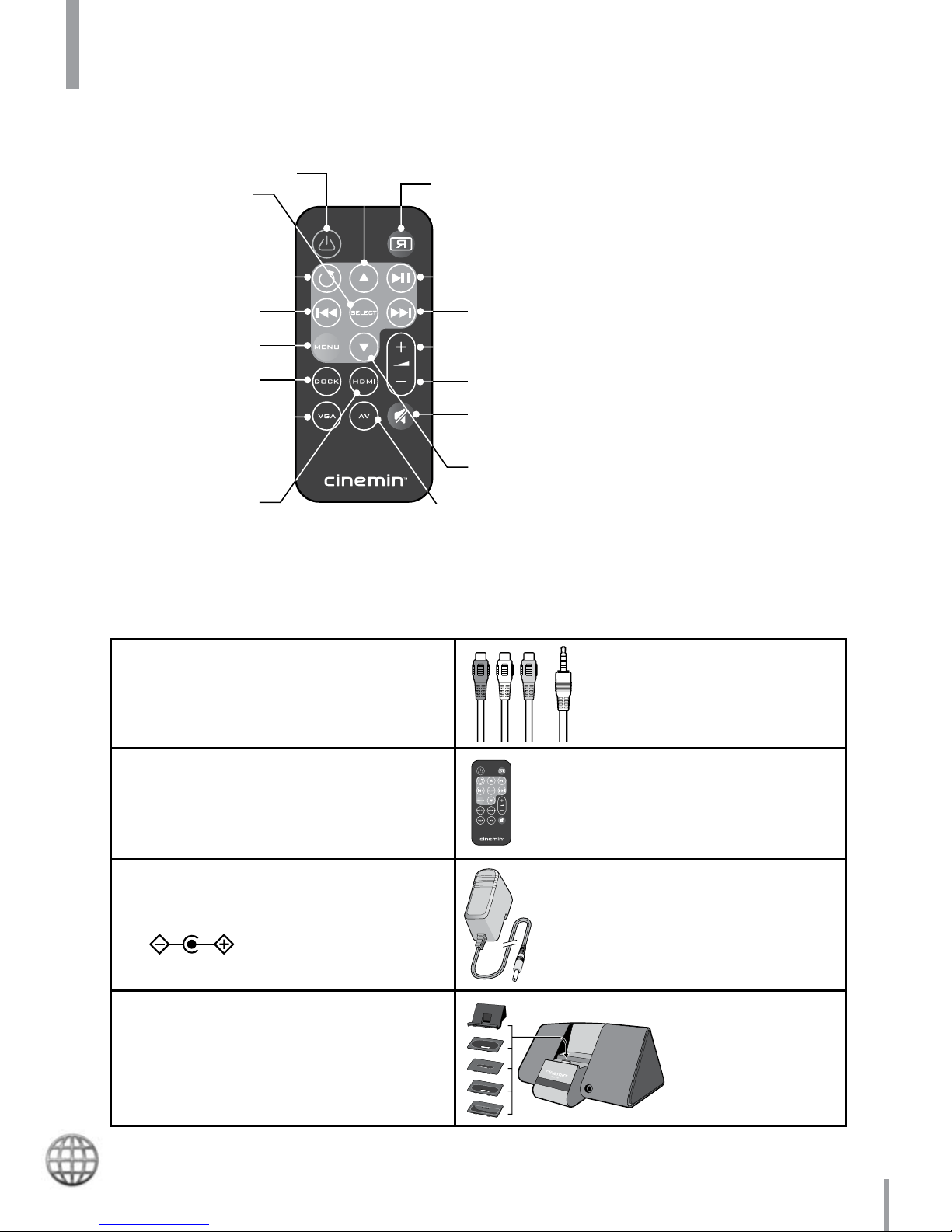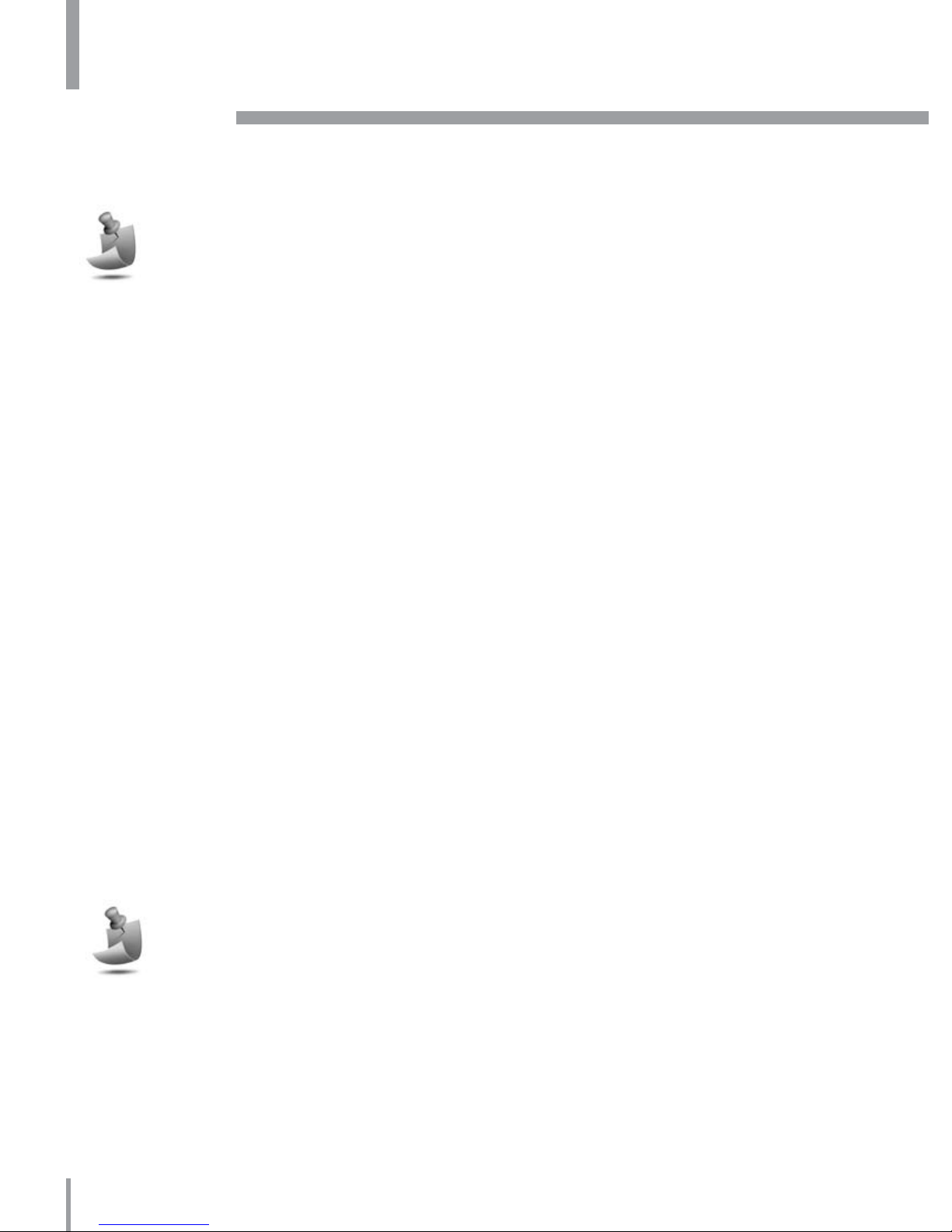Visit www.cinemin.tv for a list of common AV devices that connect with Slice.
Connections
Ports
There are three external ports for connecting other AV media players to Slice.
Using the VGA port, connect your laptop or netbook to Slice and set1.
it as an extended desktop with a monitor resolution of 854 x 480 and
a refresh rate of 60Hz. This will only display images. For audio, you
need to connect an audio cable or adapter to the line in port from your
laptop or netbook.
Using the HDMI port, connect your media player and, if required, set it2.
to play externally.
Using the AV port, connect your media player and, if required, set it to3.
play externally.
Playing content
Flip the projector cabinet out and position it at the desired projecting angle.1.
With Slice plugged in to a power source, press the power button ON.2.
A Cinemin welcome screen will appear for about three seconds.
Connect and then turn on your personal media player. Press play to project3.
the video signal, photo slideshow, application, desktop or other AV source.
Adjust the focus as needed.4.
Chapter 2: Getting started
10