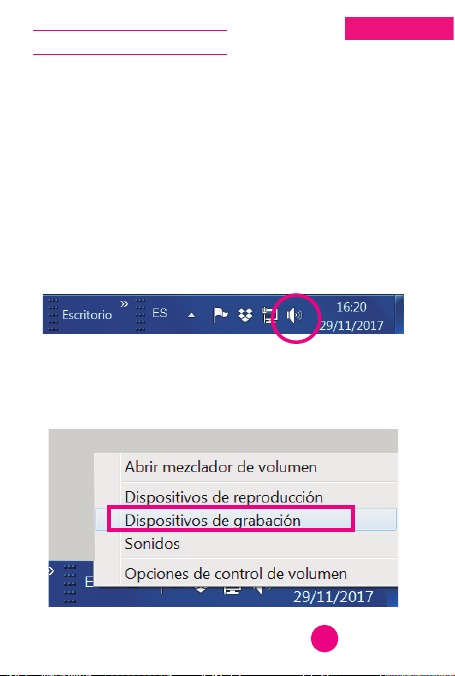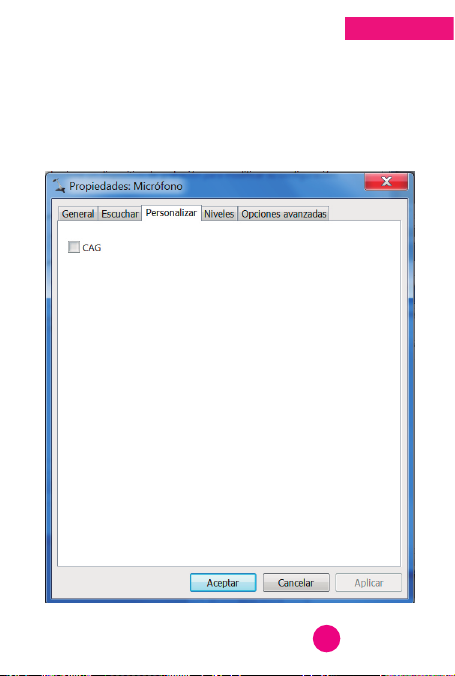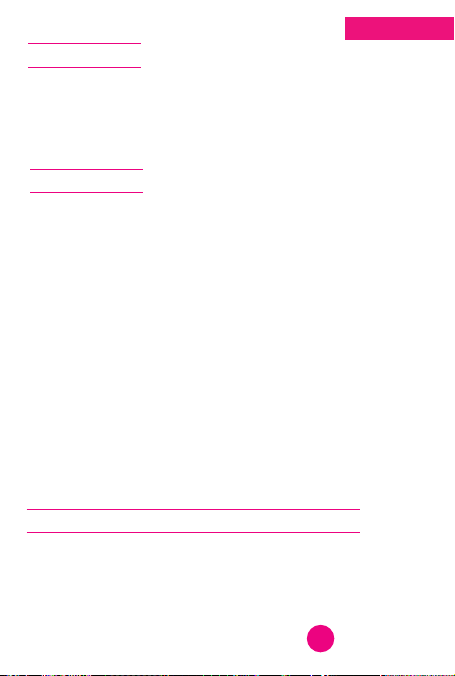>> woxter.es
producto”, “Resolución de problemas”, “Actualizacio-
nes/Drivers”, “Manuales”, etc. Si aún así el problema
persiste, y ante cualquier trámite que estime necesa-
rio, contacte con el distribuidor donde adquirió el
producto, presentando siempre la factura original de
compra.
1. Dos años de garantía para nuestros productos,
siempre y cuando se realicen correctamente todos y
cada uno de los pasos indicados en el procedimiento
de tramitación al SAT WOXTER disponible en woxter.es
2. La garantía se considerará anulada en caso de
rotura o manipulación de los precintos de garantía, si
el material está dañado físicamente (maltrato, golpes,
caídas), sin embalaje adecuado y/o daños de
transporte, en caso de muestras evidentes de una
manipulación incorrecta, uso indebido, suciedad, etc.
3. Esta garantía no cubre los daños ocasionados a
otros equipos que hayan sido usados con la unidad.
4. Términos sujetos a cambios sin previo aviso.
SI NECESITA INFORMACIÓN MÁS DETALLADA SOBRE
NUESTRAS CONDICIONES DE GARANTÍA ENTRE EN:
www.woxter.es
Español
8