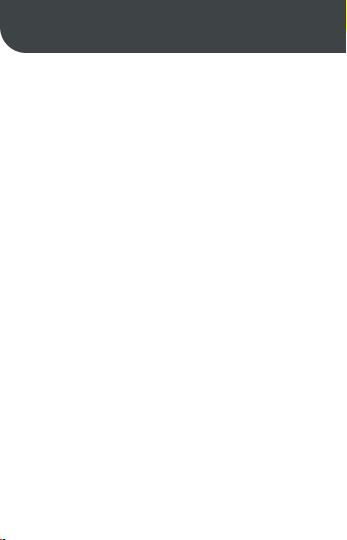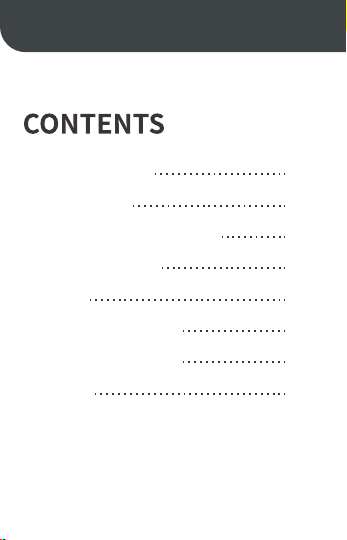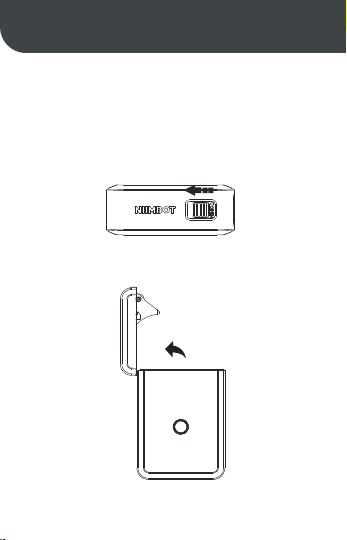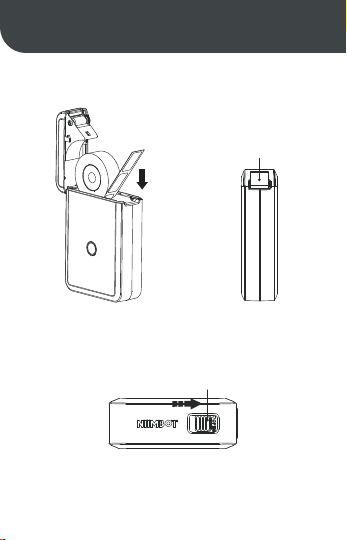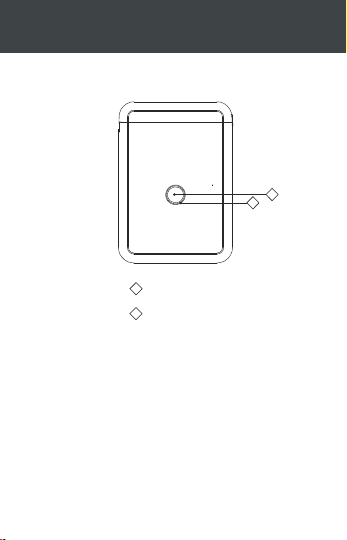01
Terms and Conditions Agreement is the required and legal
agreement of the application market. For unregistered users
who agree with the agreement will not be collected the
information.
The permission to location access is for a faster and more
stable Bluetooth connection. Because of different network
service providers in different countries, when accessing the
location, the app can detect the device nearby more rapidly.
This is the best Bluetooth connection solution based on
thousands of tests by our software engineers.
The permission to storage access is for registration, saving
labels and templates in future.
Registration will not affect the usage of the device. Sign Up
an account is for saving labels and templates. If labels or
templates are lost or deleted by mistake, you can contact
customer service to retrieve them.
Thank you again for choosing and trusting NiiMbot.
Choosing NiiMbot means you have chosen intelligent home
life and high-quality service. NiiMbot will not let you down!
Sincerely
NiiMbot