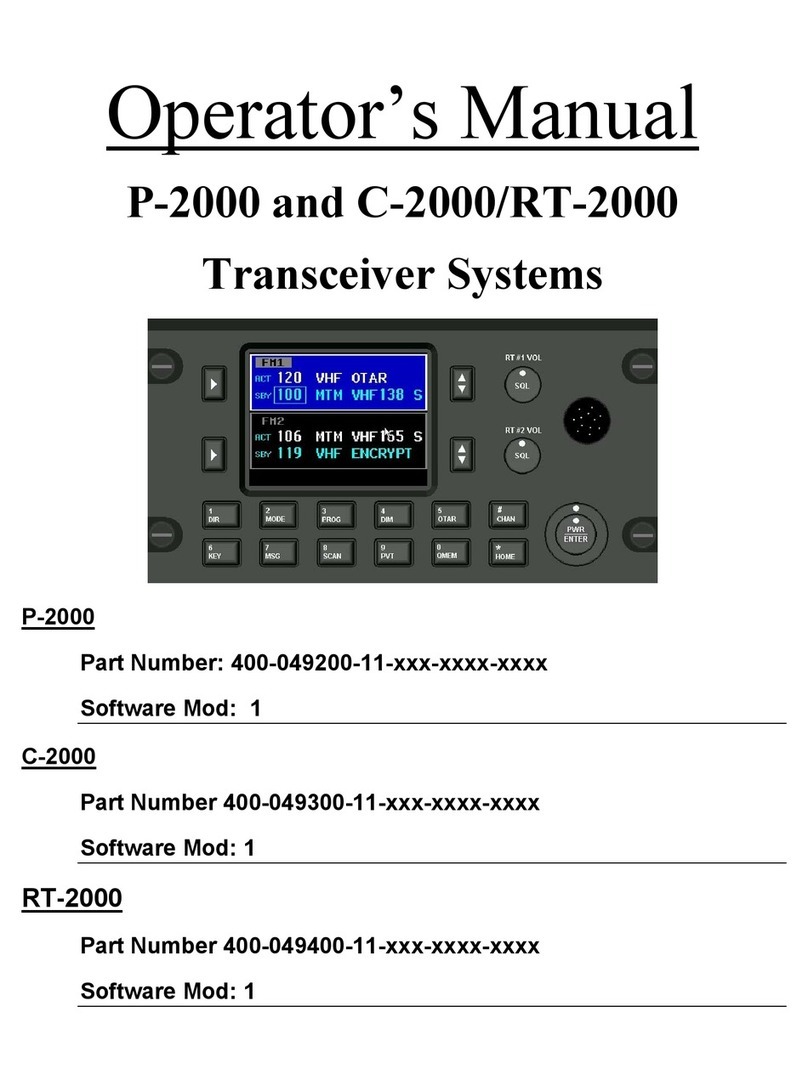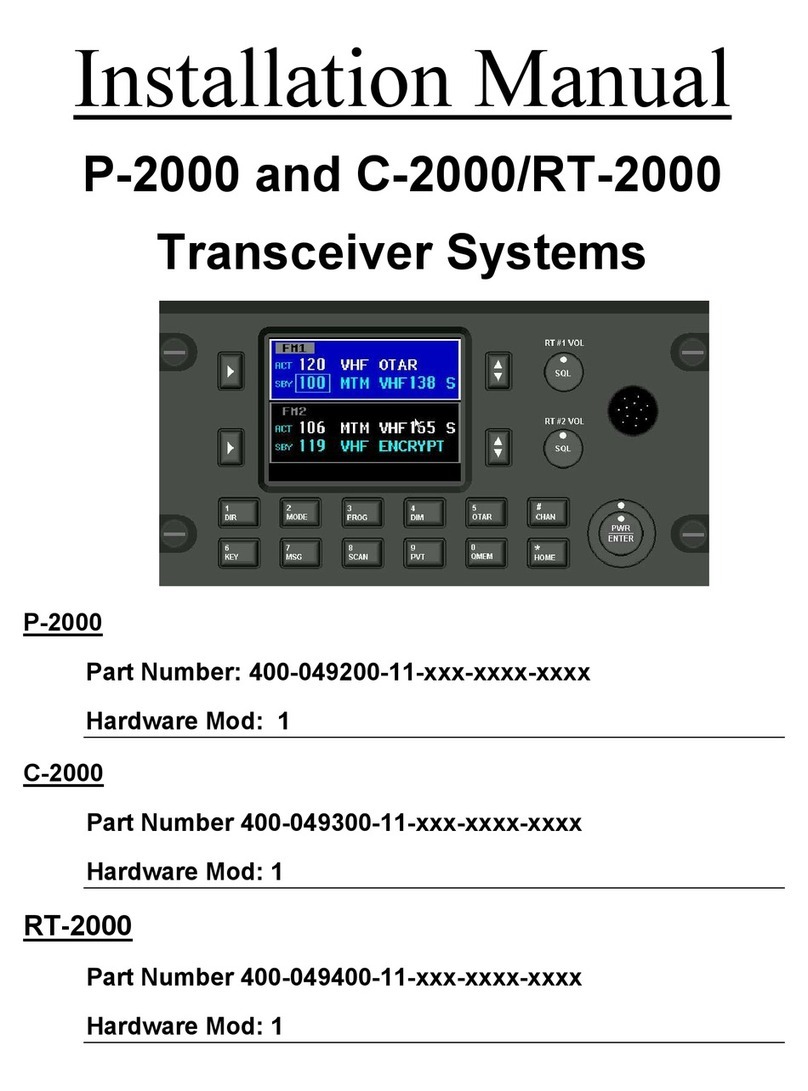FLEXCOMM 2000
(P-2000/C-2000/RT-2000)
OPERATOR’S MANUAL
TABLE OF CONTENTS
1. Introduction...............................................................................................................................................6
A. Features.......................................................................................................................................6
B. Transceiver Overview..................................................................................................................7
2. Basic Operations ......................................................................................................................................8
A. Front Panel & Controls ................................................................................................................8
B. Keypad Buttons ...........................................................................................................................9
C. The Home Page.........................................................................................................................10
D. Setting The Display Brightness..................................................................................................13
E. Setting The Volume Level..........................................................................................................13
F. Selecting The Active Transceiver..............................................................................................14
G. Selecting A Standby Channel Using The Cursor/Value Knob...................................................15
H. Selecting A Channel Using The Keypad ...................................................................................15
I. Selecting A Channel By Alphanumeric Identifier.......................................................................16
J. Using The Direct/Repeat Feature..............................................................................................16
K. Receiving/Transmitting..............................................................................................................17
L. Enabling/Disabling Transceivers...............................................................................................17
3. Qmem Operations ..................................................................................................................................18
4. Message Page........................................................................................................................................19
5. Programming/Editing A Preset Channel.................................................................................................20
6.Enhanced System Features....................................................................................................................23
A. Relay Mode................................................................................................................................23
B. Simulcast Mode .........................................................................................................................24
C. Relay/Simulcast Mode...............................................................................................................25
D. Repeater Mode..........................................................................................................................26
7. Encryption Features................................................................................................................................27
A. Turning Encryption On And Off .................................................................................................27
B. Selecting An Encryption Key .....................................................................................................27
C. Performing An Otar....................................................................................................................28
D. Adding Encryption Keys.............................................................................................................30
E. Erasing Encryption Keys ...........................................................................................................31
8. CPS Mode...............................................................................................................................................32
A. Loading Channel Memory..........................................................................................................32
9. System Setup Mode ...............................................................................................................................34
10. Maintenance Pages..............................................................................................................................36
A. Flashport Mode..........................................................................................................................37
B. Digital Pot Tuning Mode ............................................................................................................37
C. Software Versions Display Page ...............................................................................................38
11. Steps To Successful Setup And Operation..........................................................................................39
Publication No. 150-049105 Page 3 of 40
Rev. D Operators Manual
Oct 2007
These commodities, technology or software are controlled in accordance with the United States Export Administration Regulations. When exporting,
diversion contrary to U.S. law is prohibited.