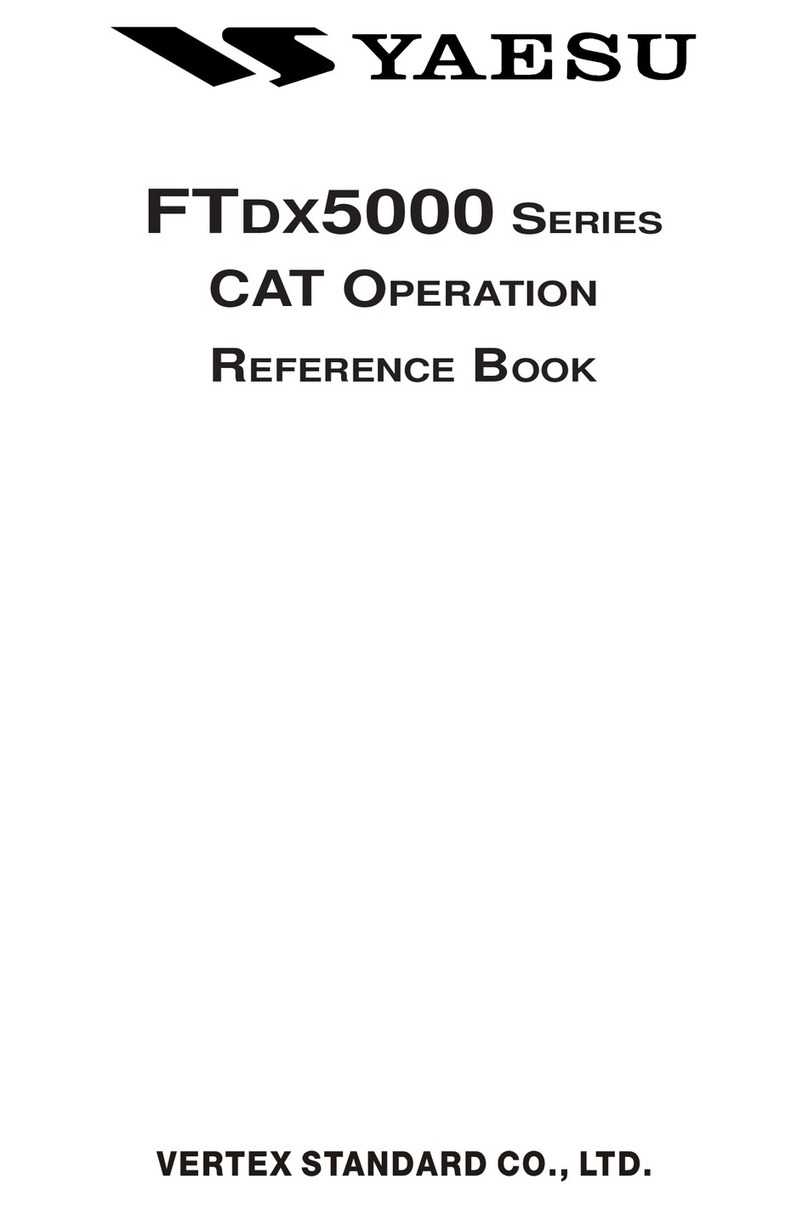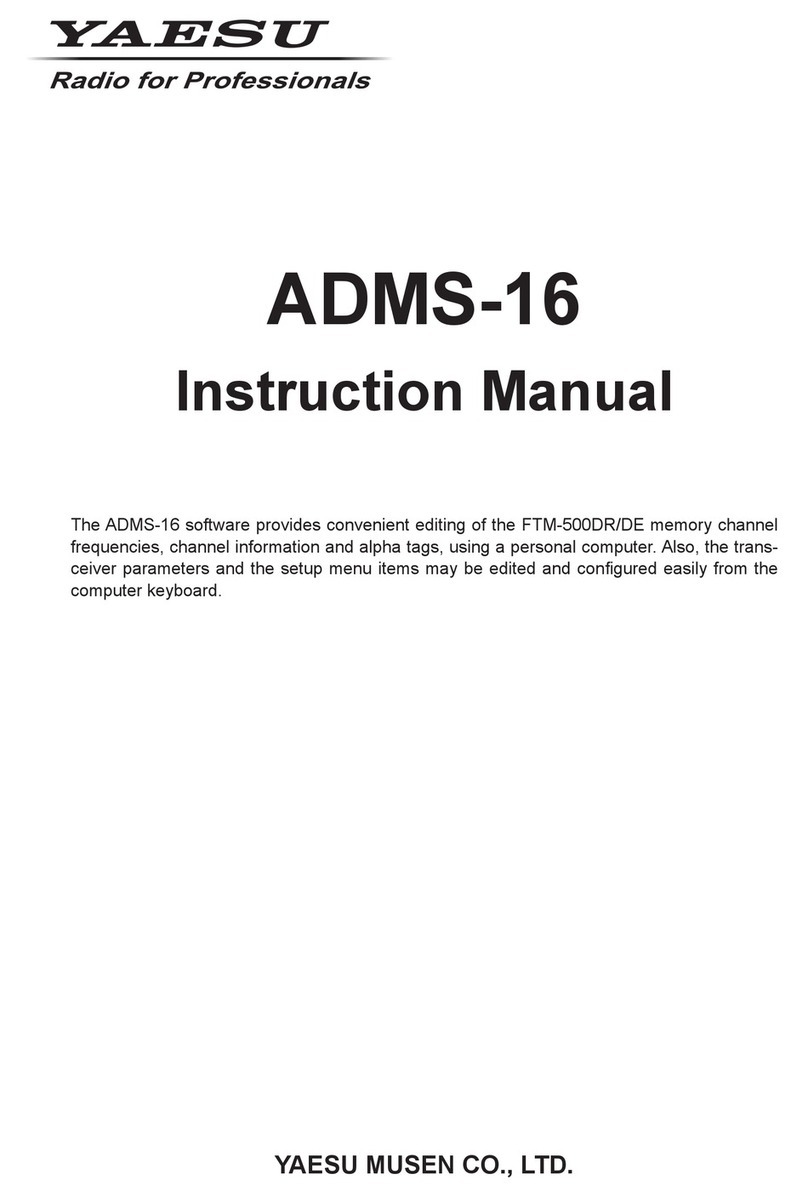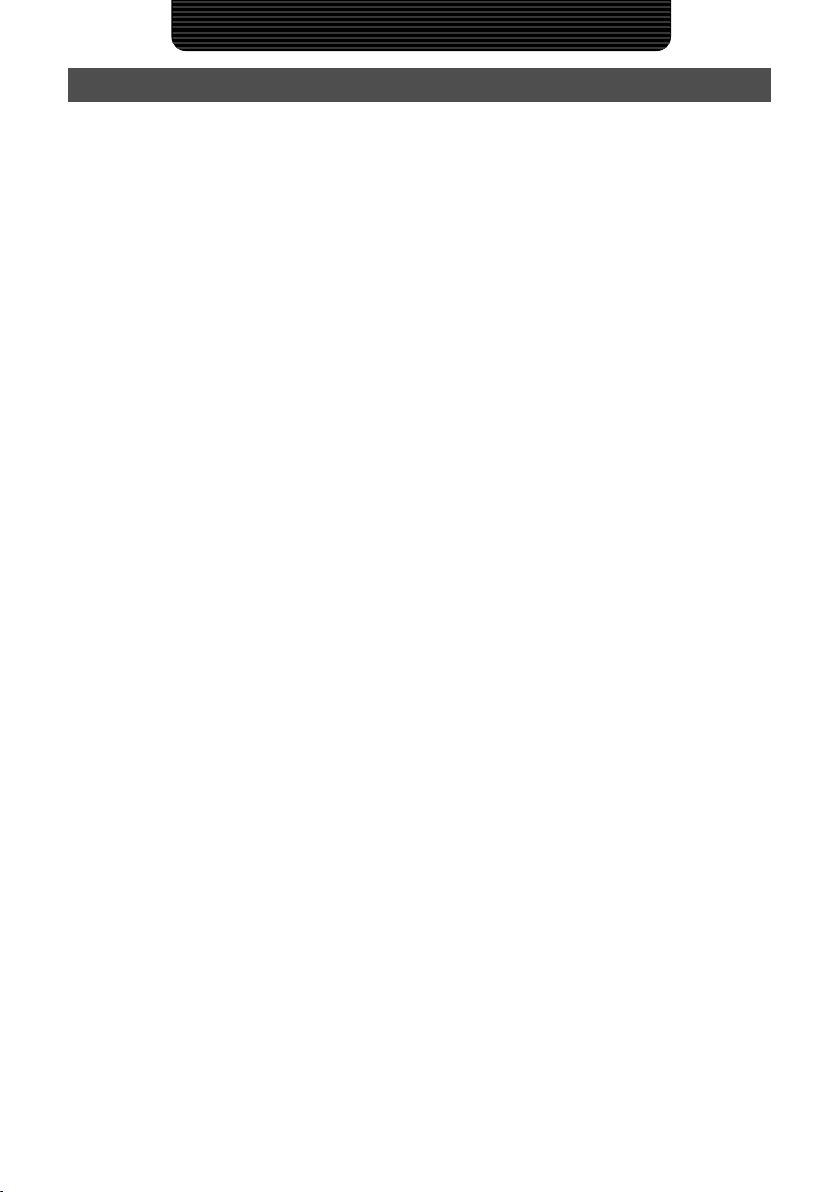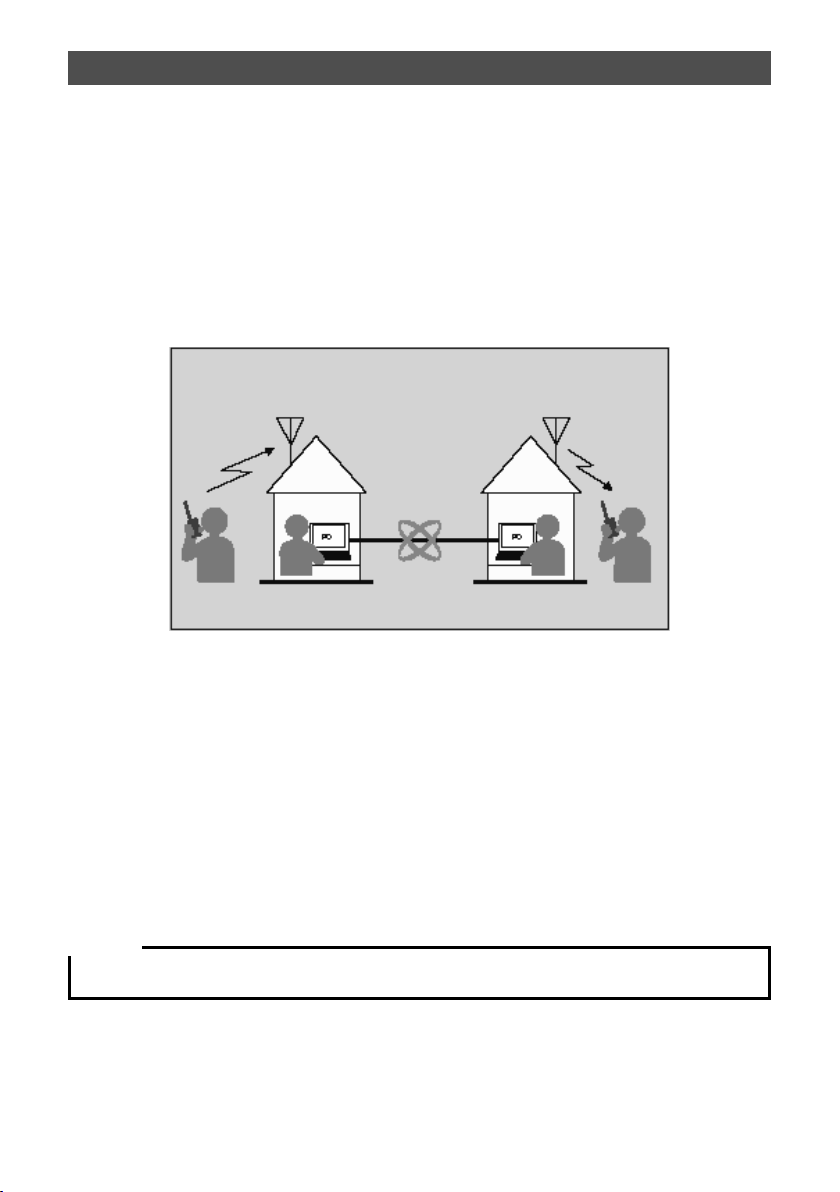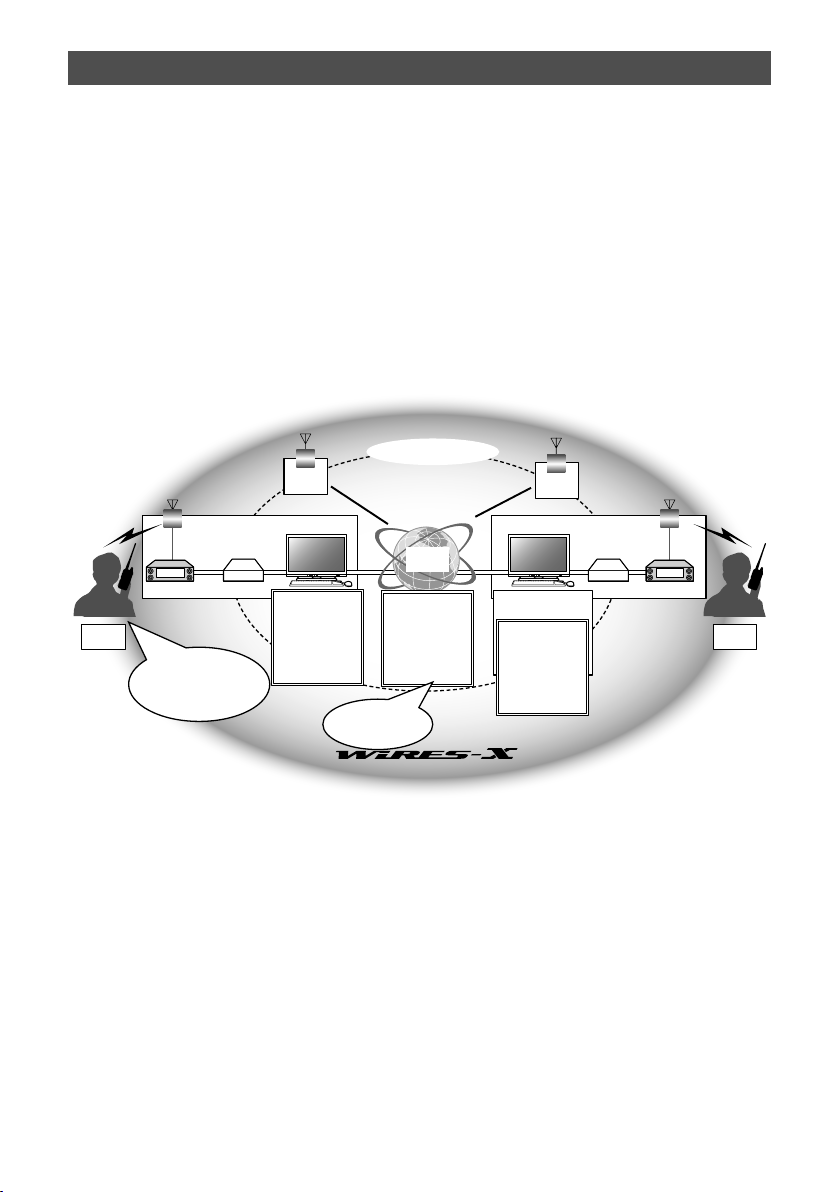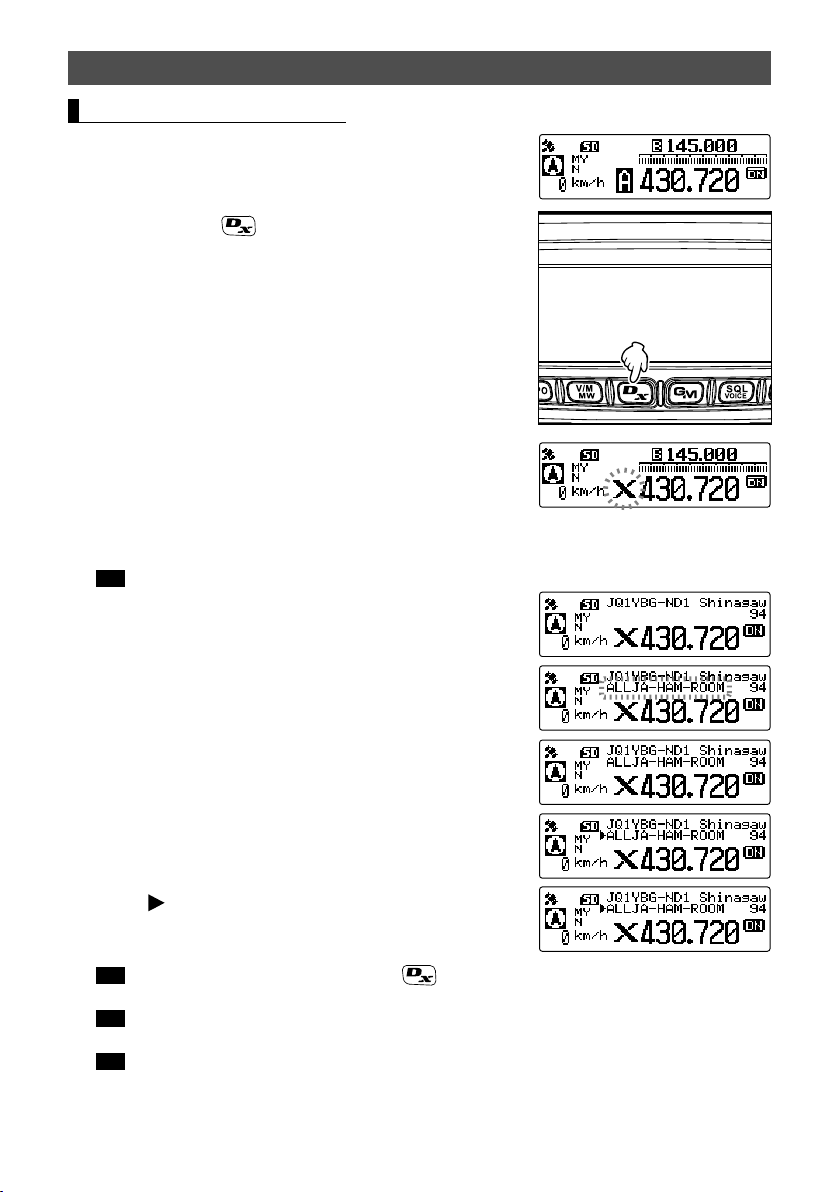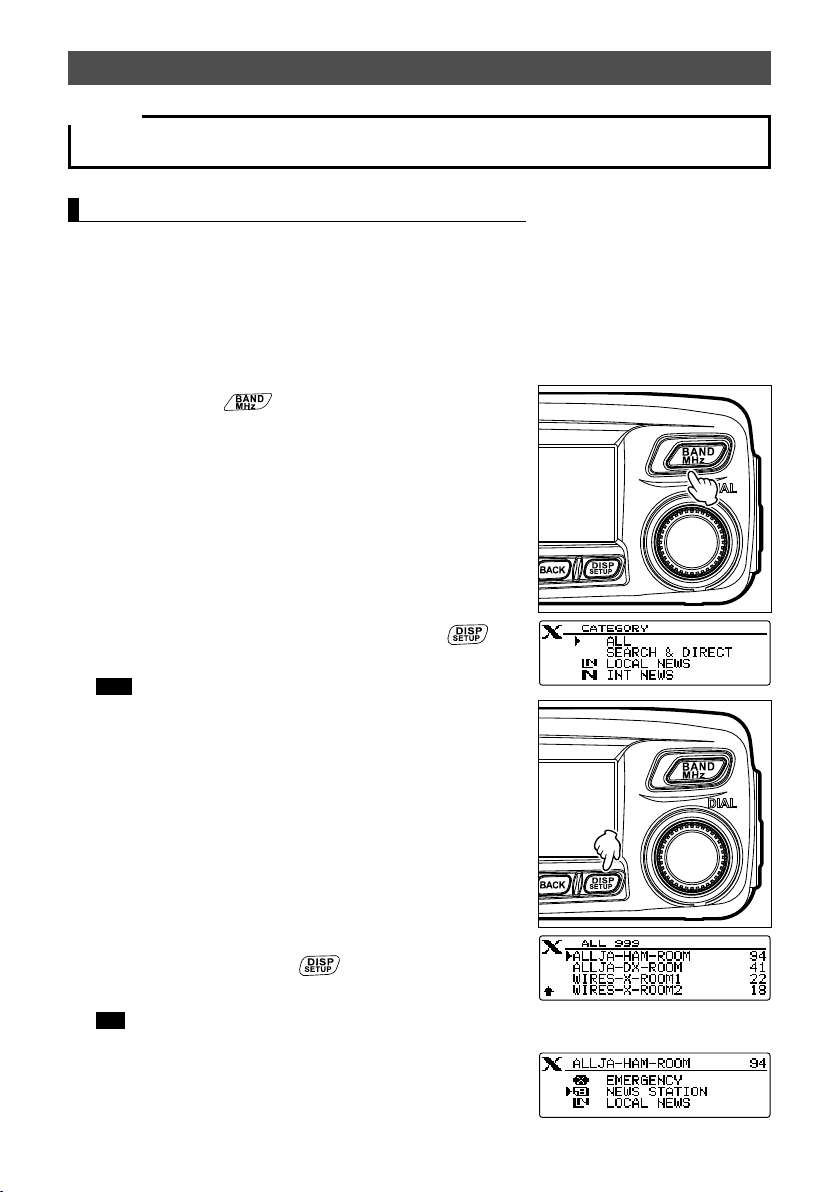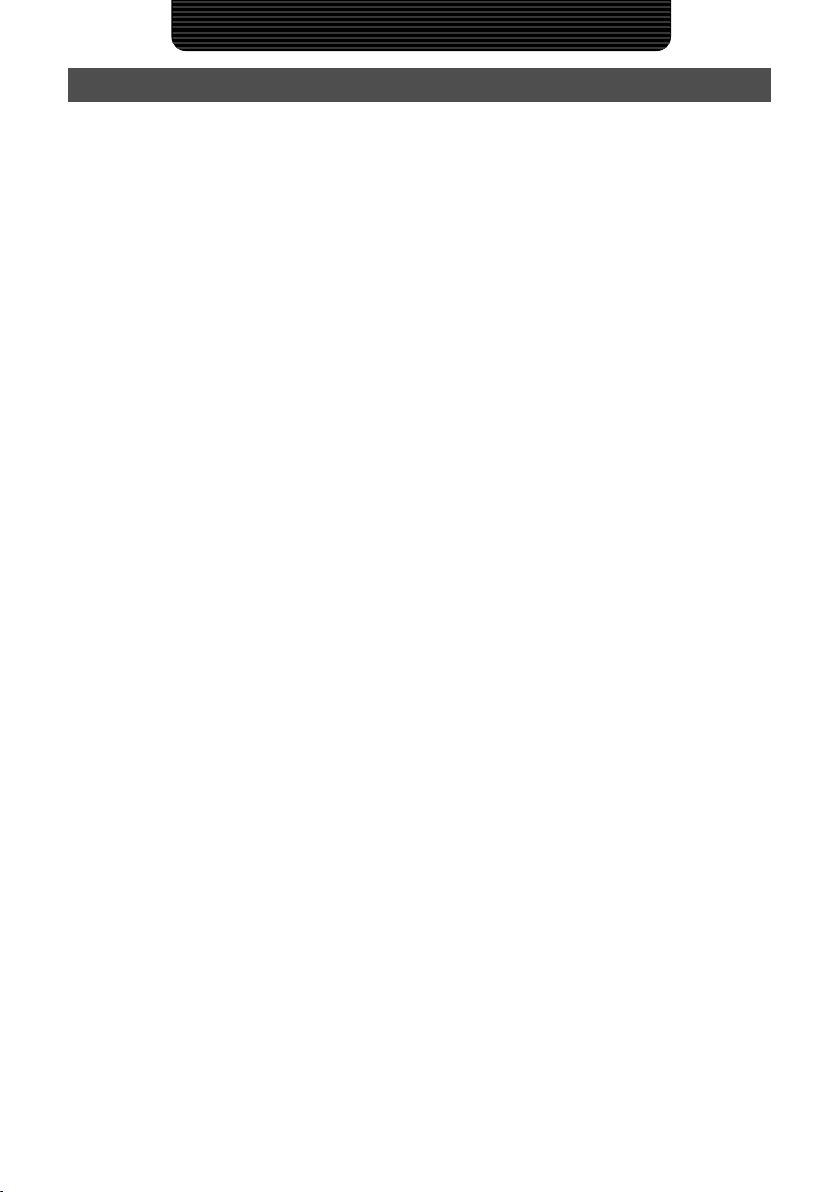
2
Using the WIRES-X
Contents
What is WIRES-X? ....................................................................3
Terminology ....................................................................4
Inputting Characters ..................................................................7
Switching the character type...........................................7
Deleting all input characters ...........................................7
Moving the cursor to the left ...........................................7
Moving the cursor to the right .........................................7
Deleting the most recently input character .....................7
Completing input.............................................................7
Connecting to a Faraway Station Using WIRES-X....................8
Finding a local node.............................................................8
Connecting in digital mode...................................................8
Connecting to local nodes ..............................................9
Connecting to a node or room on the Internet..............10
Communicating with others ..........................................12
Useful functions in digital mode .........................................13
Using preset channels ..................................................13
Releasing the WIRES-X connection ..................................15
Connecting to analog nodes ..............................................15
Connecting to nodes or rooms on the Internet .............15
Communicating with others ..........................................16
Disconnecting from the node or room...........................16
Various display functions....................................................16
Confirming the location of digital nodes........................16
Using the News Function of WIRES-X ....................................17
Viewing messages .............................................................17
Viewing text data in local nodes ...................................17
Viewing text data on the WIRES-X server
(INT NEWS)..................................................................19
Viewing text data in nodes or rooms on the Internet ....19
Importing images................................................................21
Importing images from local nodes...............................21
Importing images from the WIRES-X server
(INT NEWS)..................................................................21
Importing data from nodes or rooms on the Internet ....22
Viewing imported data later................................................22
Deleting imported data.......................................................23
Deleting a file................................................................23
Listening to audio messages..............................................24
Listening to emergency information in the local node...24
Listening to routine messages in local nodes...............24
Listening to emergency information on the WIRES-X
server (INT NEWS).......................................................25
Listening to routine messages on the WIRES-X server
(INT NEWS)..................................................................25
Listening to emergency information in nodes or rooms
on the Internet...............................................................26
Listening to routine messages in nodes or rooms on the
Internet..........................................................................26
Transmitting messages and images ..................................26
Creating and transmitting messages to local nodes.....27
Transmitting saved messages or images to local
nodes............................................................................28
Creating and transmitting messages to nodes or rooms
on the Internet...............................................................28
Transmitting saved messages or images to nodes or
rooms on the Internet....................................................29
Transmitting audio messages ............................................29
Transmitting emergency audio information to local
nodes............................................................................29
Transmitting routine audio messages to local nodes....30
Transmitting emergency audio information to nodes or
rooms on the Internet....................................................30
Transmitting routine audio messages to nodes or rooms
on the Internet...............................................................30
Using the FTM-100DR transceiver as a node station..............31
WIRES-X Setup Menu.............................................................32
WIRES-X setup menu list...................................................32
Using the WIRES-X setup menu........................................32
Setting the operating frequencies for repeaters/
WIRES-X ......................................................................32