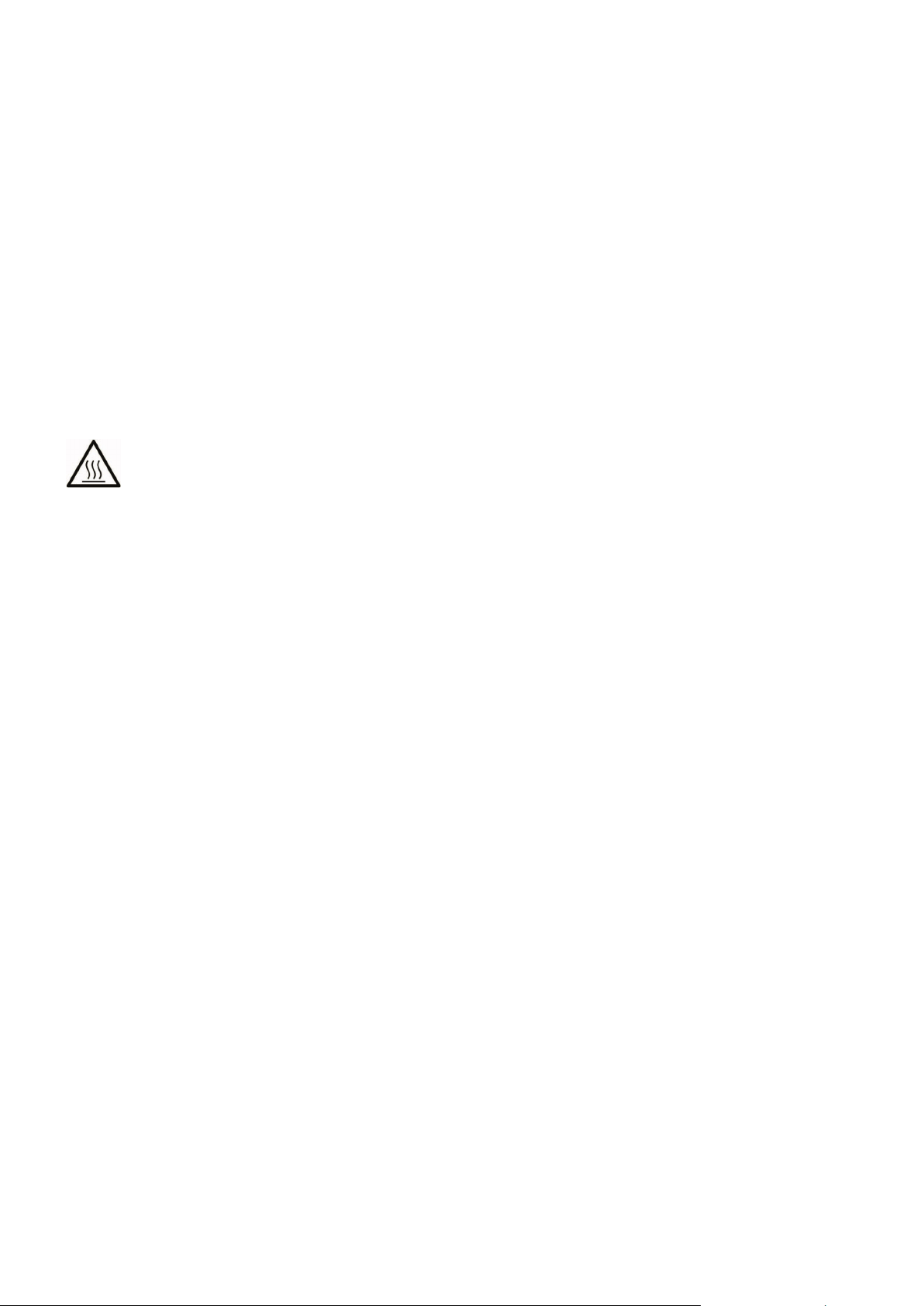SpectraLight QC
2
mechanical failure, and a fire hazard if flammables or combustibles are present. Never place any
objects on top of the luminaire.
•PROTECT FROM WATER AND MOISTURE: Do not install overhead luminaires under a sprinkler
system. Maintain electrical safety when you use this unit. Do not use it in an area where there is
possible hazard of electric shock from spilled water or other liquids or uncontrolled moisture.
•CLEAN PROPERLY: You can wipe the unit with a clean, white lint-free cloth. Do not apply liquid
cleaners or agents containing wax, since these can yellow and change reflectance and gloss
properties. Clean outer surfaces with a dampened cloth containing a mild soap.
•CAREFULLY HANDLE THE LAMPS AND DAYLIGHT FILTERS: Allow the lamps and daylight filters
to cool before handling them. Always use lens paper or an equivalent to handle any of the
replacement tungsten halogen lamps. Skin oils interfere with lamp performance.
•EMERGENCY SHUT-OFF: The unit should be installed near a main power shut-off switch in the
event of an emergency.
•KEEP LUMINAIRE PACKAGING: In the event of a scenario requiring return of the luminaire for
service or replacement, please save the luminaire packaging in a dry location for future use.
Glass diffuser, filters, and lamps get hot during operation. Allow time to cool before touching.
Proprietary Notice
The information contained in this manual is copyrighted information proprietary to X-Rite, Incorporated.
Publication of this information does not imply any rights to reproduce or use it for purposes other than installing,
operating, or maintaining this instrument described herein. No part of this manual may be reproduced,
transcribed or translated into any language or computer language in any form or by any means: electronic,
magnetic, mechanical, optical, manual, or otherwise; without the prior written permission of an authorized officer
of X-Rite, Incorporated.
Patents: www.xrite.com/ip
“© 2019, X-Rite, Incorporated. All rights reserved”
X-Rite® and SpectraLight® are registered trademarks of X-Rite, Incorporated. All other logos, brand names, and product names mentioned are the properties of
their respective holders.
Warranty Information
X-Rite warrants this Product against defects in material and workmanship for a period of twelve (12) months from
the date of shipment from X-Rite’s facility, unless mandatory law provides for longer periods. During such time,
X-Rite will either replace or repair at its discretion defective parts free of charge.
X-Rite’s warranties herein do not cover failure of warranted goods resulting from: (i) damage after shipment,
accident, abuse, misuse, neglect, alteration or any other use not in accordance with X-Rite’s recommendations,
accompanying documentation, published specifications, and standard industry practice; (ii) using the device in an
operating environment outside the recommended specifications or failure to follow the maintenance procedures
in X-Rite’s accompanying documentation or published specifications; (iii) repair or service by anyone other than
X-Rite or its authorized representatives; (iv) the failure of the warranted goods caused by use of any parts or
consumables not manufactured, distributed, or approved by X-Rite; (v) any attachments or modifications to the
warranted goods that are not manufactured, distributed or approved by X-Rite. Consumable parts and Product
cleaning are also not covered by the warranty.
X-Rite‘s sole and exclusive obligation for breach of the above warranties shall be the repair or replacement of
any part, without charge, which within the warranty period is proven to X-Rite‘s reasonable satisfaction to have
been defective. Repairs or replacement by X-Rite shall not revive an otherwise expired warranty, nor shall the
same extend the duration of a warranty.