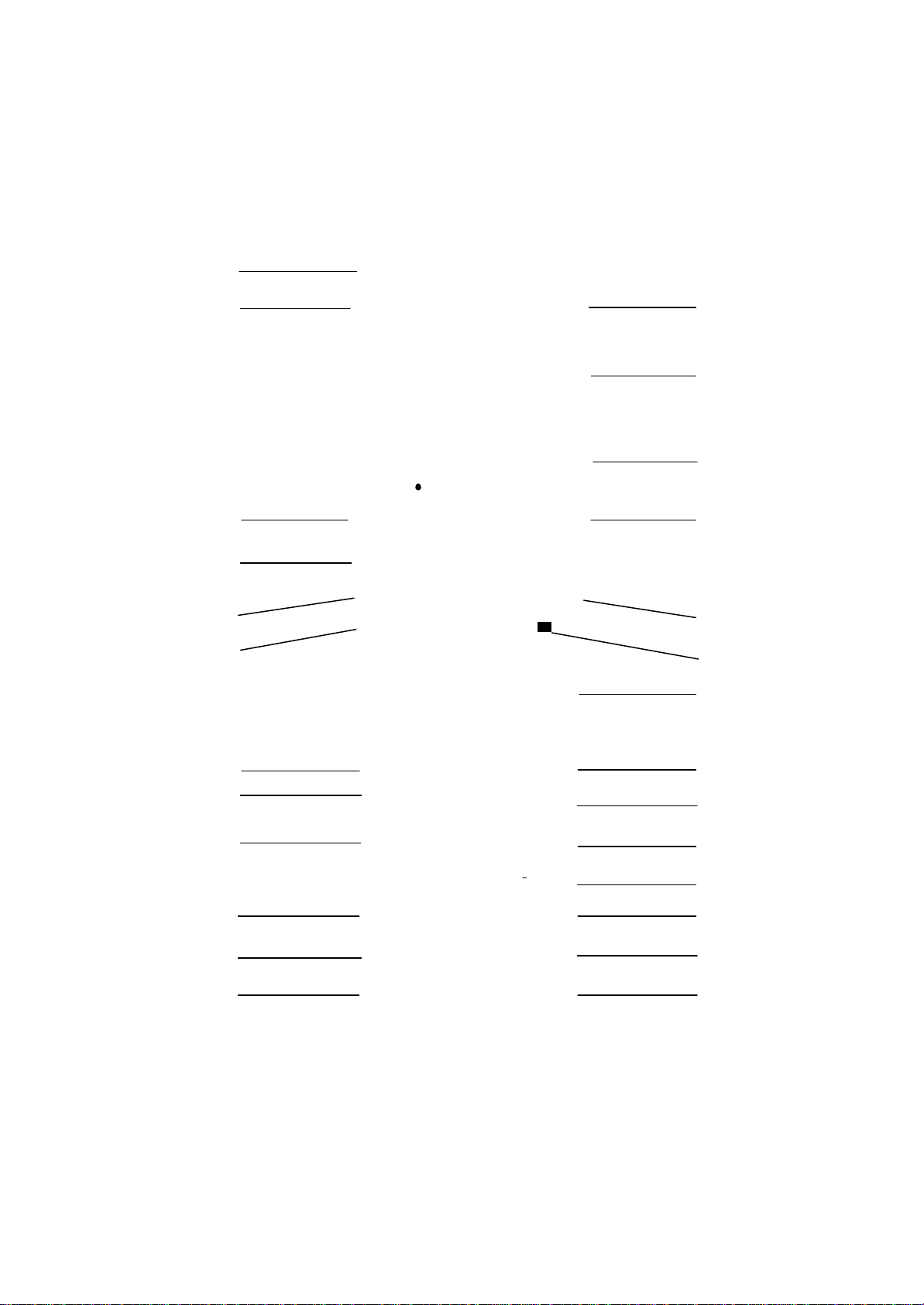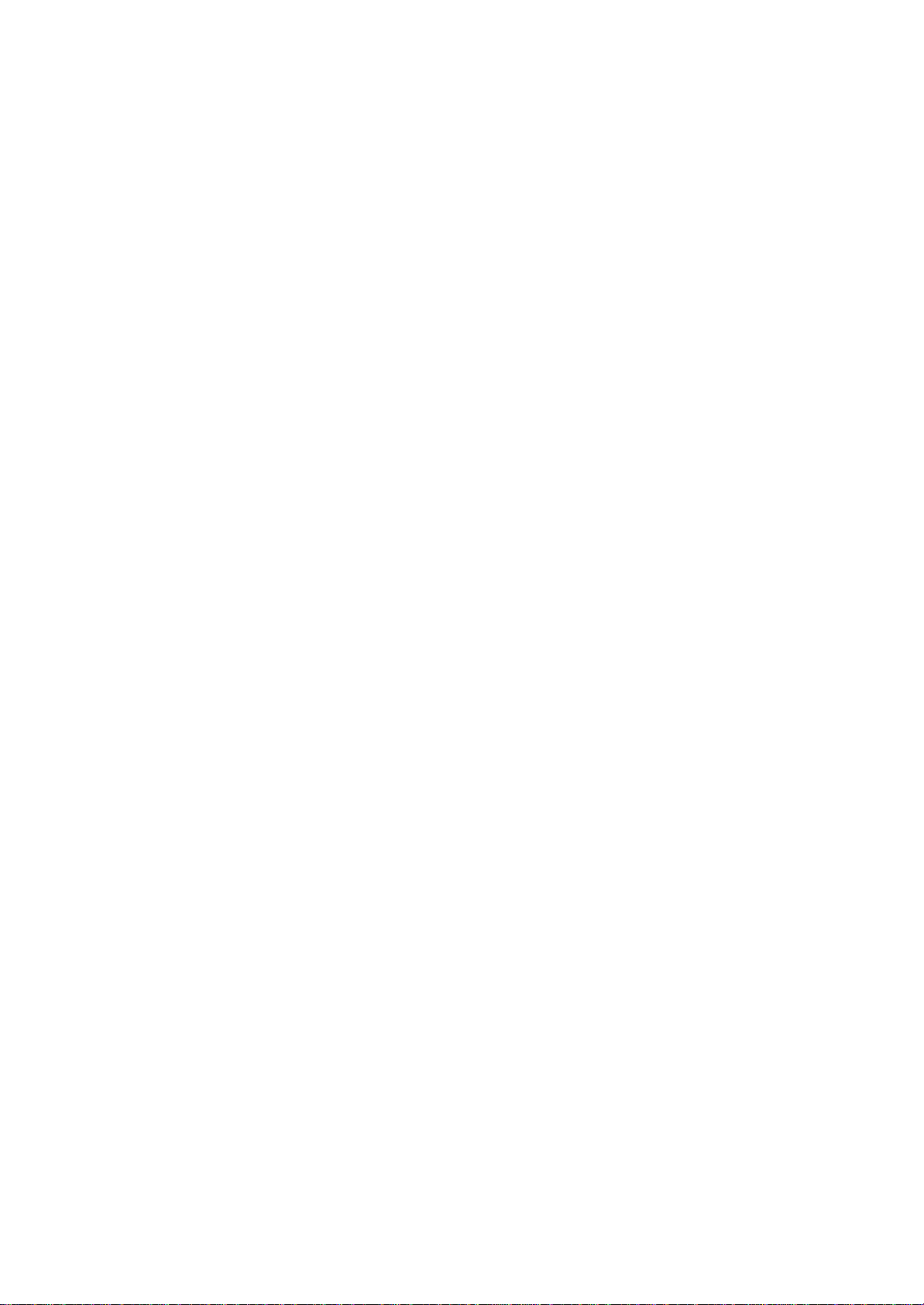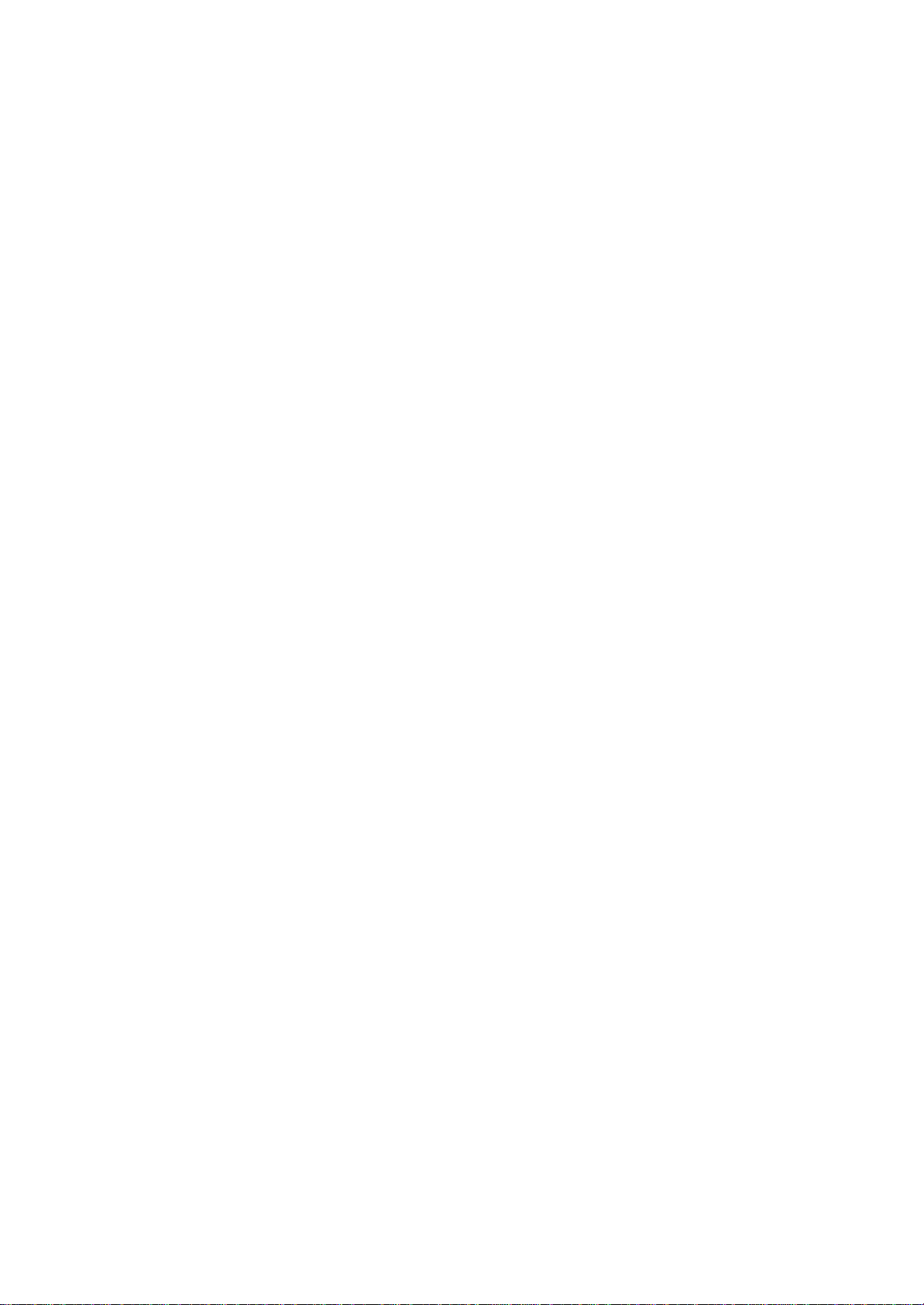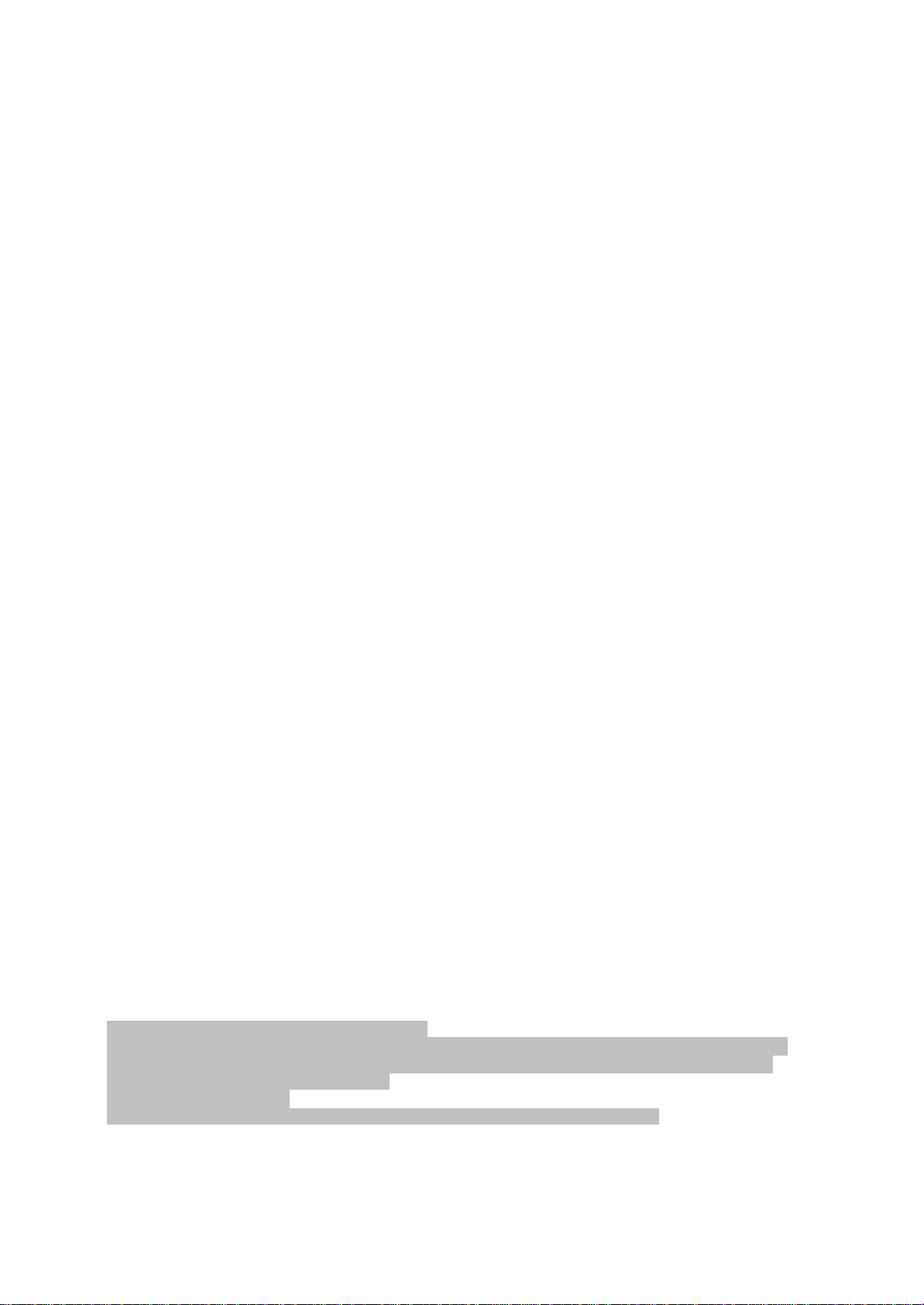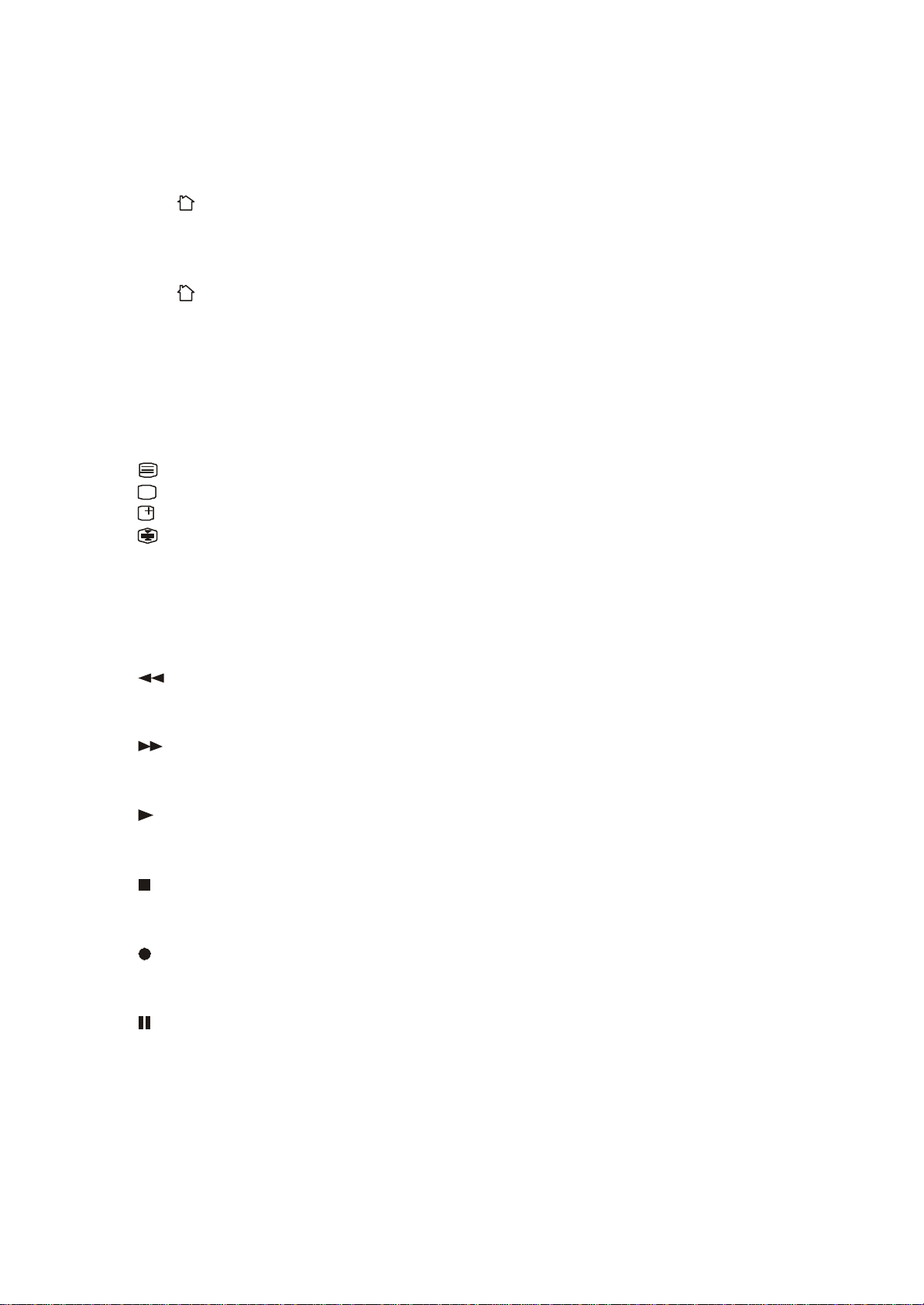1. Introduction
The UR86E(L) PC Remote can be used as a Wireless Mouse Remote and as a Universal Remote
Control. To control a PC the PC Remote works with the wireless USB receiver CM21E (included in your
PC Remote kit). The PC Remote is designed to control up to 6 devices (TV, VCR, DVD, SAT, PC and
Home Automation Modules or any other device under AUX mode key). The PC Remote contains a library
of codes that are pre-programmed into the remote control. This library covers nearly all the audio video
products on the market today.
2. Put in the batteries
1. Open the cover on the back of the remote.
2. Insert 4 AAA alkaline batteries (always use new batteries), verify that they are placed correctly with the
+ on the battery in the same position as marked inside the battery compartment.
3. PC Remote operation
The PC remote works with the wireless USB receiver CM21E. The remote sends wireless RF signals to
the CM21E receiver which is connected to your PC's USB port. The enclosed CD contains a special
version of the popular ShowShifter software. You can use ShowShifter to control your PC’s MultiMedia
features. ShowShifter uses special fonts and big buttons to let you read the information from your PC
screen from a distance. You are even able to display the information on your TV screen (to do this, your
PC will need to have a TV out connection).
3.1. Installation of the software
1. Disable or turn off your anti-virus software before you install the software as some anti-virus programs
interfere with the installation. Remember to turn on your anti-virus program when you finish the
installation.
2. Install DirectX9.0a from the CD-Rom or download the latest version from the Microsoft Website:
www.microsoft.com/directx/homeuser/downloads/default.asp
If you are running Windows XP, you do not need to install DirectX as it is already installed.
3. If you want to play compressed video files and MP3 files, install Windows Media Player 9from the CD-
Rom or download the latest version from the Microsoft Website:
www.microsoft.com/windows/mediaplayer/en/default.asp
4. Run ShowShifter installer from the CD-Rom. If the CD doesn’t start automatically, run the file
ShowShifter-Setup-1.55.2194.exe manually.
5. During the installation, follow the on screen instructions. You will be informed about available upgrades
of ShowShifter. You don’t have to upgrade now.
3.2 Installation of the CM21E USB Mouse Receiver
6. The software installation will also launch the "X10 hardware(TM)setup" program which will install
different X10 drivers on your system (including the CM21E driver). Follow the on screen instructions. At
the appropriate point in the installation you will be instructed to plug the CM21E (uses the same driver
as the CM19E USB Firecracker Transceiver) connector into your PC's USB port and click "OK". When
you do this, Windows will tell you it has found new hardware and will automatically install the CM21E
driver.
7. When installation is completed, you will be asked to reboot your computer.
8. Once the computer is re-booted, ShowShifter will be launch automatically. You now will have to
configure ShowShifter: follow the on-screen instruction. For a complete description of the software,
please read the Help File provided with ShowShifter software.
Important note for Windows 98 and ME users
If after plugging in the CM21E USB receiver (X10 hardware(TM)setup), the "add new hardware" wizard
starts, follow these steps (Be sure to have click on the OK button in the X10 hardware(TM)setup
window BEFORE following these steps)
a. Click next in this window.
b. Select "Search for the best driver for your device (recommended)’ and click next.