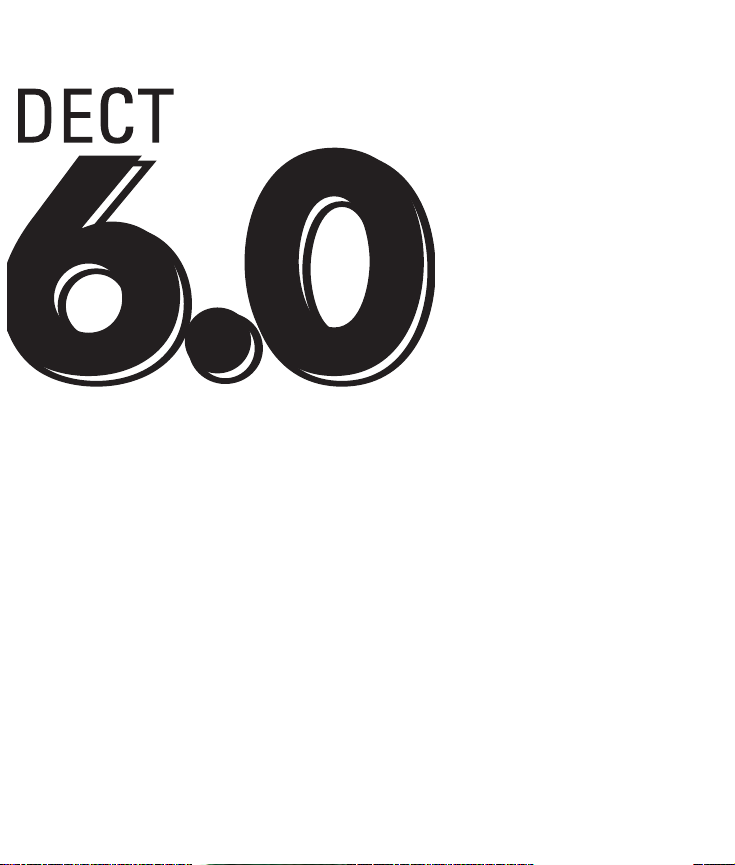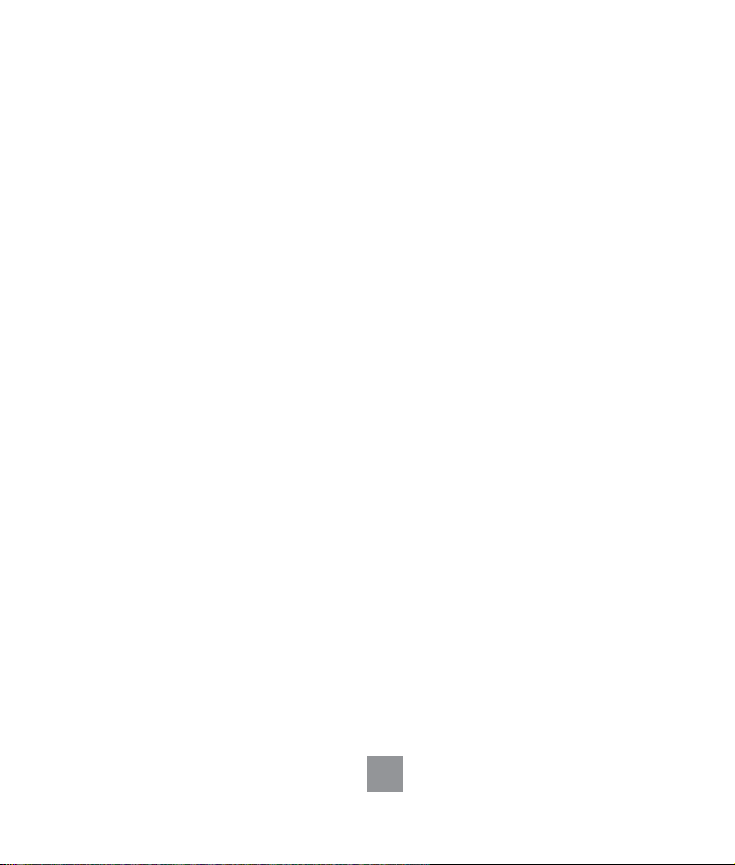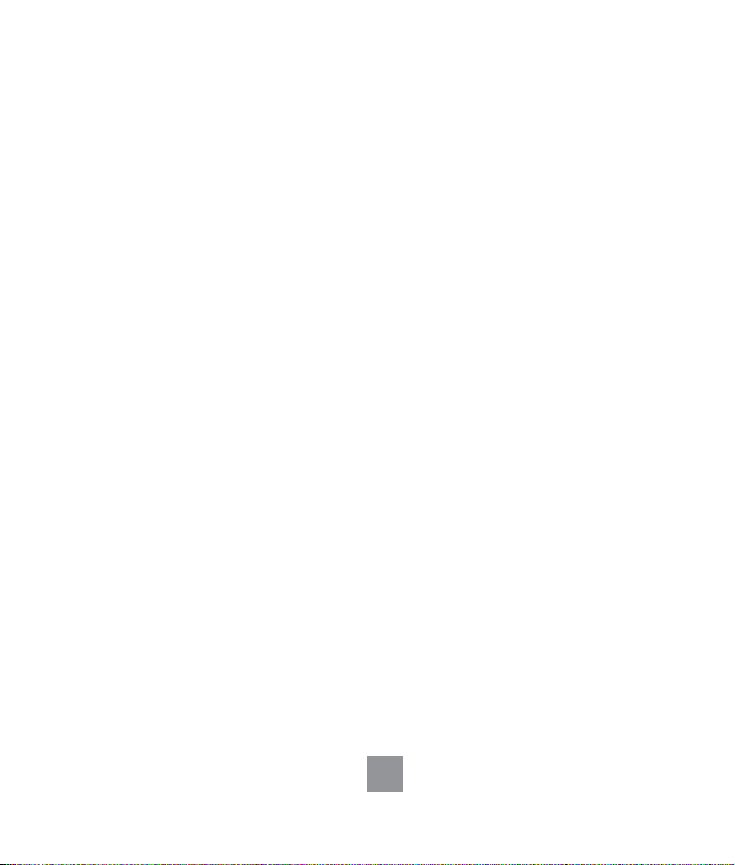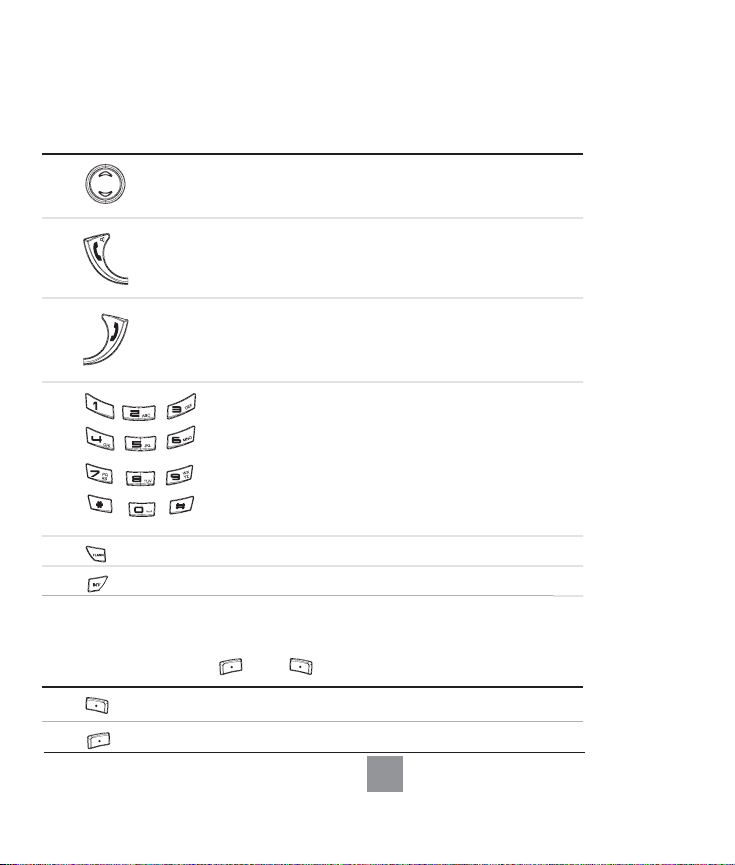FOR YOUR SAFETY
7
FOR YOUR SAFETY
This equipment is not designed to make emergency calls in the event of a power failure.An
alternative means of communication must be available to make emergency calls when this
phone has no power.
• Do not allow the product to come into contact with liquid.
• Do not open it as you could be exposed to high voltages.
• Never use any battery type other than the one supplied.There is a risk of
explosion if the batteries are replaced by an incorrect type. Dispose of used
batteries according to all applicable laws and regulations.
• When the phone is ringing or when activating the speaker phone, please do not
hold the handset too close to your ear as it may damage your hearing.
INSTALLATION REQUIREMENTS
This product requires an electrical supply of 110 volts of alternating current. In case of power
failure, the communication will be lost.The electrical network is classified as hazardous
according to criteria in the standard UL 60-950.The only way to power down this product
is to unplug the power supply unit from the electrical outlet. Ensure the electrical outlet is
located close to the apparatus and is always easily accessible.
The voltage on the network is classified as TNV-3 (Telecommunication Network
Voltages), as defined in the standard EN 60-950.
NEED HELP?
Troubleshooting on Page 50-53
Online Help: www.getxact.com