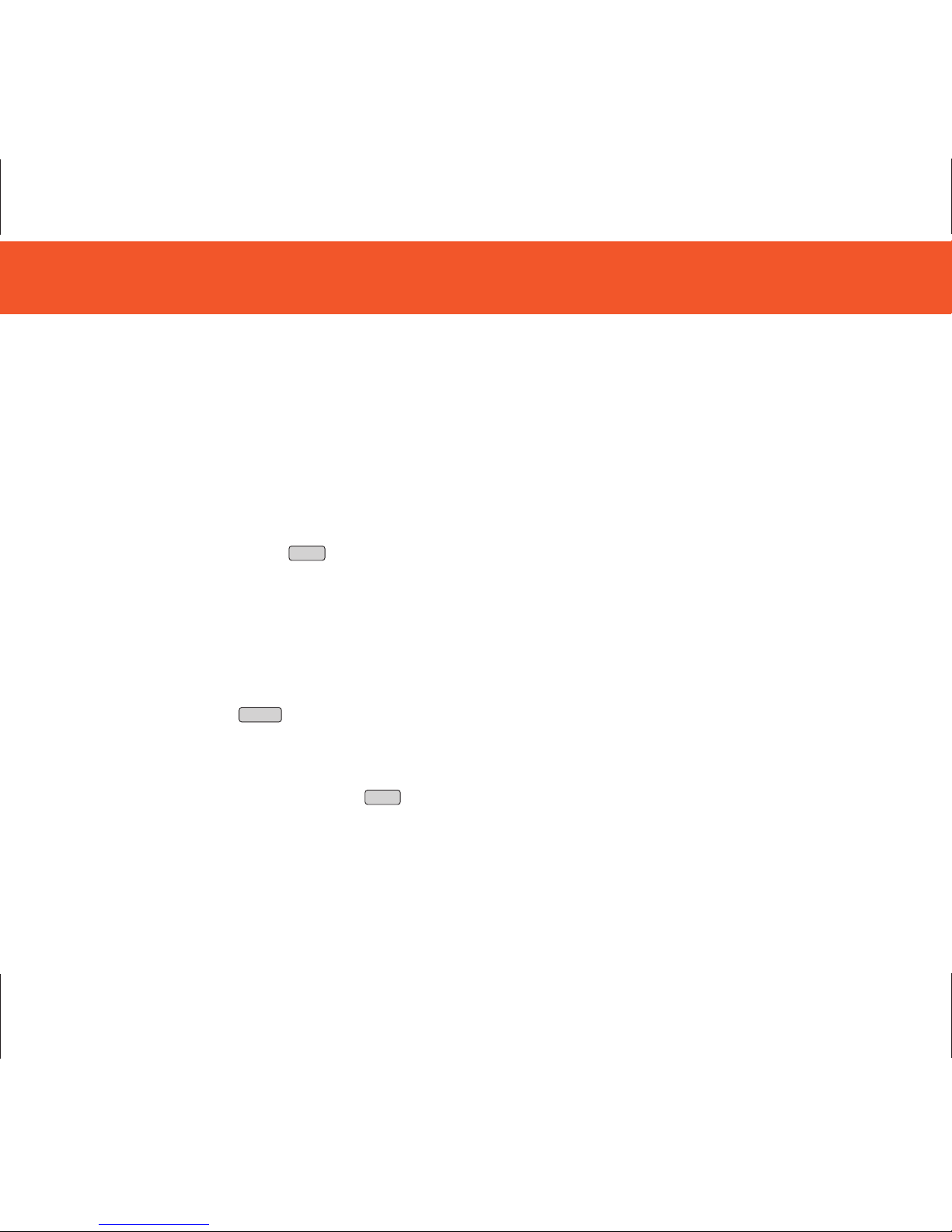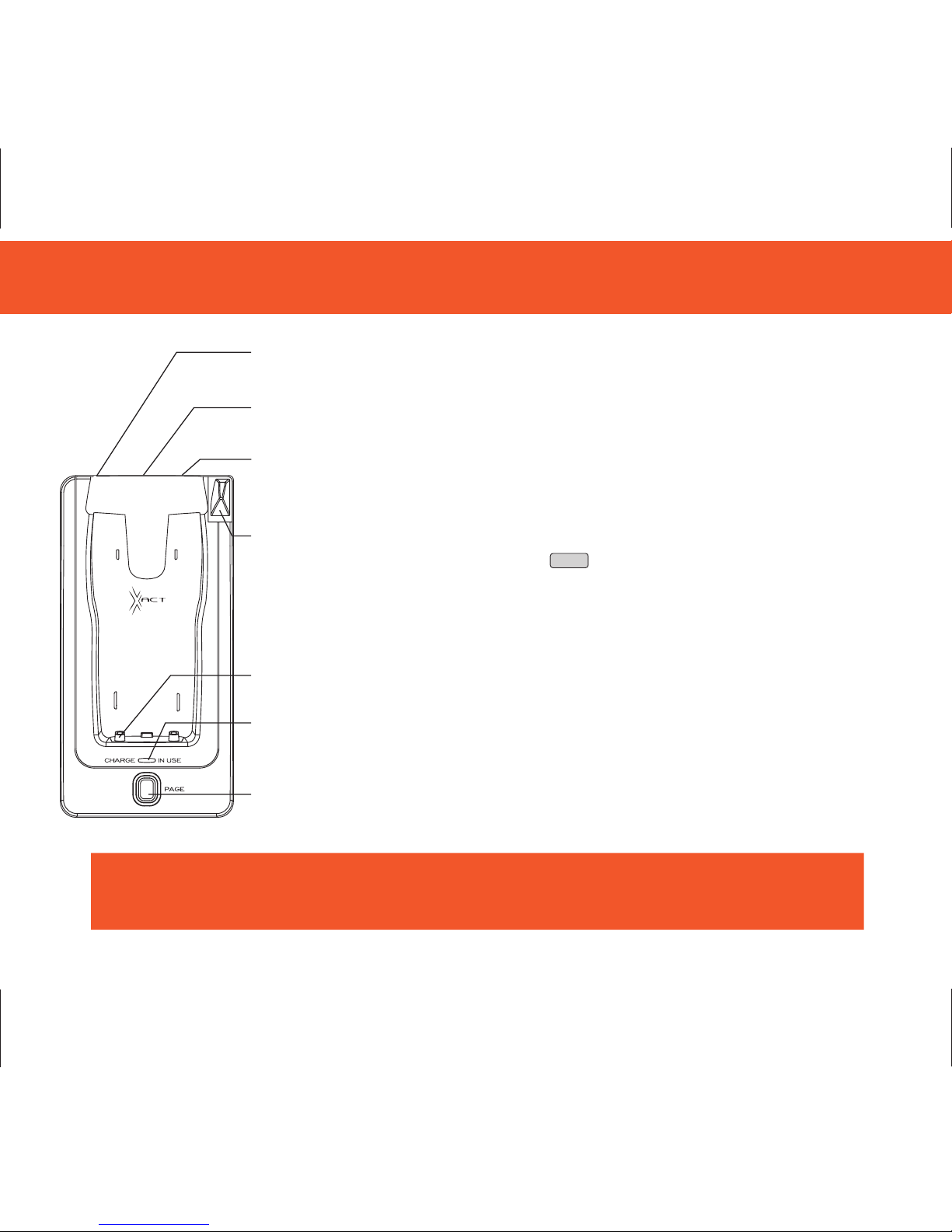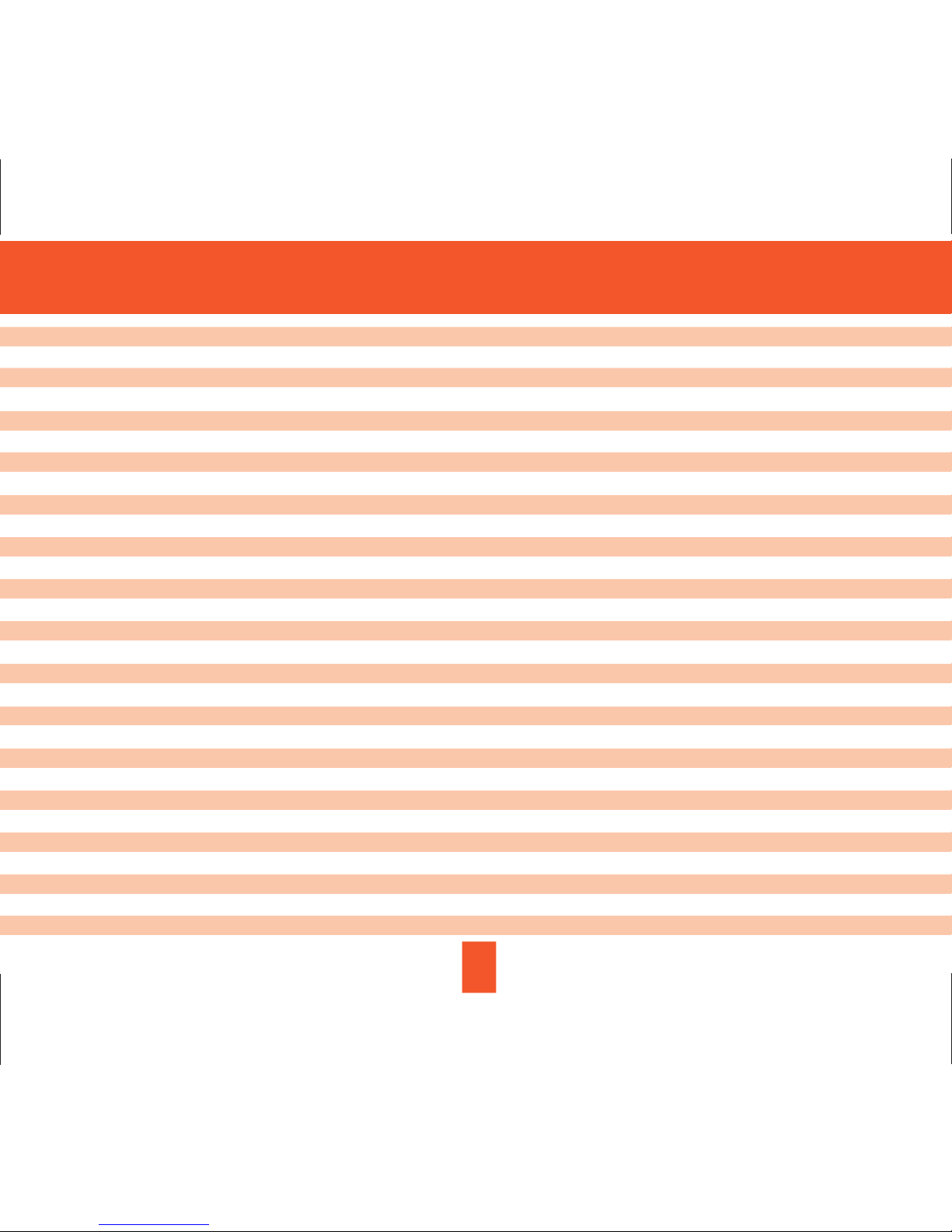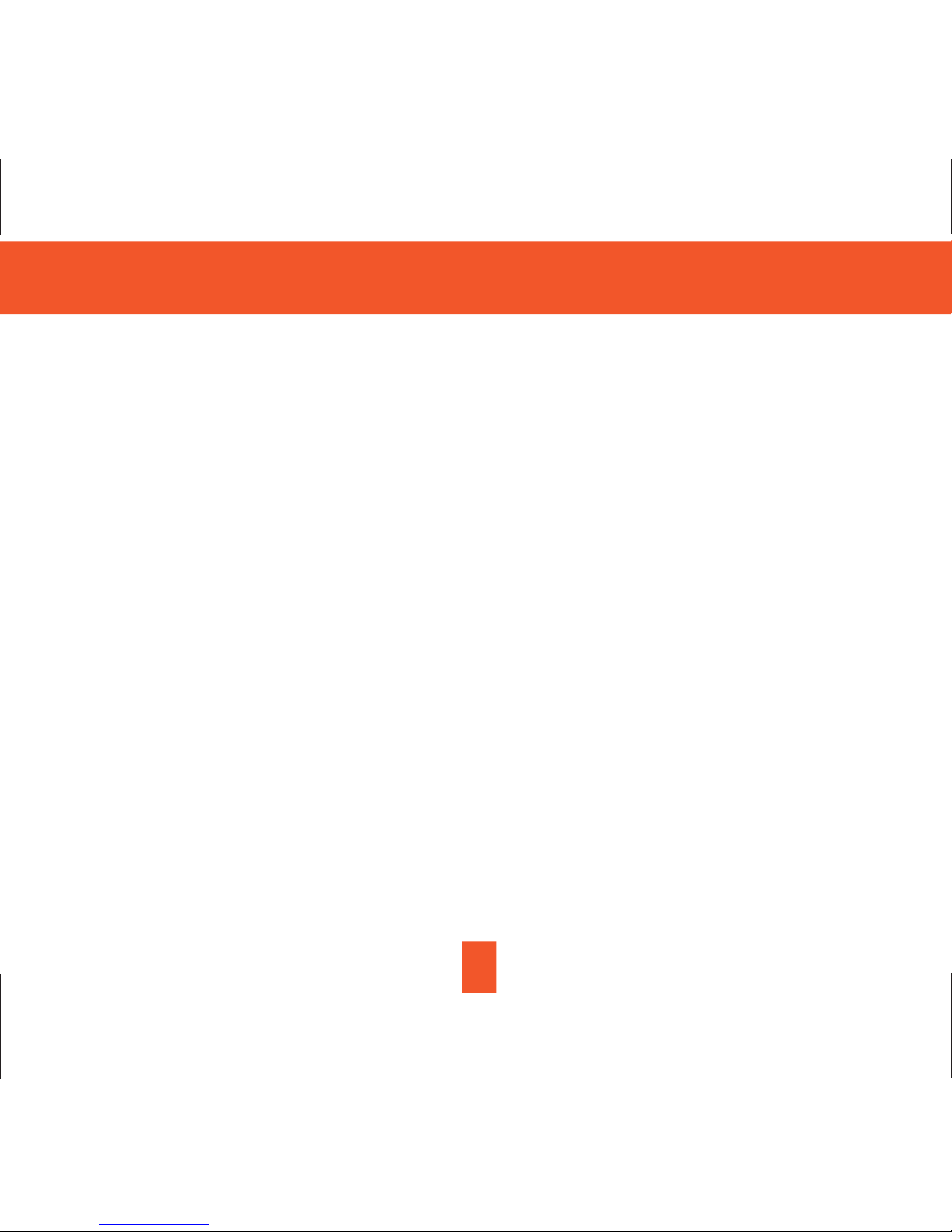Contents
1
Safety Instructions ------------------------------------------------------------------------------------------------------------------------------------------- 3
Getting Started ------------------------------------------------------------------------------------------------------------------------------------------------ 5
Desk Mounting ------------------------------------------------------------------------------------------------------------------------------------------------8
Wall Mounting ------------------------------------------------------------------------------------------------------------------------------------------------- 9
Cordless Telephone Operation ---------------------------------------------------------------------------------------------------------------------------11
Preparing for Use ----------------------------------------------------------------------------------------------------------------------------------------11
NO LINE Indicator ---------------------------------------------------------------------------------------------------------------------------------------11
Receiving Calls ------------------------------------------------------------------------------------------------------------------------------------------ 11
Placing Calls ---------------------------------------------------------------------------------------------------------------------------------------------- 12
Headset Feature ---------------------------------------------------------------------------------------------------------------------------------------- 13
Redial Feature --------------------------------------------------------------------------------------------------------------------------------------------13
Caller ID System Operation -----------------------------------------------------------------------------------------------------------------------------14
Caller ID System -----------------------------------------------------------------------------------------------------------------------------------------14
Viewing Caller Information During Incoming Calls ------------------------------------------------------------------------------------------14
MSG WAITING (Message Waiting) -------------------------------------------------------------------------------------------------------------14
Call Waiting -------------------------------------------------------------------------------------------------------------------------------------------- 15
Voice Mail Function -------------------------------------------------------------------------------------------------------------------------------- 15
C-F (Forwarded Call) ------------------------------------------------------------------------------------------------------------------------------15
L-D-C (Long Distance Call) ----------------------------------------------------------------------------------------------------------------------15
Caller List -------------------------------------------------------------------------------------------------------------------------------------------------15
Viewing the Caller List ------------------------------------------------------------------------------------------------------------------------------ 16
Placing a Call From the Caller List -------------------------------------------------------------------------------------------------------------16
Editing the Caller List before Dialing ---------------------------------------------------------------------------------------------------------- 16
Saving the Name and Number in the Caller List into the DIRECTORY --------------------------------------------------------------- 17
Deleting All Records in the Caller List ----------------------------------------------------------------------------------------------------------17
Selective Deleting in the Caller List ------------------------------------------------------------------------------------------------------------- 17
Name and Telephone Number DIRECTORY ----------------------------------------------------------------------------------------------------- 17
Viewing the DIRECTORY -------------------------------------------------------------------------------------------------------------------------- 17
Speed Viewing the DIRECTORY ----------------------------------------------------------------------------------------------------------------18