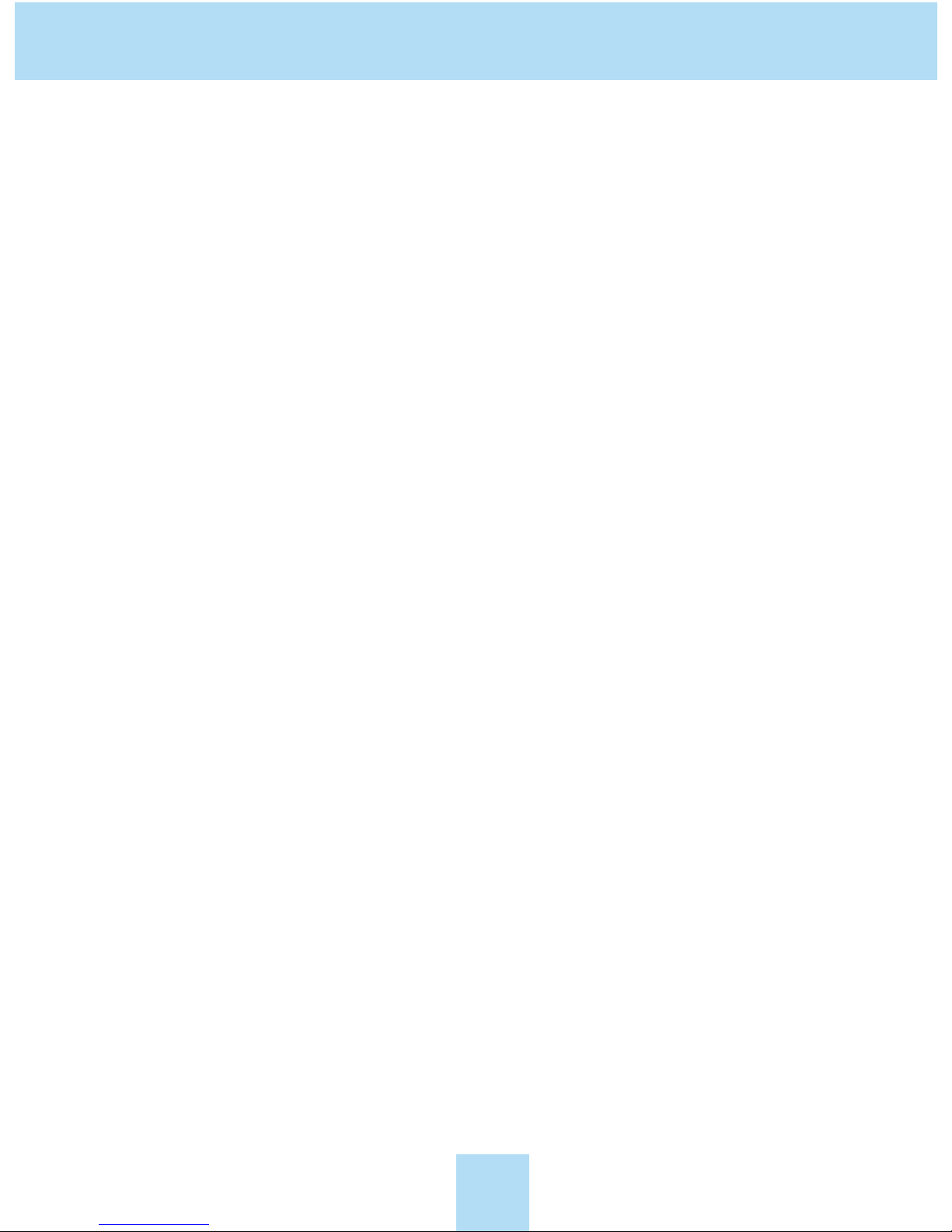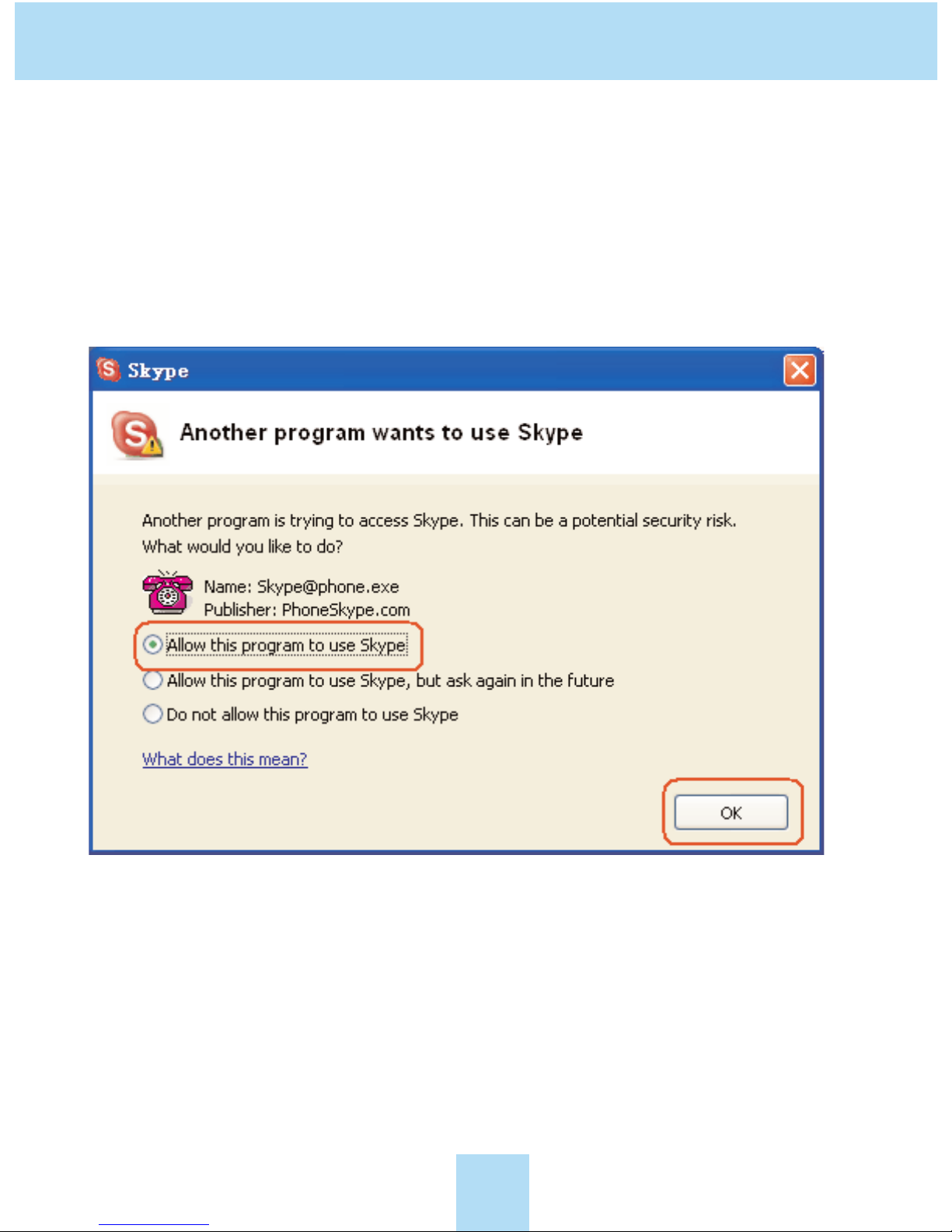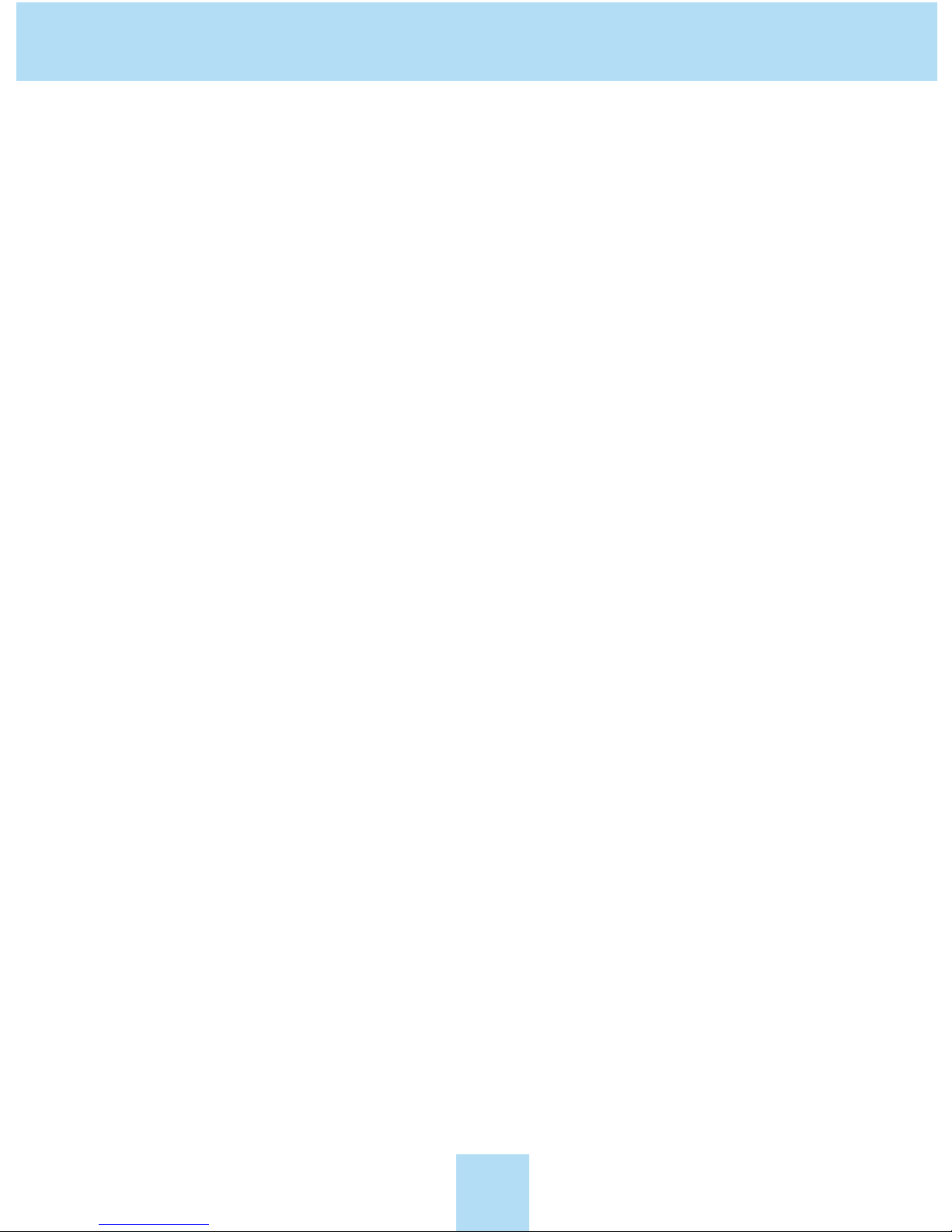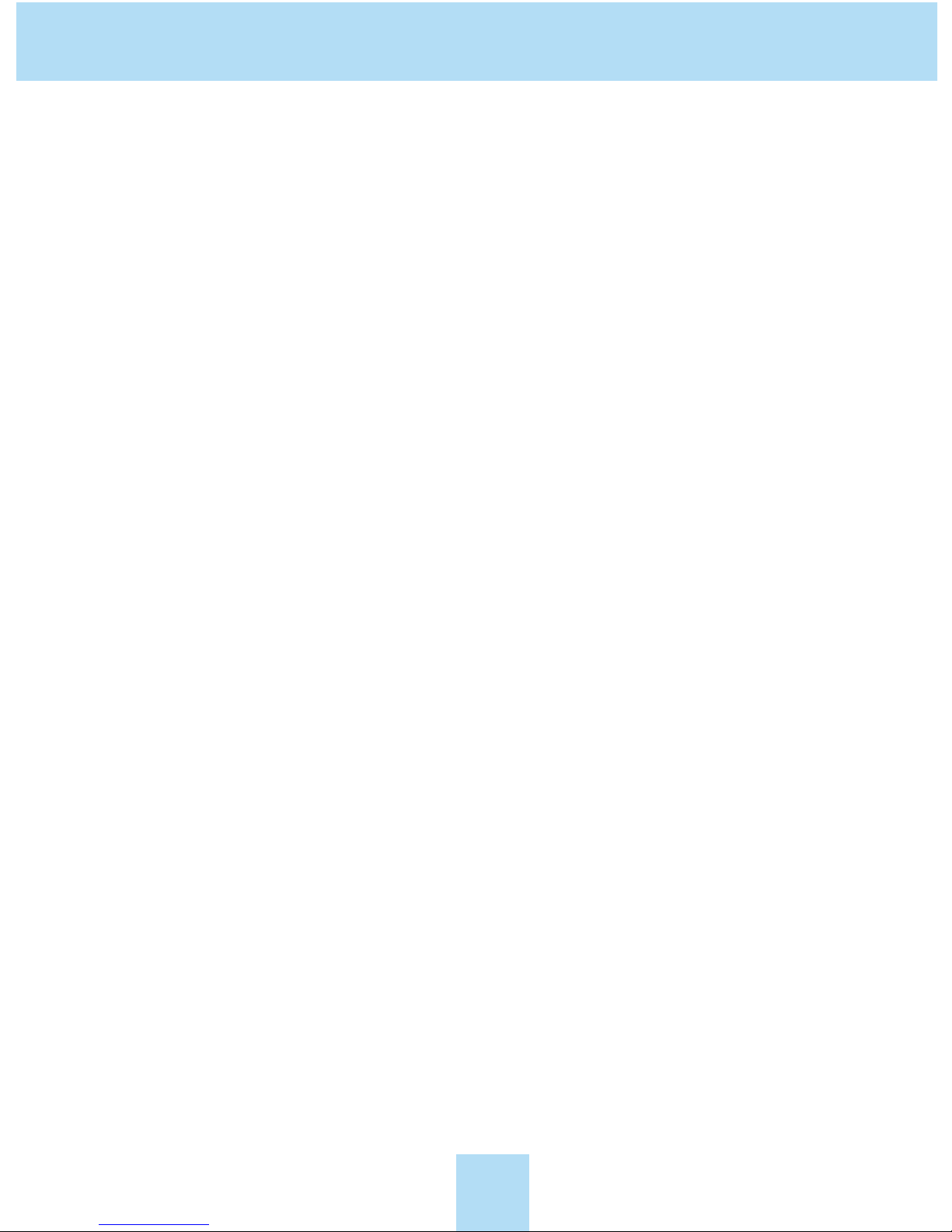Warranty
8
Warranty Information
XACT Communication
One-Year Limited Warranty
This limited warranty sets forth all XACT Communication responsibilities
regarding your Telephone. There are no other expressed or implied war-
ranties from XACT Communication.
Warranty Service Provided
If you purchased the Telephone new from a retail vendor, XACT
Communication warrants the equipment against defects in material and
workmanship for a period of one (1) year from the original date of pur-
chase. This warranty is in lieu of all other express warranties. This war-
ranty begins when you purchase the Telephone and continues for one (1)
year unless you sell or rent the unit, in which case the warranty stops.
XACT Communication disclaims any implied warranty, including the
warranty of merchantability and the warranty of fitness for a particular
purpose, as of the date of one year from your original purchase of the
Telephone XACT Communication assumes no responsibility for any spe-
cial, incidental, or consequential damages.
This warranty gives you specific legal rights and you may have other
rights which vary from state to state. Some states do not allow the
exclusion or limitations of special, incidental, or consequential damages
or limitations on how long a warranty lasts, so the above exclusion or limi-
tation may not apply to you.