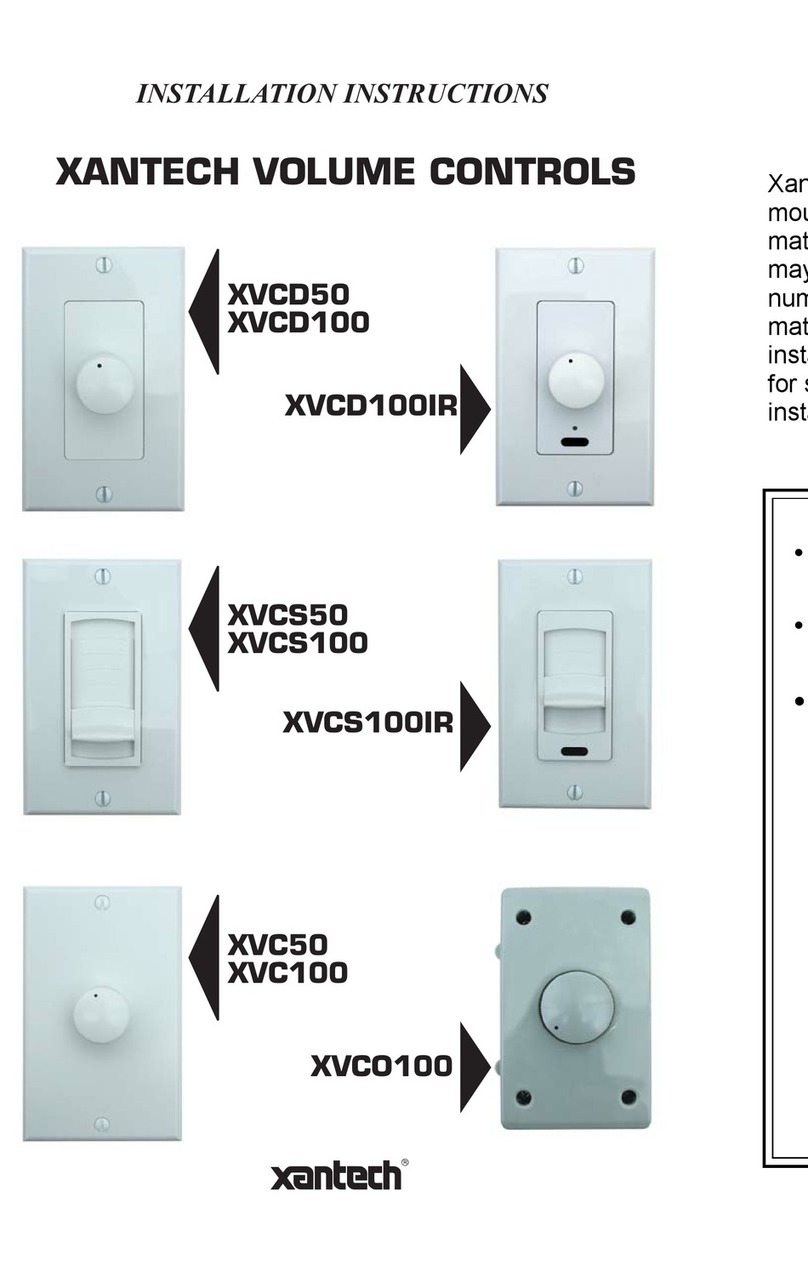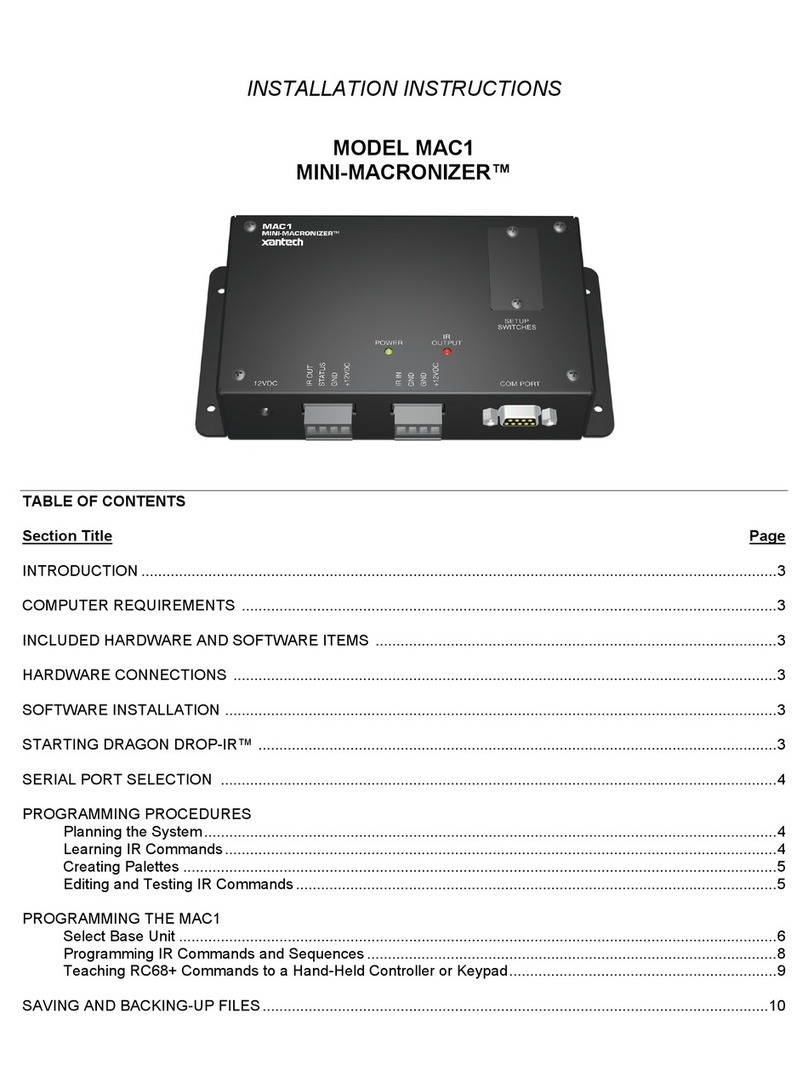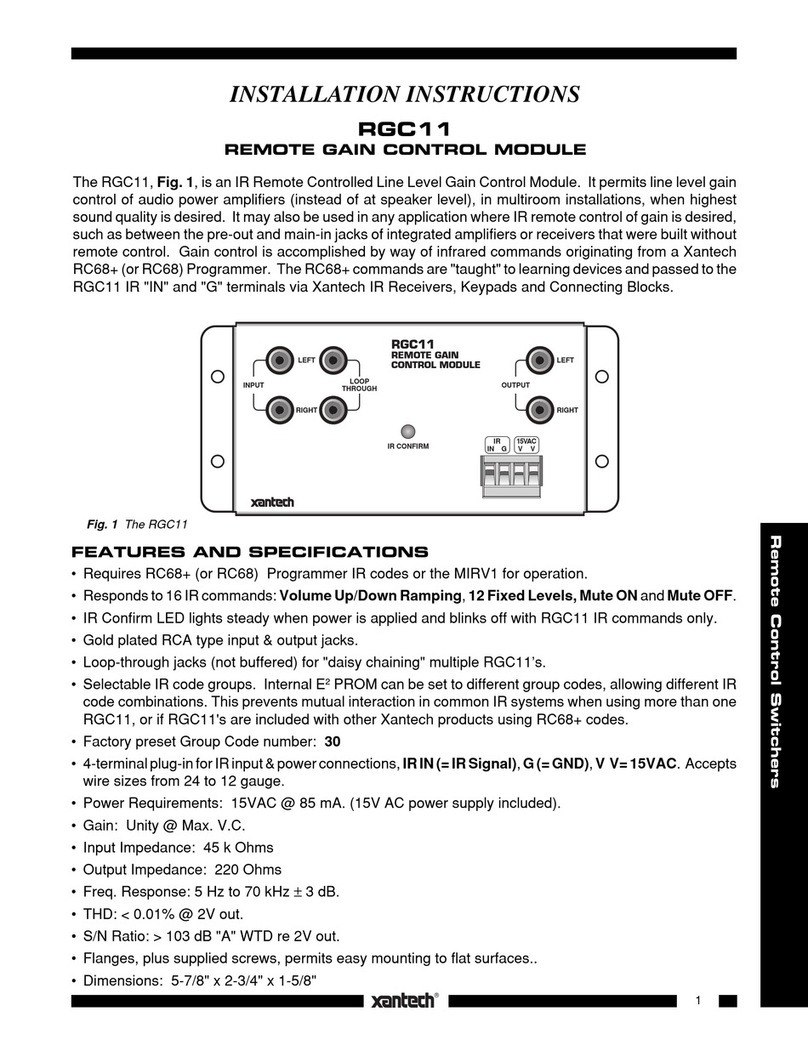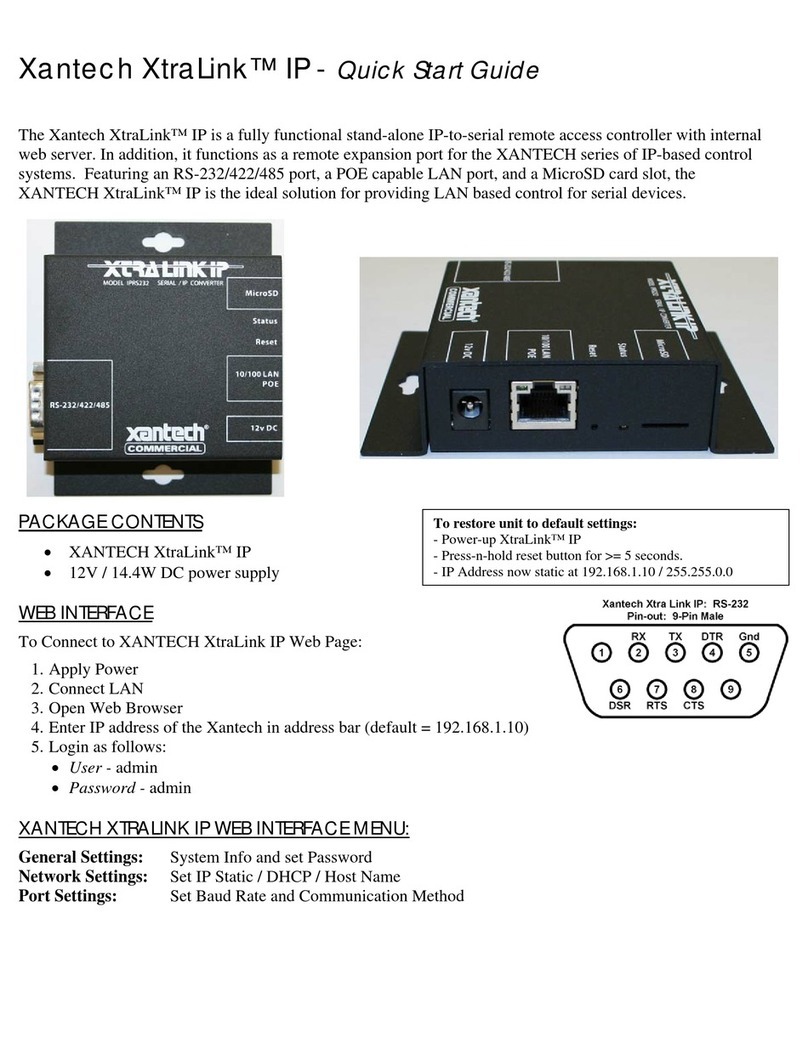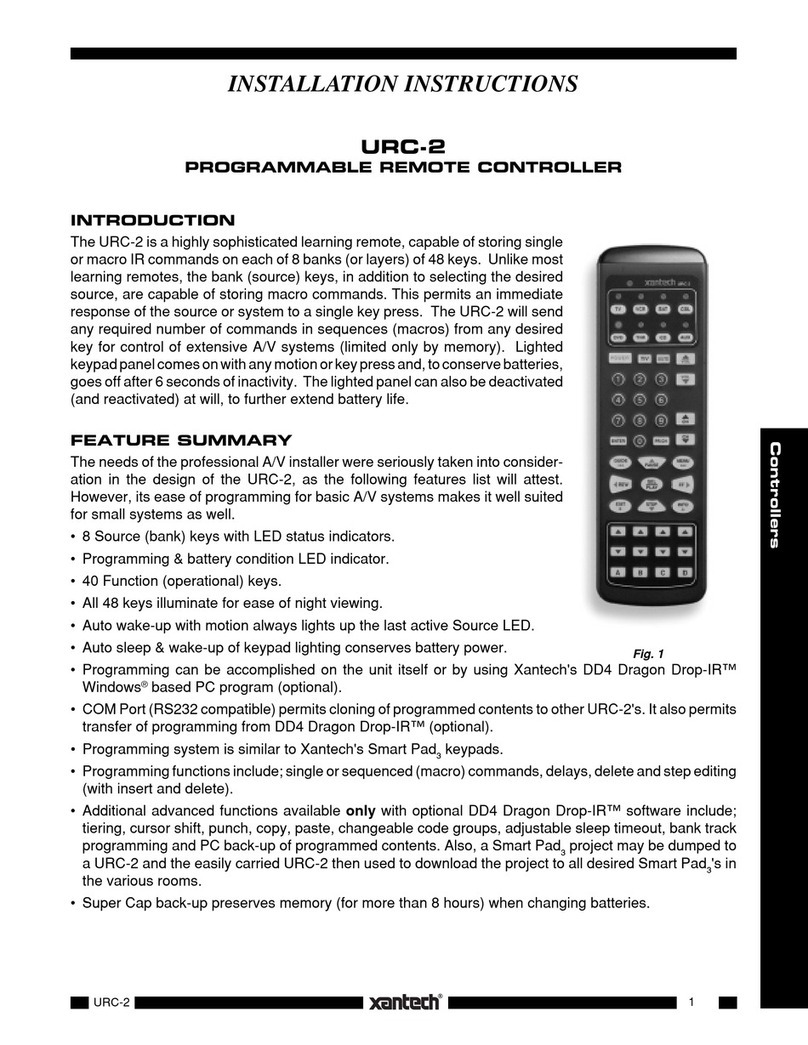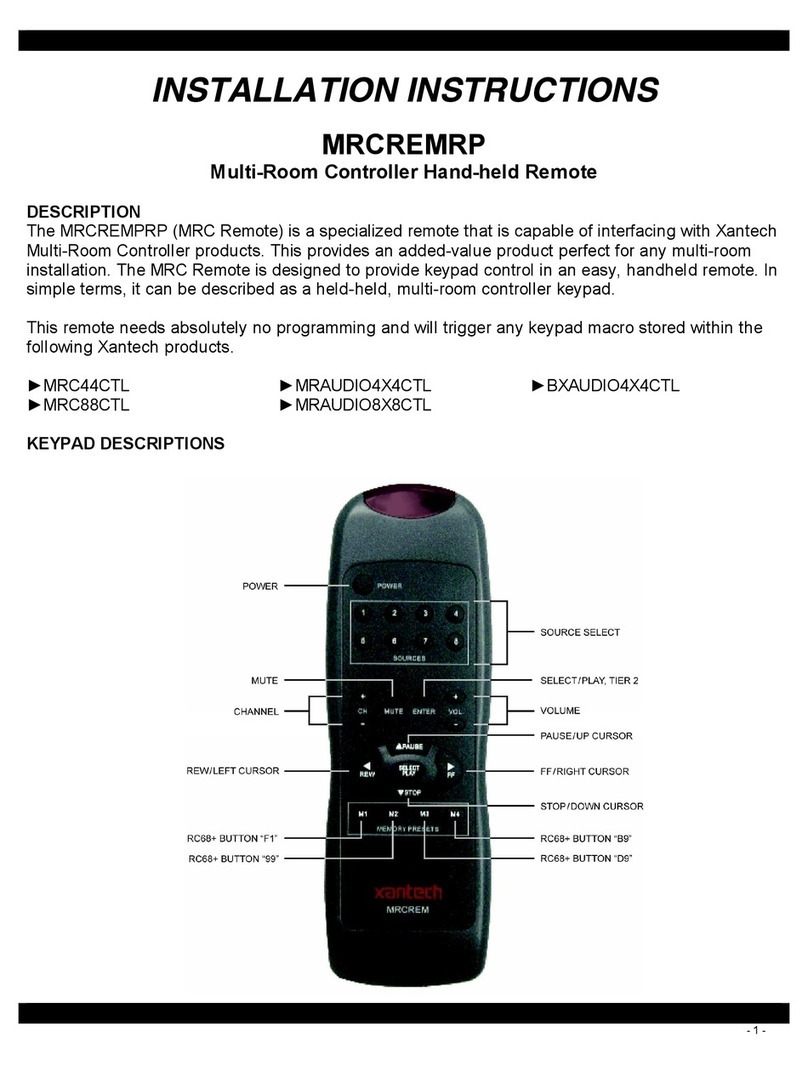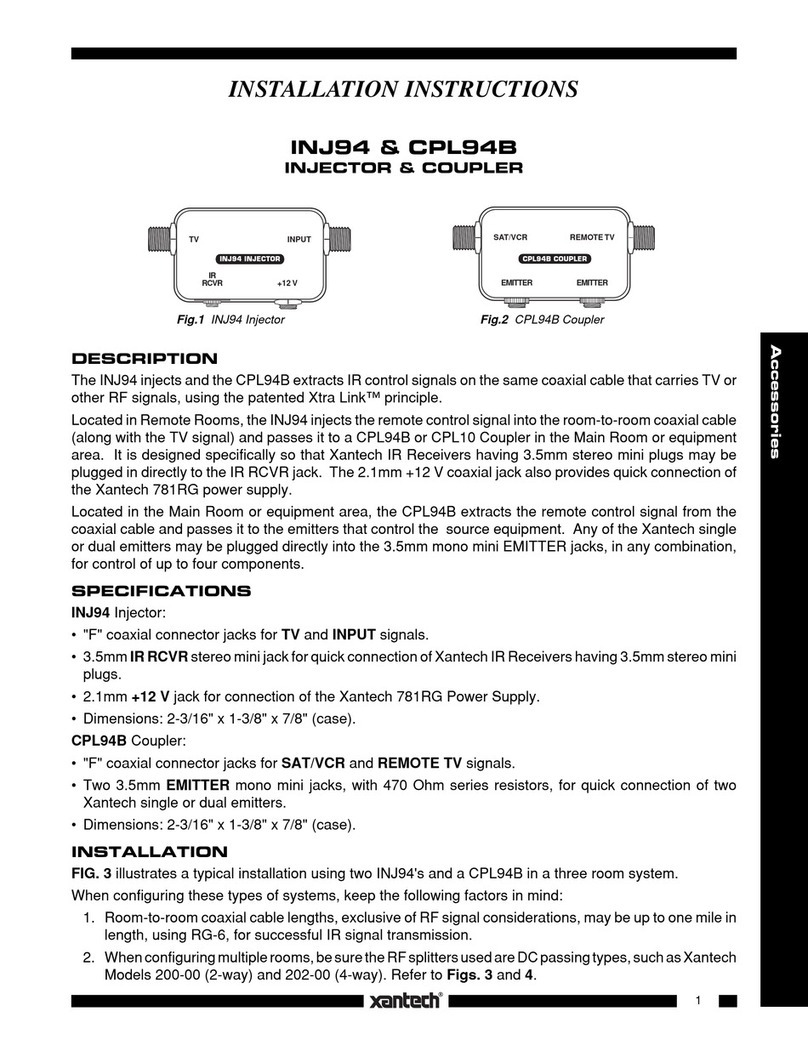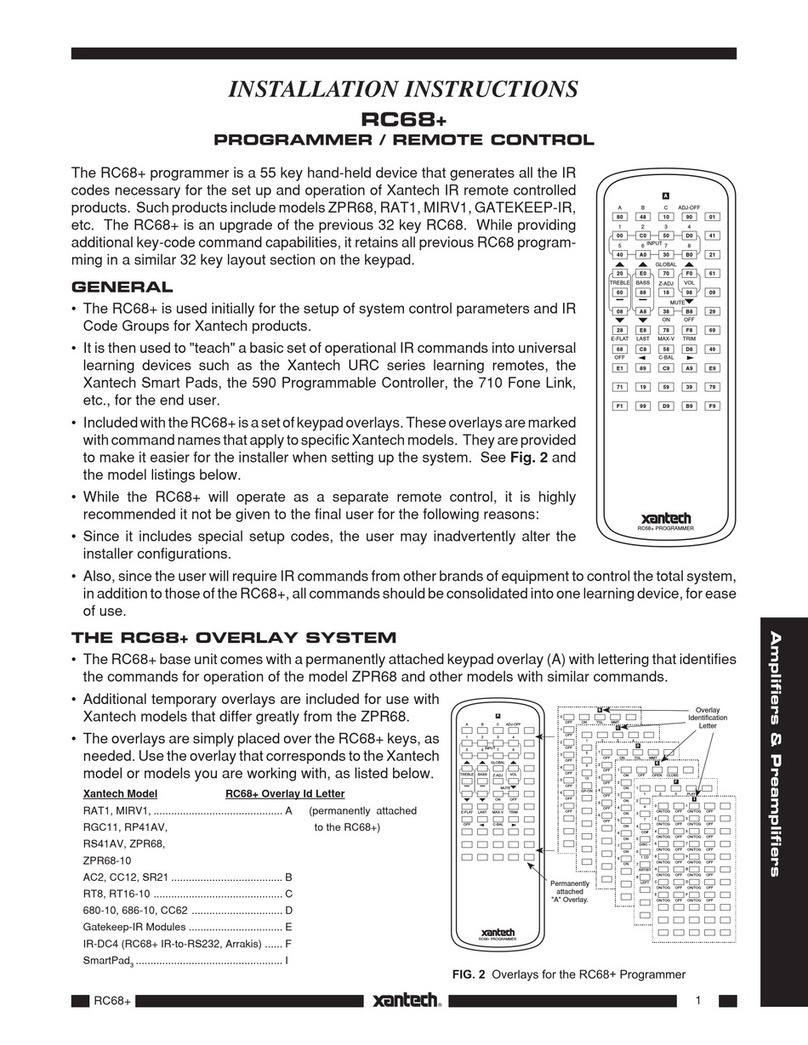- 3 -
INTRODUCTION ..................................................................................................................................5
XTR39 Overview..................................................................................................................................................................................5
XTR39 Features....................................................................................................................................................................................5
Box Contents.........................................................................................................................................................................................5
XTR39 Diagram....................................................................................................................................................................................6
Charging Cradle Diagram.....................................................................................................................................................................7
PRELIMINARY SETUP.........................................................................................................................7
Connecting the Battery Pack.................................................................................................................................................................7
Charging the XTR39 and Charging Cradle LED Indicator...................................................................................................................8
SYSTEM SETUP..................................................................................................................................................................................8
Touch-screen Calibration Adjustment.................................................................................................................................................10
Touch-screen Calibration Test............................................................................................................................................................10
PROGRAMMING SETUP...................................................................................................................11
XTR39 Dragon™ Installation Guide..................................................................................................................................................11
INSTALLING AND CONFIGURING THE XTR39 DRAGON™ SOFTWARE ......................................16
Starting XTR39 Dragon™ Software...................................................................................................................................................16
USB Connection .................................................................................................................................................................................16
Configuring USB Port.........................................................................................................................................................................17
Verifying PC to XTR39 Communication............................................................................................................................................19
STARTING A PROJECT.....................................................................................................................20
CREATING THE GRAPHICAL USER INTERFACE (GUI)..................................................................21
Choosing A Style ................................................................................................................................................................................22
Building a Page (Working with GTL’s)..............................................................................................................................................22
Placing Source GTL’s.........................................................................................................................................................................22
Placing Function Button GTL’s..........................................................................................................................................................23
Inserting Additional Pages for a Single Source...................................................................................................................................24
Editing GTL Properties.......................................................................................................................................................................25
Creating Labels (GuiFX Transports and Icons)..................................................................................................................................26
Inserting Labels...................................................................................................................................................................................28
LEARNING IR COMMANDS (CREATING PALETTE FILES).............................................................28
Built-In IR Code Library.....................................................................................................................................................................29
Testing IR Commands in the IR Library.............................................................................................................................................30
Learning IR Commands (XIR2)..........................................................................................................................................................31
Using the Palette Editor ......................................................................................................................................................................31
Editing Function Names in the Palette Editor.....................................................................................................................................33
Testing IR Commands in the Palette Editor........................................................................................................................................33
Creating a Palette File.........................................................................................................................................................................34