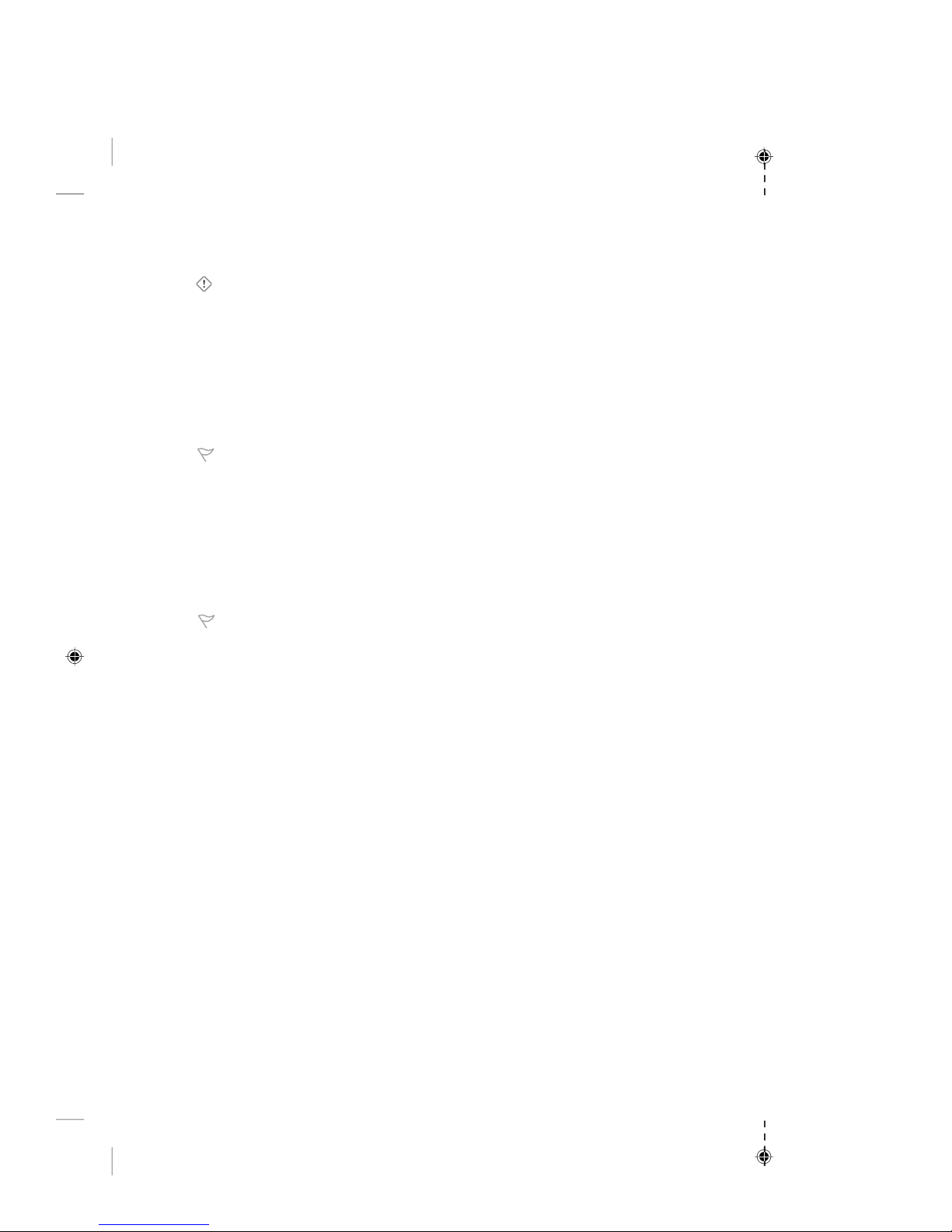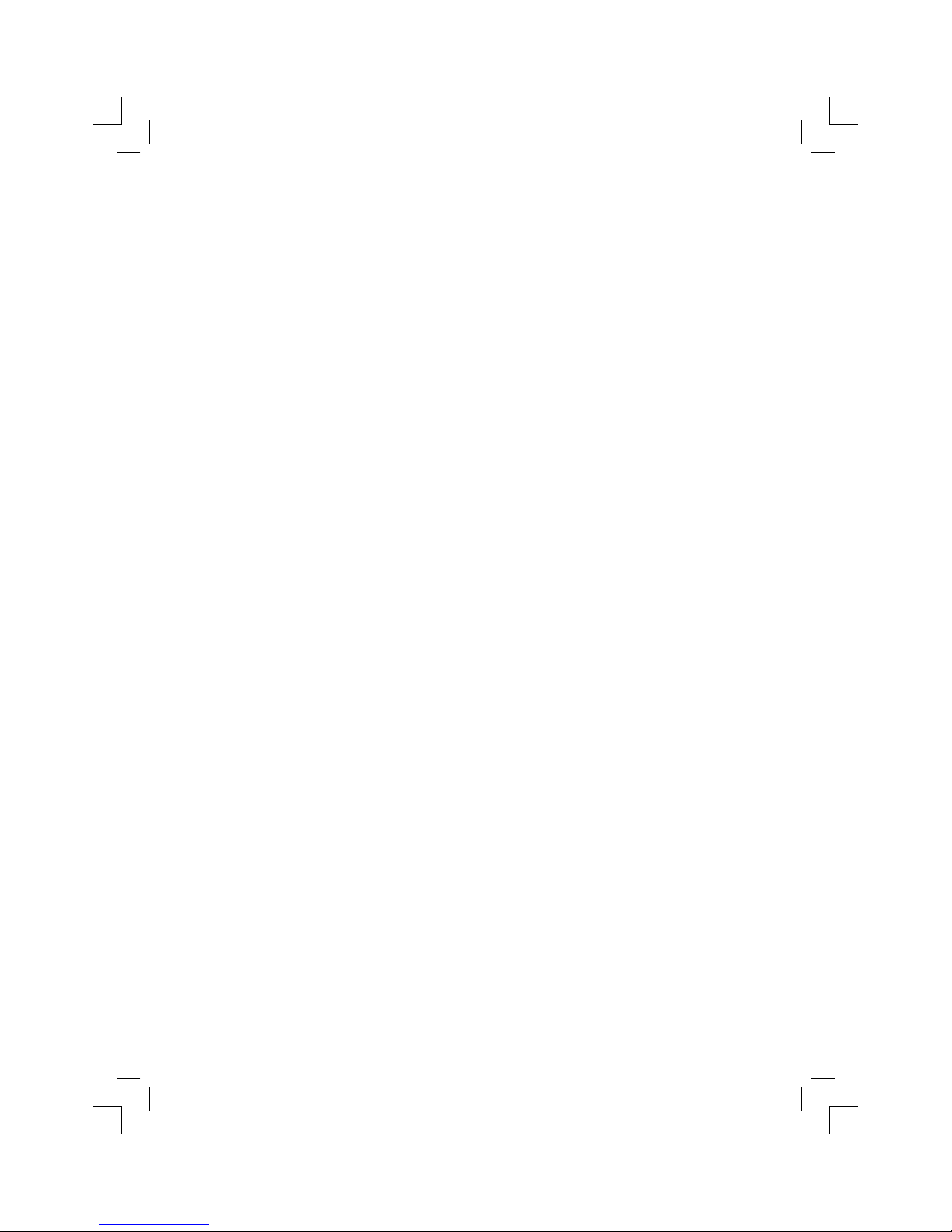IMPORTANT SAFETY INFORMATION
This manual contains important information about how to safely and properly set up, use, and care for
the Microsoft®Broadband Networking Xbox®Wireless Adapter.
Do not take the Adapter apart.
Do not attempt to service or repair the Xbox Wireless Adapter yourself.
Refer all servicing to qualified service personnel. Servicing is required when the apparatus has been
damaged in any way, such as:
OPower-supply cord or plug is damaged.
OLiquid has been spilled or objects have fallen into the apparatus.
OThe apparatus has been exposed to rain or moisture, does not operate normally, or has been dropped.
General Electrical Precautions
As with many other electrical devices, failure to take the following precautions can result in serious
injury from electric shock, or fire, or damage to the Xbox Wireless Adapter.
Avoid damaging the power cord.
OProtect the power cord from being walked on or pinched particularly at plugs, convenience receptacles,
and the point where it exits from the apparatus.
ODo not jerk, knot, sharply bend, or otherwise abuse the power cord.
ODo not expose the power cord to sources of heat.
OKeep children and pets away from the power cord and do not allow them to bite or chew on it.
OWhen unplugging the power cord from the Adapter or a power outlet, pull on the plug —do not pull on
the cord.
If the power cord becomes damaged in any way, stop using it immediately and call the Microsoft
Customer Support number in Chapter 4.
Do not push or insert anything into openings
Take precautions to keep children from putting anything inside the Adapter.
Do not overload an extension cord, wall outlet, or other type of receptacle.
Do not exceed the stated ratings of cords or receptacles.
Use the type of power source indicated on the Xbox Wireless Adapter.
If you are not sure of the type of power supply to your home, consult a qualified electrician.
Do not expose the Adapter to liquids or moisture.
ODo not use this apparatus near water (for example, sinks, tubs, pools) or expose it to rain, moisture, or
dripping or splashing liquids.
ODo not place objects filled with liquids, such as beverages or vases, on or near the Adapter.
ODo not clean the Adapter with water, liquid cleaners, solvents, or aerosols.
Clean the outside of the Xbox Wireless Adapter properly.
Clean only with a dry cloth.
Unplug this apparatus during lightning storms or when unused for long periods of time.
This symbol is intended to alert the user to the presence of important safety, operating, and
maintenance instructions in the literature accompanying the Xbox Wireless Adapter.
Warning To reduce the risk of electric shock, do not expose this apparatus to rain or moisture.
1203 Part No. X10-27915