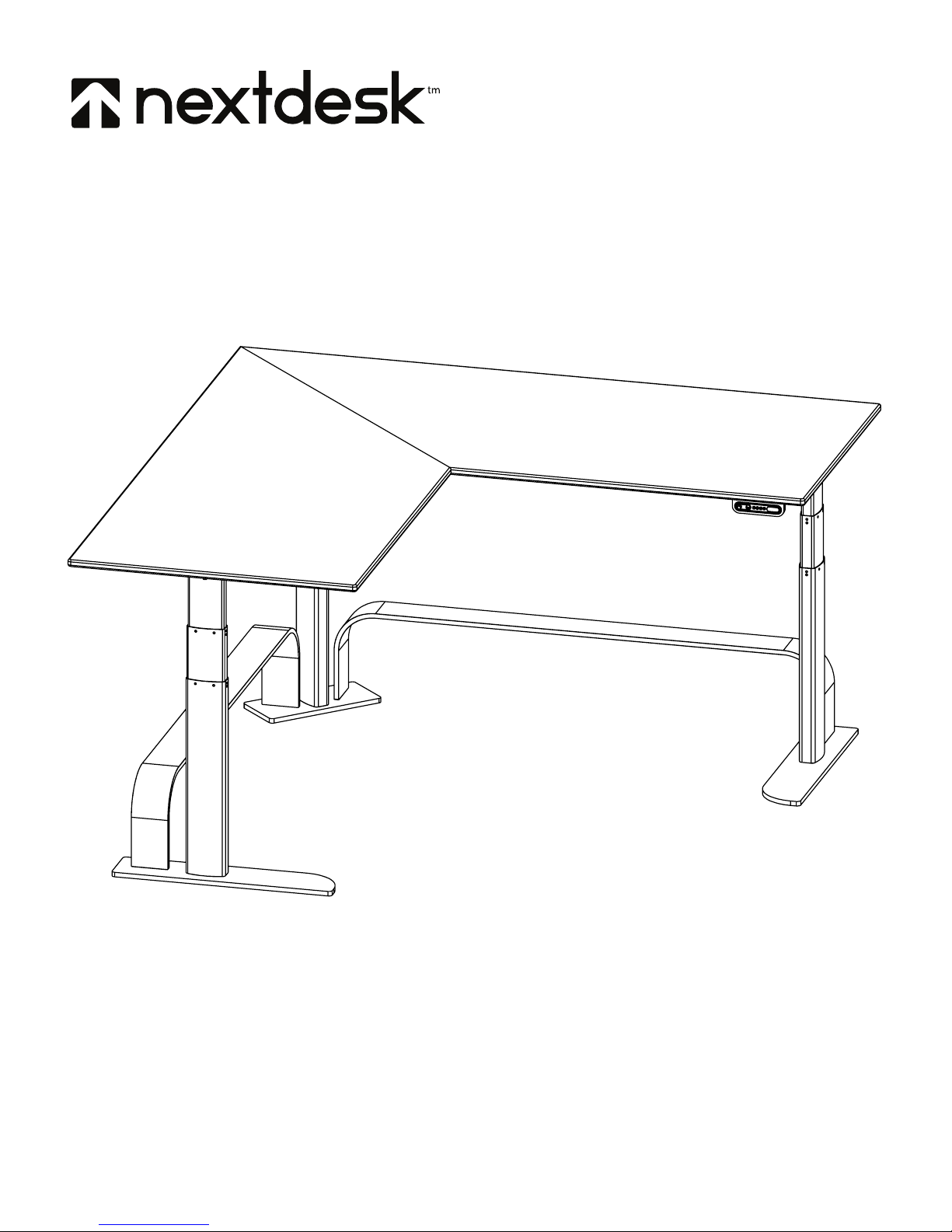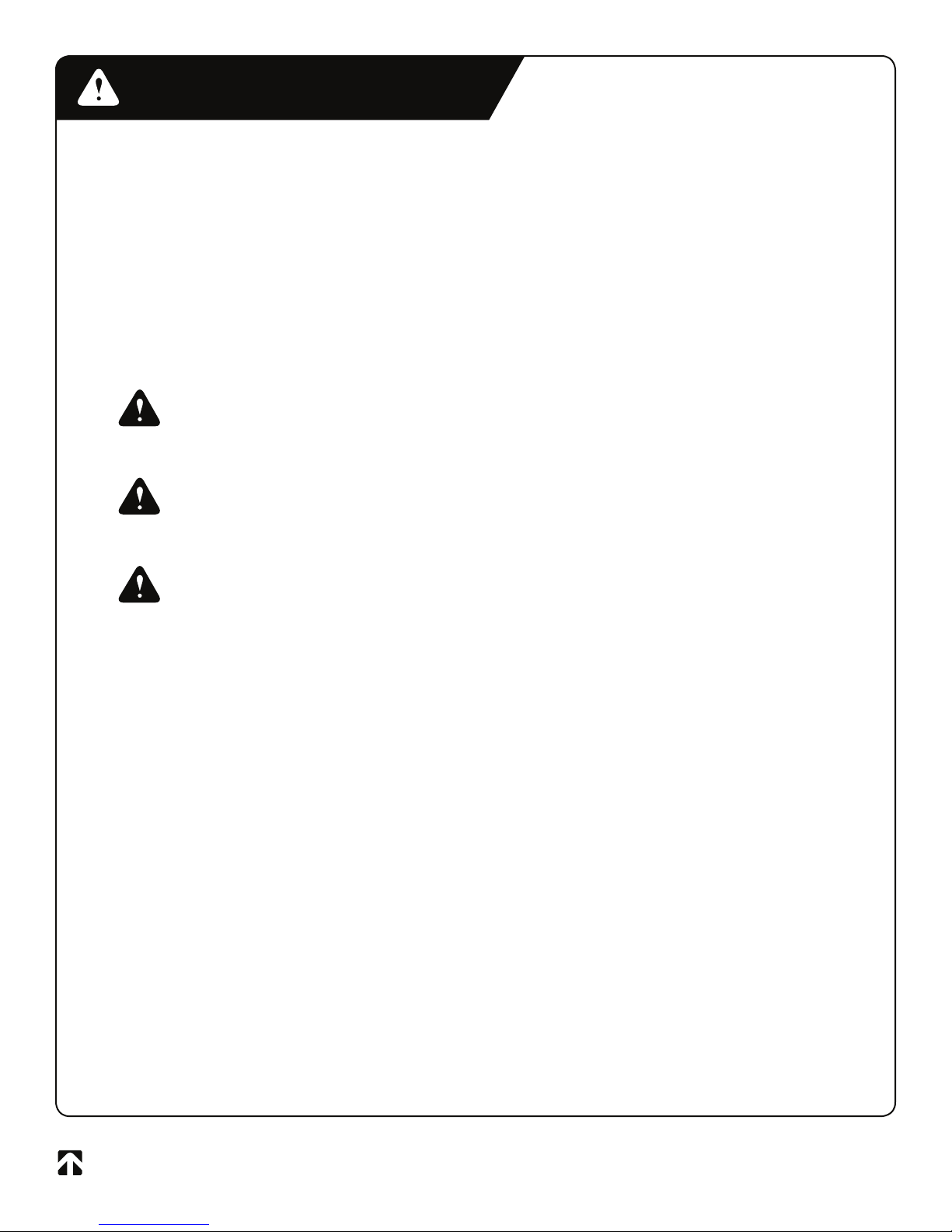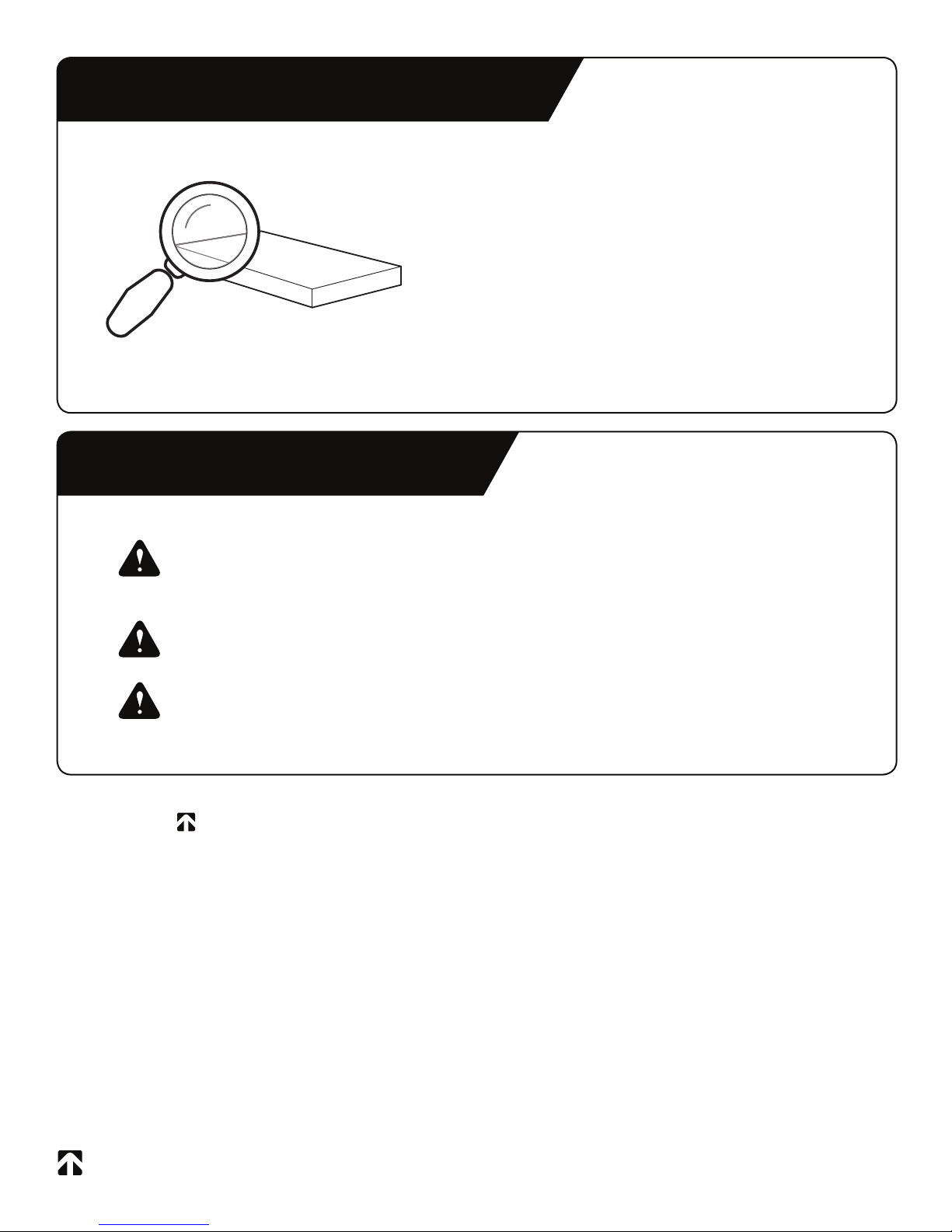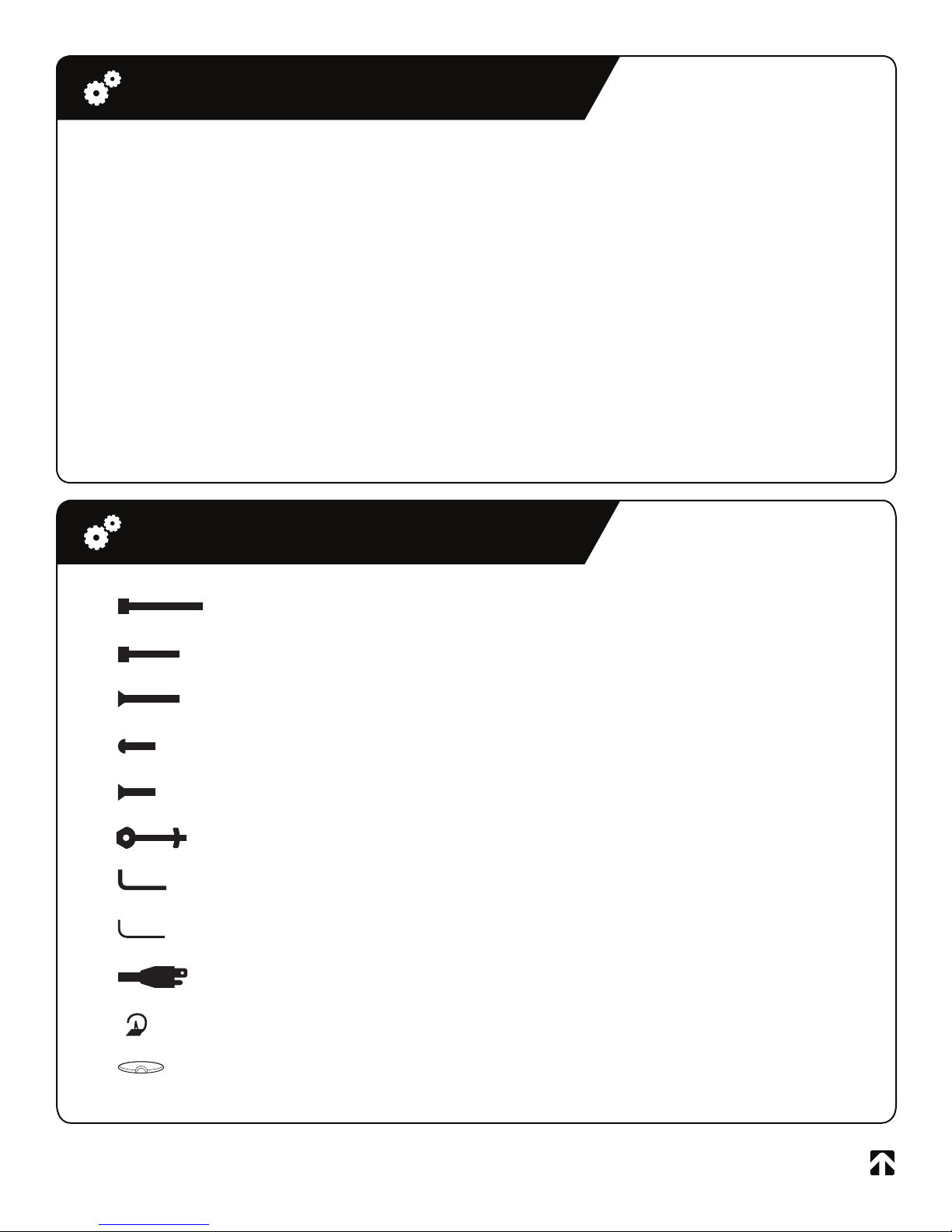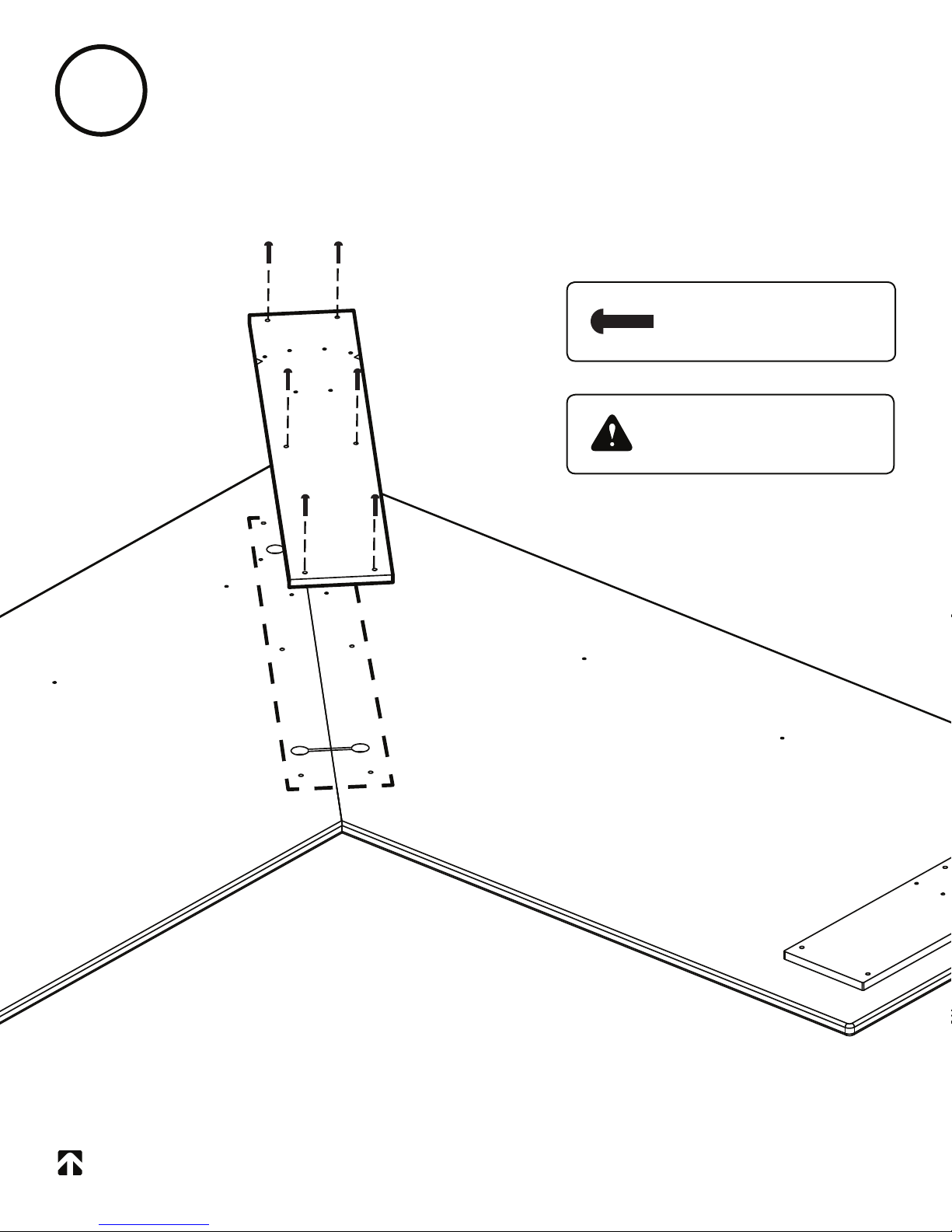Safety Instructions.....................................................................
Unpacking & Preparation...........................................................
System Components List & Parts List.........................................
Components Diagram................................................................
Step 1: Combine Desktop Sides.................................................
Step 2: Install Center Column Support......................................
Step 3: Secure Upper Crossbeams...........................................
Step 4: Connect Lifting Columns to Desktop.............................
Step 5: Connect Floor Supports to Columns.............................
Step 6: Attach Artisan Crossbards............................................
Step 7: Connect Cables...........................................................
Step 8: Turn Over Desk............................................................
Initialize Desk...........................................................................
Cable Management..................................................................
Operating Controller.................................................................
Anti-Collision Feature...............................................................
Maintenance & Description of the NextDesk..............................
Troubleshooting & Repairs .......................................................
Limited Warranty......................................................................
Table of Contents
Page 4
Page 6
Page 7
Page 8
Page 9
Page 10
Page 11
Page 12
Page 13
Page 14
Page 15
Page 16
Page 17
Page 18
Page 19
Page 20
Page 21
Page 22
Page 23
Table of Contents