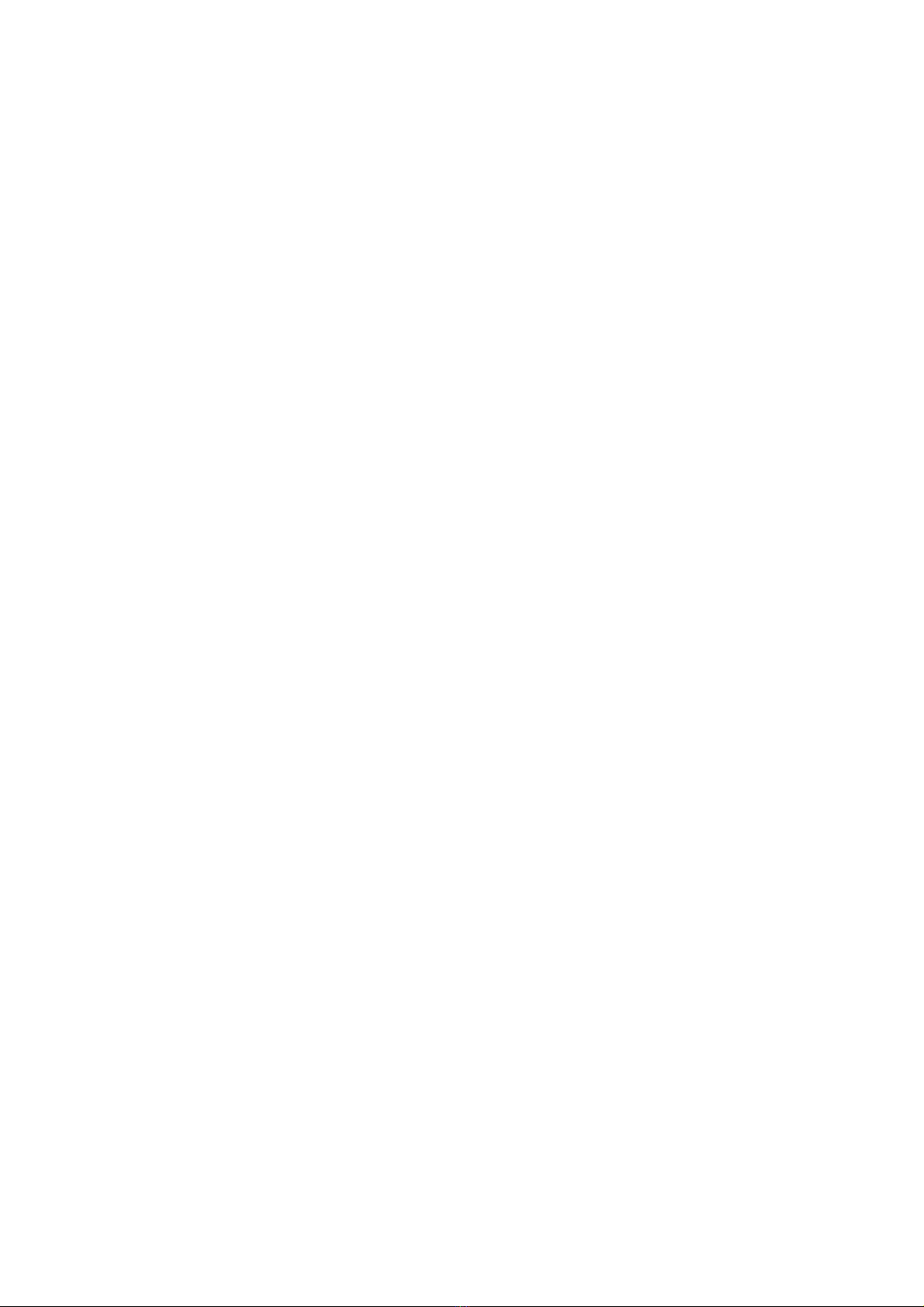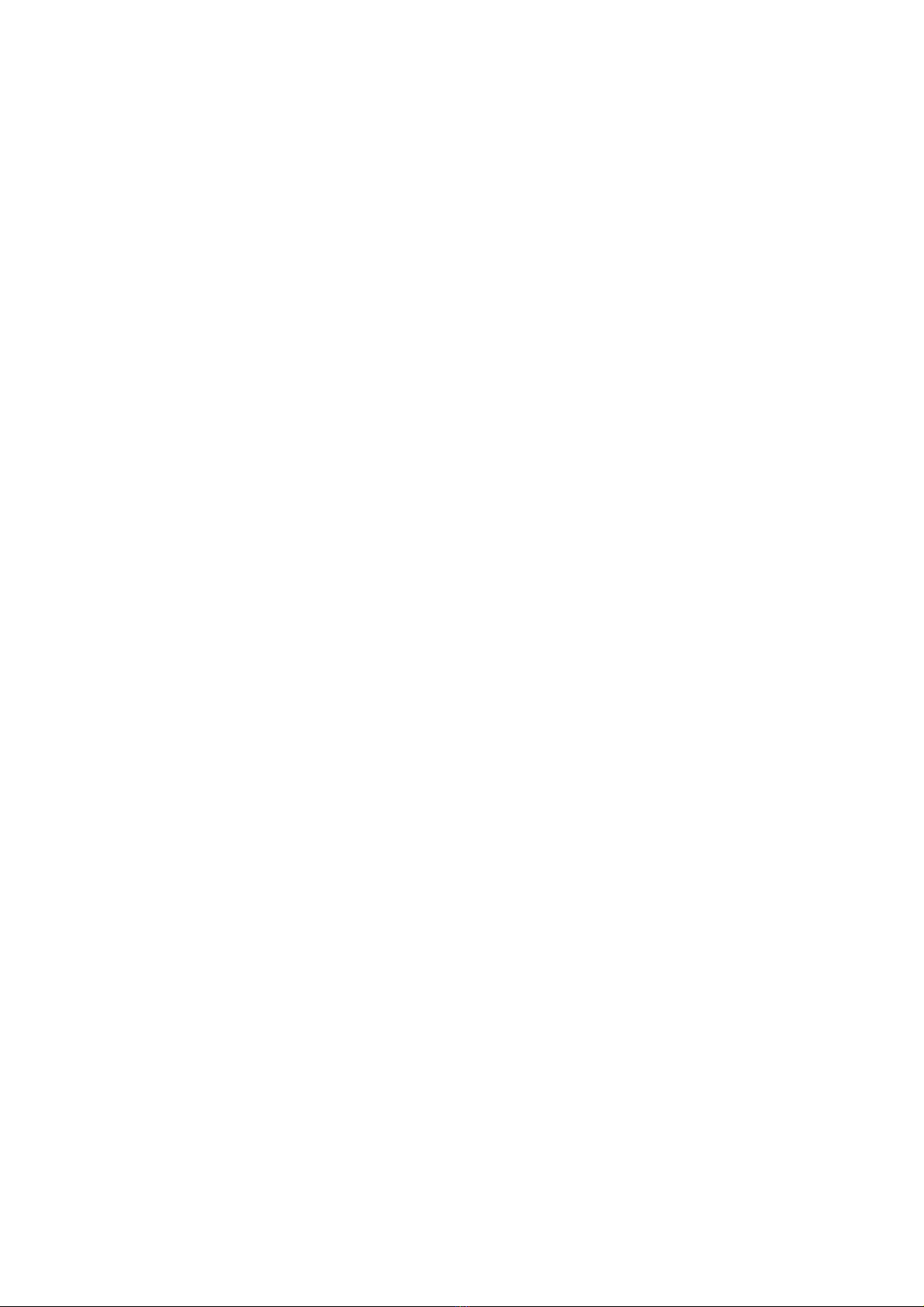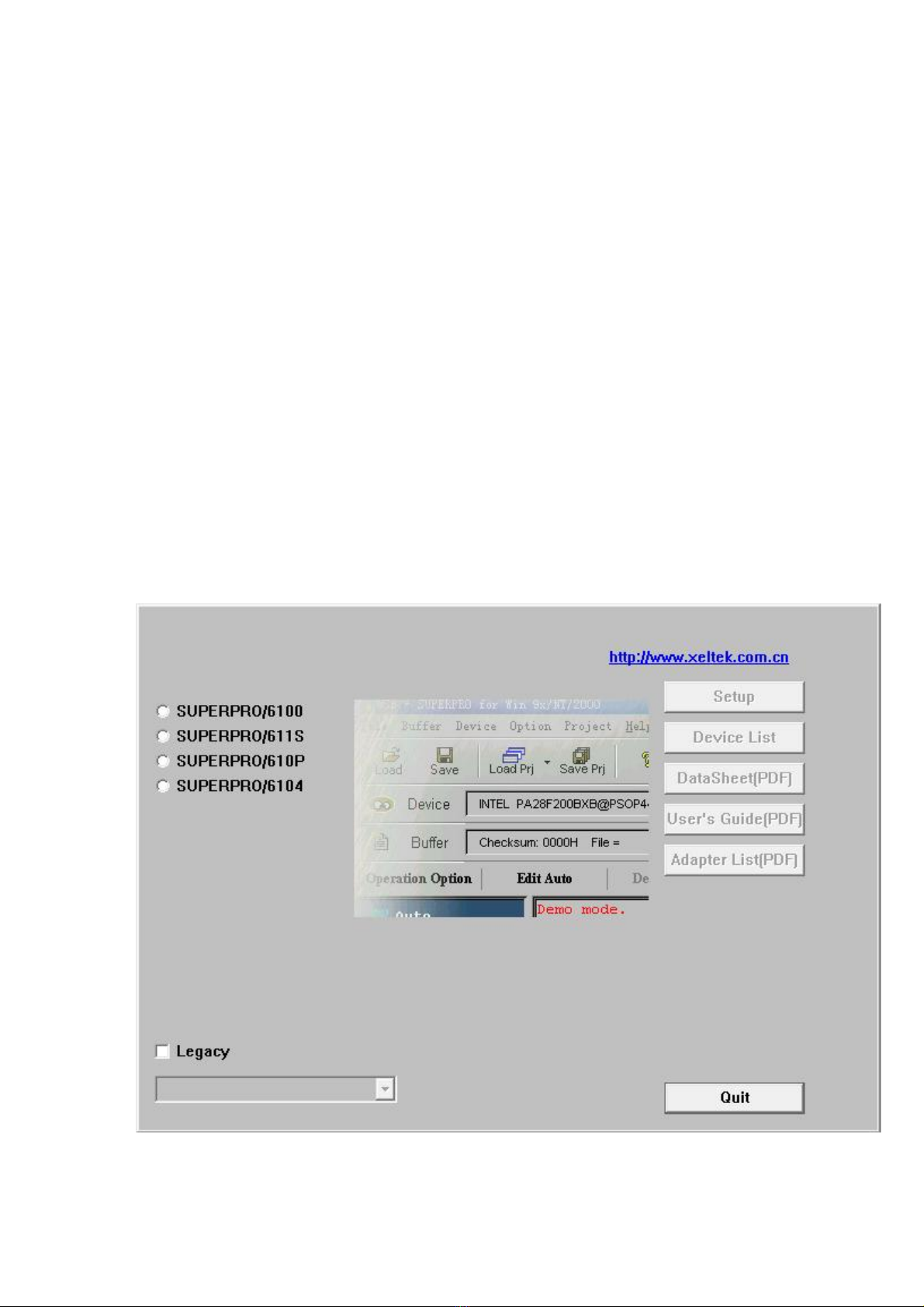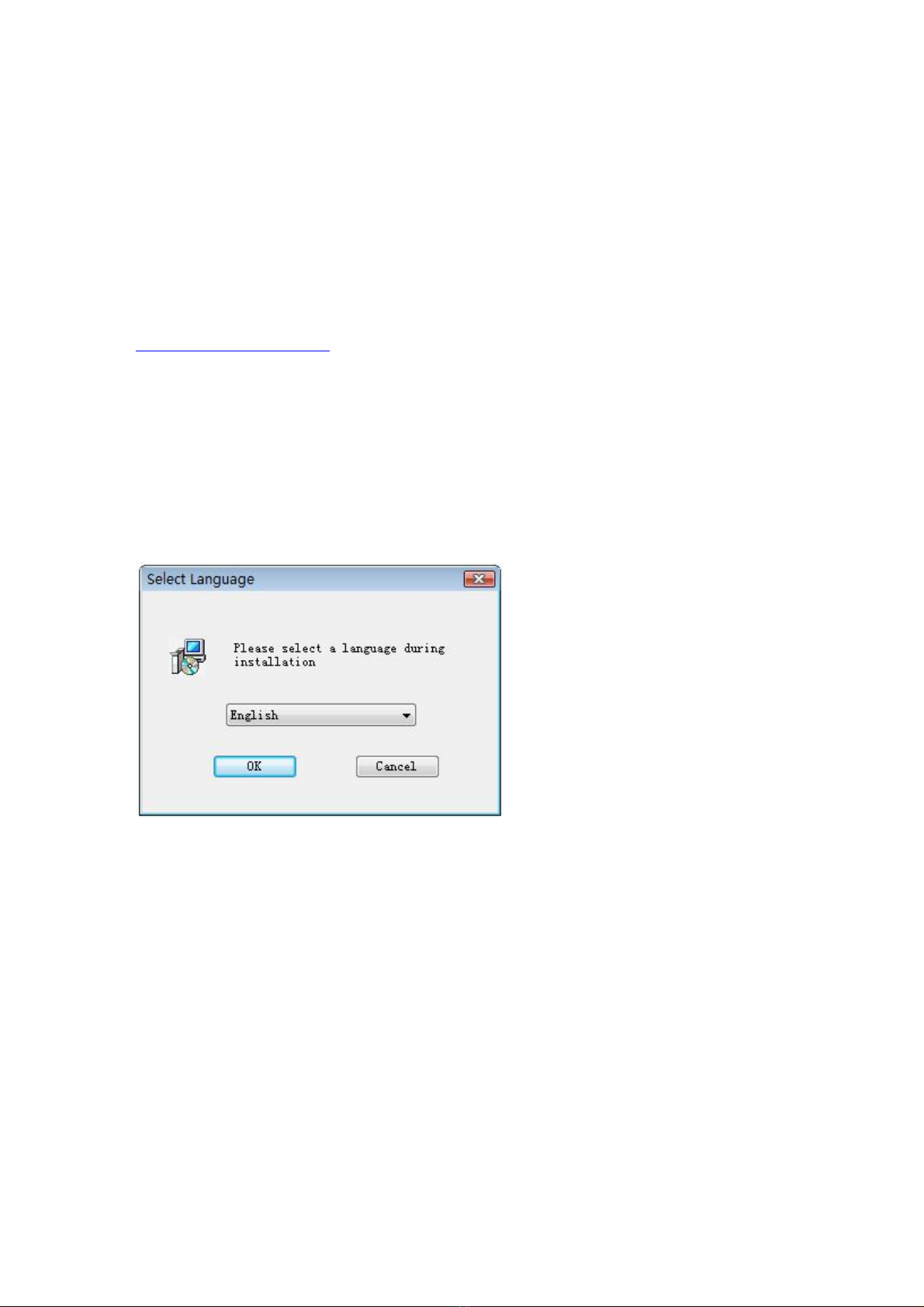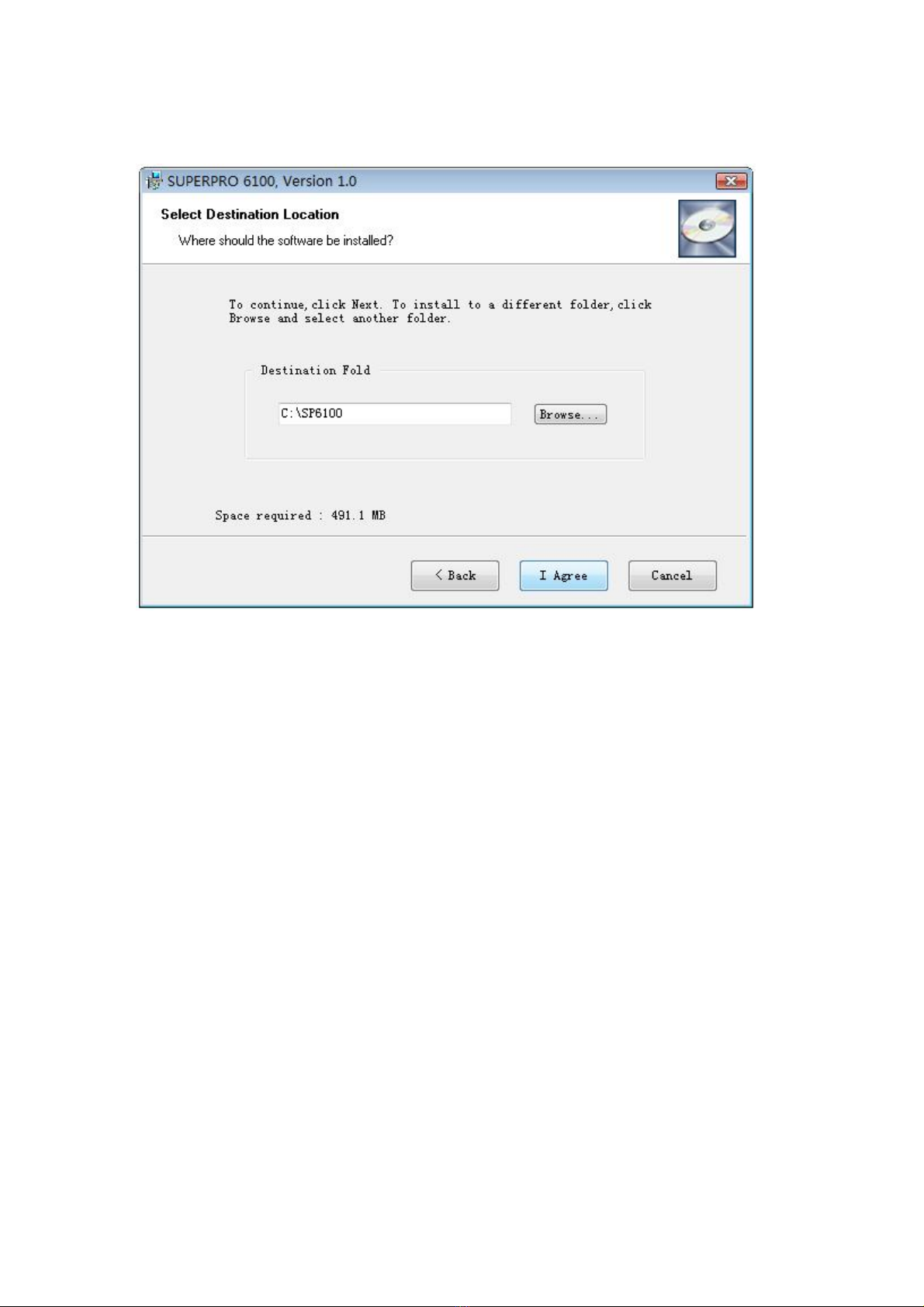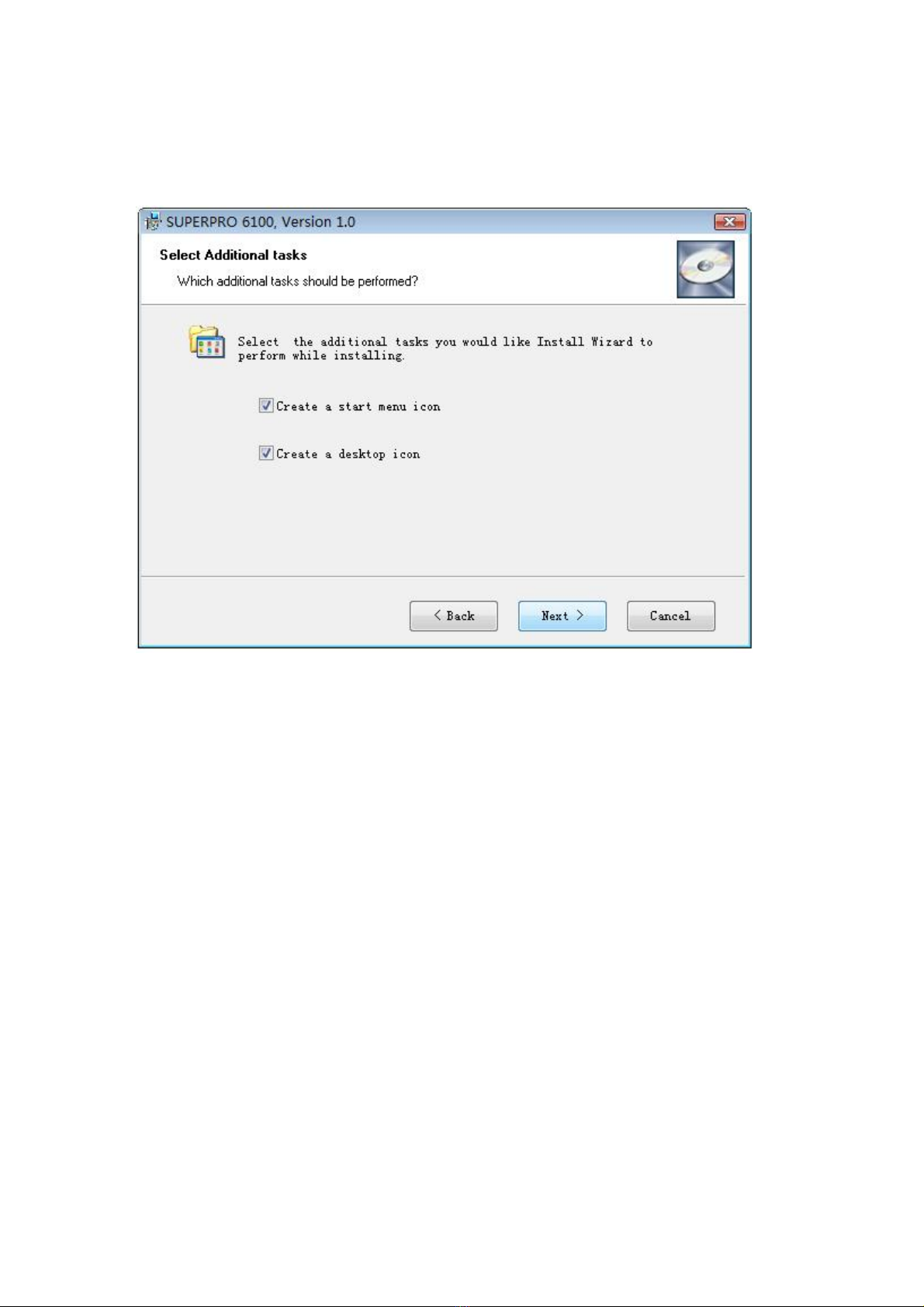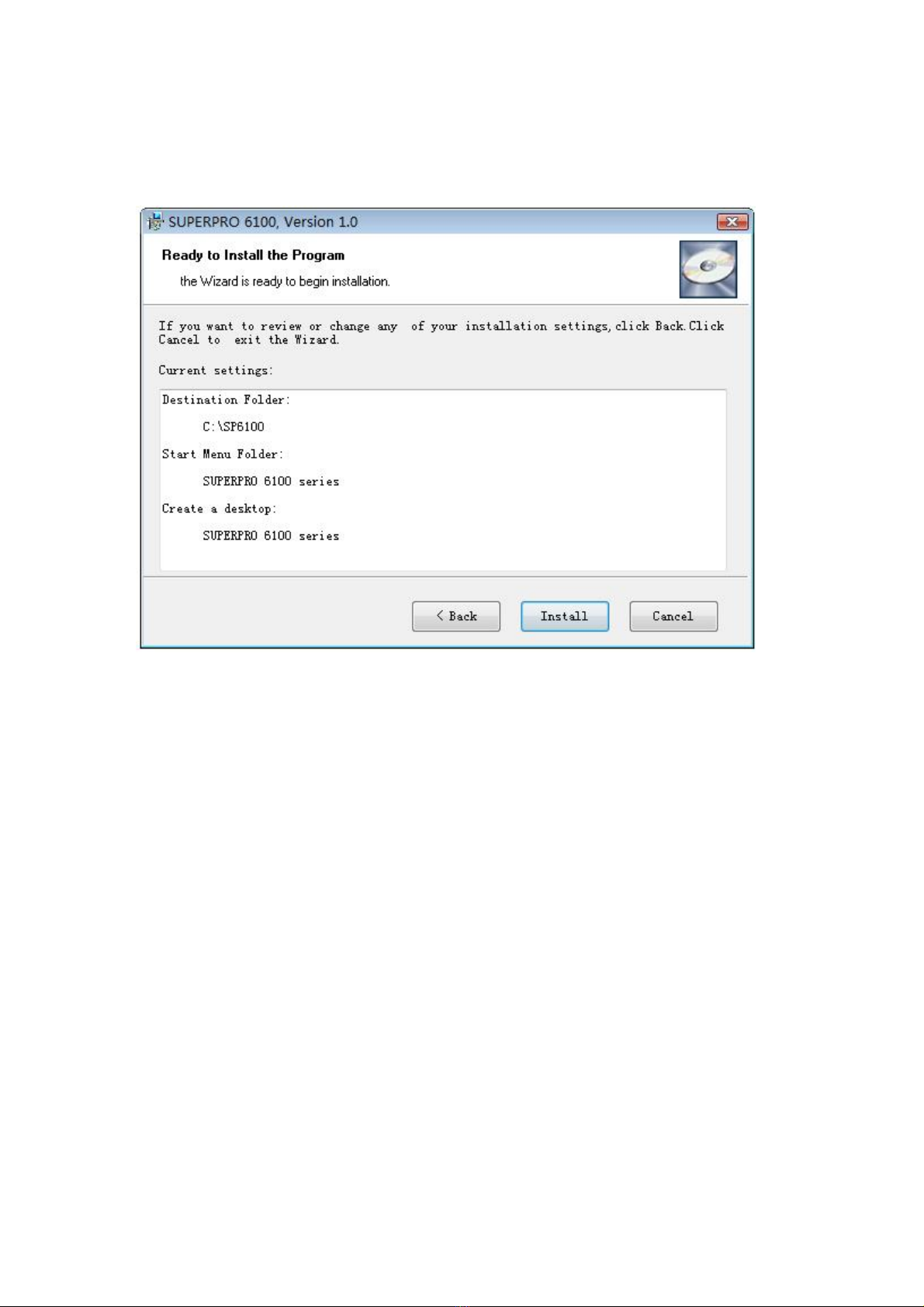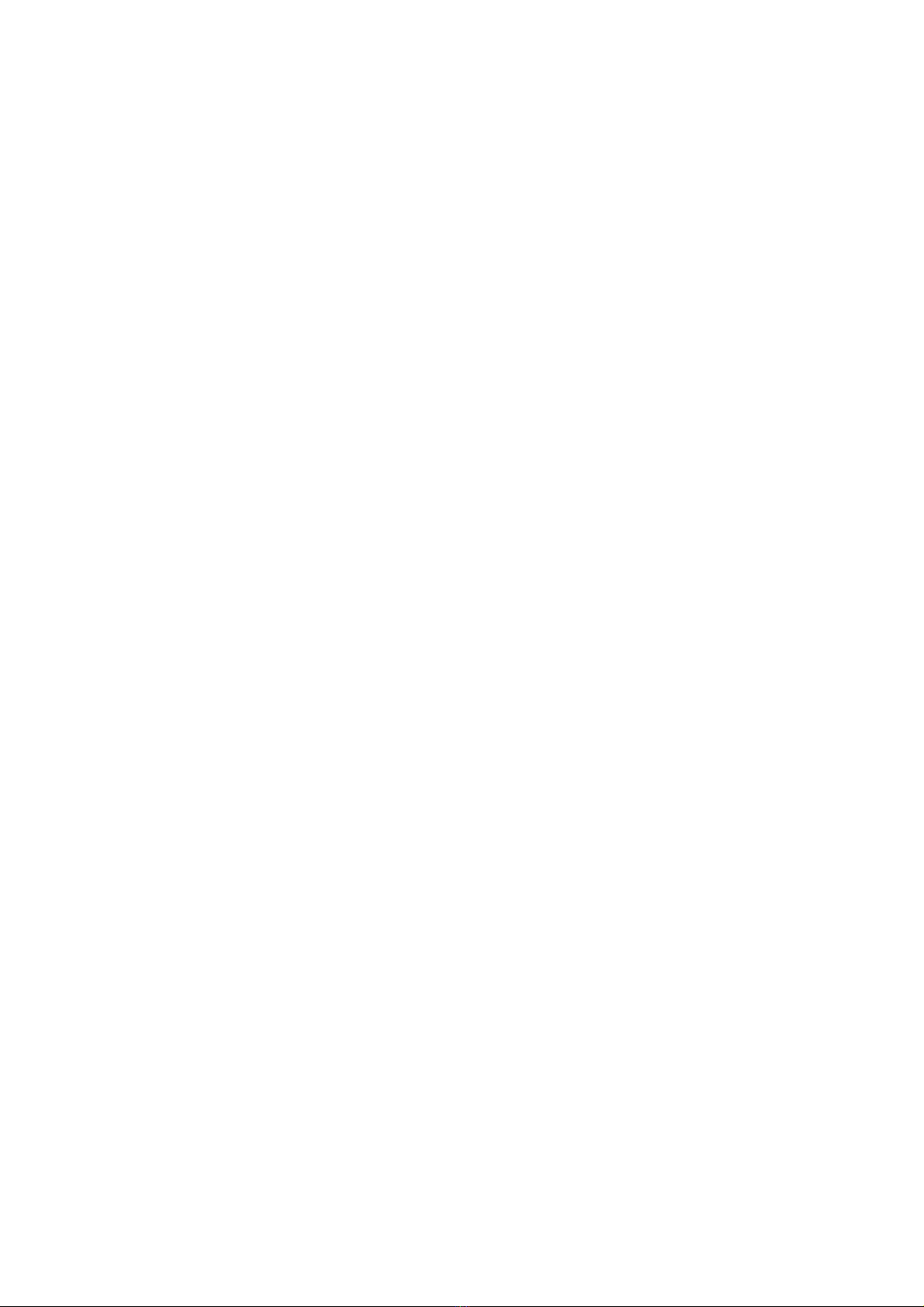
2
Chapter 1 General Description
1.1 INTRODUCTION
1.1.1 What is SUPERPRO?
The SUPERPRO is a series of cost-effective, reliable, and high-speed universal
programmers. They are designed to communicate through a USB 2.0 port and to
operate with most IBM-compatible desktop computers and notebook computers based
on Pentium. Their menu-driven software interface facilitates the operation.
Programming hardware includes the following items:
A programming module
A power supply unit
A USB connection cable
Optional socket adapters with 144 pins universal pin-drivers design to
support devices with 144 pins or less and accommodate PLCC, TSOP, SOIC,
SOP, QFP, TSSOP and BGA package types are available
Software features (USB 2.0 Series):
Support Windows XP , Windows Vista, Win 7/8.
Support numerous (over 10,000) types of devices, including PROM,
E/EPROM, PLD and MCU from more than 150 manufacturers.
Support many types of formats such as Binary, Intel (linear & segmented)
Hex, Motorola S, Tektronix (linear & segmented), JEDEC, POF, etc.
Device insertion test (48 pins or less) to detect defective chips, improperly
inserted devices and pins of poor contact (model dependent)
Integrated full screen buffer editing environment with commands such as fill,
copy, move, swap, etc.
Auto-generation of electronic serial numbers. (Only authorized users can use
the user-defined methods).