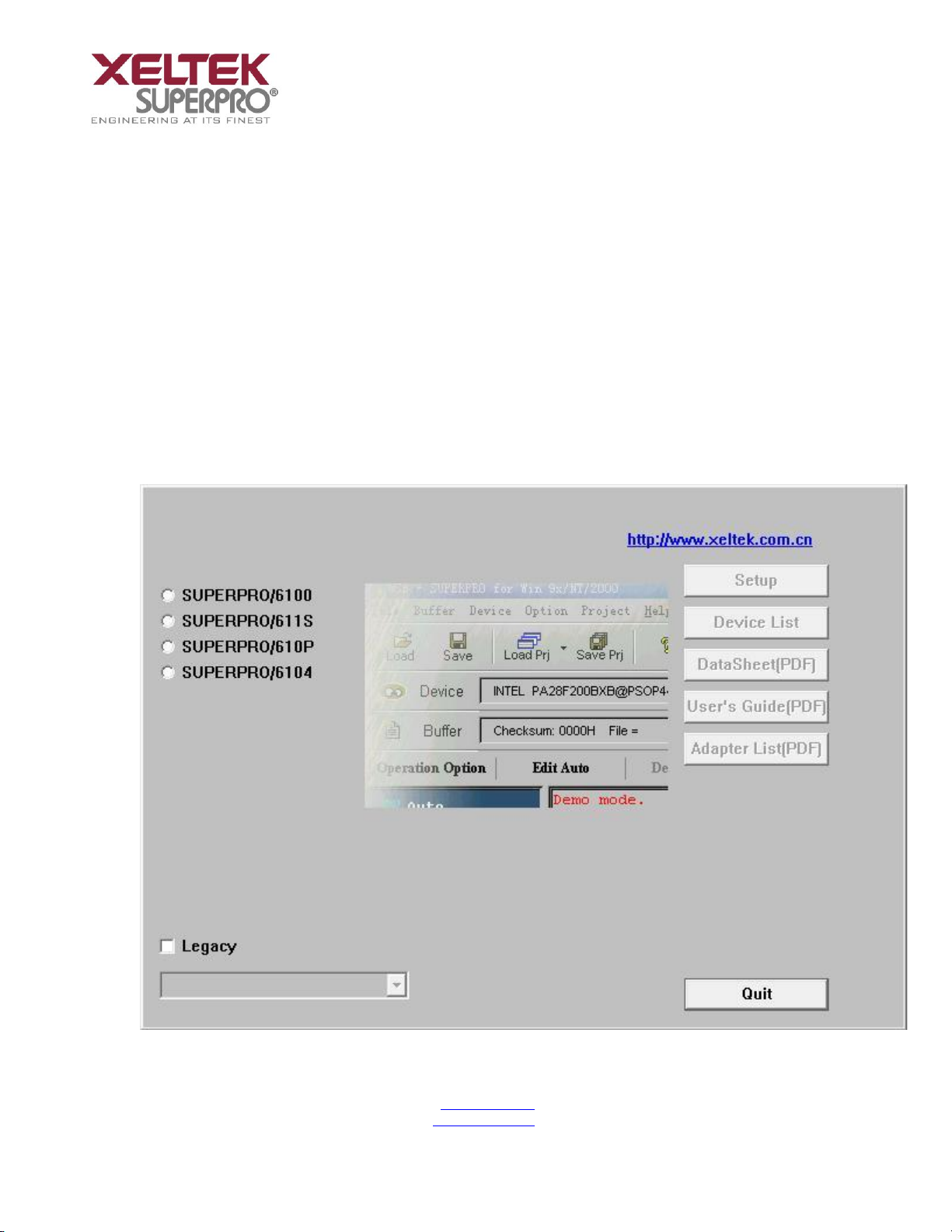SuperPro ®6100 Programmer
www.xeltek.com 3 / 64
Sunnyvale, CA 94086 Tel: +1 408-530-8080
Fax: +1 408530-0096
Chapter 1 General Description
1.1 INTRODUCTION
1.1.1 What is SUPERPRO
SuperPro is a series of cost-effective, reliable, and high-speed universal programmers.
They are designed to communicate through a USB 2.0 port and to operate with most
IBM-compatible desktop computers and notebook computers based on Pentium.
Their menu-driven software interface facilitates the operation. Programming
hardware includes the following items:
A programming module with a 48-pin ZIF socket (SuperPro 6100 includes a
DIP48 DX0001 adapter; SuperPro 610P and SuperPro 611S include a built-in DIP
module.)
Power supply unit
USB connection cable
Optional socket adapters with 144 pins universal pin-drivers design to
support devices with 144 pins or less and accommodate PLCC, TSOP, SOIC,
SOP, QFP, TSSOP and BGA package types are available
Software features (USB 2.0 Series):
Support Windows XP , Windows Vista, Win 7/8.
Support numerous (over 10,000) types of devices, including PROM,
E/EPROM, PLD and MCU from more than 150 manufacturers.
Support many types of formats such as Binary, Intel (linear & segmented)
Hex, Motorola S, Tektronix (linear & segmented), JEDEC, POF, etc.
Device insertion test (48 pins or less) to detect defective chips, improperly
inserted devices and pins of poor contact (model dependent)
Integrated full screen buffer editing environment with commands such as fill,
copy, move, swap, etc.
Auto-generation of electronic serial numbers. (Only authorized users can use
the user-defined methods).