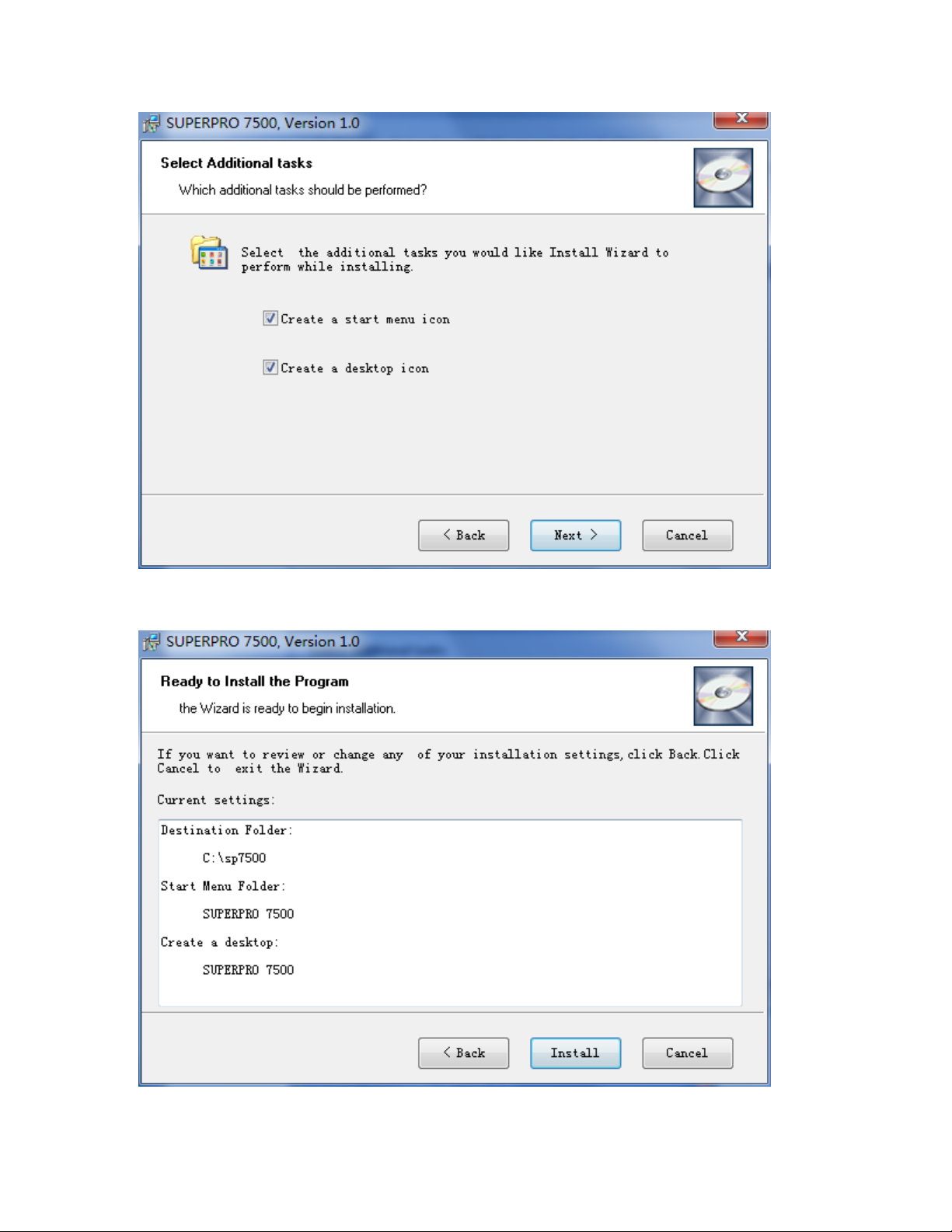Welcome
Welcome to the world of Xeltek SUPERPRO programmers. Xeltek has produced the
SUPERPRO line of IC programmers since 1985. Our motto is to provide high value
products at affordable prices. In the past 27 years, Xeltek has produced a string of
highly popular and successful programmers including SUPERPRO, SUPERPRO II,
SUPERPRO III, SUPERPRO V, SUPERPRO 680, SUPERPRO 8000, SUPERPRO 3000U,
and SUPERPRO 9000 models.
SUPERPRO 3000U is the first model to incorporate both PC connected and stand‐
alone modes operations combined into one programmer. It is also the first programmer
to break the barrier of 40,000 devices supported in the industry. SUPERPRO 3000U is by
far the most popular IC programmer in the industry today.
Pushing the barrier further, Xeltek is proud to announce the family of SUPERPRO
7500 programmers. SUPERPRO 7500 retains all the good features of SUPERPRO
3000U, but, in addition, it is designed to program today's large size devices efficiently
and effectively.
Feature Highlights
•The SUPERPRO includes ultra high speed programming via 32bit RISC MCU
device. This is especially suitable for programming high capacity NAND
Flash devices
•A 144 pin driver support is built-in to provide efficient programming of large
pin count devices, an additional pin expander module is not necessary to
program large pin-count devices.
•The SUPERPRO operates with a PC for engineering purpose or in stand-
alone mode, without a PC, for repeat production mode programming. This
provides seamless migration from engineering to production.
•The SUPERPRO communicates through a USB 2.0 port and operates on most
Pentium‐based, IBM compatible desktop/notebook computers.
•The SUPERPRO comes with a standard 48-pin DIP ZIF socket and supports
optional socket adapters to accommodate PLCC, TSOP, SOIC, SOP, QFP,
TSSOP and BGA package types.
•The programmer and software supports Windows XP, Windows Vista, and
Windows 7.