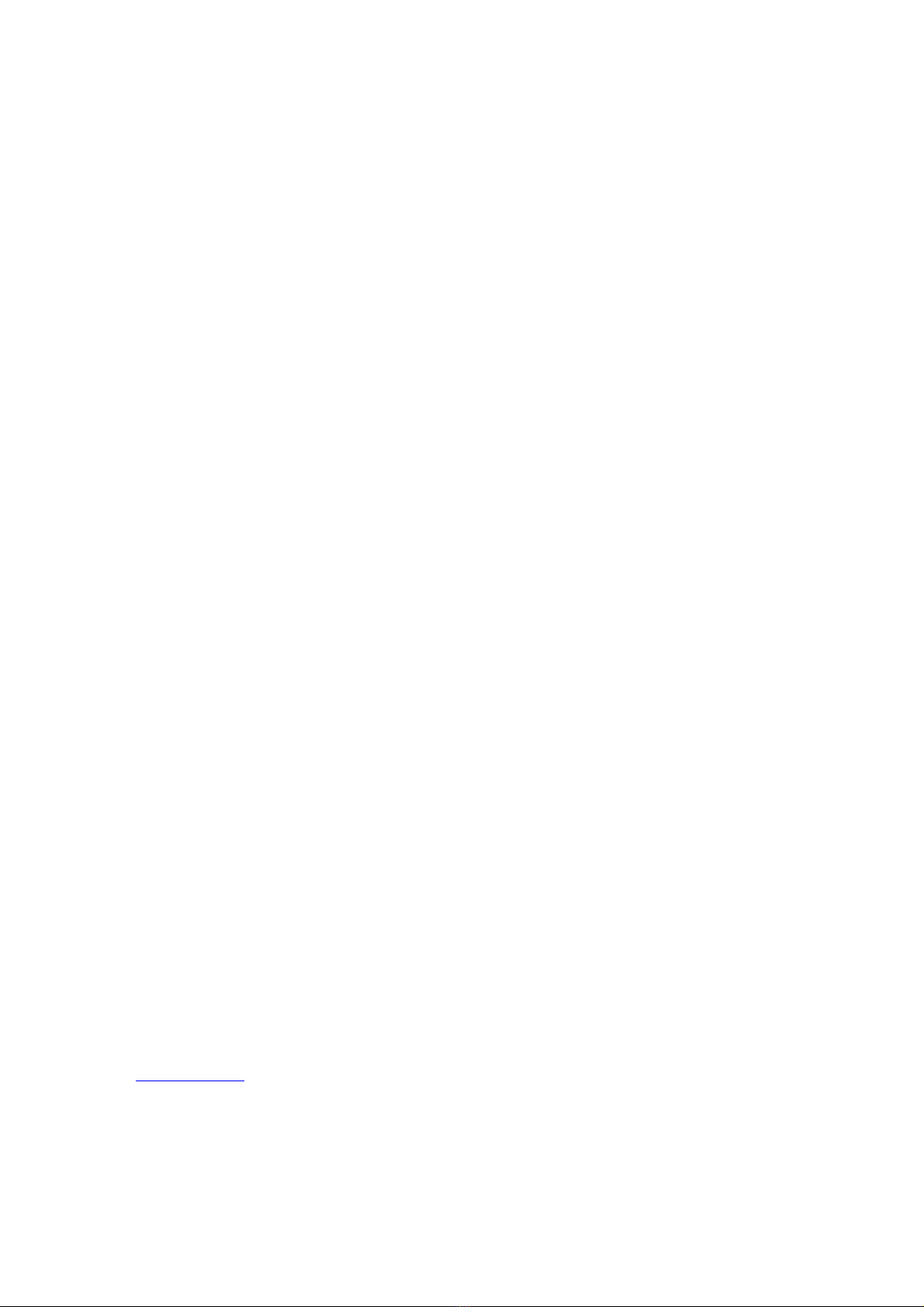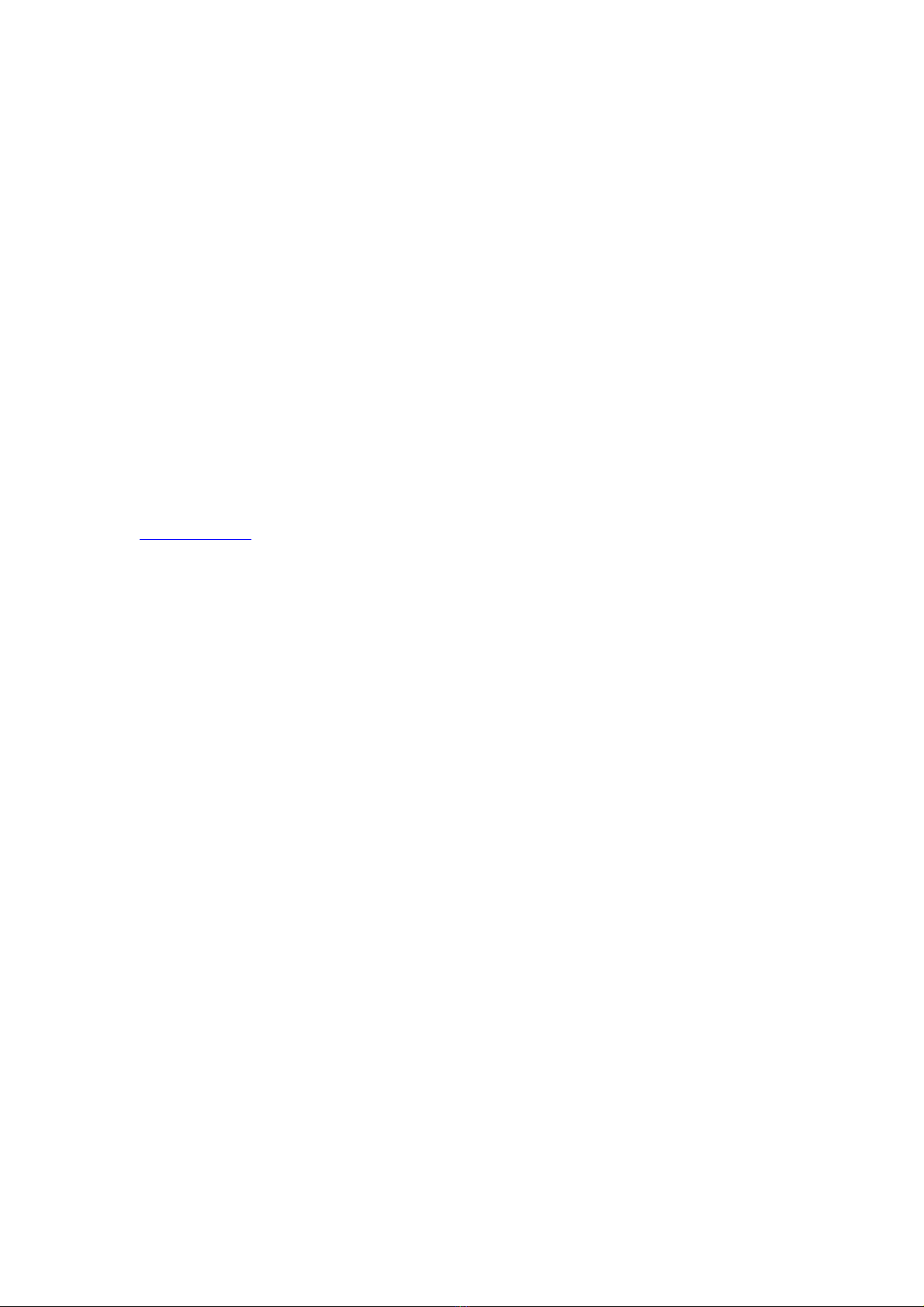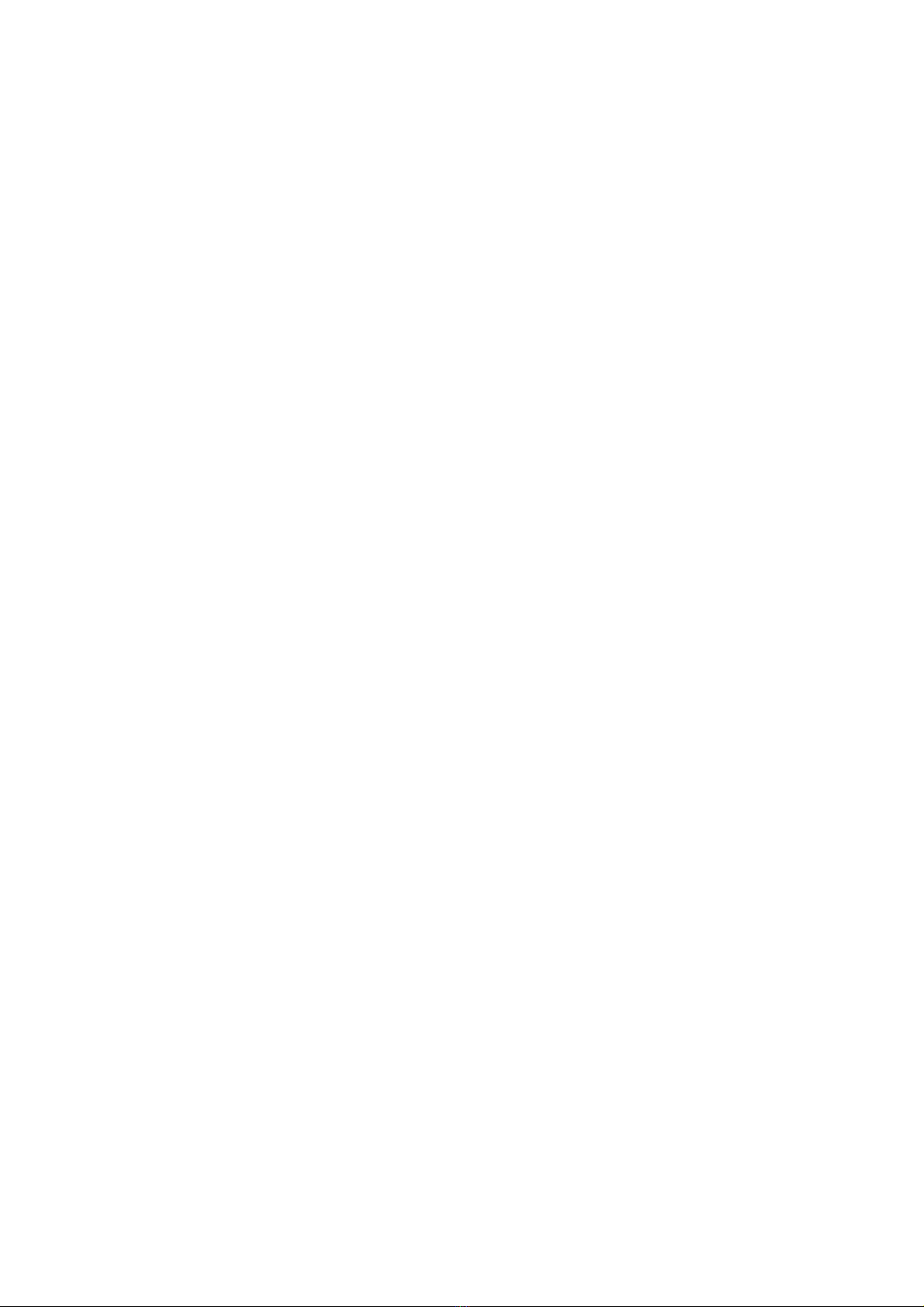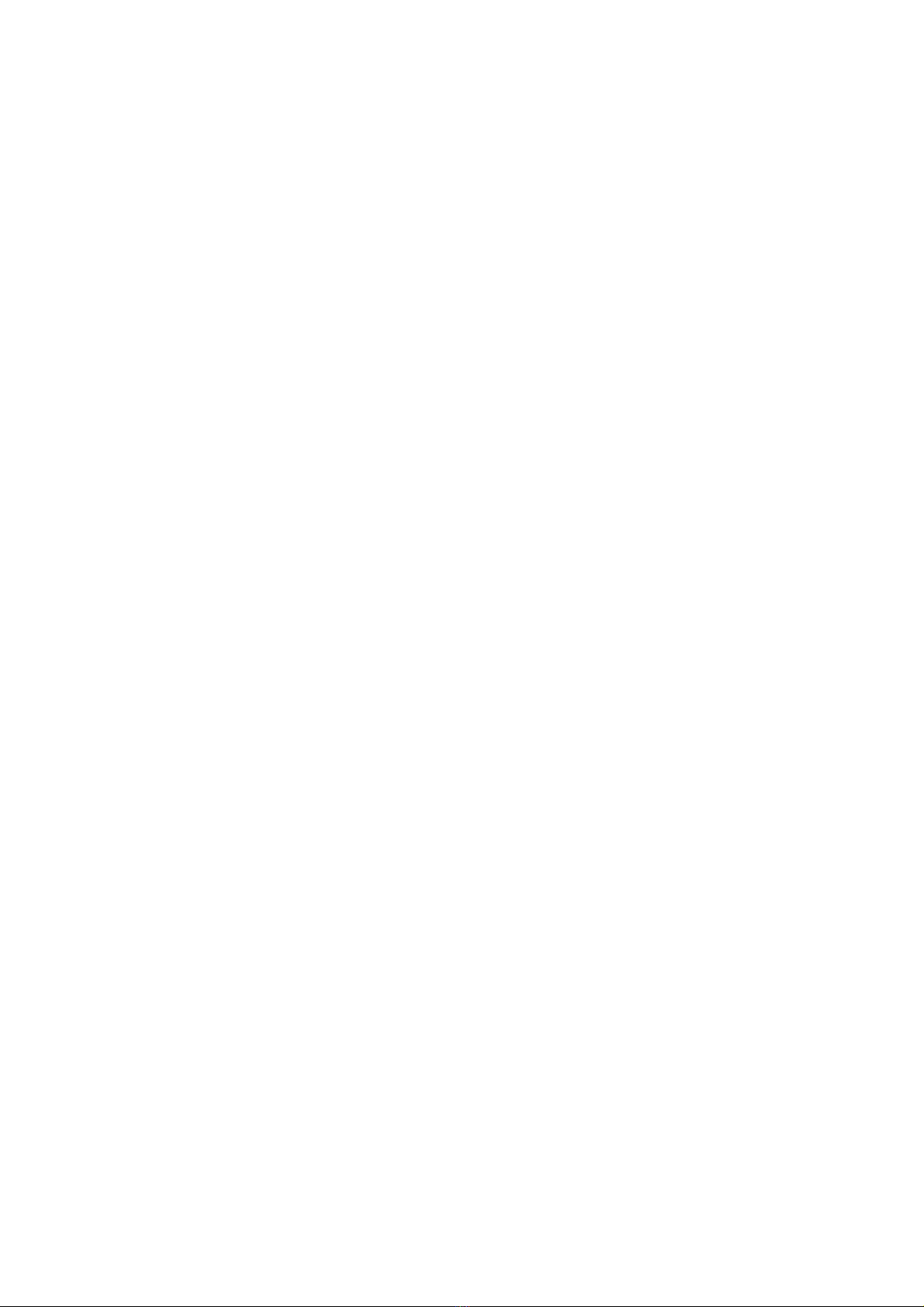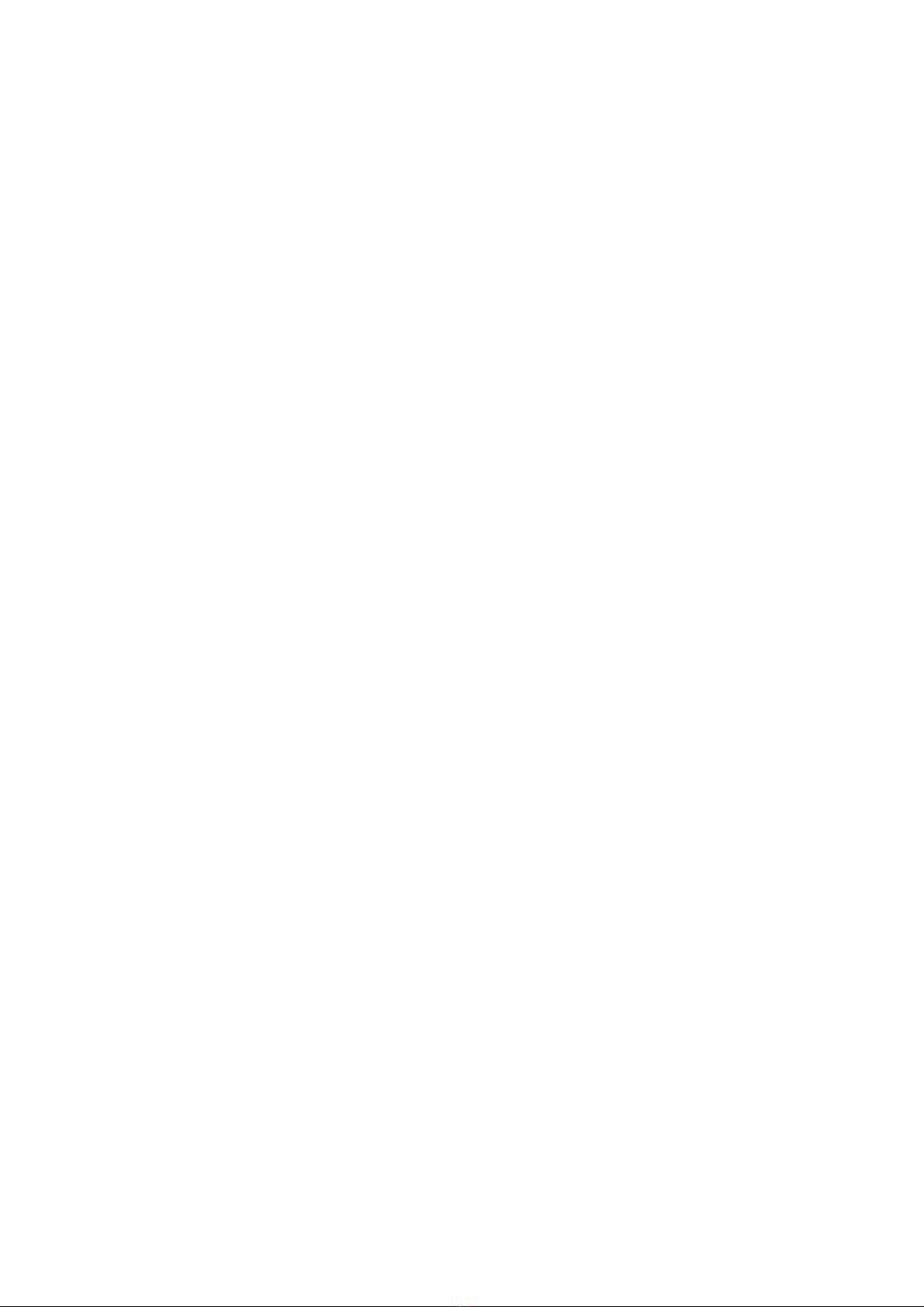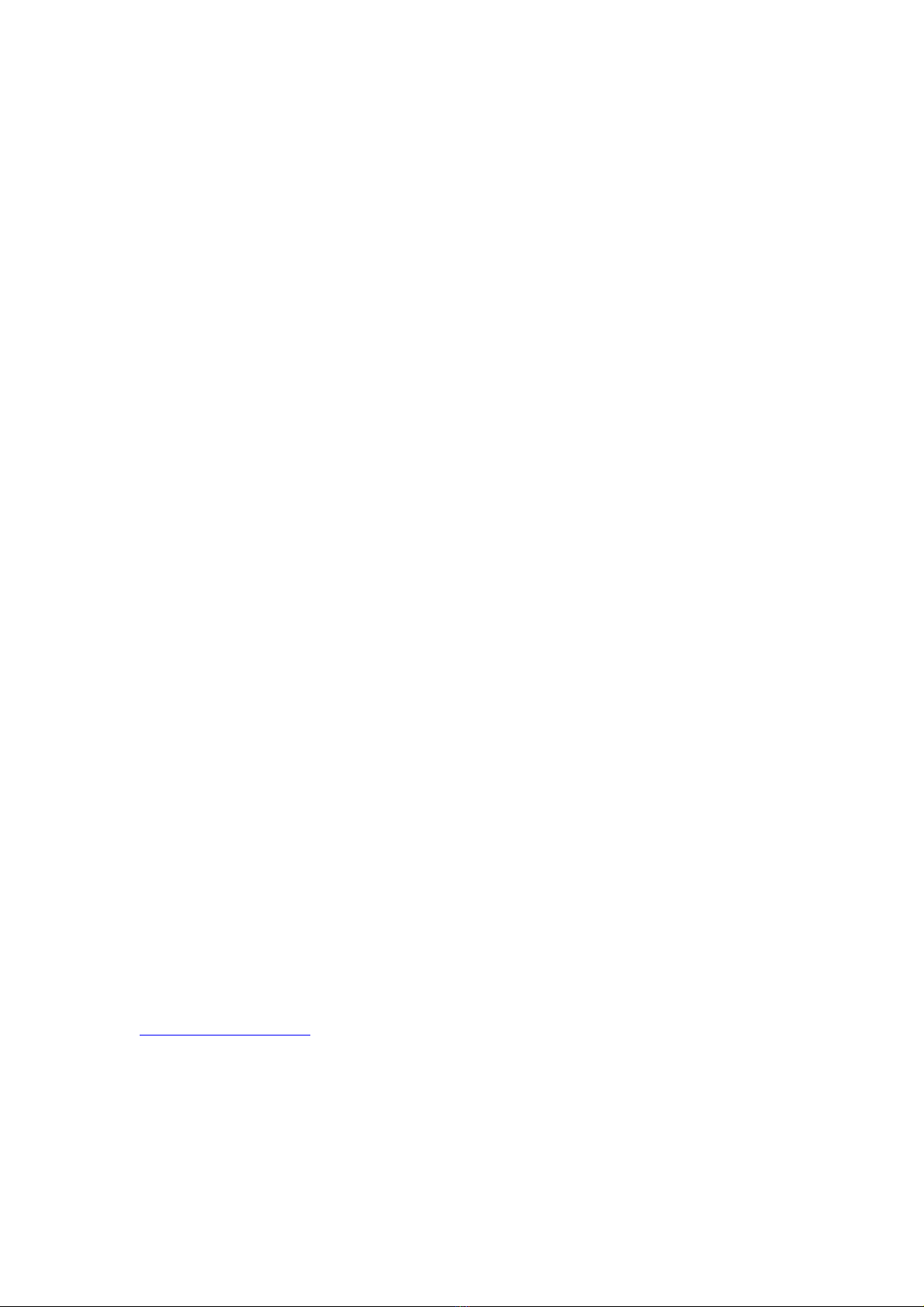3/ 56
Welcome
Welcome to the world of Xeltek SUPERPRO programmers. Xeltek has produced the
SUPERPRO line of IC programmers since 1985. Our motto is to provide high value
products at affordable prices. In the past 27 years, Xeltek has produced a string of
highly popular and successful programmers including SUPERPRO, SUPERPRO II,
SUPERPRO III, SUPERPRO V, SUPERPRO 680, SUPERPRO 8000, SUPERPRO
3000U, and SUPERPRO 9000 models.
SUPERPRO 3000U is the first model to incorporate both PC connected and stand‐
alone modes operations combined into one programmer. It is also the first
programmer to break the barrier of 40,000 devices supported in the industry.
SUPERPRO 3000U is by far the most popular IC programmer in the industry today.
Pushing the barrier further, Xeltek is proud to announce the family of SUPERPRO
IS416 programmers. SUPERPRO IS416 retains all the good features of SUPERPRO
IS03, but in addition, it is designed to program today's large capacity devices
efficiently and effectively.
FeatureHighlights
•The SUPERPRO includes ultra high speed programming via 32bit RISC MCU
device.
• Very fast programming speed, which is selectable to adapt to cable length and
load feature of user board. Supports most ISP protocols, e.g. I2C, SPI, UART,
BDM, MW, JTAG, CAN, RS232 etc.
•The SUPERPRO operates with a PC or in stand- alone mode without a PC.
This provides seamless migration from engineering to production. Have standard
ATE interface to facilitate operation and control of external ATE device.
•In order to embed IS416 into the system of customer, IS416 offers DLL,
command line tool. Customer may use DLL or command line tool to control
IS416.
•The SUPERPRO communicates through a USB 2.0 port and operates on most
Pentium‐based, IBM compatible desktop/notebook computers.
•The programmer and software support Windows XP, Windows Vista,
Windows 7, Windows 8, Windows 10, etc.