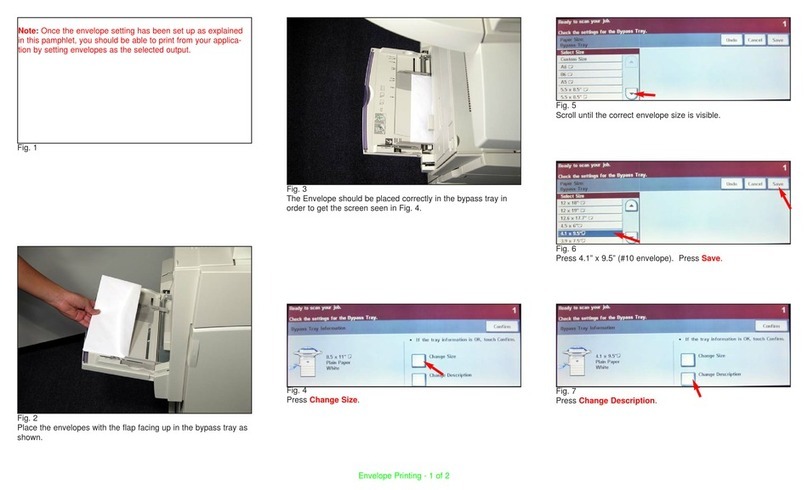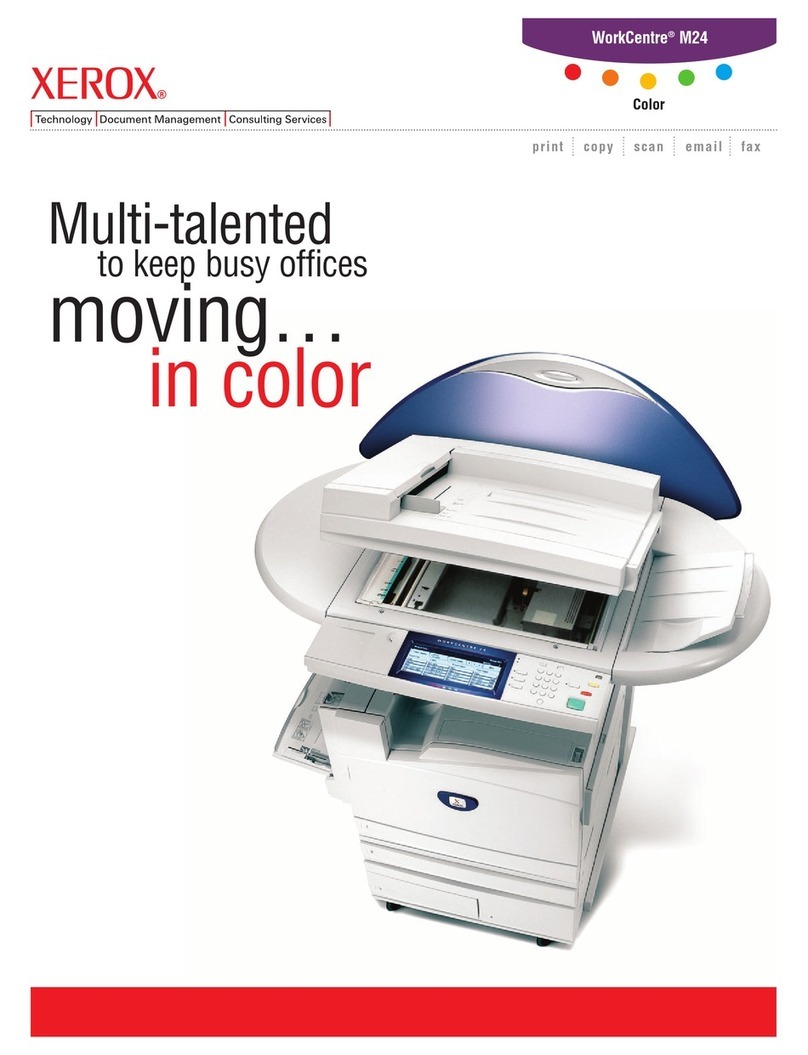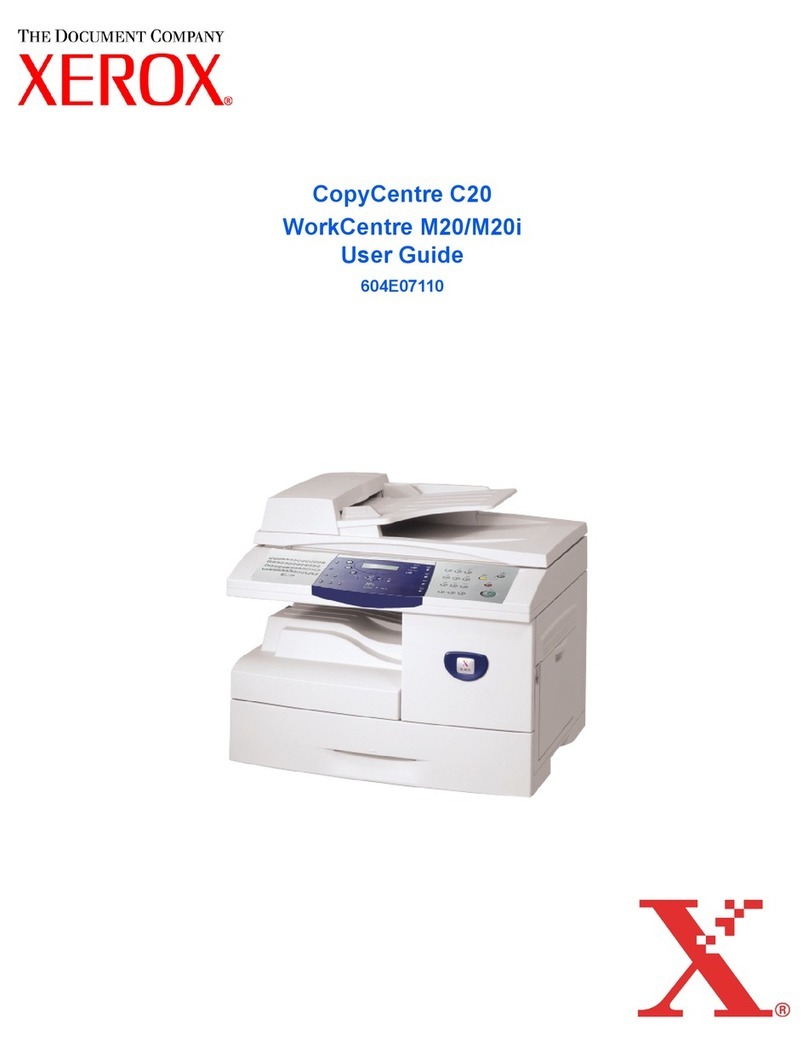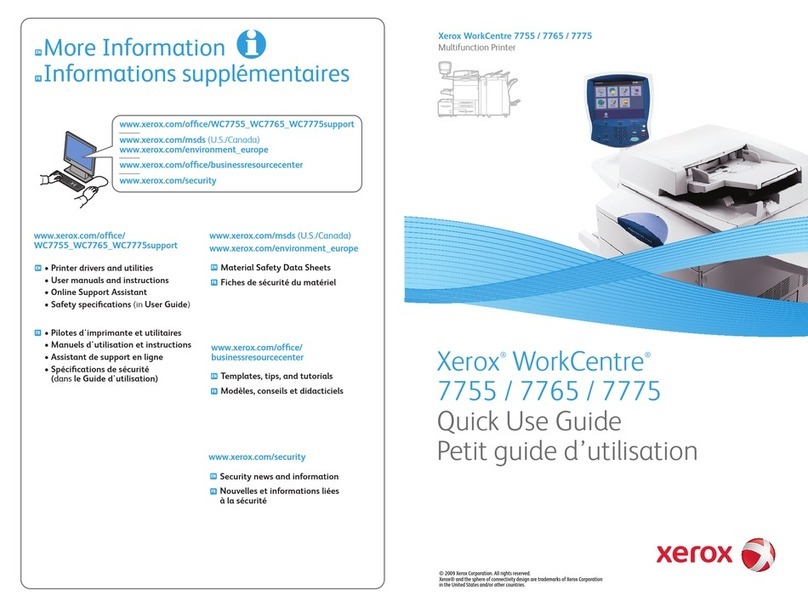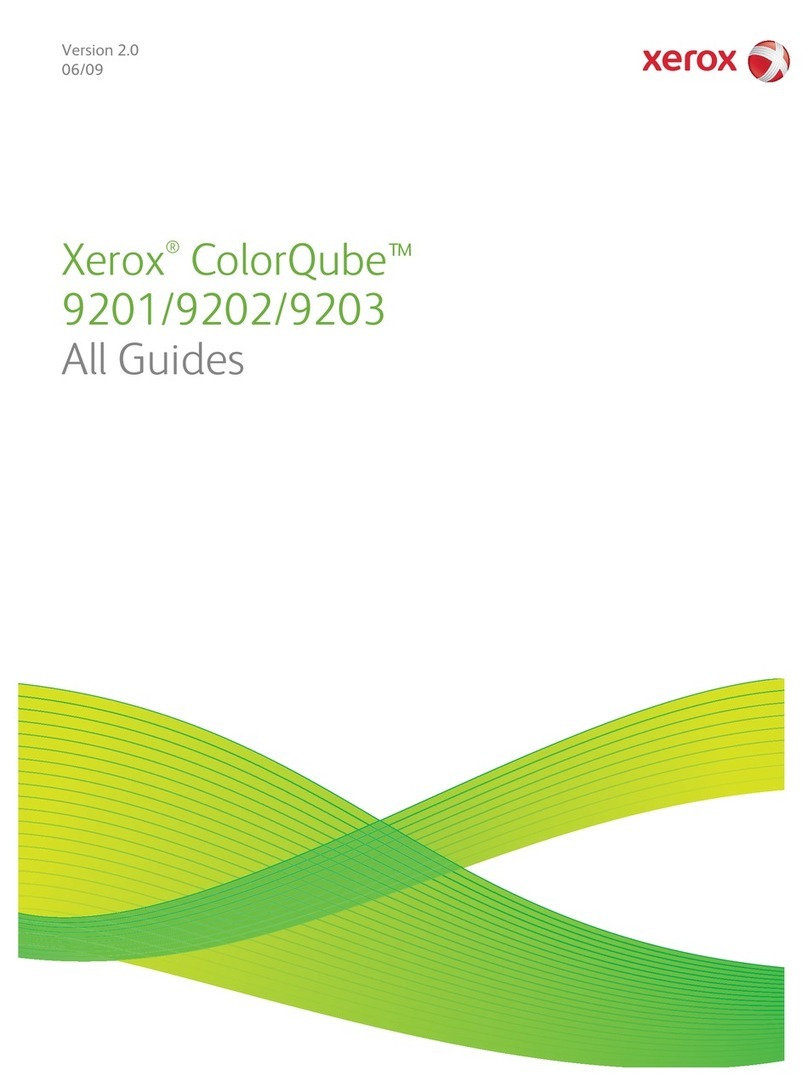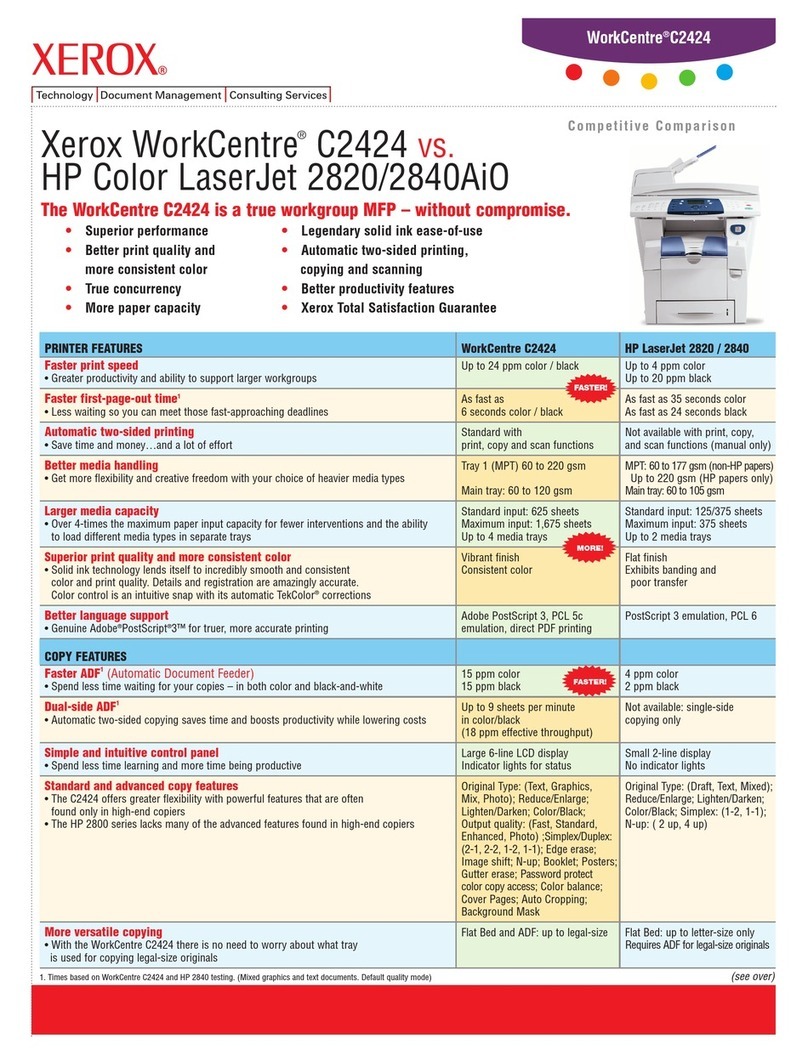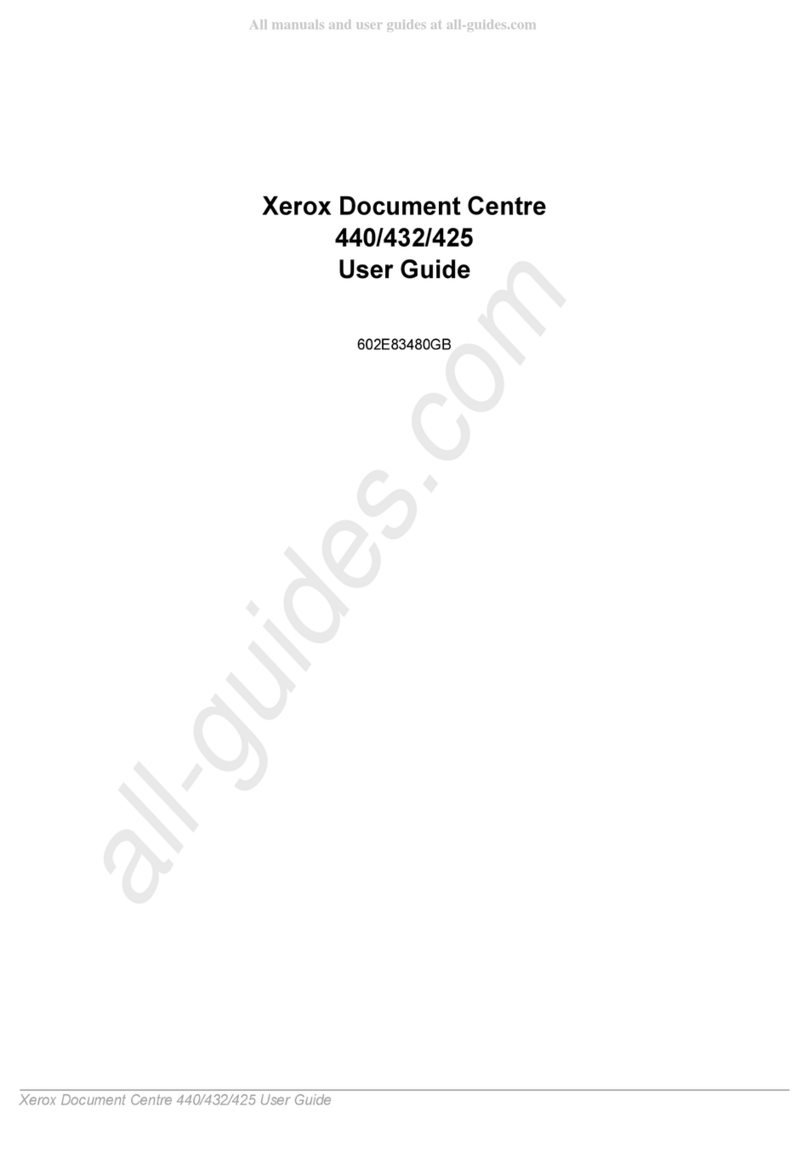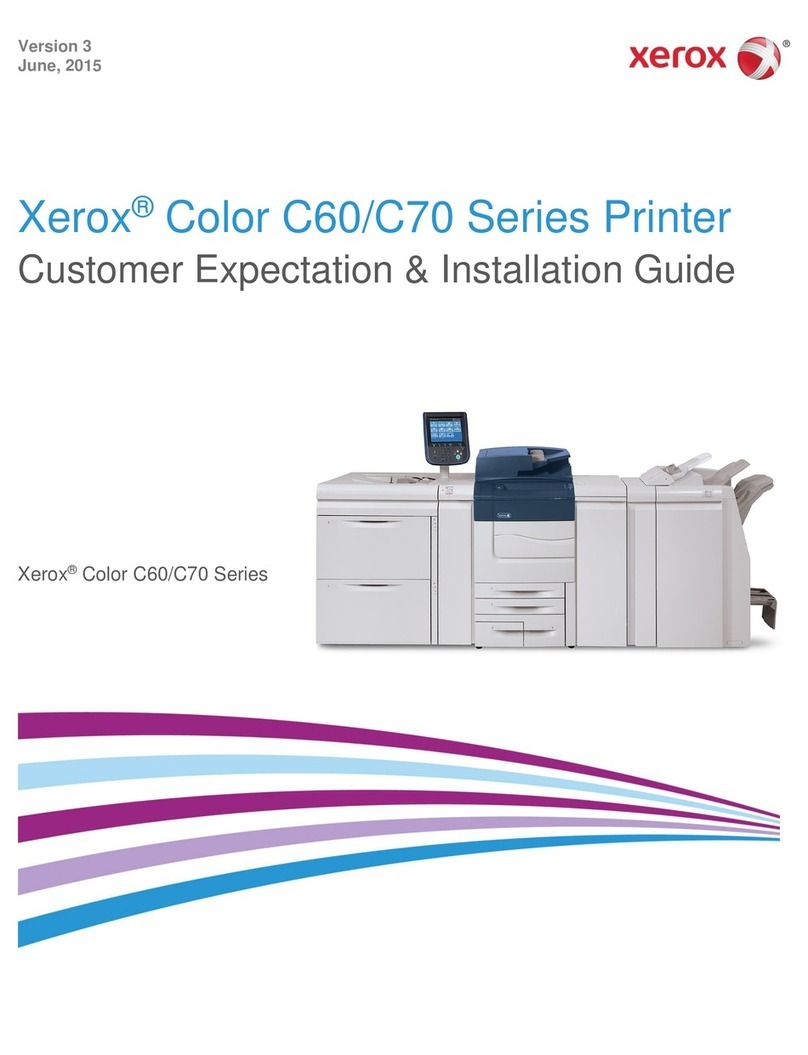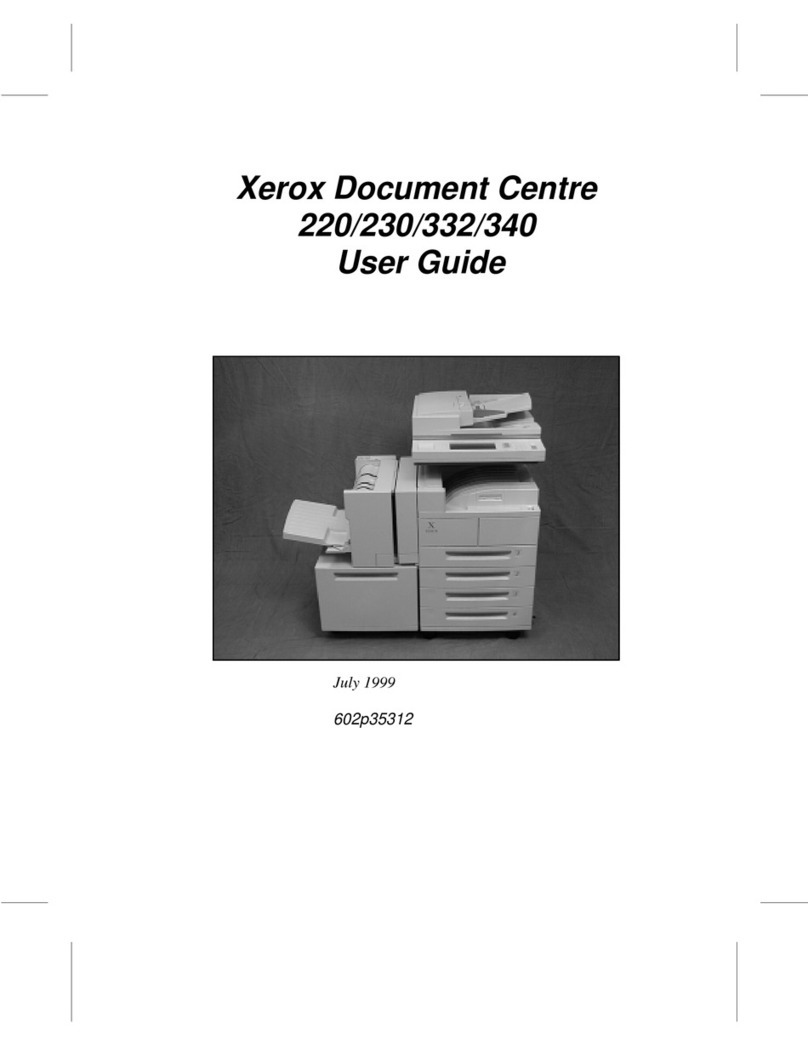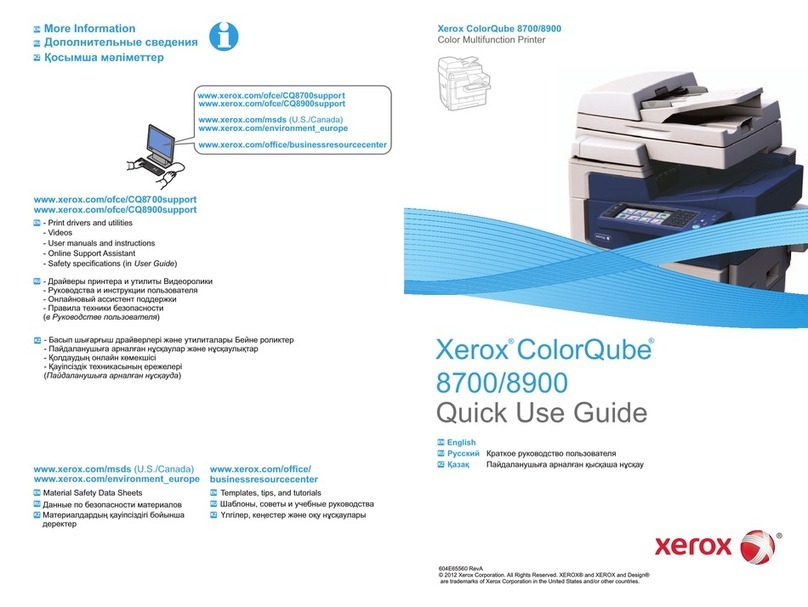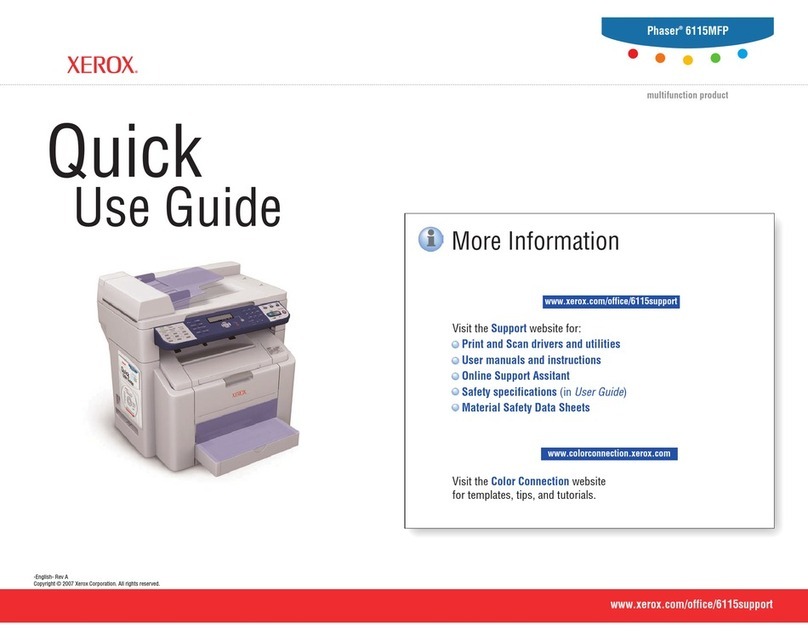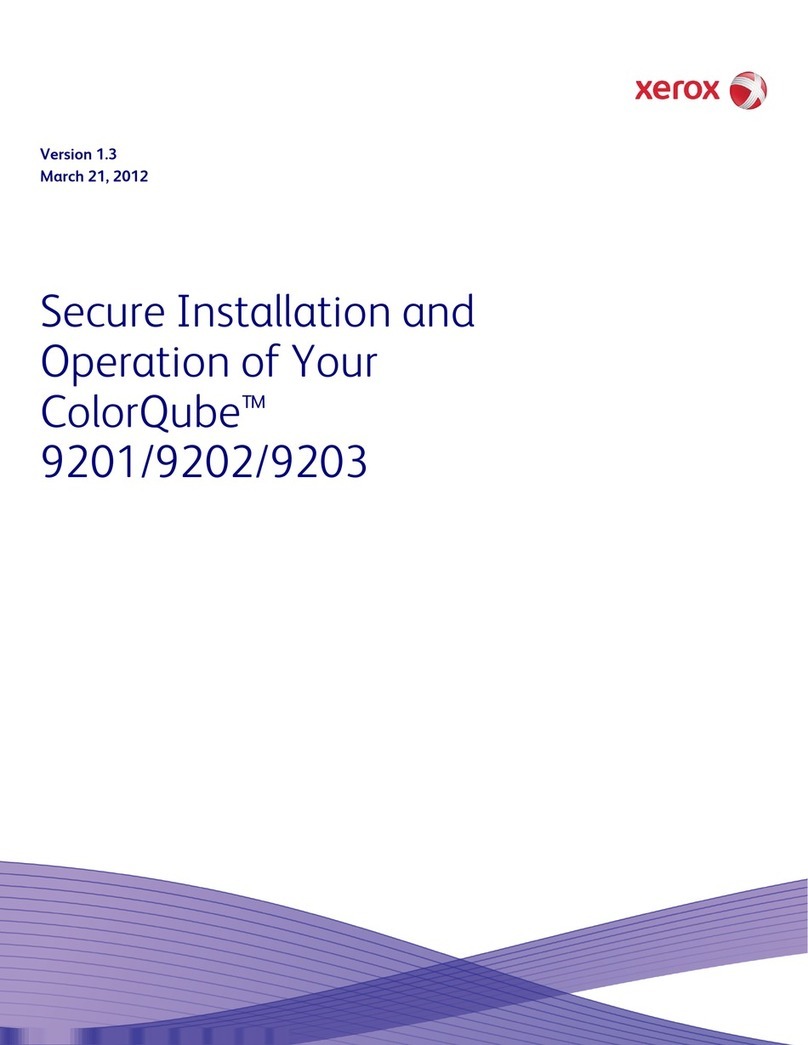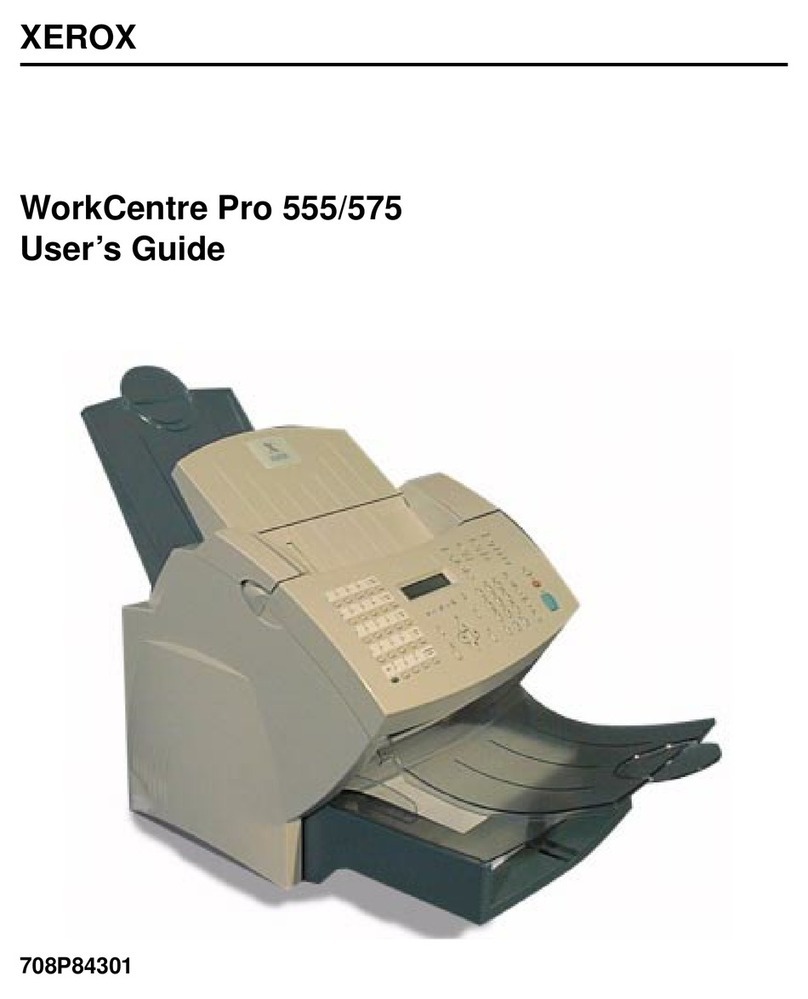4Xerox®C315 Color Multifunction Printer User Guide
Finding the IPAddress of the Printer ..........................................................................................44
Managing bookmarks..............................................................................................................44
Setting up the printer to fax ............................................................................................................46
Setting up the fax function.......................................................................................................46
Setting up fax using a standard telephone line. .. .. . .. . .. . .. . .. .. . .. . .. . .. .. . .. . .. . .. . .. .. . .. . .. . .. . .. .. . .. . .. . .. .. . .. . .. . . 47
Setting up fax in countries or regions with different telephone wall jacks and plugs . . . .. .. . .. . .. .. . . .. .. . .. . .. . 48
Connecting to a distinctive ring service . . .. . .. . .. .. . .. . .. . .. . .. .. . .. . .. . .. .. . .. . .. . .. . .. .. . .. . .. . .. . .. .. . .. . .. . .. .. . .. . .. . .. . . 50
Setting the fax date and time ...................................................................................................50
Configuring daylight saving time...............................................................................................50
Configuring the fax speaker settings...........................................................................................50
Configuring the Email SMTP Settings................................................................................................51
Using the Email Setup Wizard in the Printer.. . .. . .. . .. .. . .. . .. . .. . .. .. . .. . .. . .. .. . .. . .. . .. . .. .. . .. . .. . .. . .. .. . .. . .. . .. .. . .. . 51
Using the Settings Menu in the Printer........................................................................................51
Using the Embedded Web Server...............................................................................................51
Email Service Providers ............................................................................................................52
Setting up using accessbility features................................................................................................60
Activating Voice Guidance........................................................................................................60
Navigating the screen using gestures .........................................................................................60
Enabling Magnification mode...................................................................................................61
Adjusting the Voice Guidance speech rate. .. . .. . .. . .. . .. .. . .. . .. . .. .. . .. . .. . .. . .. .. . .. . .. . .. . .. .. . .. . .. . .. .. . .. . .. . .. . .. .. . . 61
Using the keyboard on the display.............................................................................................61
Enabling spoken passwords or personal identification numbers . . . .. . .. . .. . .. .. . .. . .. . .. . .. .. . .. . .. . .. .. . .. . .. . .. . .. .. 61
Loading paper and specialty media ..................................................................................................62
Setting the paper size and type.................................................................................................62
Configuring Universal paper settings..........................................................................................62
Loading Trays ........................................................................................................................62
Loading the Multipurpose Feeder...............................................................................................64
Loading the Manual Feeder......................................................................................................67
Linking trays ..........................................................................................................................69
Adjusting the speaker volume..........................................................................................................70
Adjusting the default internal speaker volume. .. . .. . .. . .. .. . .. . .. . .. . .. .. . .. . .. . .. . .. .. . .. . .. . .. .. . .. . .. . .. . .. .. . .. . .. . .. . . 70
Configuring the fax speaker settings...........................................................................................70
Configuring Device Sounds Settings..................................................................................................71
Setting up Card Copy.....................................................................................................................72
Using Shortcut Center....................................................................................................................73
Setting up Device Quotas ...............................................................................................................74
Configuring Eco-Settings.................................................................................................................75
Using Customer Support.................................................................................................................76
Managing contacts........................................................................................................................77
Adding contacts.....................................................................................................................77
Adding groups .......................................................................................................................77
Editing contacts or groups........................................................................................................77
Deleting contacts or groups......................................................................................................77
Installing and updating software drivers and firmware. ........ . . . ........ . . . . ....... . . . . ....... . . . . . ..... . . . . . ...... . . . . . .... 79
Installing the printer software...................................................................................................79
Adding printers to a computer ..................................................................................................79
Installing the fax driver............................................................................................................80
Contents