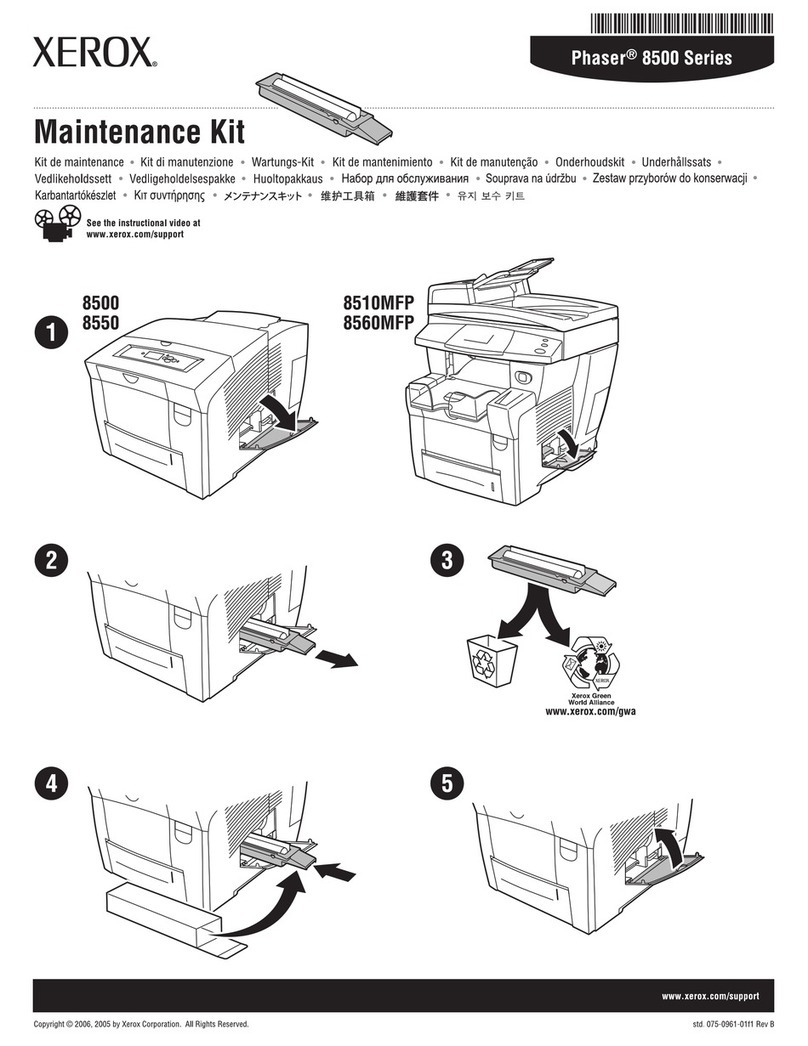Xerox DocuColor 2240 User manual
Other Xerox All In One Printer manuals
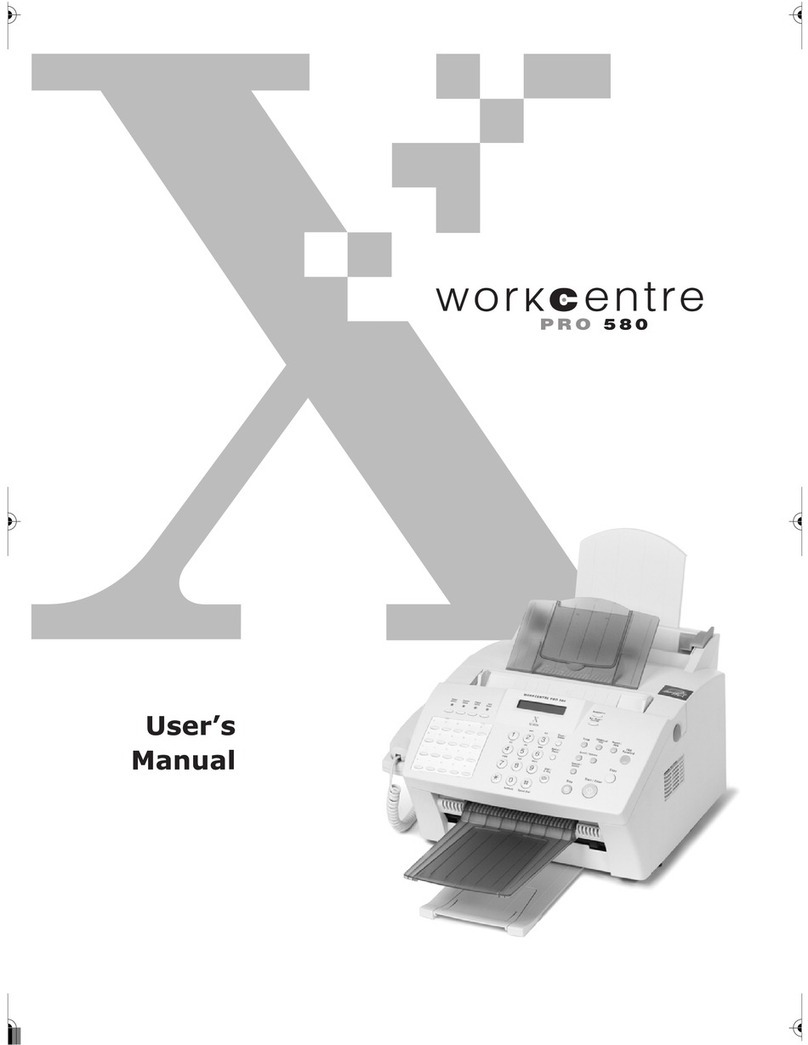
Xerox
Xerox WorkCentre Pro 580 User manual
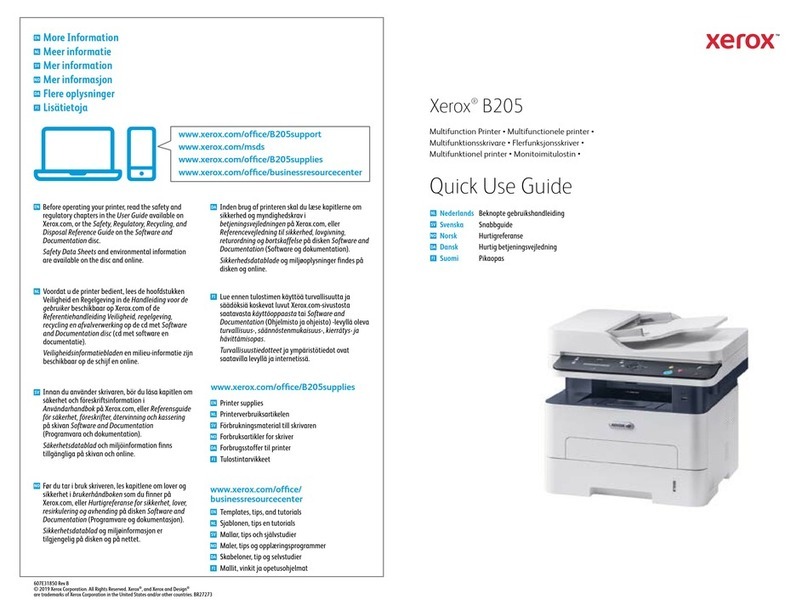
Xerox
Xerox B205 Operating manual

Xerox
Xerox PHASER 3635 User manual
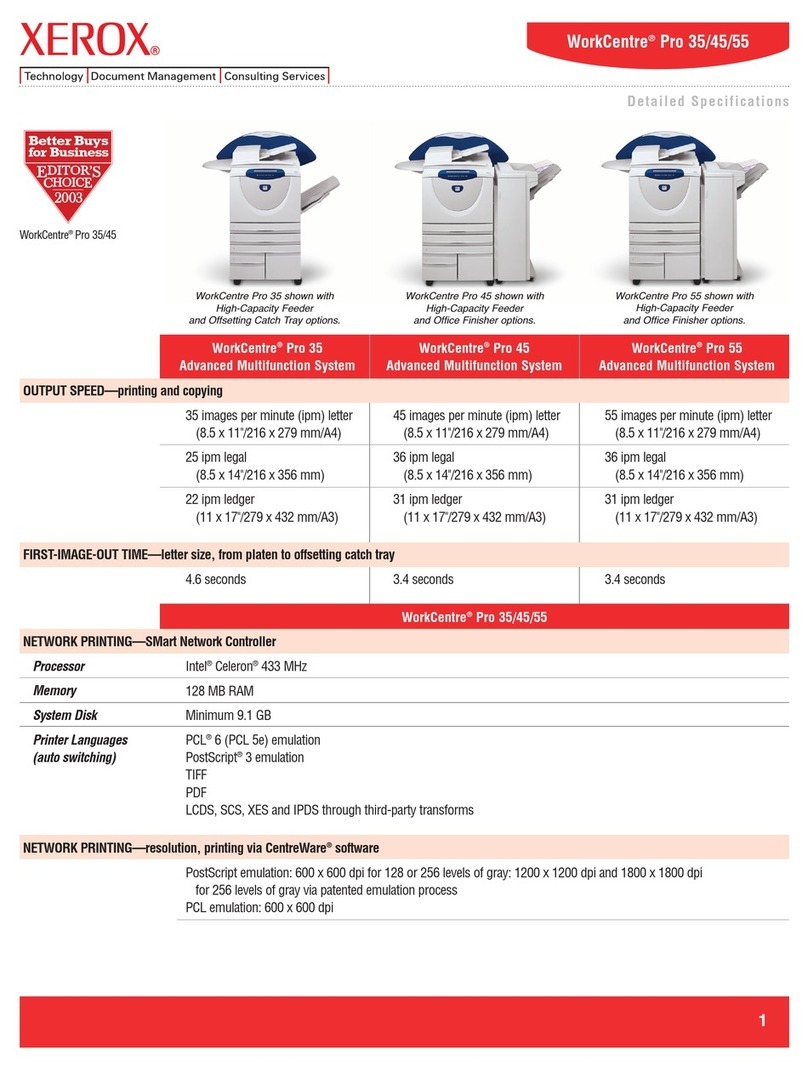
Xerox
Xerox WorkCentre PRO 35 User manual

Xerox
Xerox WORKCENTRE C2424 User manual
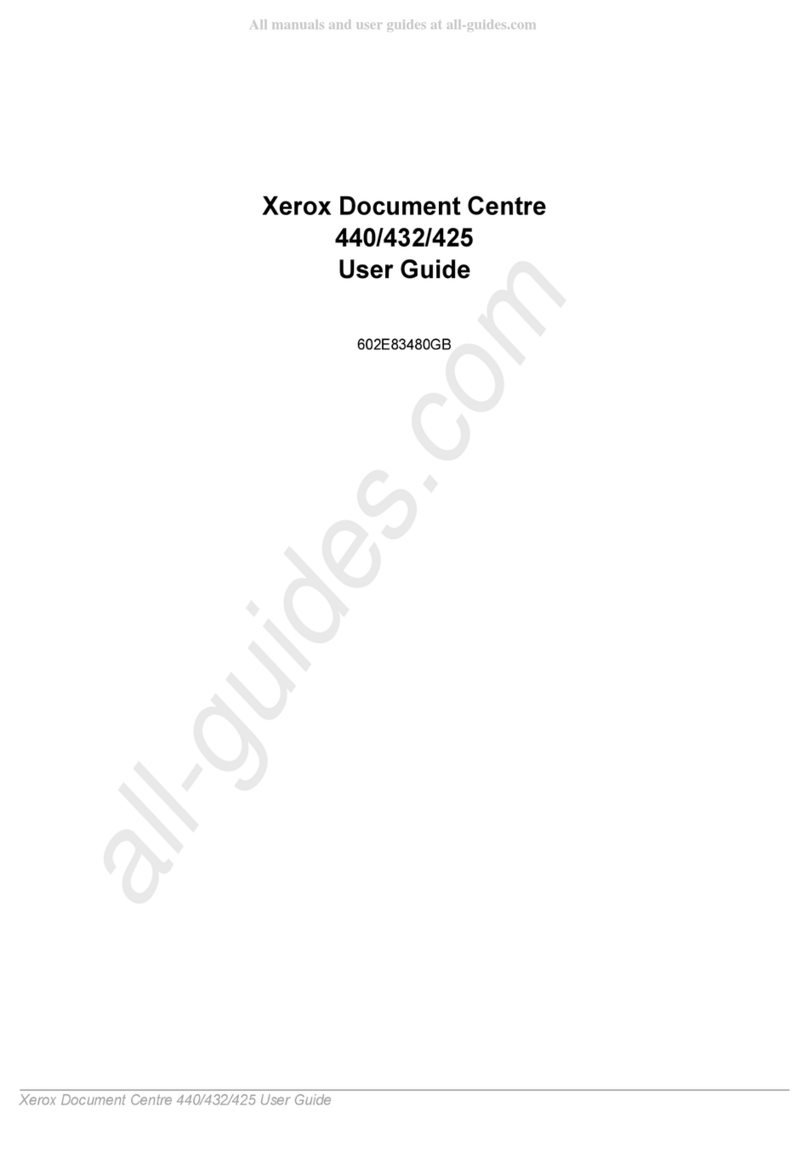
Xerox
Xerox Document Centre 426 User manual

Xerox
Xerox WORKCENTRE 7120 Installation and user guide
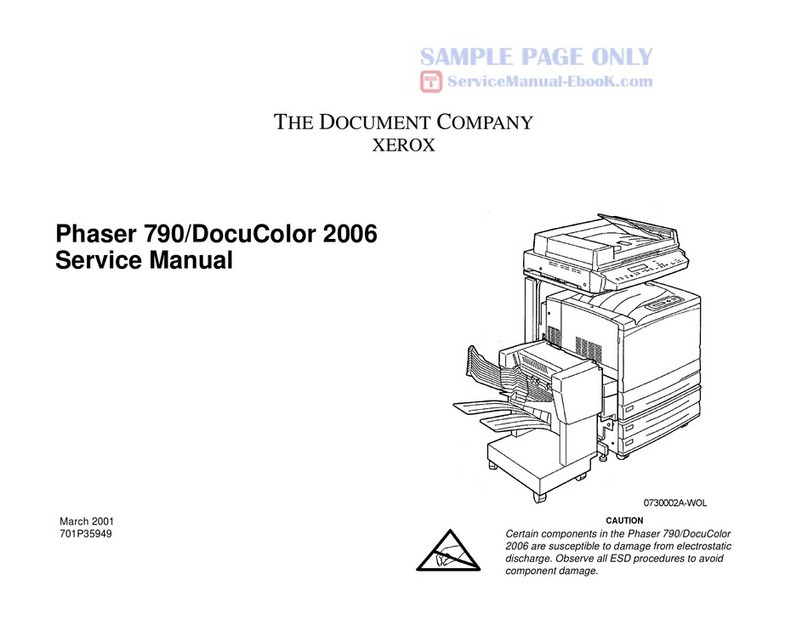
Xerox
Xerox Phaser 790 User manual
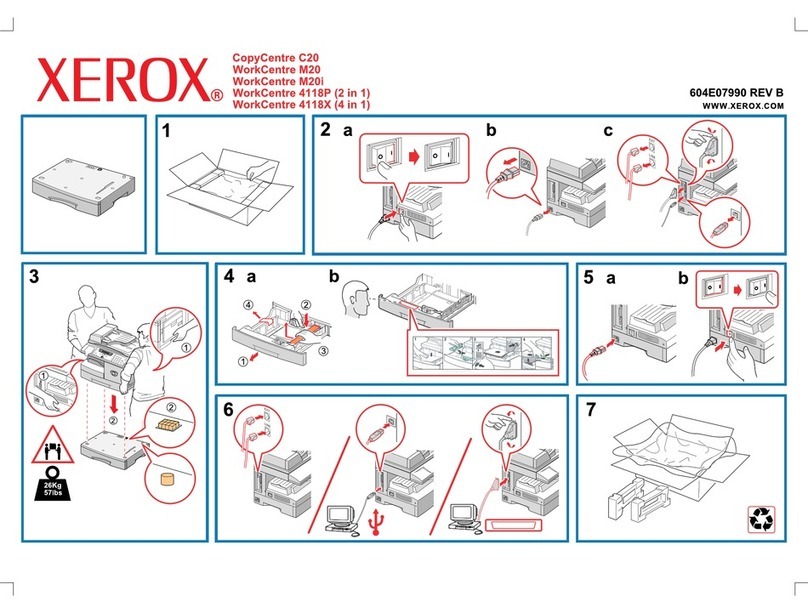
Xerox
Xerox 4118P - WorkCentre B/W Laser User manual

Xerox
Xerox WorkCentre PE120 User manual
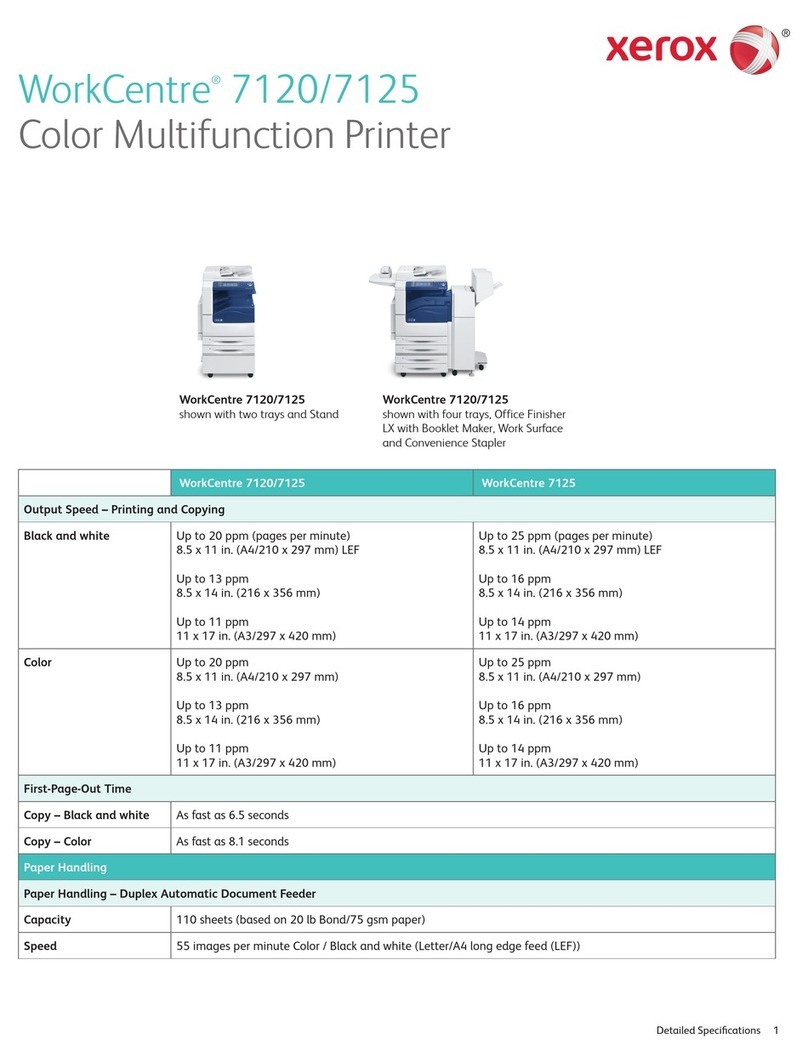
Xerox
Xerox WORKCENTRE 7120 User manual
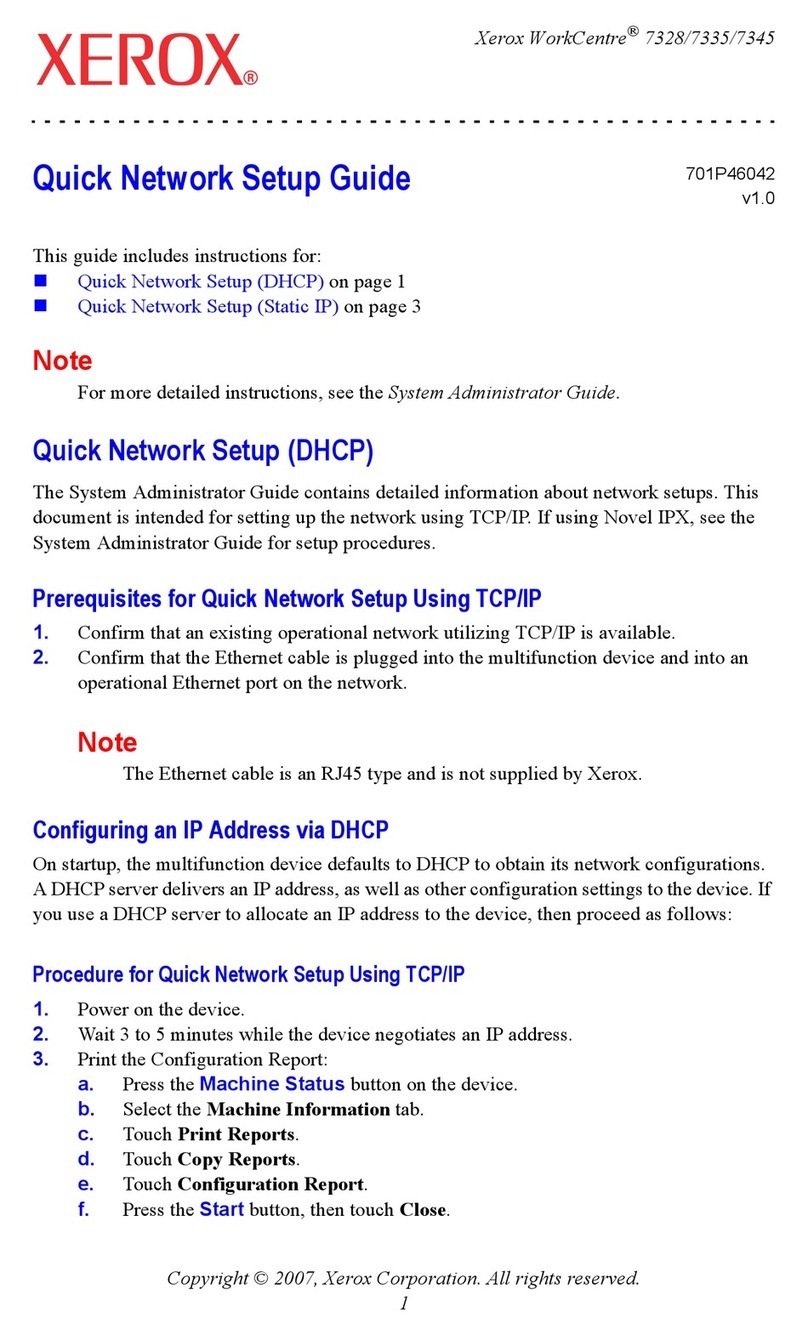
Xerox
Xerox WorkCentre 7328 User manual

Xerox
Xerox 5700 Series User manual
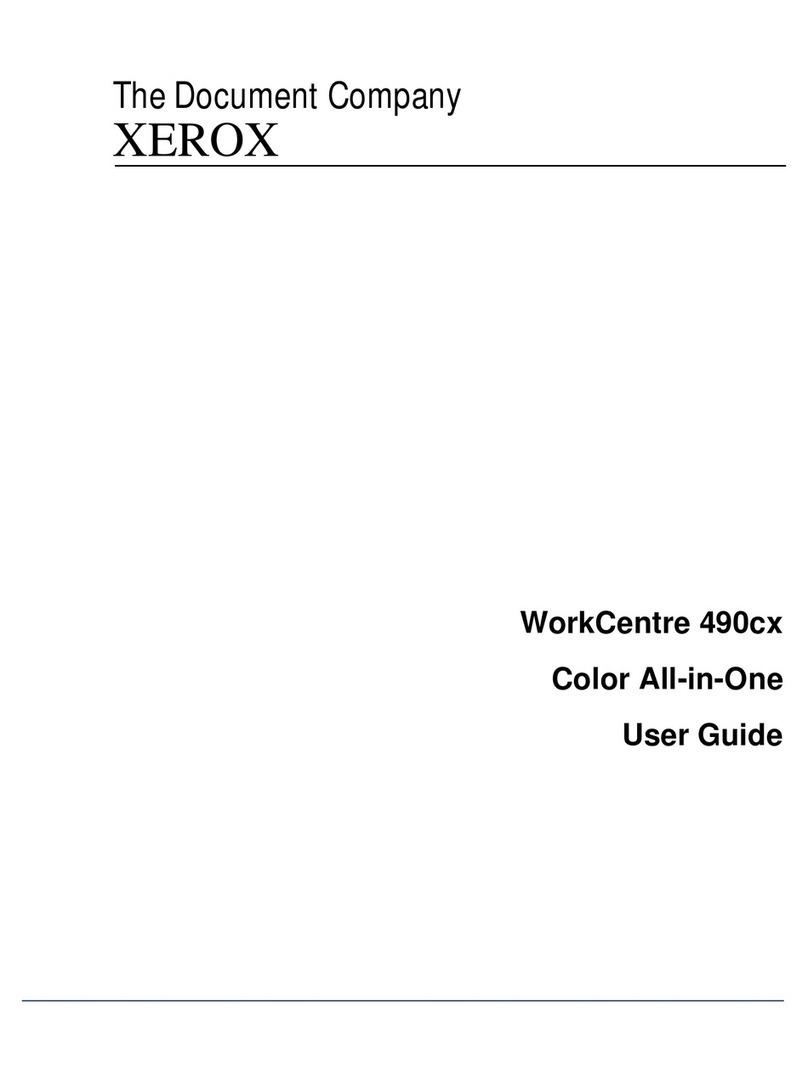
Xerox
Xerox WorkCentre 490cx User manual

Xerox
Xerox WorkCentre 3335 Operating manual
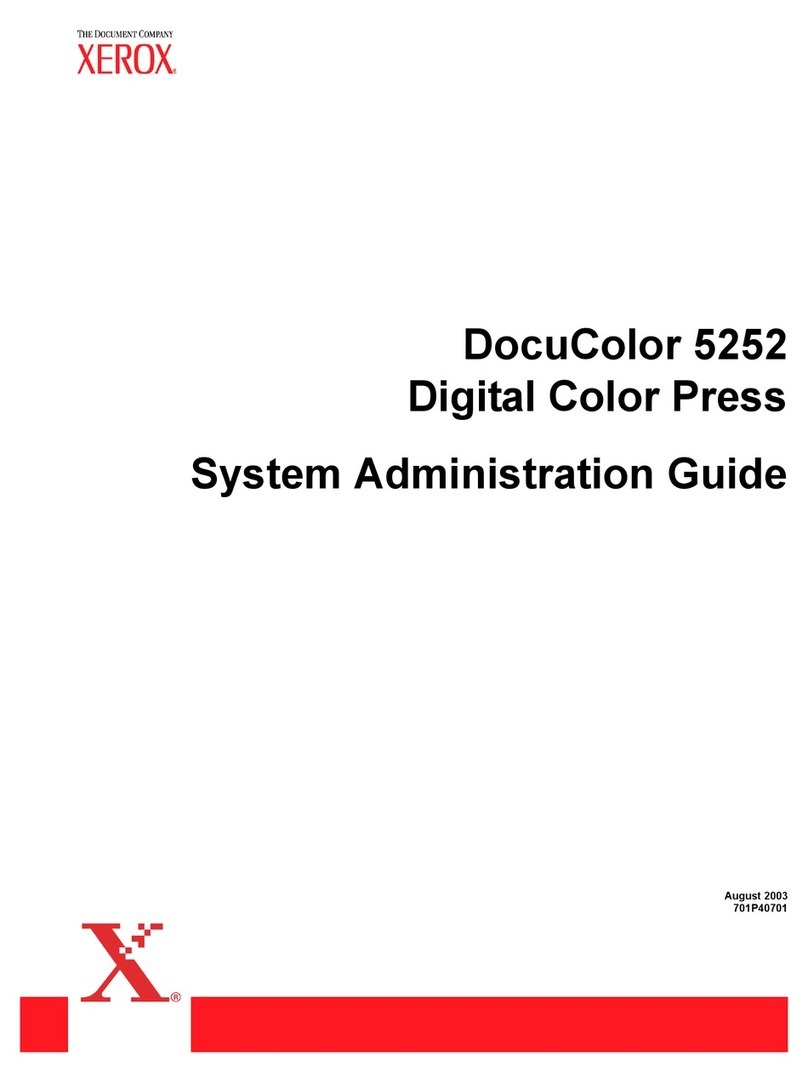
Xerox
Xerox DocuColor 5252 Instruction Manual
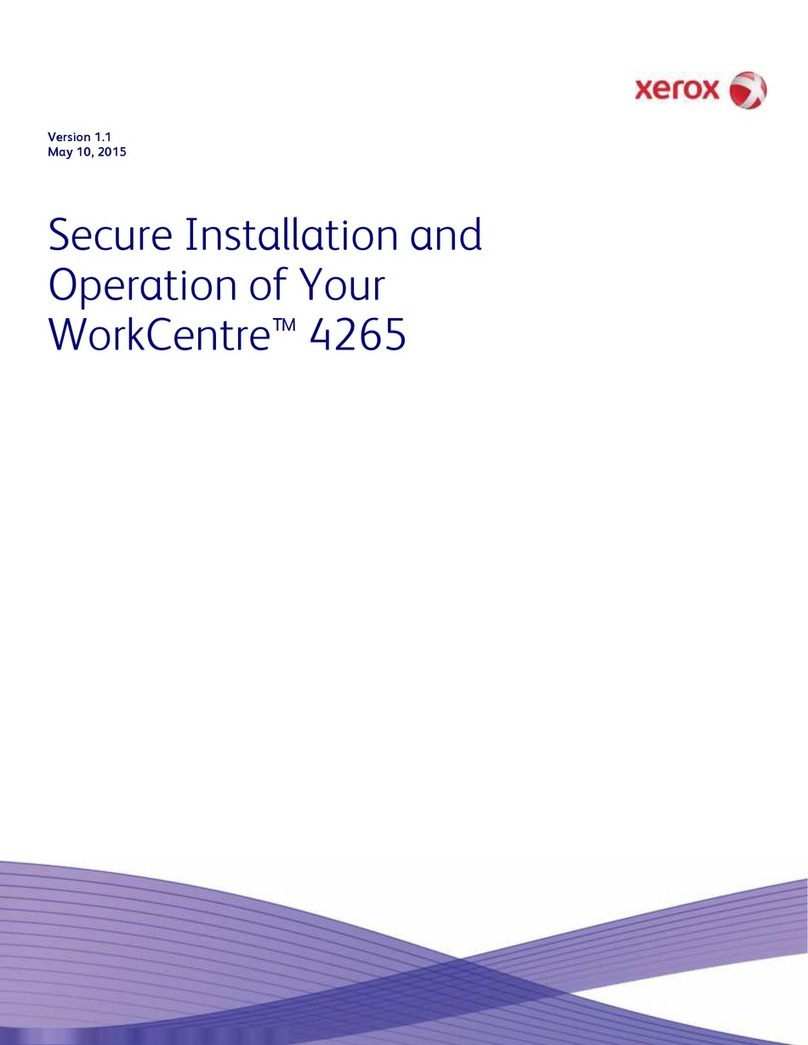
Xerox
Xerox WorkCentre 4265 Owner's manual

Xerox
Xerox WorkCentre Pro 423 User manual
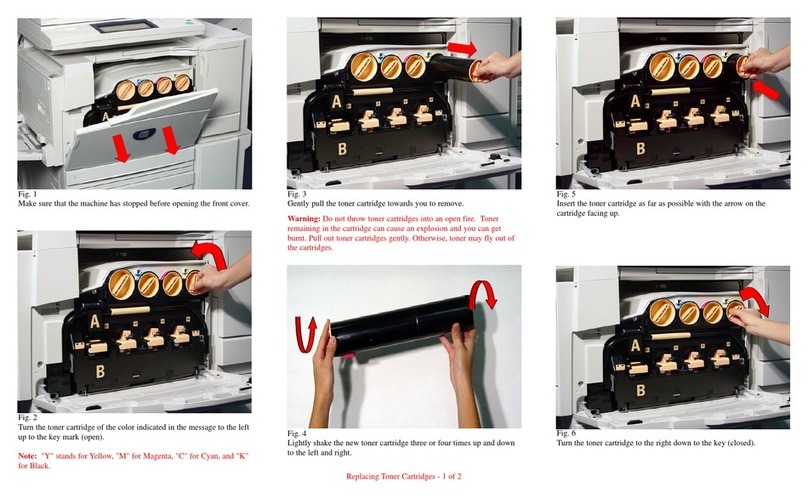
Xerox
Xerox WorkCentre M24 Color User manual

Xerox
Xerox Phaser 6125 User manual