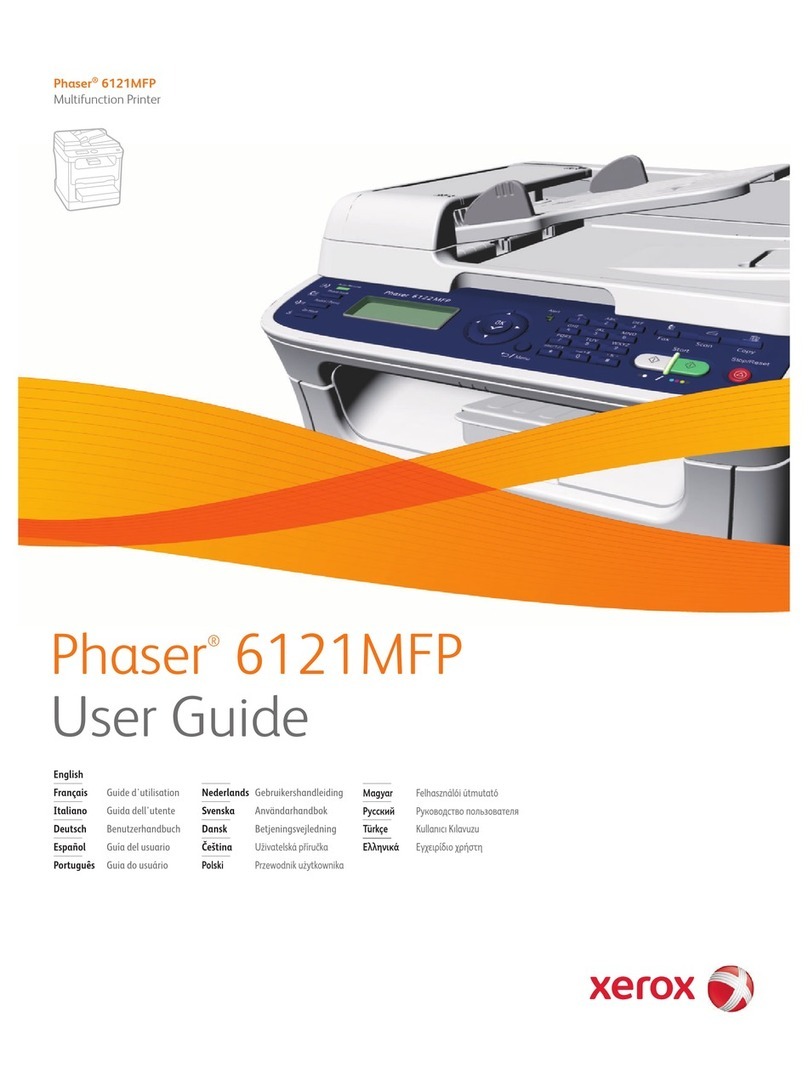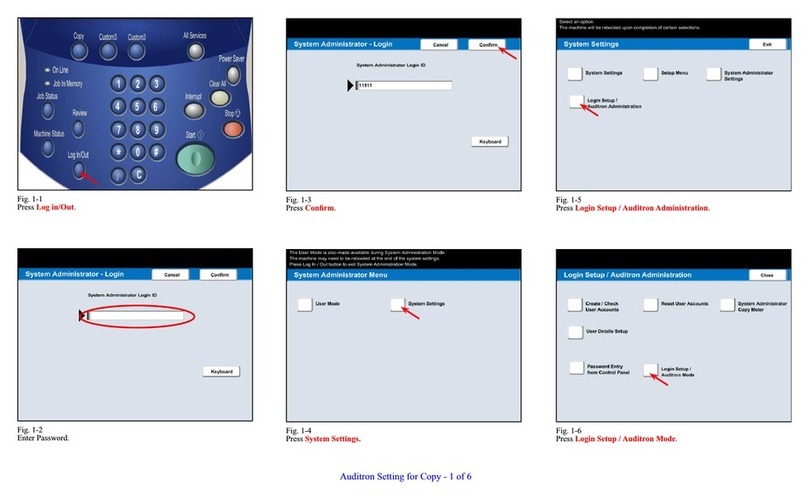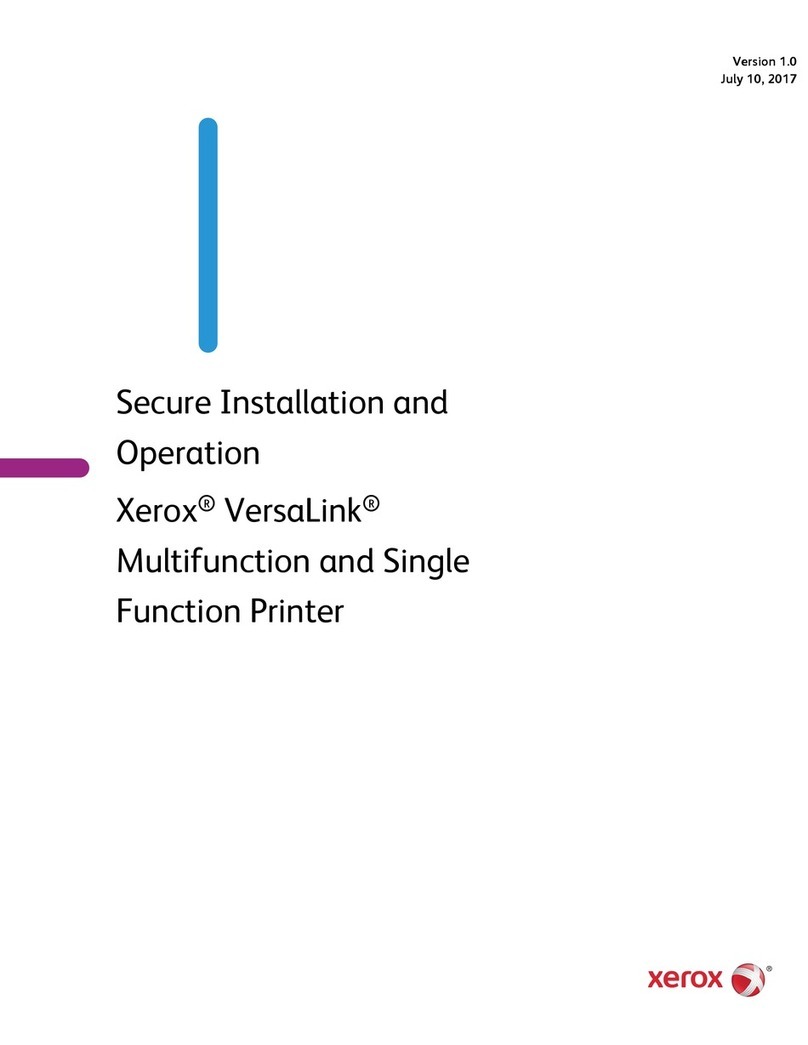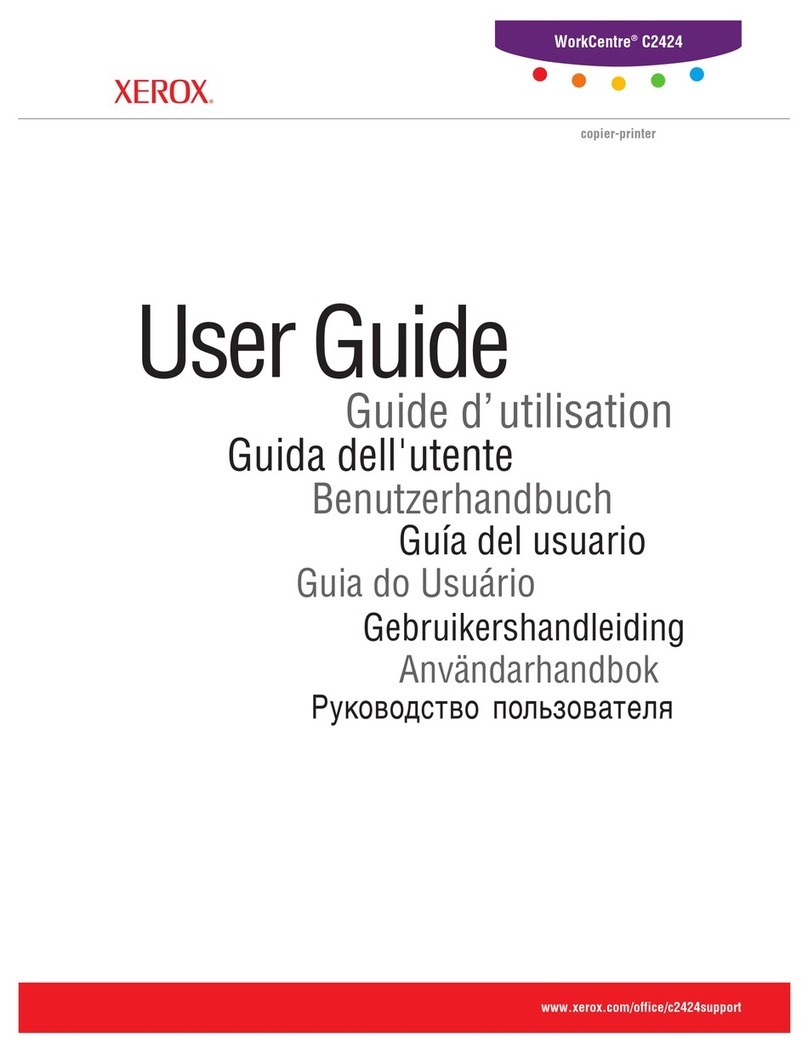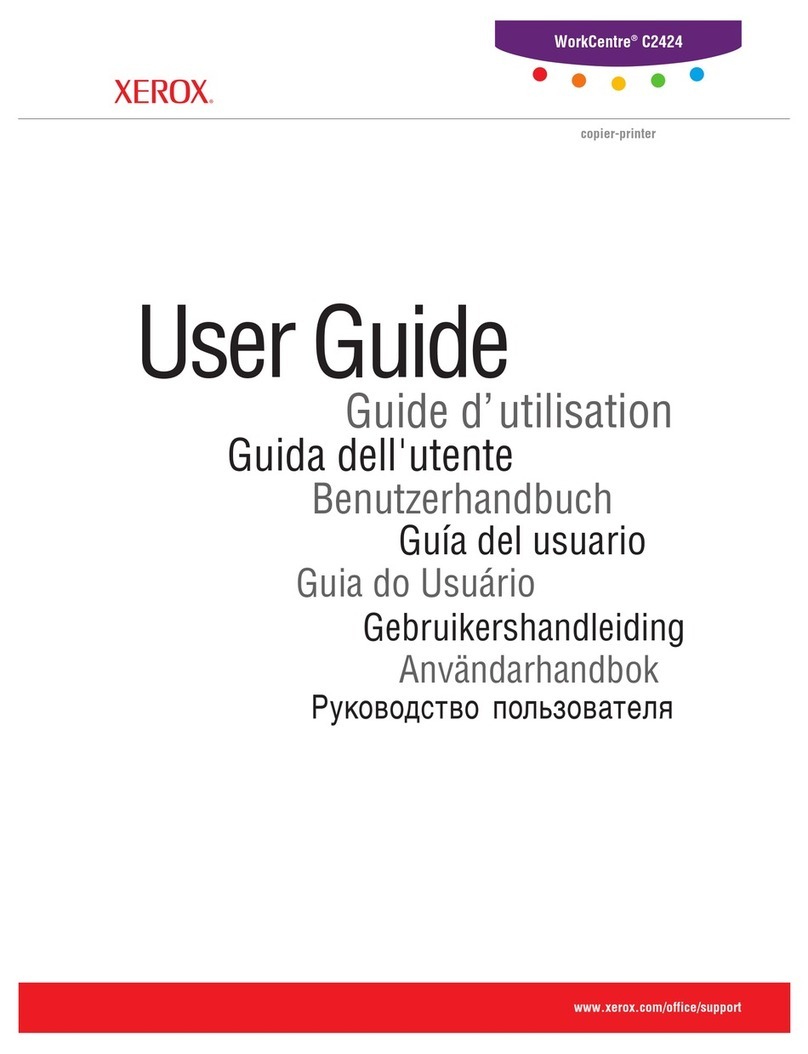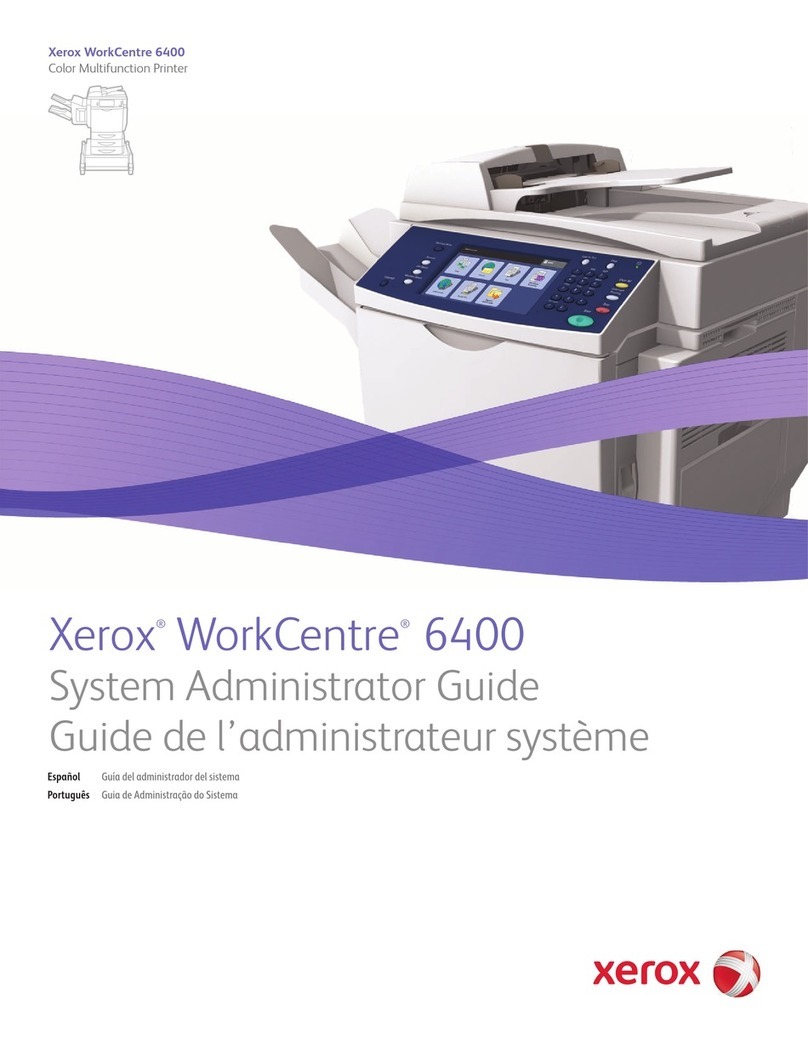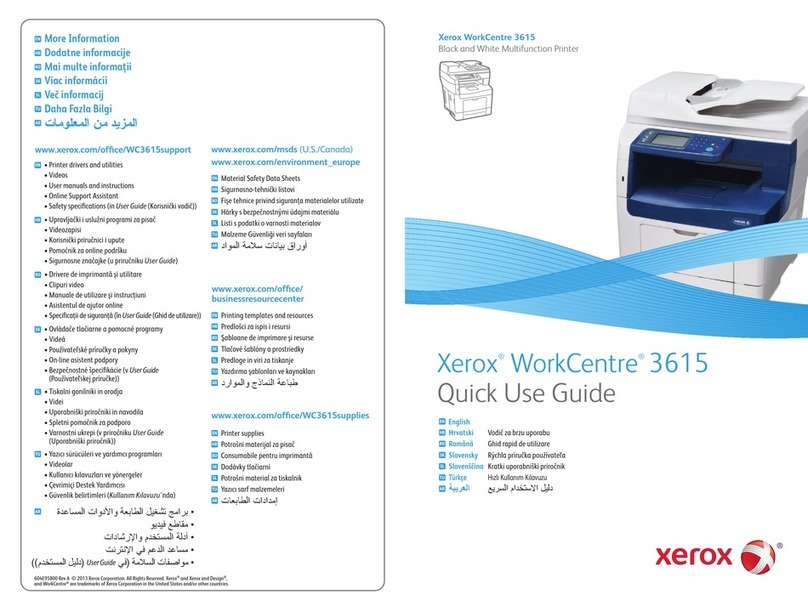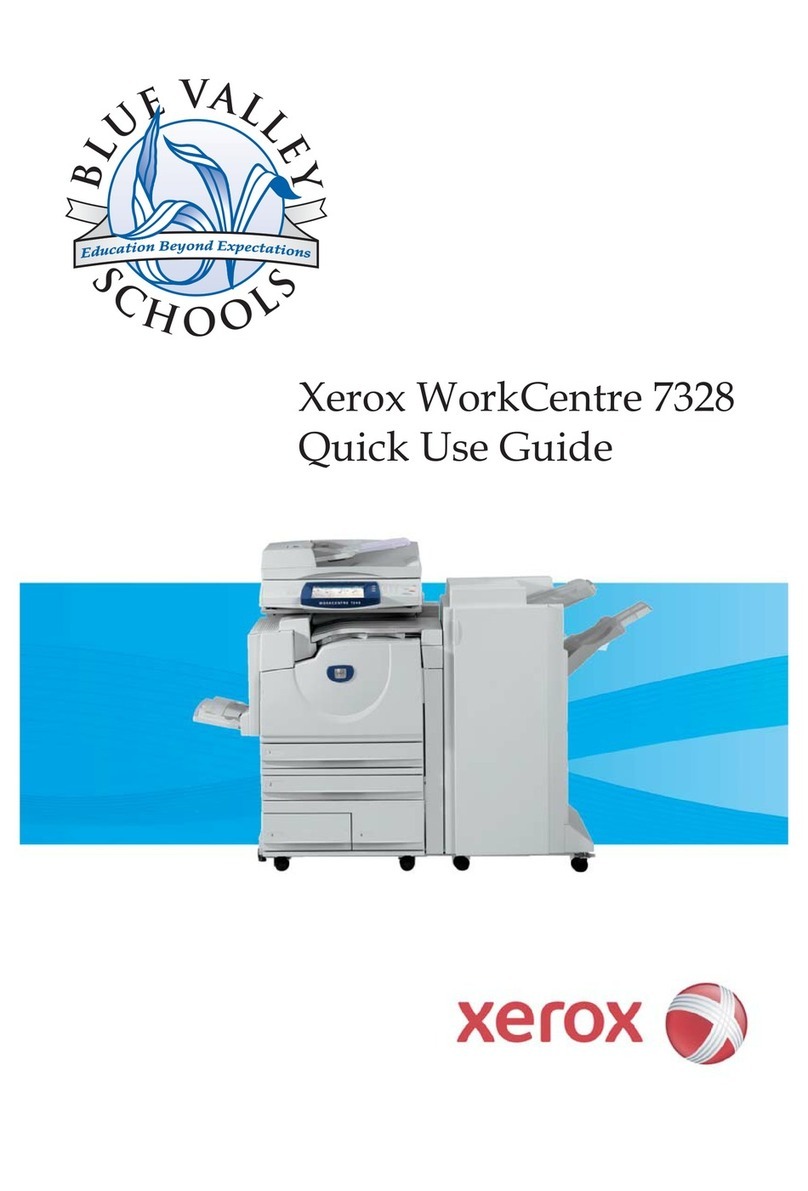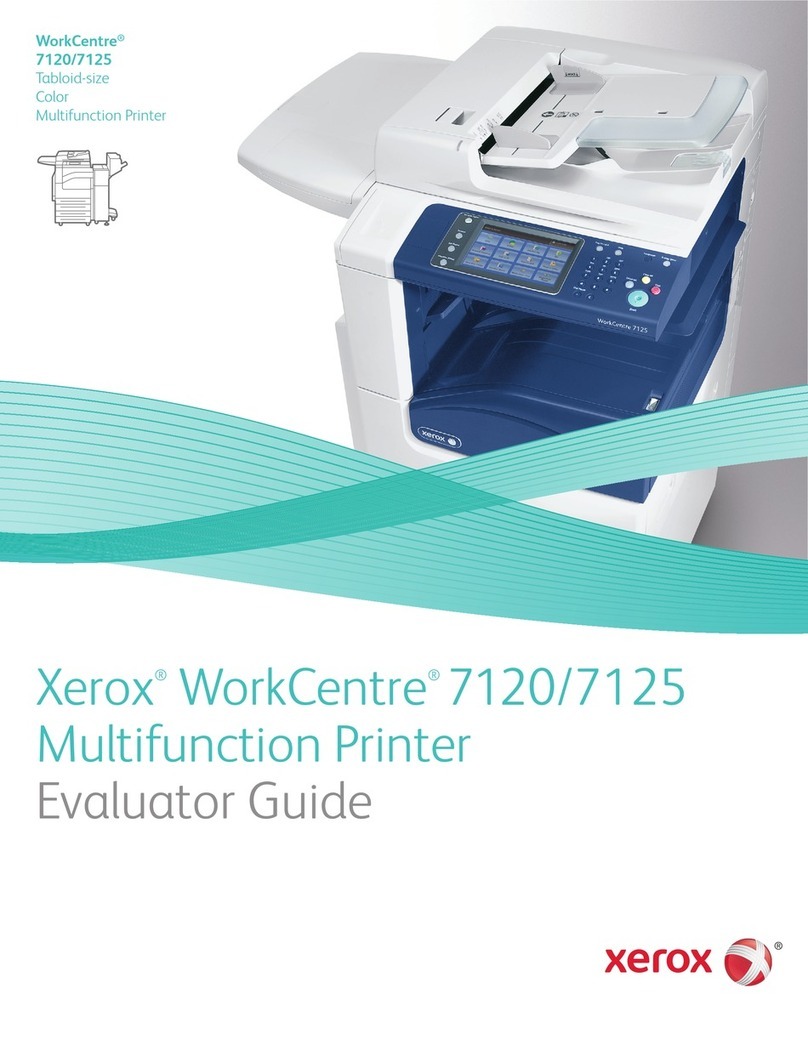7+('2&80(17&203$1<
DC230LP Windows NT®4.0 TCP/IP Quick Install
Page 1 of 4
2. Access the System Administration menus:
a)
Press [Online] to take the printer off
line. displays.
b)
Press [Menu]. displays.
c)
Press [], then press []or []until
displays.
d)
Press []. displays.
e)
Use the []and []keys to enter
[2222].
Note: 2222 is the factory default password and
may be changed to suit your needs. Refer to the
DC230LP System Administration Guide,
Network Installation and Troubleshooting
.
f)
Press [Enter]. displays.
3. Access the TCP/IP menus:
a)
Press []. displays.
b)
Press []until
displays.
c)
Press []. displays.
Printer Off Line
Main Menu >
System
Administration >
Enter Password >
System Admin >
Port Setup >
Network Setup >
TCP/IP >
d)
Press []. displays.
4. IP Address Setup (skip this step if using
RARP):
a)
Press []. displays.
Note: Use zeros to supplement each address
segment if fewer than 3 digits are used; e.g.,
13.252.25.08 = 013.252.025.008.
b)
Use the []or []key to enter the
first digit of the IP Address.
c)
Press []to move to the next digit.
Repeat this procedure to enter the
entire IP Address.
d)
Press [Enter]. **SAVED** displays
momentarily, followed by
.
5. RARP Setup:
Note: If you used a static IP Address, leave the
RARP setting at
Disabled
.
a)
To change the RARP setting, press
[]until the current setting displays
.
IP Address
(current entry)
>
IP Address =
(current entry) *
IP Address
(your entry)
>
RARP
(current entry)
>
Over
Installation Requirements:
To install the DC230LP in a DHCP environment,
exclude the addresses assigned to the
DC230LP at the DHCP server.
Before Installation:
Record the following information for use during
setup at the DC230LP:
TCP/IP Address:________________________
Gateway Address: ______________________
Subnet Mask: __________________________
Broadcast Address: _____________________
Host Name:____________________________
This installation procedure assumes that you
know how to navigate through the menu system
on the DC230LP Control Panel. Refer to the
quick reference card,
Using the Menu System,
(701P96834) for assistance.
1. Connect the DC230LP to your network
outlet or cable.
For assistance, contact your local Xerox Customer Support Center:
USA: 1-800-821-2797 Canada: 1-800-939-3769