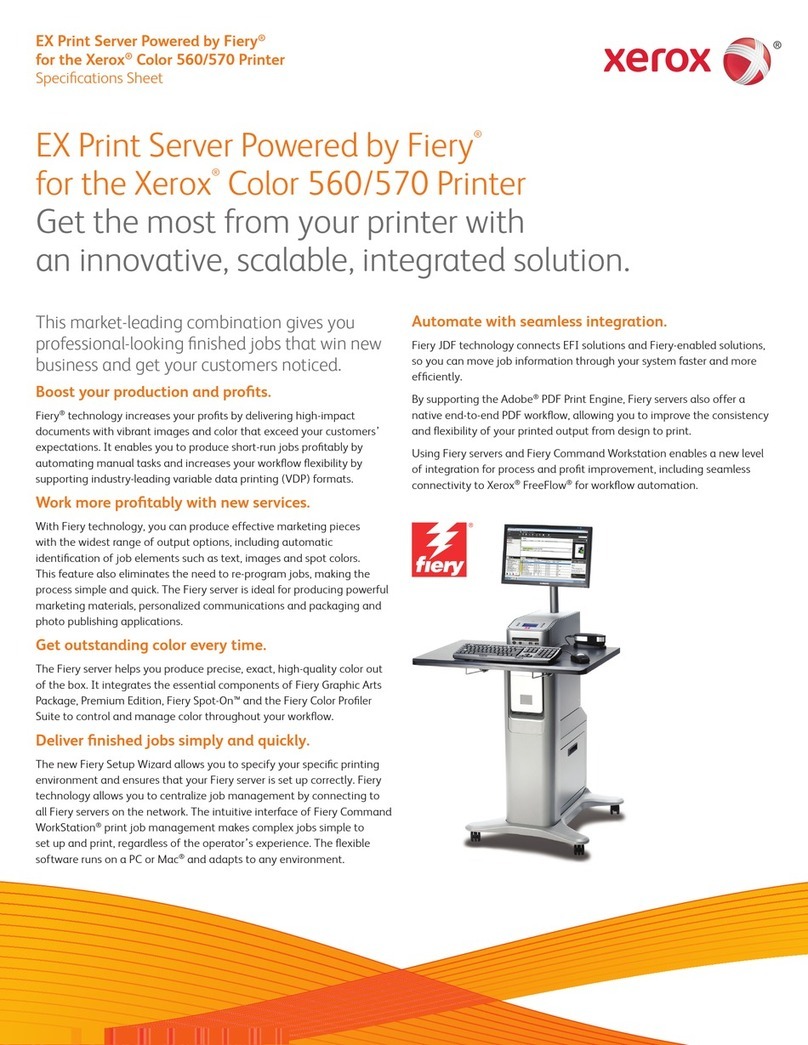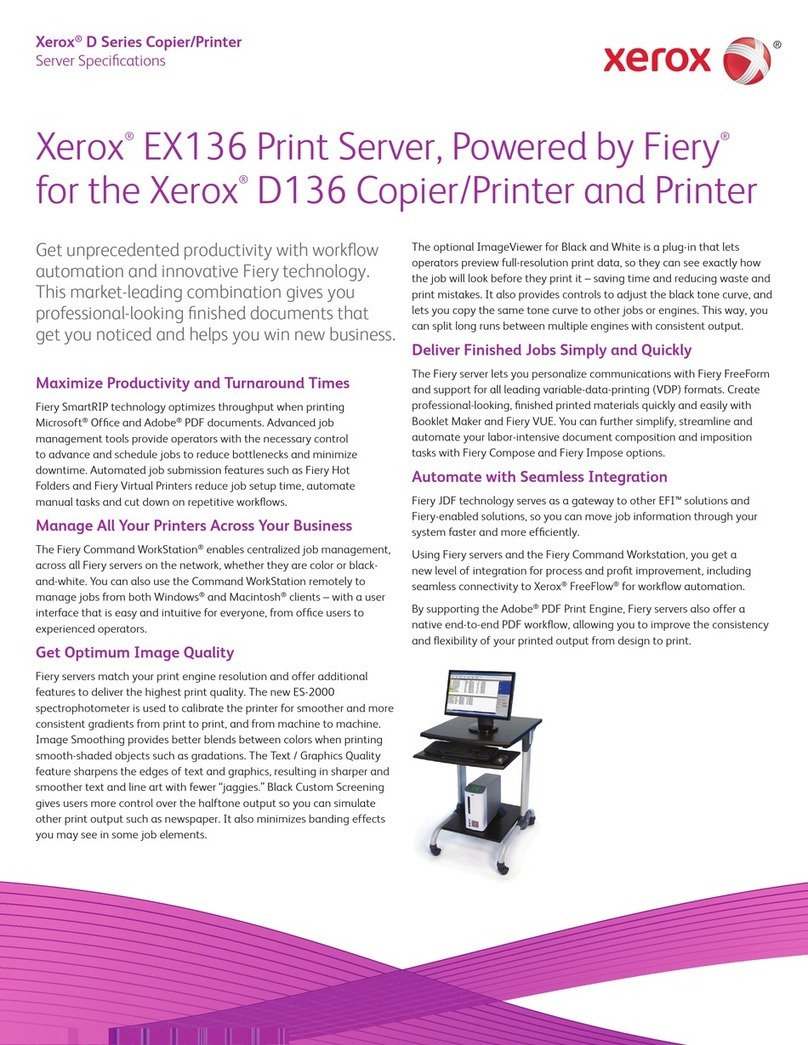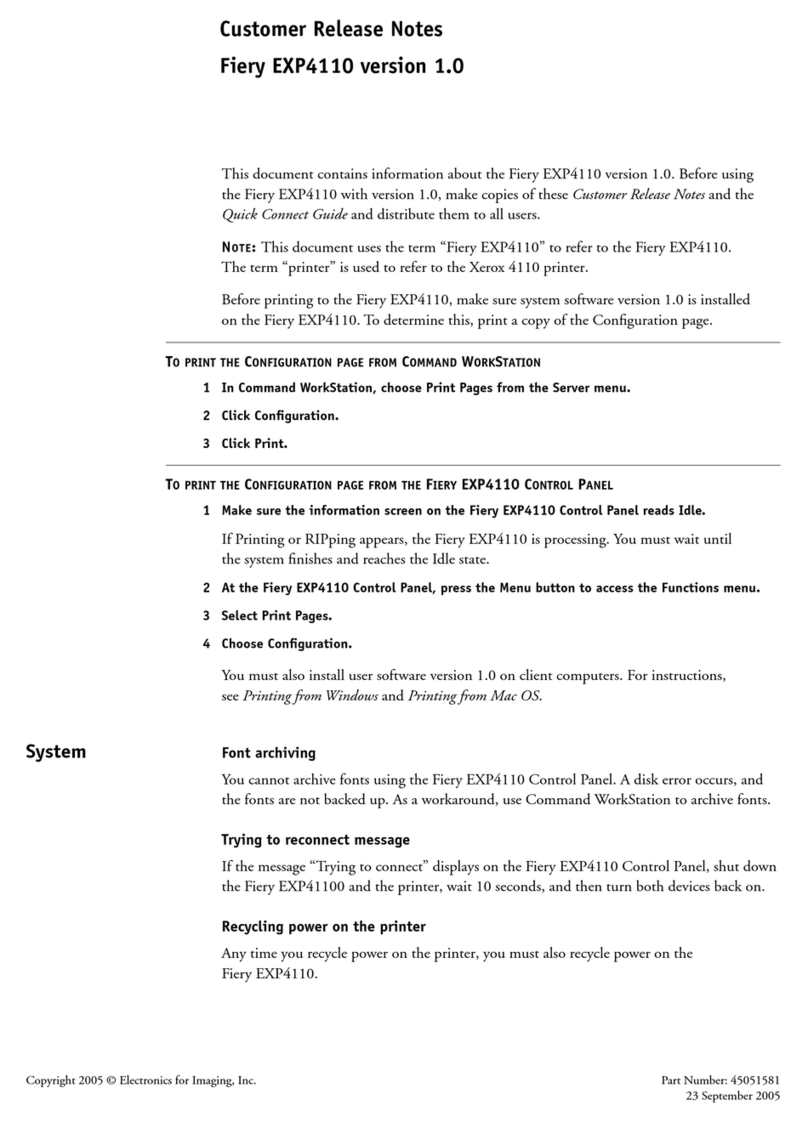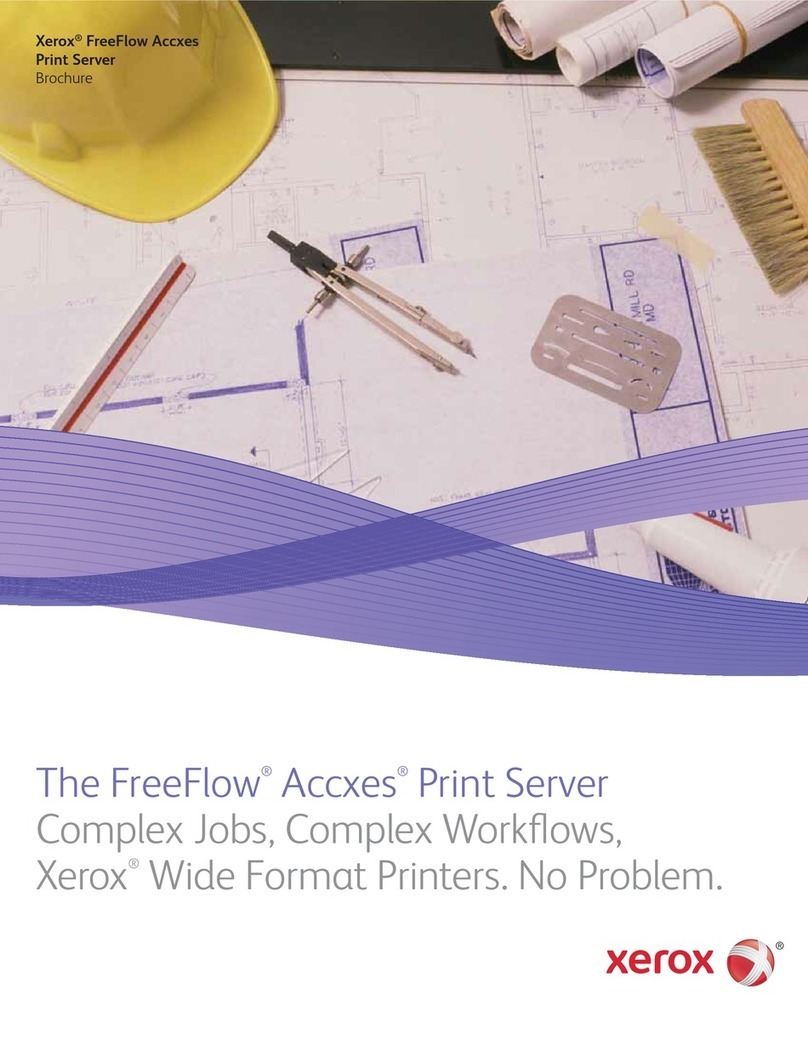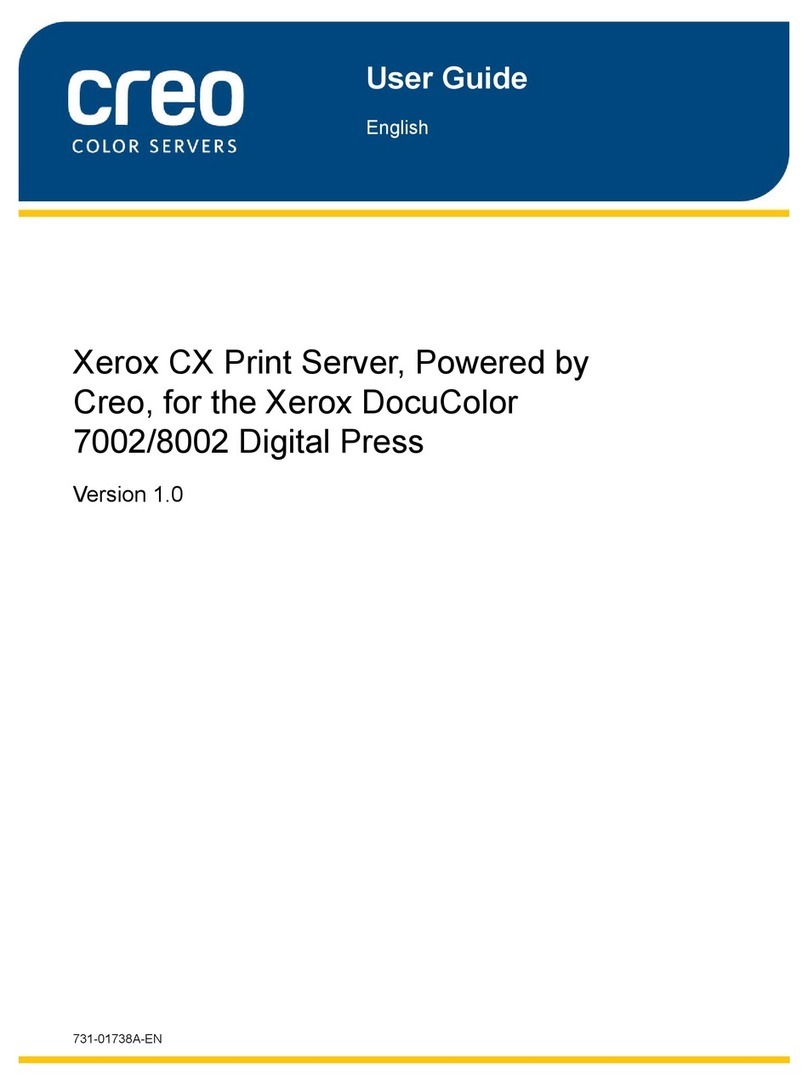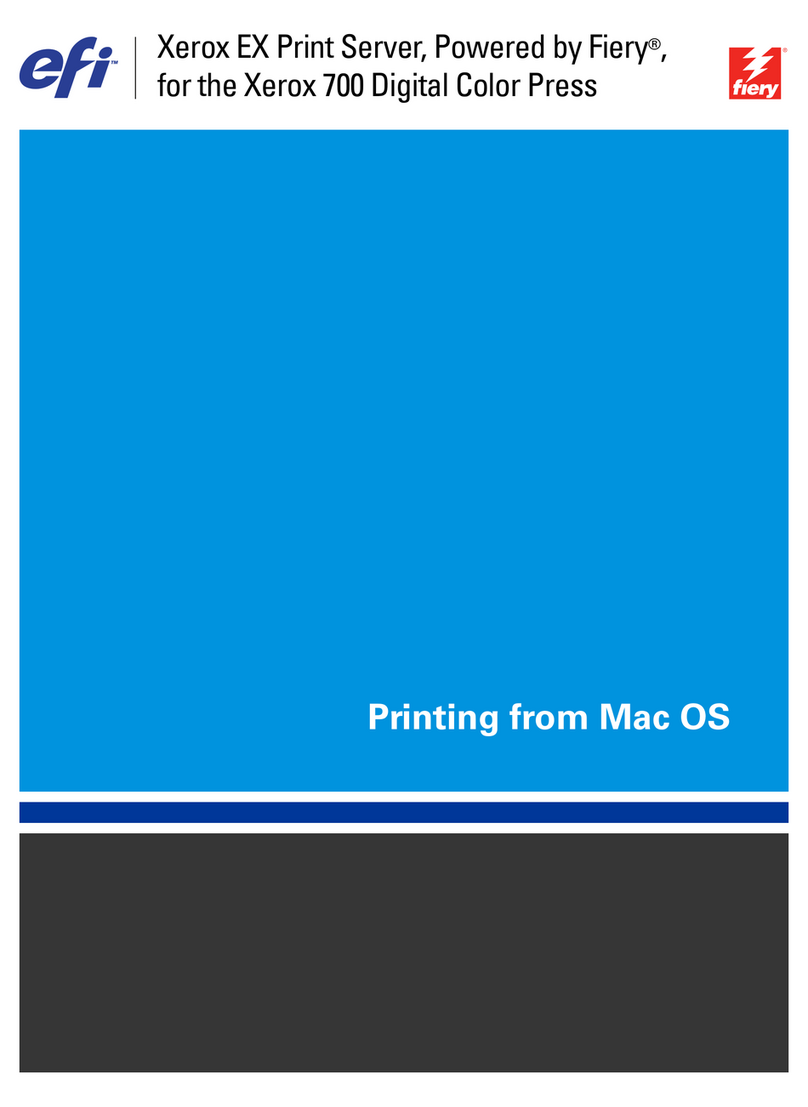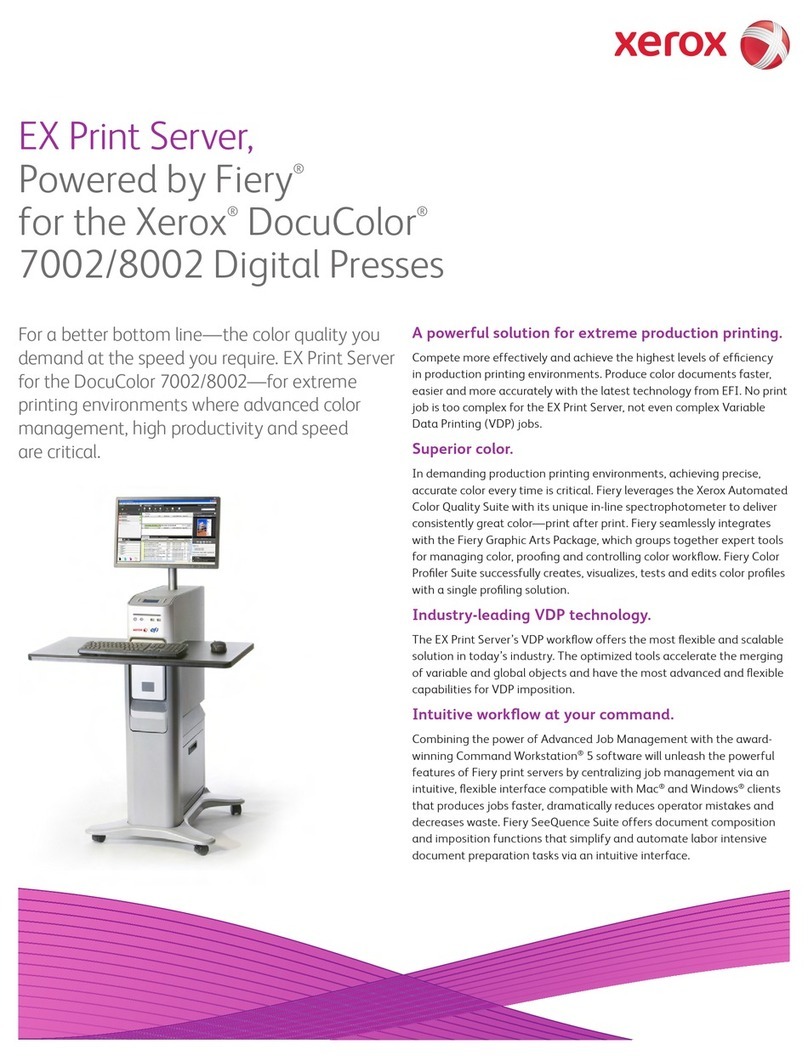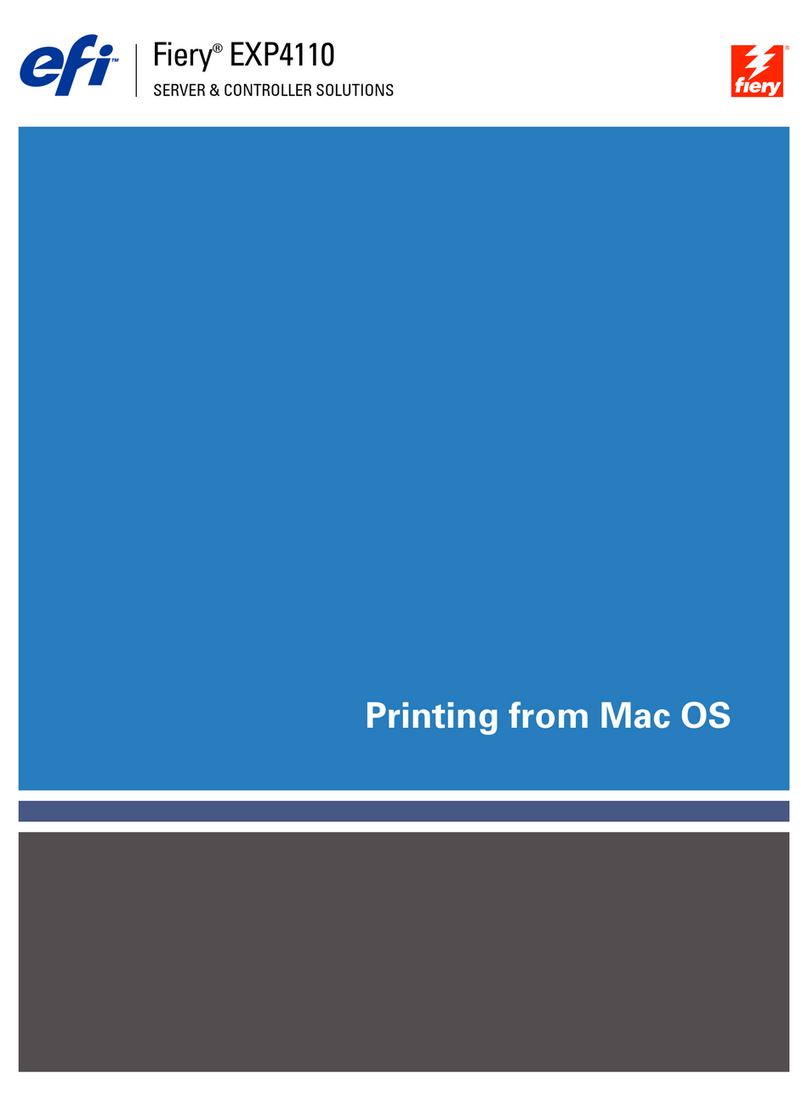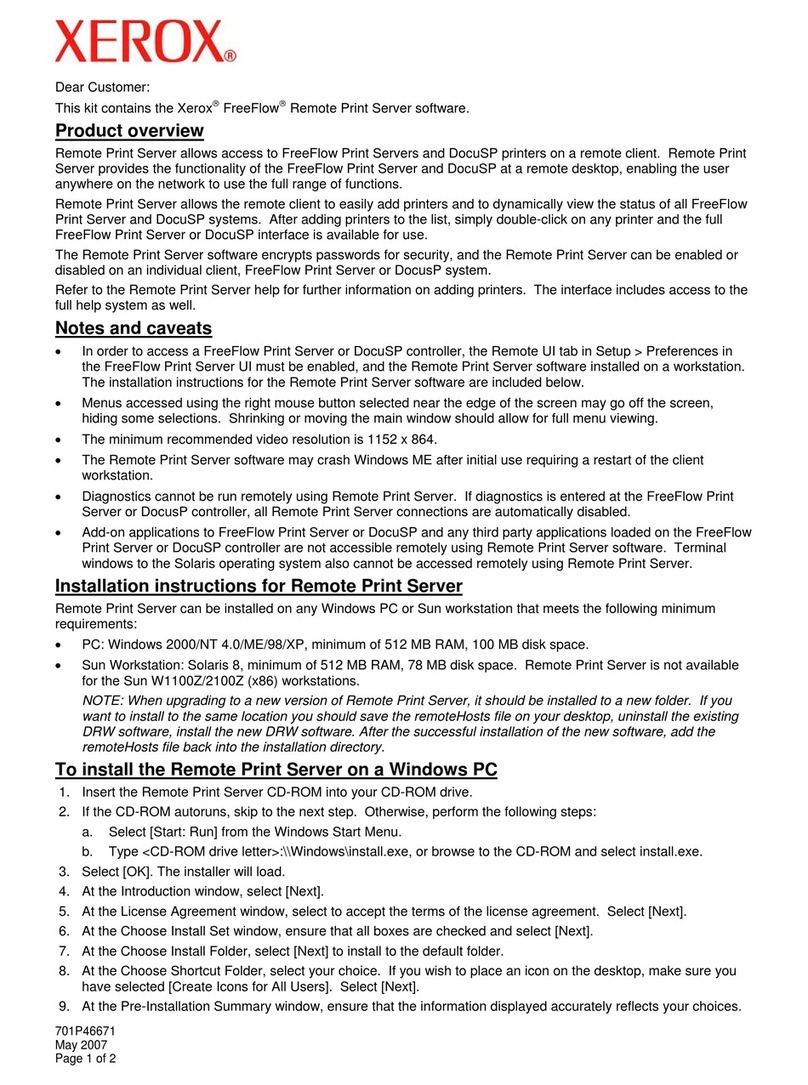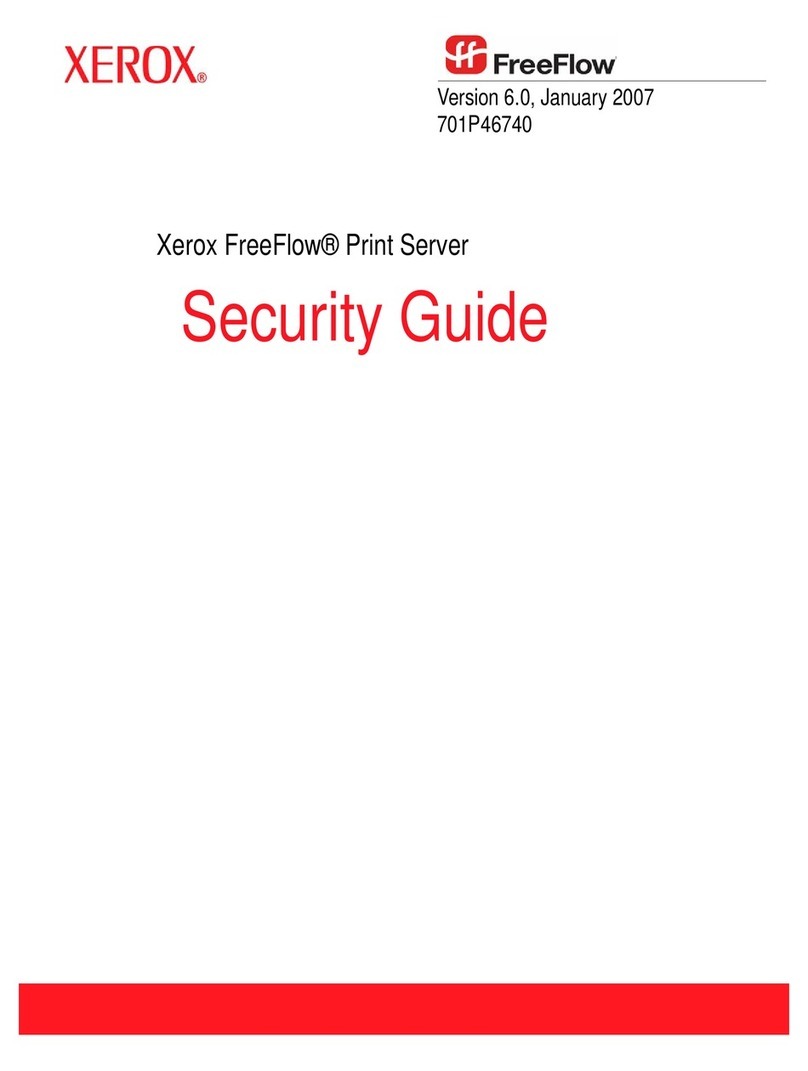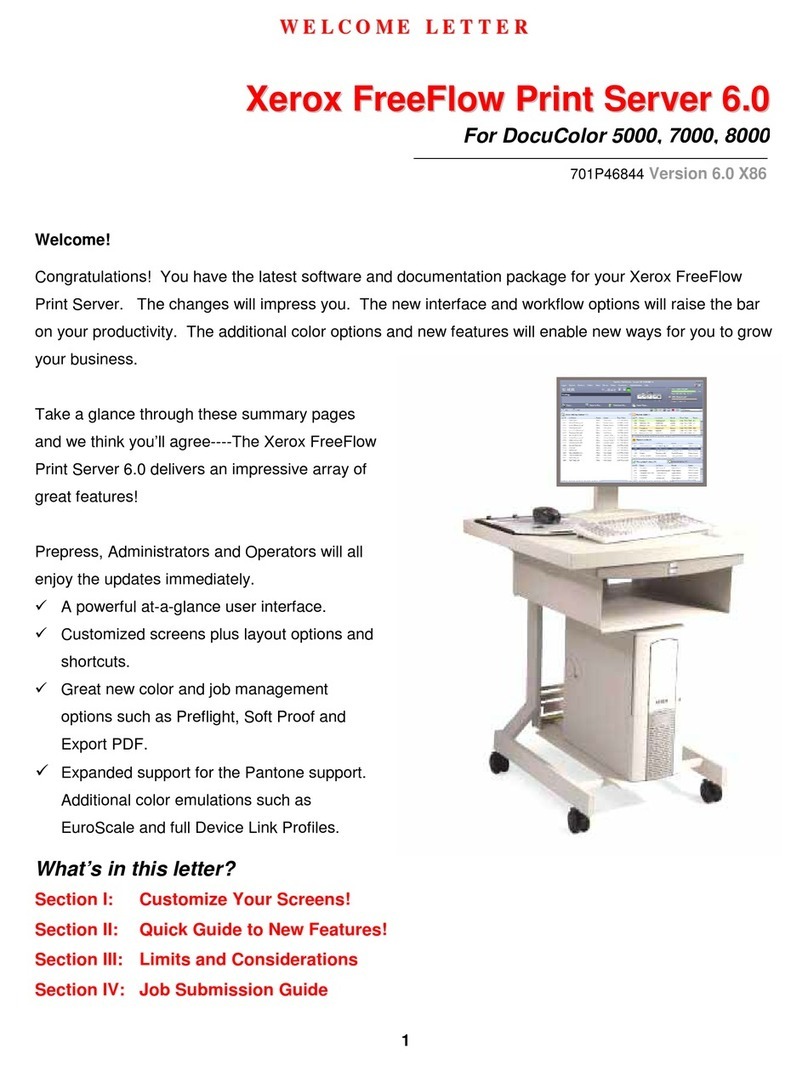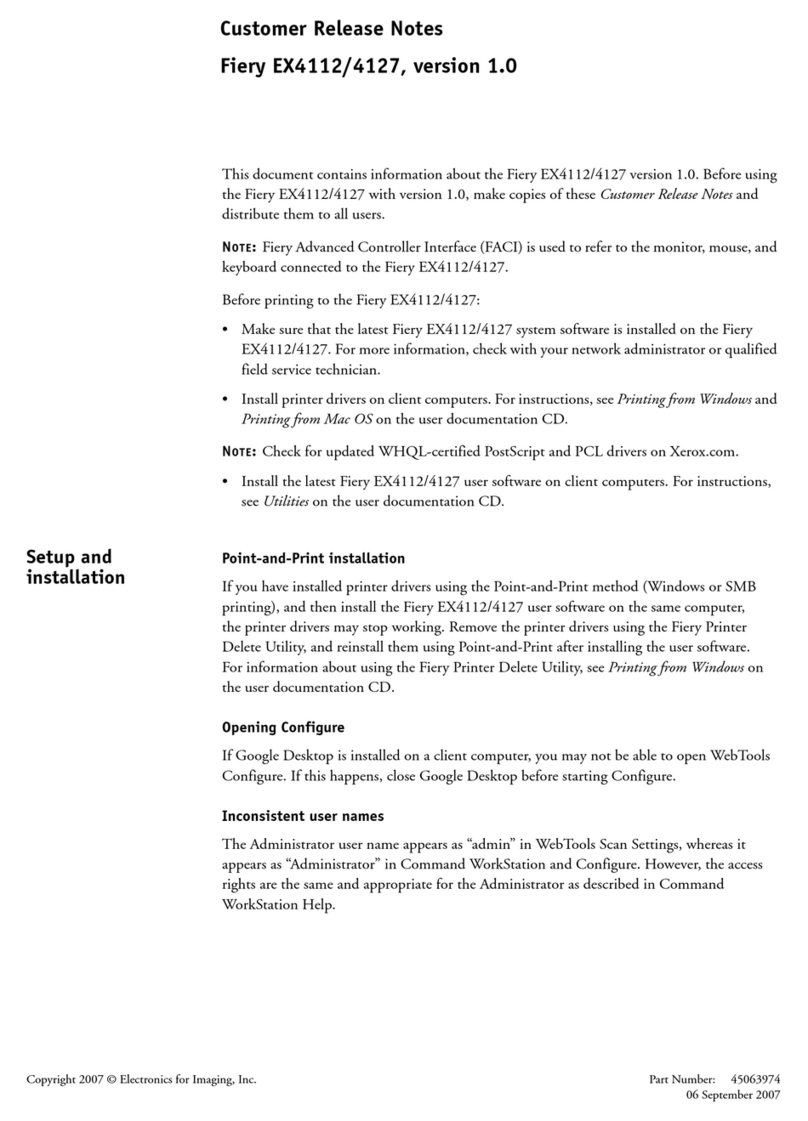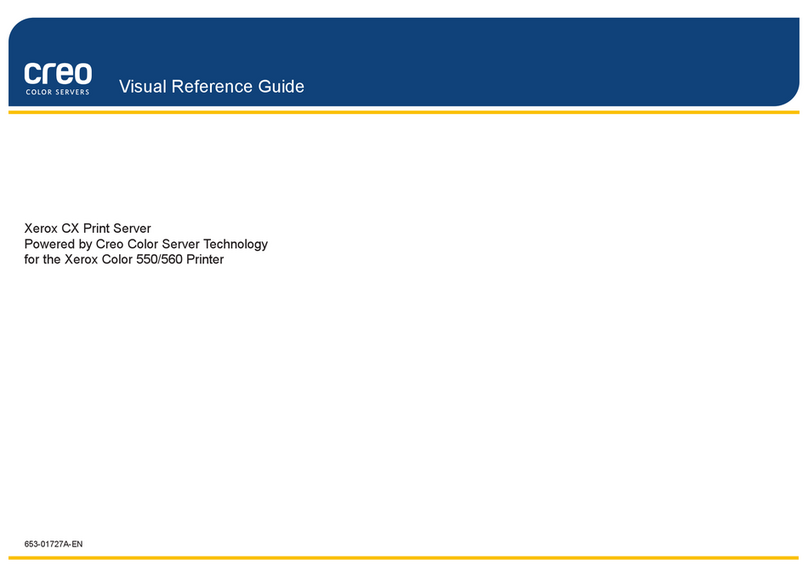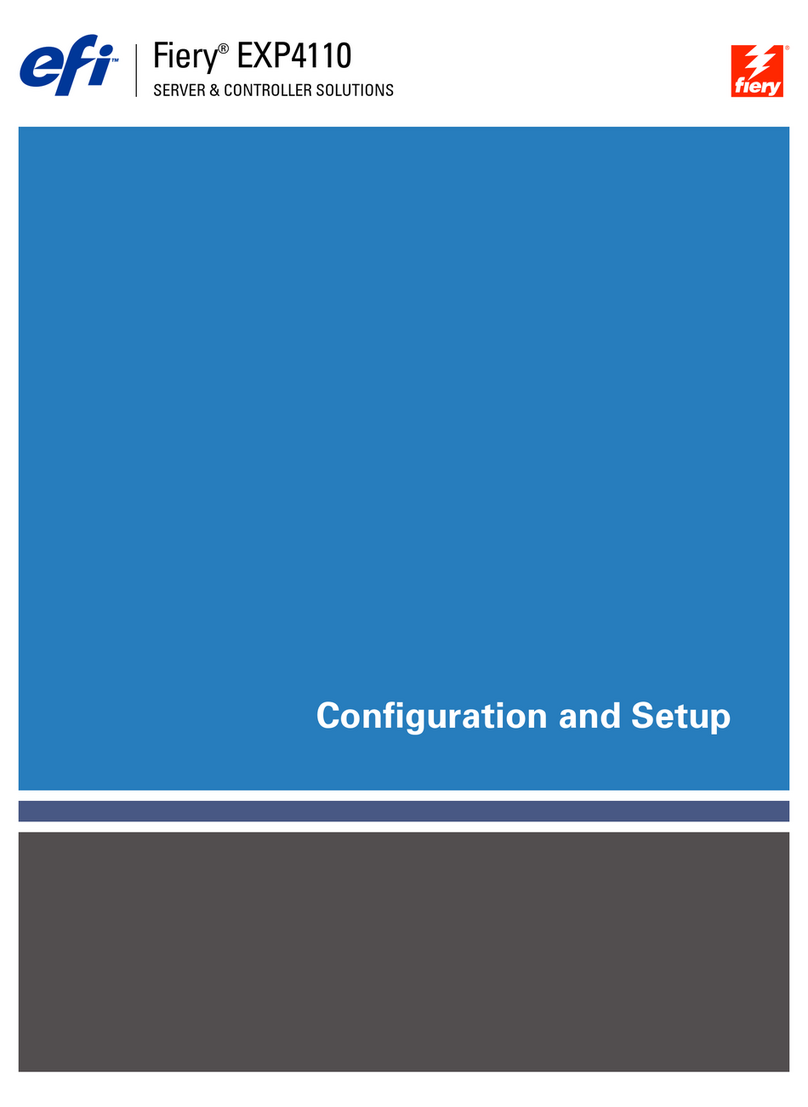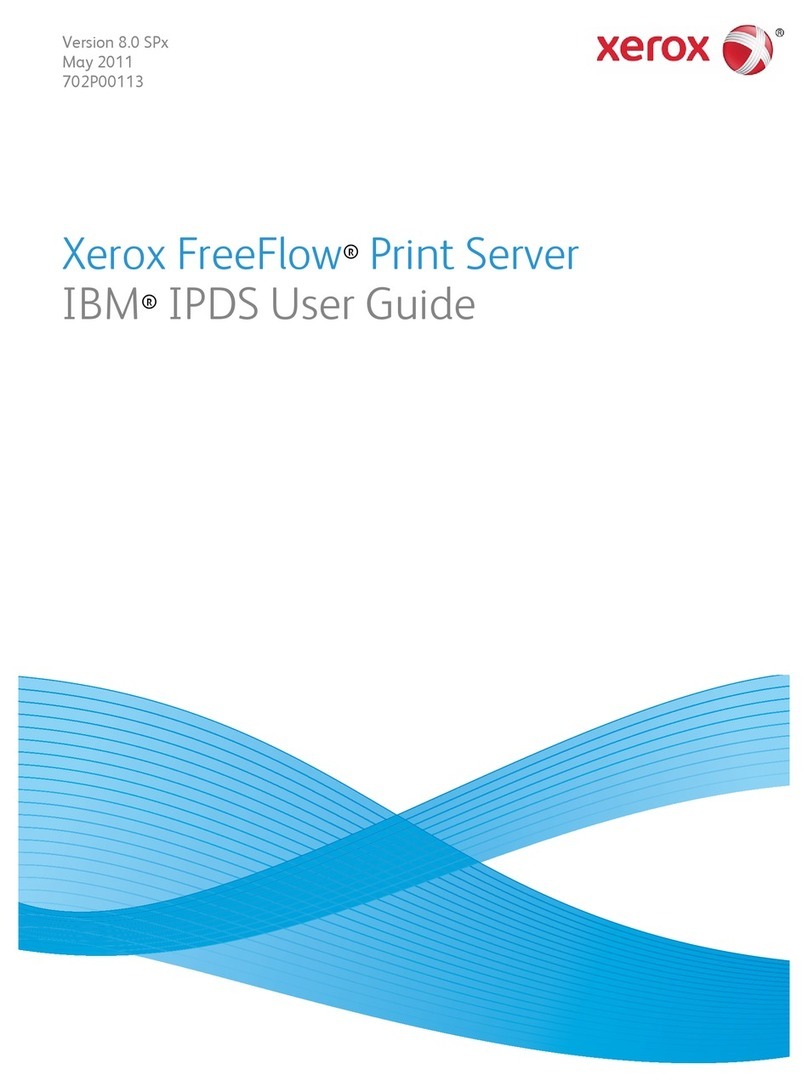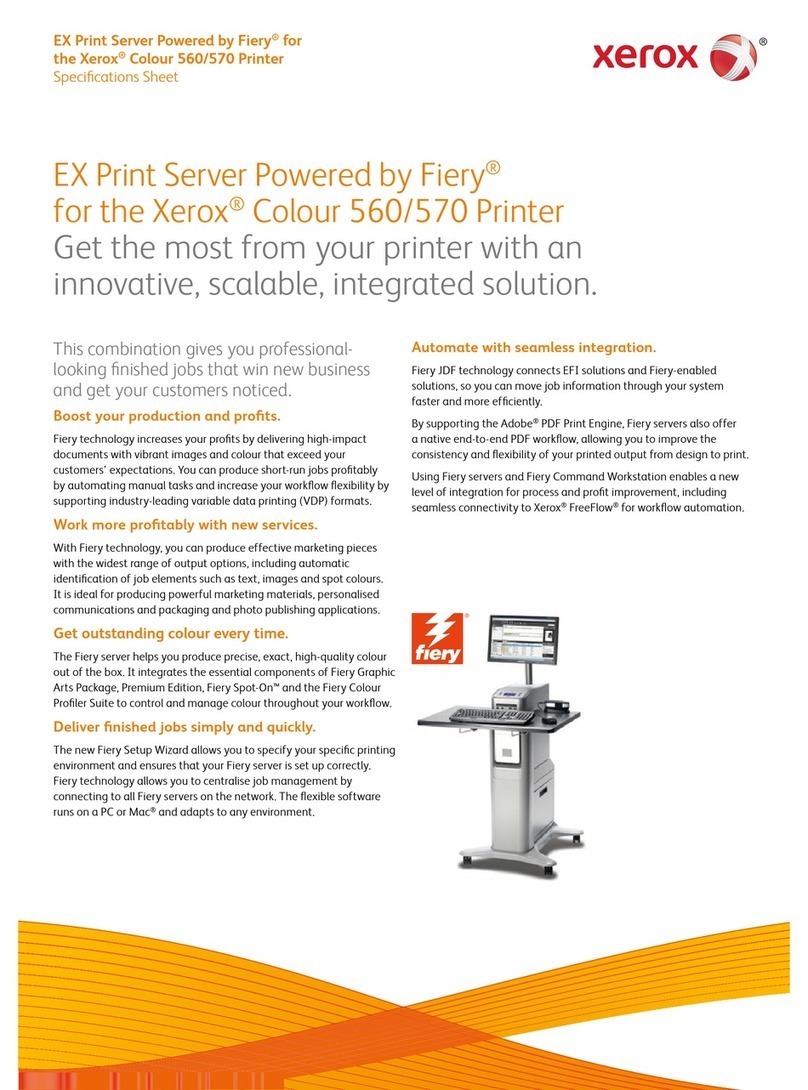Customer Expectation Setting Document for
Fiery EX12/EXP12 with version 2.0 Software, RIP for DocuColor 12
March 27, 2002
1
Terms and product names used in this document may be trademarks or registered trademarks of their respective companies and are hereby acknowledged.
Customer Support
Server Installation
•The delivery of the Fiery EX12 server is performed by a Xerox
Rigger / Carrier.
•The physical installation of the Fiery EX12 server is done by a
Xerox customer service representative. Please call the Hotline
number below for a status if a Xerox customer service
representative has not arrived to perform this installation within one
day of delivery.
•The Xerox Rigger / Carrier is responsible for assembly of the
optional furniture stand.
•Installation on the network is a customer responsibility.
•Some Software options are Customer Installable (i.e..DocBuilder
Pro).
•Storage and future availability of the Software & Media that ships
with the Fiery EX12 is a customer responsibility. Xerox personnel
do not carry replacement materials.
Software Upgrades
•Periodically, Xerox will make available bug fixes and other software
releases. The Xerox service representative will install bug fixes and
software upgrades on a next call basis.
Software Replacement
If lost, or misplaced, replacement software and documentation is
available to be purchased through the Xerox Documentation and
Software Services web site (http://www.xdss.com). Xerox
personnel may not be able to provide services unless these
materials are available.
Hotline numbers
•The Xerox Customer Support Centers are available to provide
general information, answer questions, and take service calls. You
can reach the Customer Support Center at the following toll-free
phone numbers:
United States 1-800-821-2797
Canada 1-800-939-3769
Analyst Services
•A variety of services are available from your Xerox Systems
Analyst. All services are billable. Please contact your Sales
Representative for more information.
Customer Training
•Customer Training is available on the Fiery EX12. All training is
billable. Please contact your Sales Representative for more
information.
Reference Material
The Fiery EX12 is shipped with a complete set of documentation for the
installation and use of the server on CD only. This documentation is in
one of two formats and is provided in the Customer Media Pack bundled
with each server.
The following information is available on the User Documentation CD
and is in Adobe Acrobat PDF format.
•Setup: How to set-up and configure the Fiery EX12 from the LCD
interface.
•Installing Software: How to install client software and printer files
onto workstations from CD or WebTools.
•Printing: How to print to the Fiery EX12 from Macintosh, Windows,
and UNIX workstations.
•Utilities: How to use remote utilities and WebTools to spool,
download files and fonts, scan and calibrate.
•Quick Start Guide: Quick hardcopy version of Setup Guide from
User Documentation
The following documentation is in hardcopy format.
•Customer Release Notes: Contains customer information about
the controller and client software that was not included in the
electronic customer documentation. This information includes
caveats and workarounds.
Media Pack
The Service Representative and the Analyst will utilize the software and
materials contained within the customer’s Media Pack when performing
service on the EX12 DFE. It is important for the customer to retain the
Media Pack where it is accessible to the Service Representative as it
may be needed for future service.
Space Requirements / Service Space Envelope
The following diagram is intended only as a representation of the
installation requirements of a fully configured DocuColor 12 with the
Fiery EX12.
2” (48mm)
24” (310 mm)
Minimum Space Requirements
For the Fier
EX12 Server
30” (720 mm)
36” (914 mm) 2” (48 mm)
24” (310 mm)
30” (720 mm)
WorkSurface
or server
From left side
36” (914 mm) Work Surface
or server
From right side
24” (310 mm)
DocuColor 12
Note: The server dimensions shown below are absolute minimums.
Dimensions: 20.25” (H) x 7.75” (W) x 19.0” (D)
51.44 cm (H) x 19.69 cm (W) x 48.26 cm (D)
Weight:: 38 lbs. (17.24 kg)
Length of Server
Power cord 75” (1.905 meters)
Length of cable
connecting the
Server to the
DocuColor 12
196” (5 meters)
Electrical Requirements Server
Voltage 100 to 125 / 200 to 240 VAC RMS,
single phase, automatically configured
Amperage 15
Cycles (single phase) 60 Hz, single phase
Xerox Receptacle Part No. 600S3704
Receptacle NEMA Part No. 5-15R
Receptacle Diagram
Power 150 W maximum
Note:
1. Surge protection is strongly recommended for all RIP installations.
2. The power source for the RIP must be continuous and not
interrupted by an on-site power failure.
Installation Considerations
•Electrical requirements and space requirements must be satisfied
prior to equipment delivery.
•A Xerox customer service representative physically installs the
Fiery EX12. The customer is responsible for configuring the RIP to
the network.
•