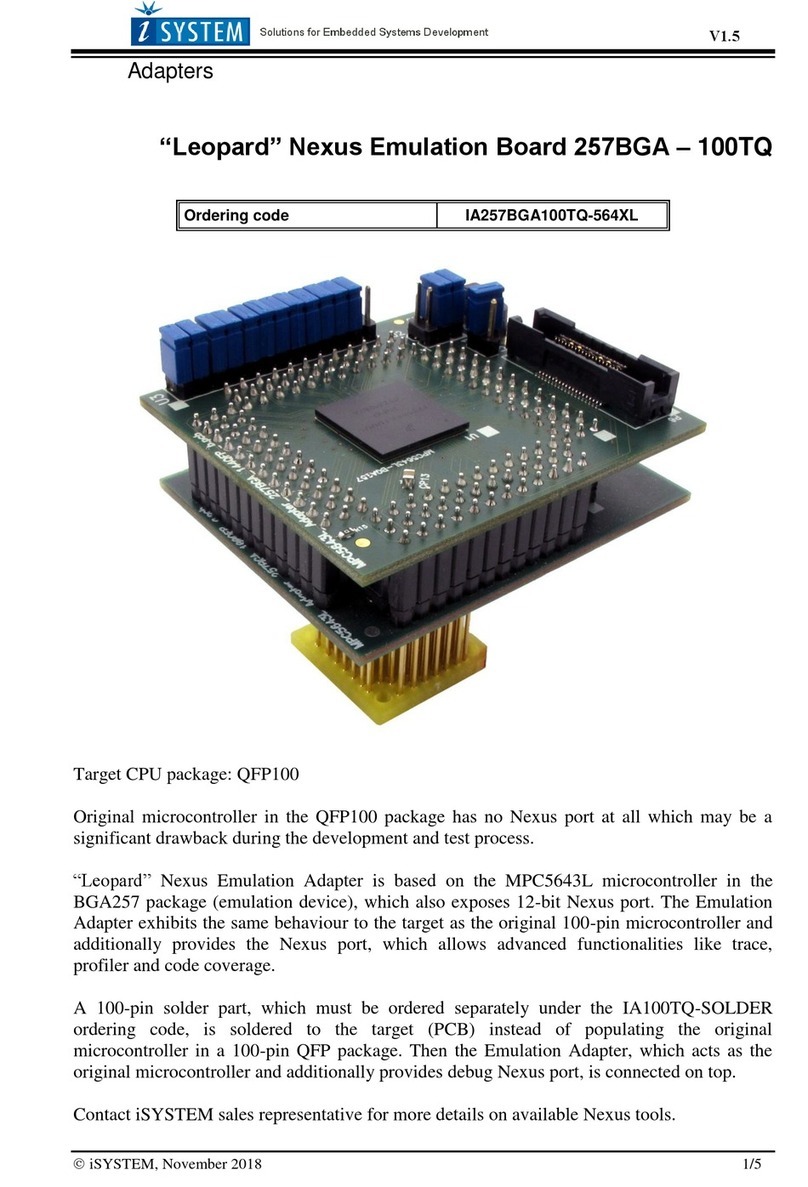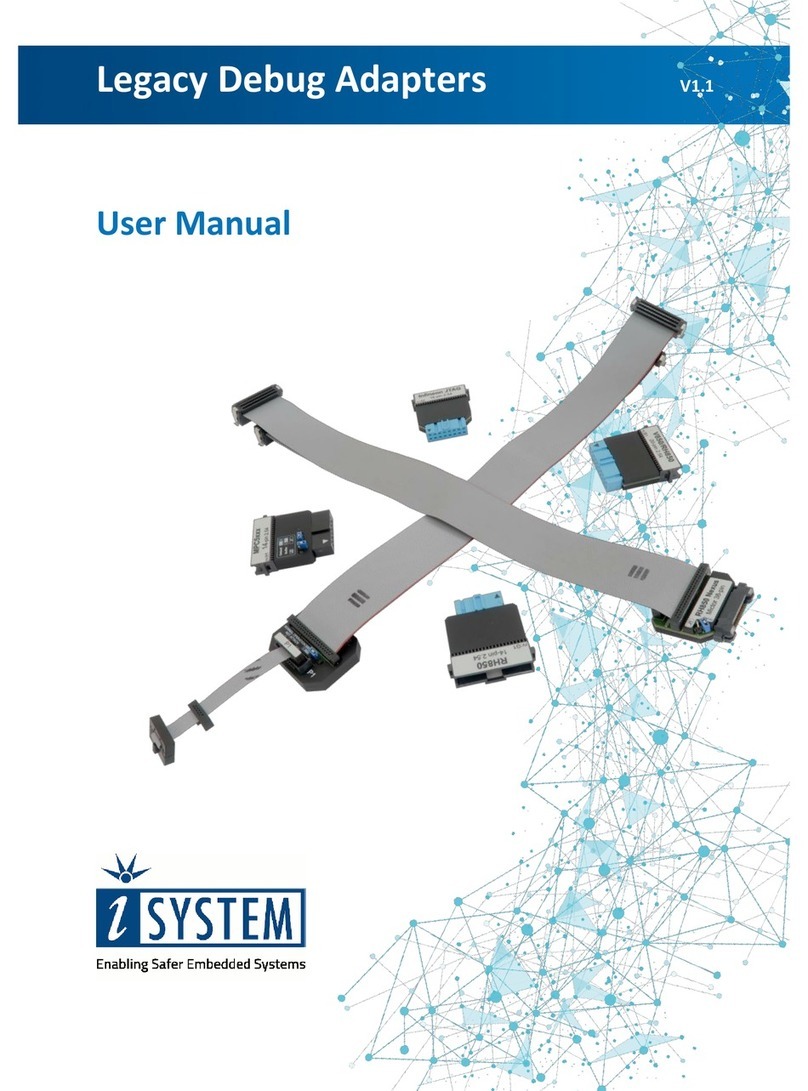iC5700 CI BlueBox
iC5700 CI BlueBox On-Chip Analyzer - Hardware platform which allows hardware debugging
and testing a wide range of embedded microcontroller platforms that are based on a variety of
processor architectures and is implemented into Continuous Integration (CI) infrastructures.
Functionality can be further extended with the addition of our Active Probes. iC5700 CI comes
with almost the same functionality as the standalone products and is licensed on yearly
subscription basis.
Continuous Integration (CI) - A combination of iSYSTEM BlueBox hardware, software and
consulting services on how to setup the hardware and software of a CI infrastructure, which is
based on building test racks with multiple hardware setups – each consisting of the
embedded target hardware and iC5000/iC5700 CI.
winIDEA IDE - Integrated Software Development Environment delivers the visual insights
required to debug the embedded application, performs timing analysis, measures code
coverage, visualizes RTOS task states and much more. More information
isystem.com/winideaide.
testIDEA - The testIDEA environment simplifies the development of unit tests for embedded
applications. More information isystem.com/testidea.
isystem.connect - Application programming interface (API) with Software Development Kit
(SDK) and supporting a variety of programming languages makes almost the entire range of
features provided by our software, such as winIDEA, its Analyzer and testIDEA, and the
capabilities of our hardware development tools, such as our BlueBox technology and their IOM
accessories. More information isystem.com/sdk.
iSYSTEM's solutions run under the Microsoft® Windows® operating system or optionally
within the Eclipse environment through a plugin. All our software can be downloaded from the
Downloads page at http://www.isystem.com.