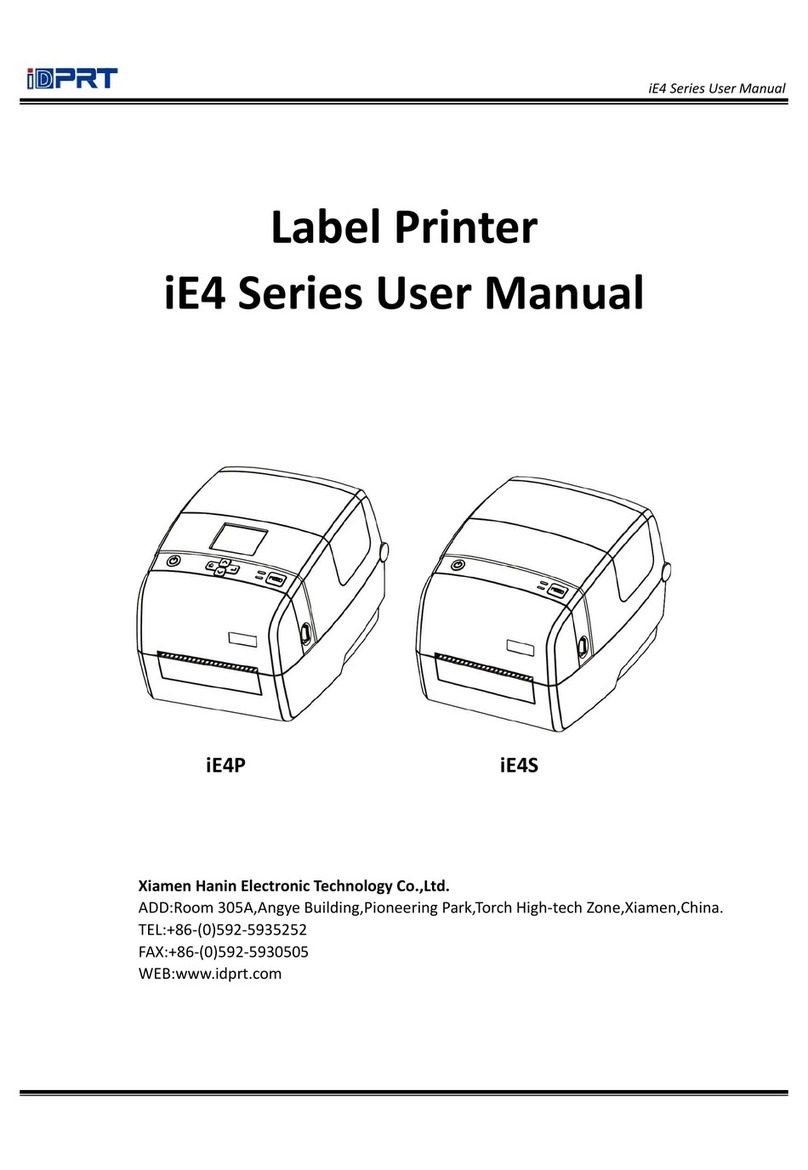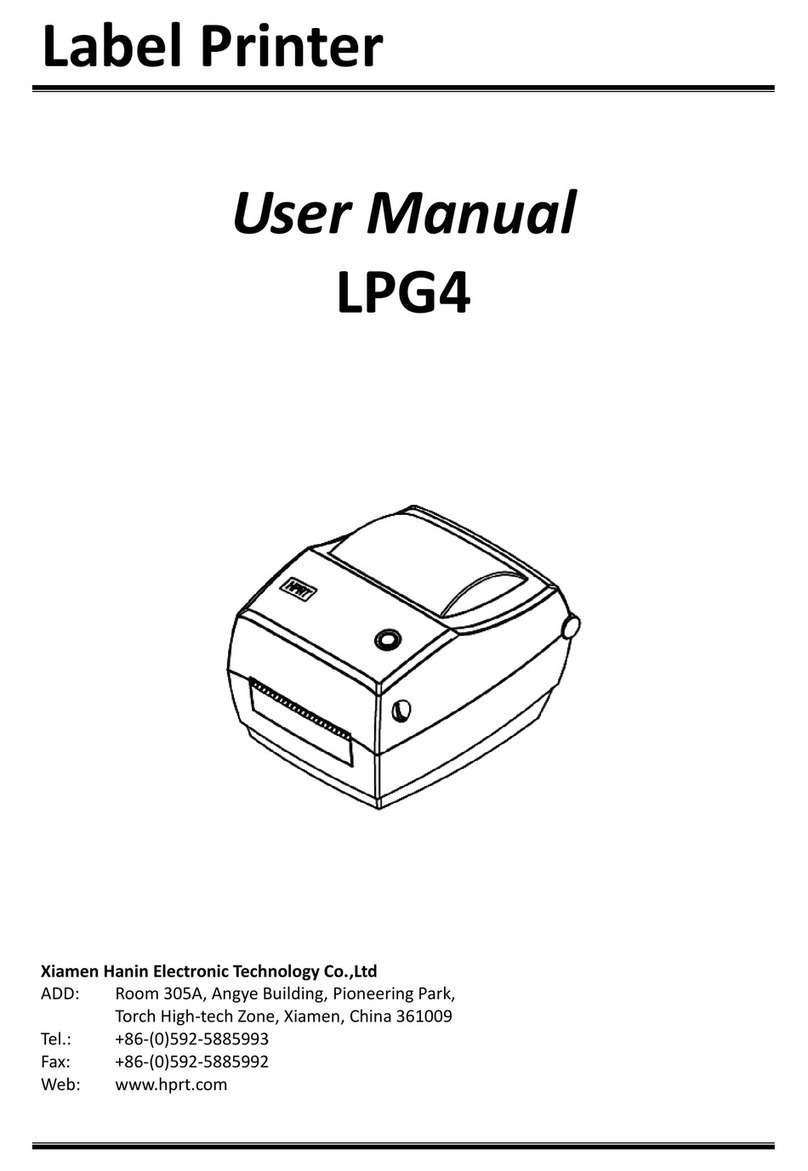iD4 Series User Manual
Rev.1.0
3. Other Precautions
The copyright for this user manual and various other manuals is property of our company. Any copying or
conversion into electronic form and saving of this material without the express written permission is strictly
prohibited. Use of the information contained in this manual is not subject to any patent liability. This manual
has been prepared with utmost care and attention to detail but may contain certain errors and/or omissions.
Our company is not legally liable for any damages resulting from the use of the information in this manual. Our
company and its affiliates are not legally liable (United States excluded) for any damages, loss, costs, and/or
expenses that result from the breakdown, malfunction, and/or misuse of the product due to violation or
neglect of the operation and maintenance information and instructions provided by our company, as well as
from the unauthorized alteration, repair, and/or modification of the product by the user and/or third party. We
are not legally liable for any damages and/or issues resulting from the use of options and/or parts that are not
authentic or authorized products.
4. WEEE (Waste Electrical and Electric Equipment)
This mark shown on the product or its literature indicates that the corresponding item should not
be discarded at the end of its working life with other household waste. To prevent possible harm
to the environment or human health from uncontrolled waste disposal, please separate marked
items from other types of waste and recycle them responsibly to promote the sustained reuse of
material resources. Household users should contact either the retailer where they purchased this product, or
their local government office for details of where and how they can conduct environmentally safe recycling of
such items. Commercial users should contact their suppliers and check the terms and conditions of purchase
contracts. This product should not be combined with other commercial waste for disposal.
Caution: This is a Class A product. In a domestic environment this product may cause radio
interference in which the user may be required to take adequate measures.