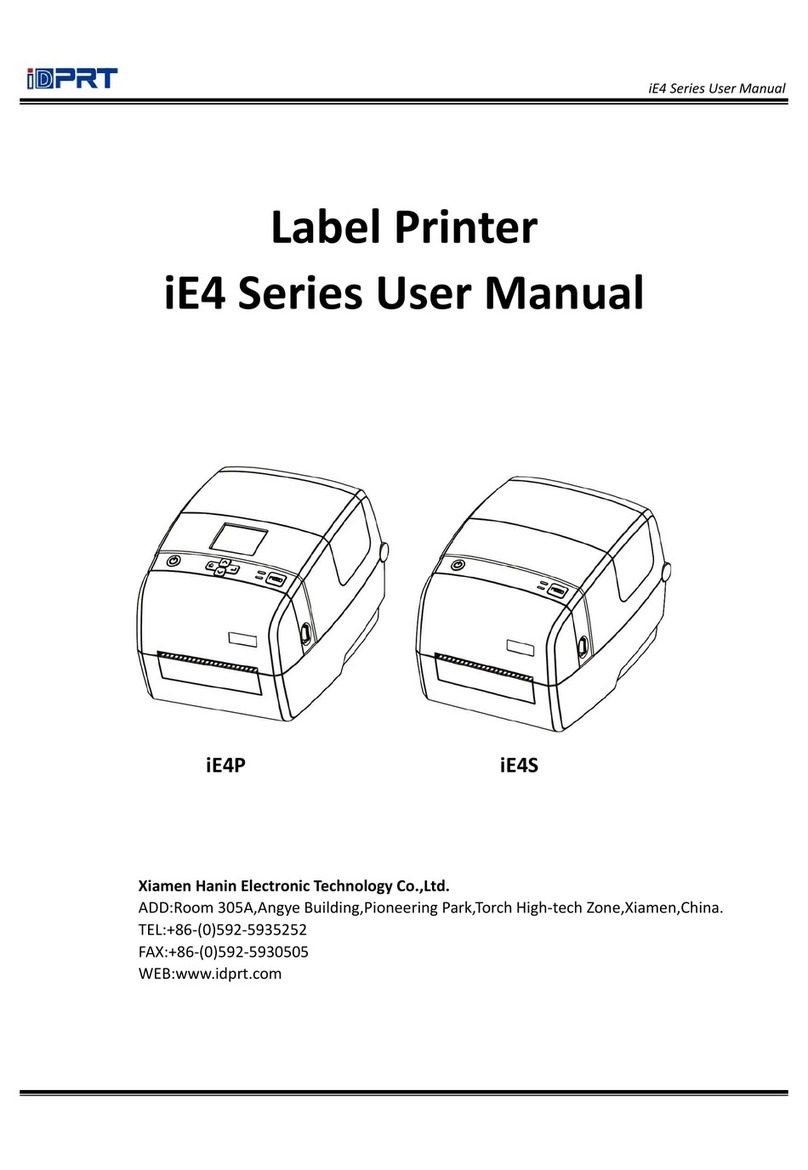Contents
MANUAL INFORMATION ................................................................................................................. 1
IMPORTANT SAFETY INSTRUCTIONS ............................................................................................... 2
CHAPTER 1 INTRODUCTION ............................................................................................................ 4
1.1 Packing List ........................................................................................................................ 4
1.2 Appearances and Components ......................................................................................... 5
1.3 Dimension.......................................................................................................................... 6
CHAPTER 2 SPECIFICATIONS ............................................................................................................ 7
CHAPTER 3 INSTALLATION & USAGE ............................................................................................... 8
3.1 Media Loading ................................................................................................................... 8
3.2 Power Connection ........................................................................................................... 16
3.3 Peripherals Connection ................................................................................................... 17
3.4 Detection ......................................................................................................................... 18
3.5 Operation Panel............................................................................................................... 19
3.6 Basic Functions ................................................................................................................ 20
CHAPTER 4 INTERFACE .................................................................................................................. 21
4.1 USB Interface................................................................................................................... 21
4.2 Other Optional Interface ................................................................................................. 21
CHAPTER 5 PRINTER CLEANING ..................................................................................................... 23
5.1 Cleaning Media Sensor .................................................................................................... 23
5.2 Cleaning Thermal Print Head........................................................................................... 23
5.3 Cleaning Roller and/or Paper Path .................................................................................. 23
CHAPTER 6 LABEL PRINTER UTILITY INSTRUCTIONS ..................................................................... 24
6.1 Installation Preparation ................................................................................................... 24
6.2 Usage ............................................................................................................................... 24
CHAPTER 7 SEAGULL WINDOWS DRIVER INSTALLATION .............................................................. 31
7.1 Introduction..................................................................................................................... 31
7.2 Installation Preparation ................................................................................................... 31
7.3 Installation....................................................................................................................... 32
CHAPTER 8 BARTENDER® ULTRALITE INSTALLATION .................................................................... 37
8.1 Introduction..................................................................................................................... 37
8.2 Installation Preparation ................................................................................................... 37
8.3 Installation....................................................................................................................... 38