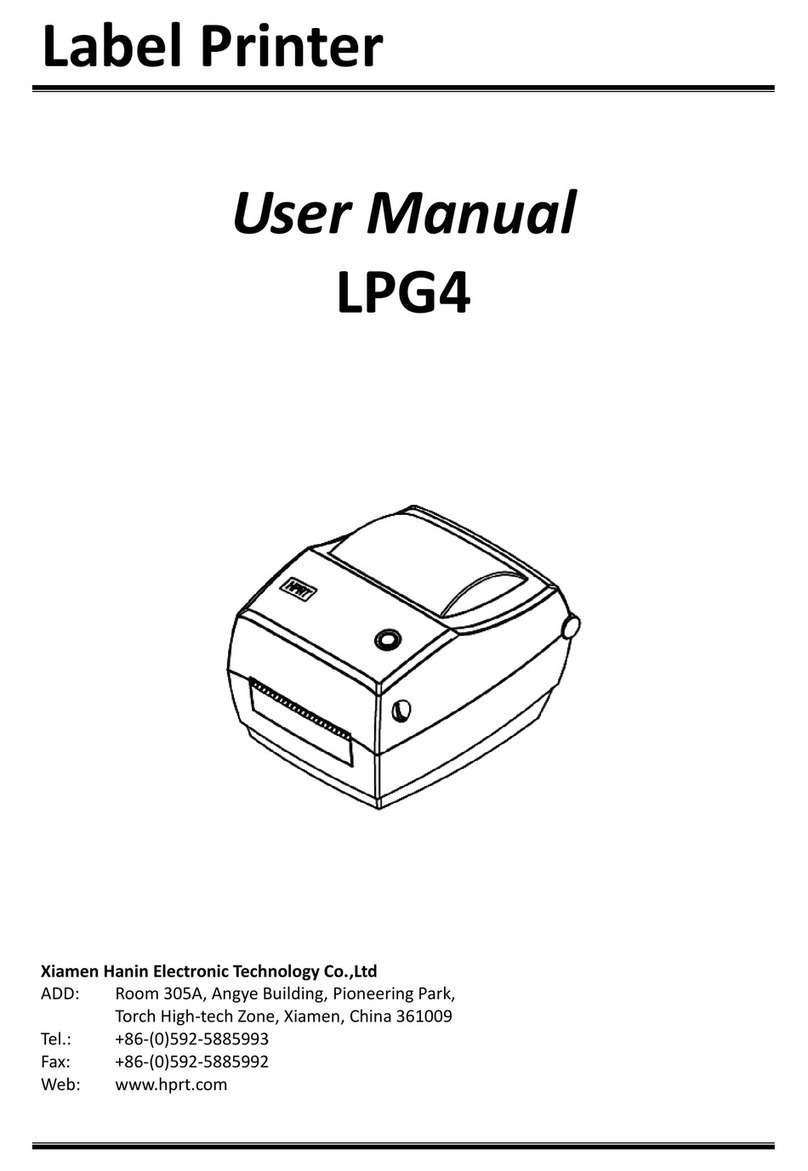iE4 Series User Manual
Rev.1.0
Contents
Manual Information.................................................................................................................................................. 1
Important Safety Instructions....................................................................................................................................2
Chapter 1 Introduction.............................................................................................................................................. 5
1.1 Packing List.................................................................................................................................................. 5
1.2 Appearance and Components.....................................................................................................................6
1.3 Dimension....................................................................................................................................................8
Chapter 2 Specifications............................................................................................................................................9
Chapter 3 Installation & Usage................................................................................................................................12
3.1 Media Loading........................................................................................................................................... 12
3.2 Power Connection..................................................................................................................................... 17
3.3 Peripherals Connection............................................................................................................................. 18
3.4 Detection................................................................................................................................................... 19
3.5 Operation Panel.........................................................................................................................................27
3.6 Basic Function............................................................................................................................................35
Chapter 4 Interface..................................................................................................................................................37
4.1 USB Interface.............................................................................................................................................37
4.2 Other Optional Interfaces..........................................................................................................................38
Chapter 5 Maintenance & Adjustment.................................................................................................................... 40
5.1 Cleaning Media Sensor..............................................................................................................................40
5.2 Cleaning Thermal Print Head.....................................................................................................................40
5.3 Cleaning Roller and/or Paper Path............................................................................................................ 41
Chapter 6 Printer Utility Tool Instructions...............................................................................................................42
6.1 Installation Preparation.............................................................................................................................42
6.2 Usage......................................................................................................................................................... 42
Chapter 7 Seagull Windows Driver Instructions......................................................................................................55
7.1 Introduction...............................................................................................................................................55
7.2 Installation Preparation.............................................................................................................................55
7.3 Installation.................................................................................................................................................56
7.4 Usage......................................................................................................................................................... 61
7.5 Label’s Width............................................................................................................................................. 76
Chapter 8 BarTender Ultralite Instructions............................................................................................................. 77
8.1 Introduction...............................................................................................................................................77
8.2 Installation Preparation.............................................................................................................................77
8.3 Installation.................................................................................................................................................78
8.4 Usage......................................................................................................................................................... 82
Appendix..................................................................................................................................................................97