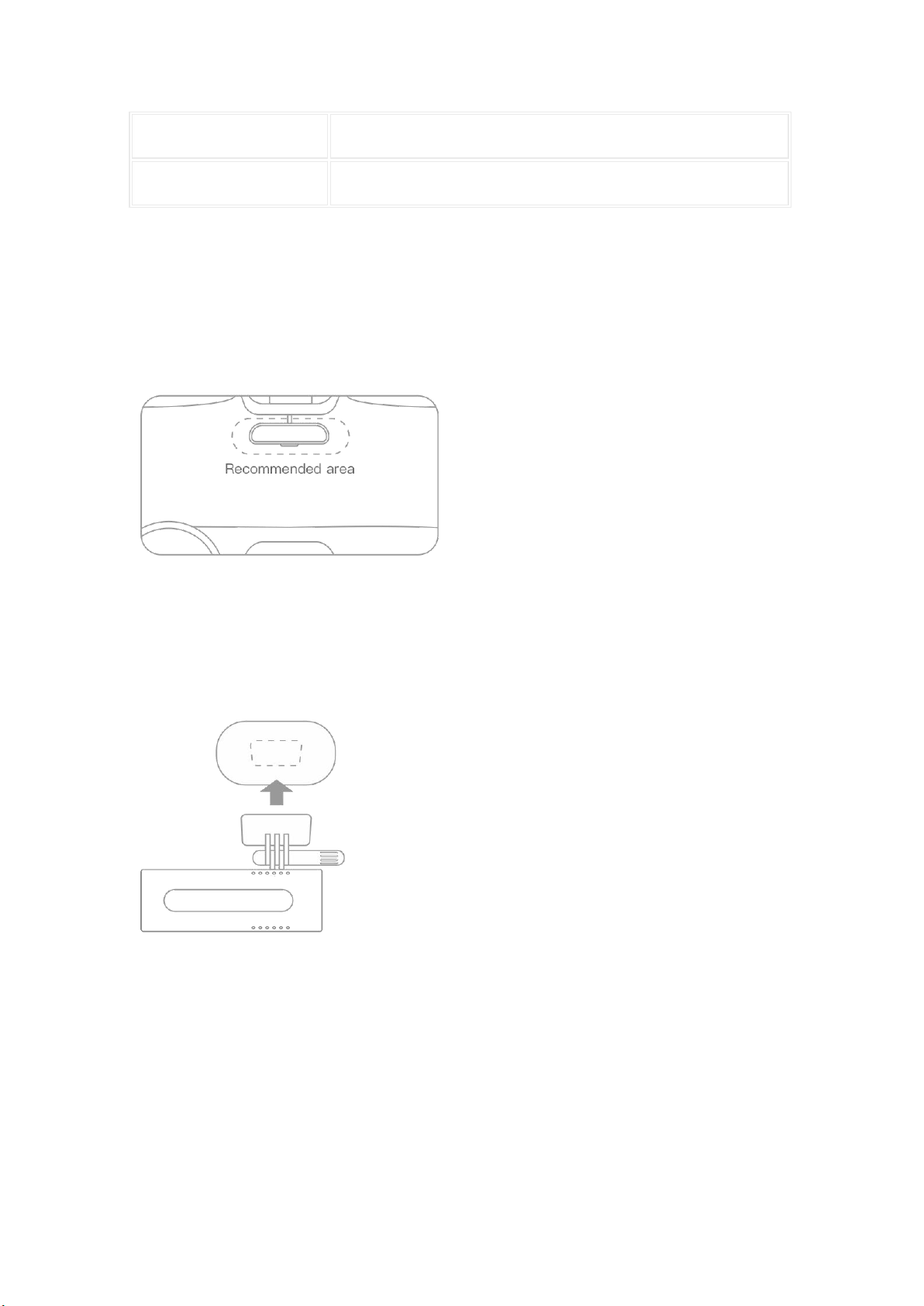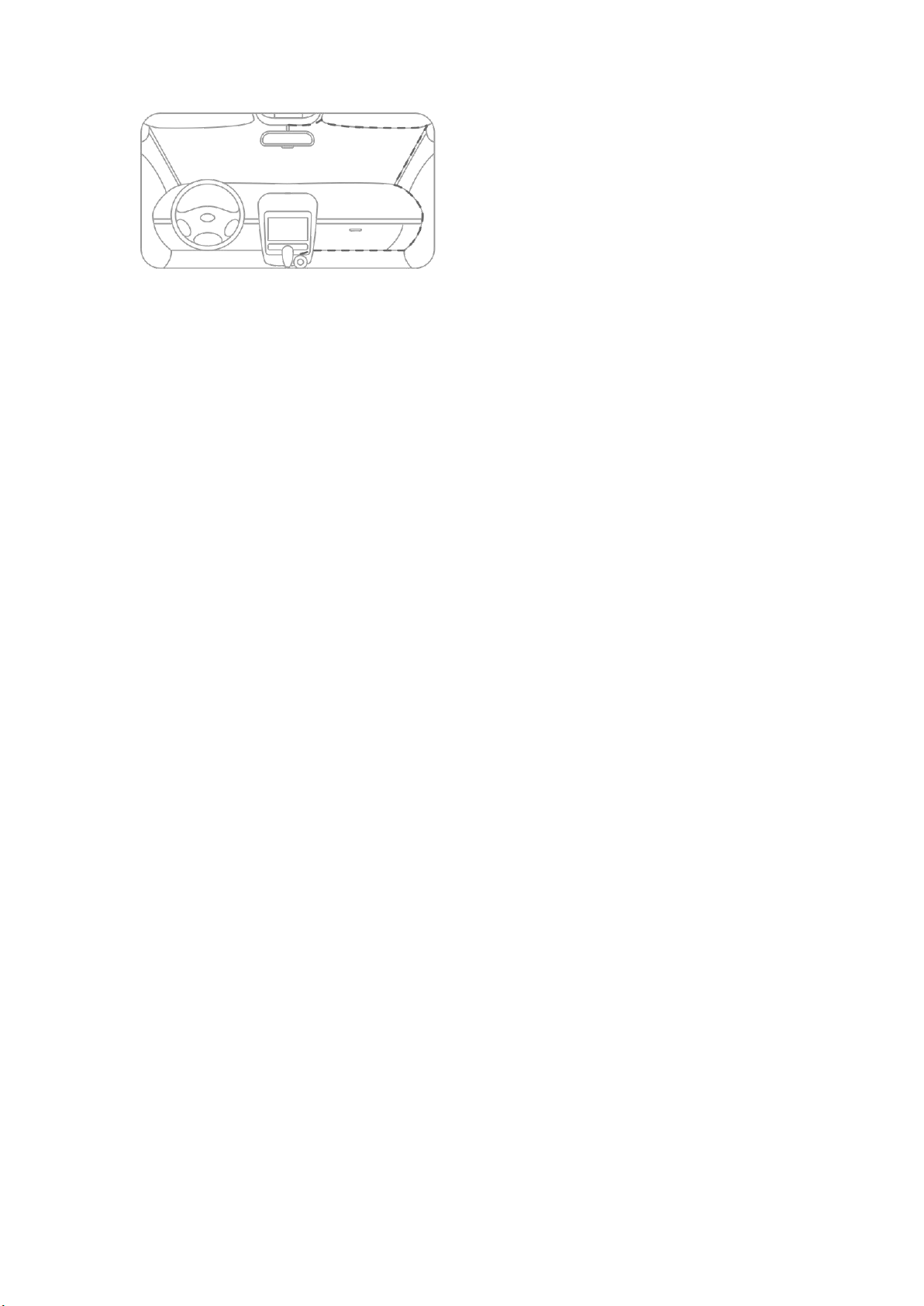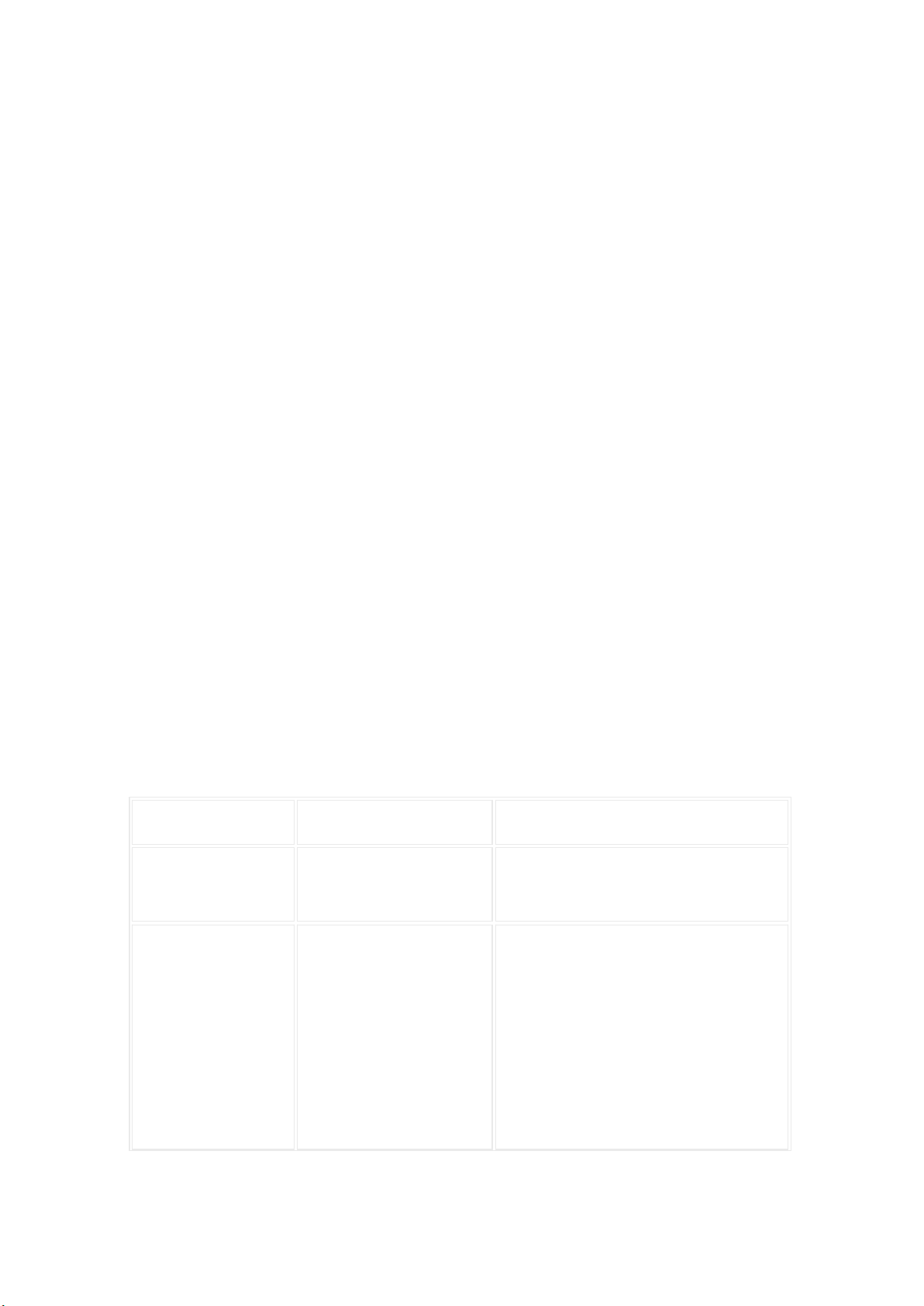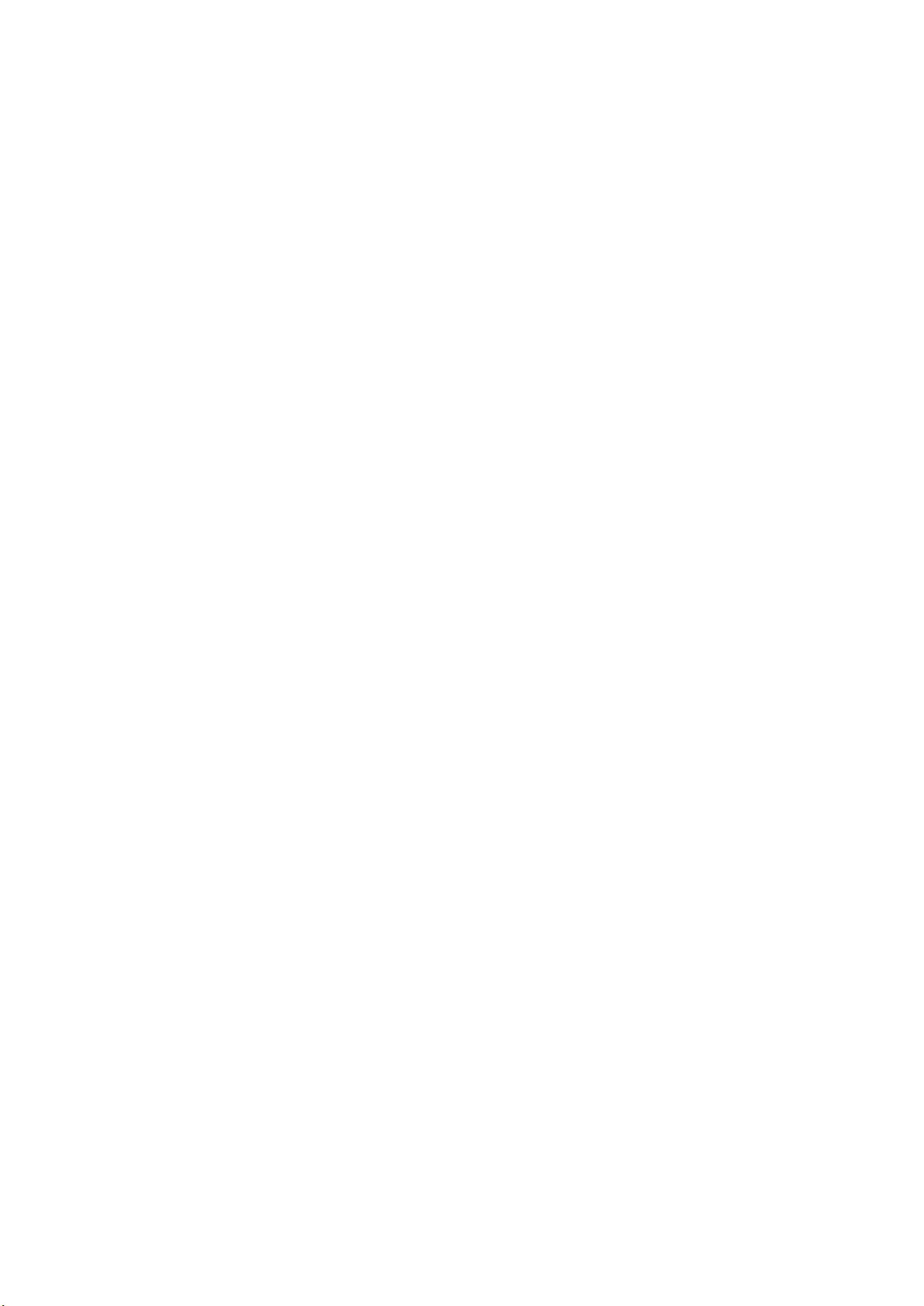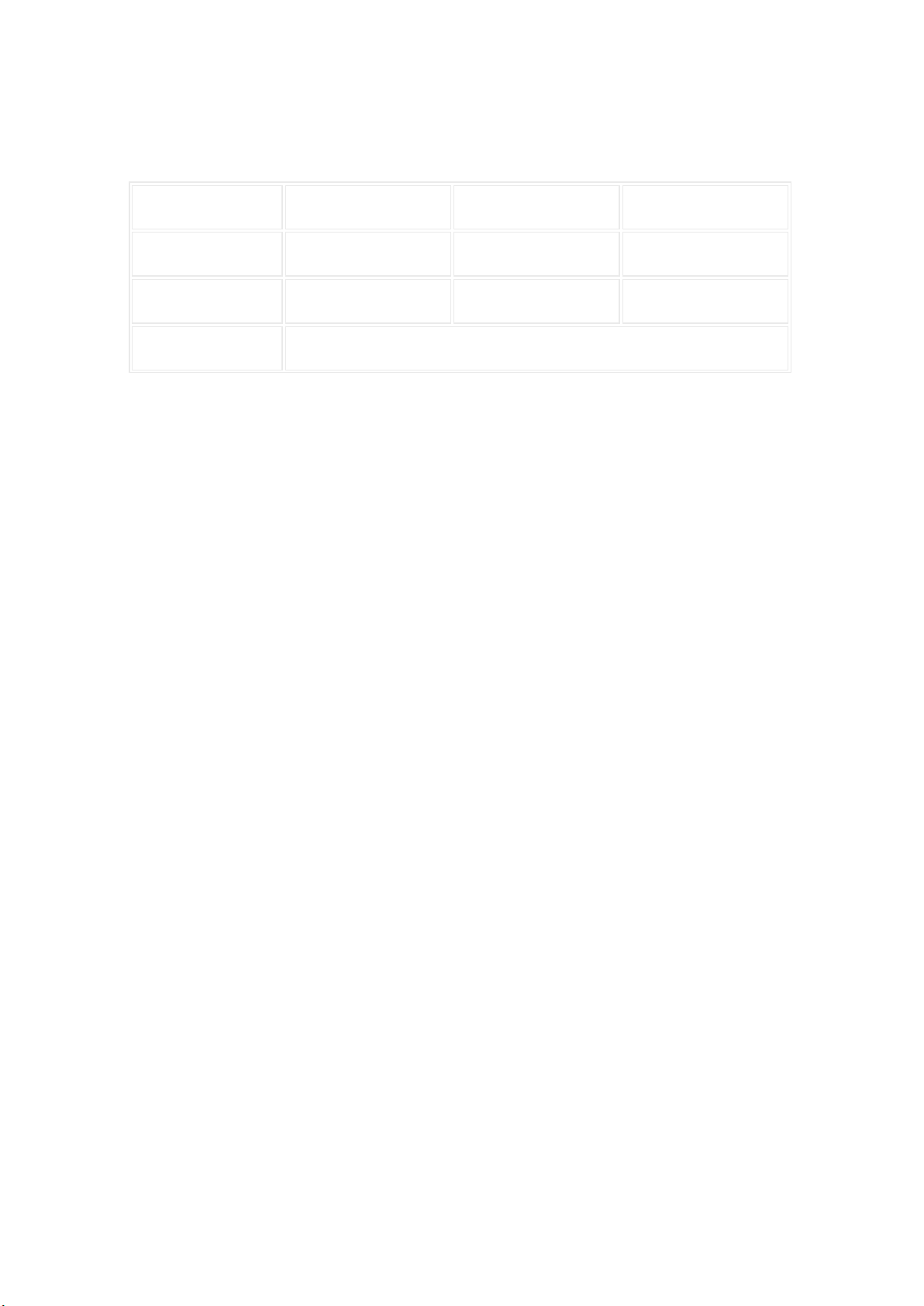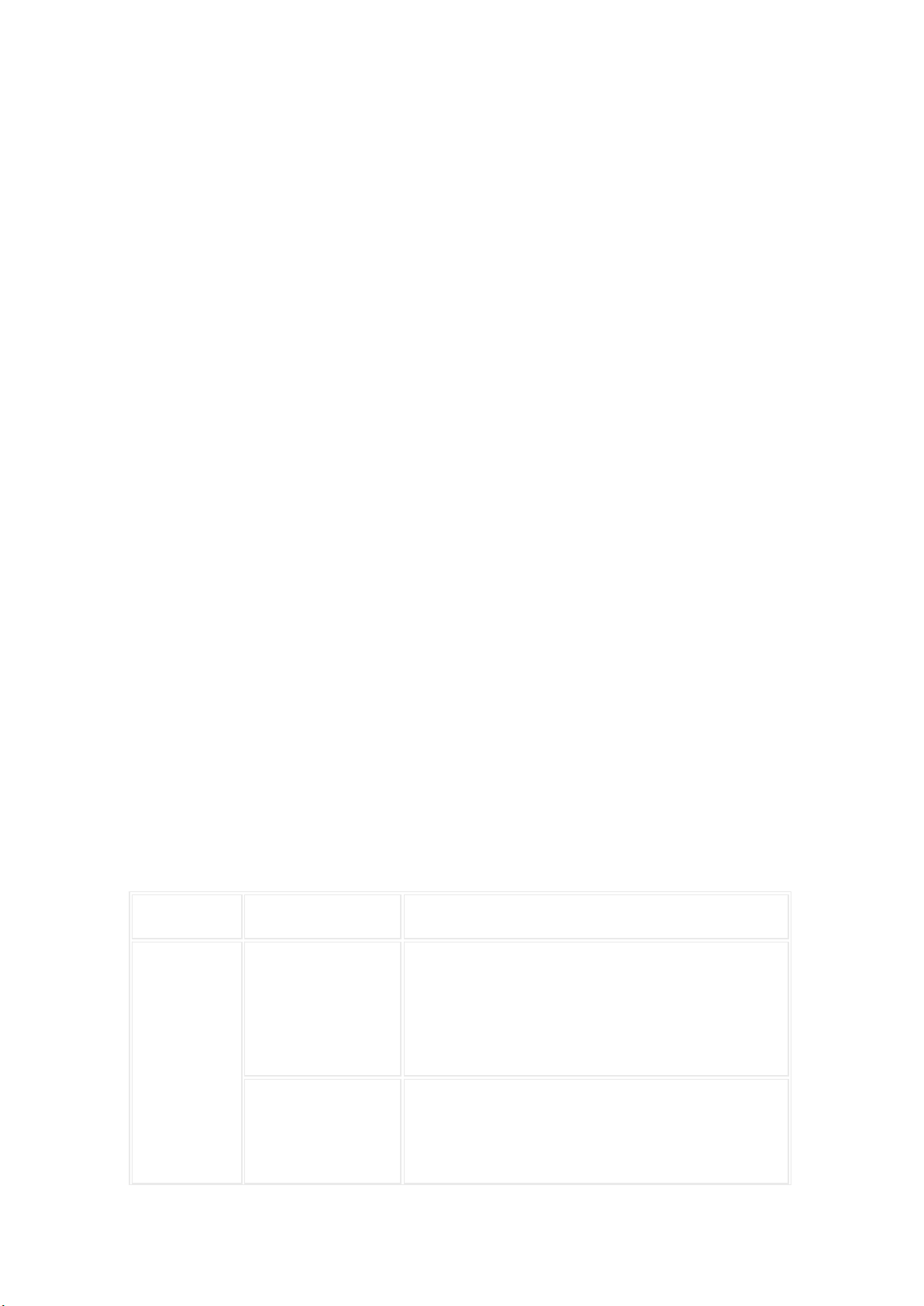2. At the homepage of app, click “Add new dash cam” and follow
the guide to build connection to your dash cam.
The default password of the dash cam is 12345678.
3. When you hear prompt “Please click the power key to
authorize”, press the power key to accept the connection request
from your cellphone.
4. At first time connected to the dash cam, on the app you will
see new user orientation. Please read it carefully to get to know
the basic skills of using the dash cam, and to adjust the angle of
your dash cam as well.
App functions
HOMEPAGE
1.Device list
If you didn’t add any dash cam, the device list is blank. Click
“Add new” button or “+” icon on the right side of the titlebar,
to add a new dash cam.
If you have added your dash cam, click the device picture to enter
the dash cam plug-in page.
If there are more than one dash cams in your device list, you can
choose different device by slide the device picture.
2.Check firmware update
If there is new firmware available, a red dot appears on the
“Firmware update” button on the bottom of homepage.
Click “Firmware update” to check firmware update. If there is new
firmware, click “Download” to download update package to your
cellphone. When the update package is downloaded, you need to enter
the dash cam plug-in page to push the package to your device.
If your device has updated to the latest version, you can delete the
update package by clicking the “delete” icon on the titlebar of
firmware update page.
DASH CAM PLUG-IN
Before entering into the plug-in page, you have to connect your
cellphone to the Wi-Fi hotspot of the dash cam. When you exit the
plug-in page, the connection will be automatically broken.