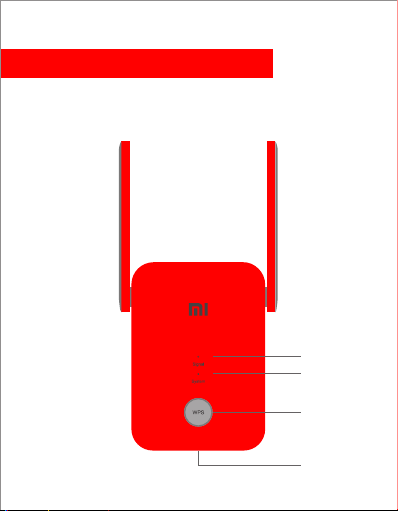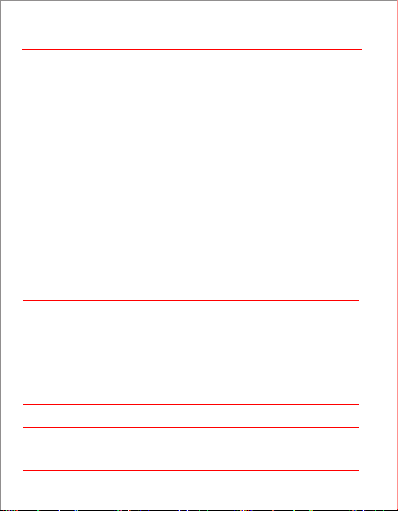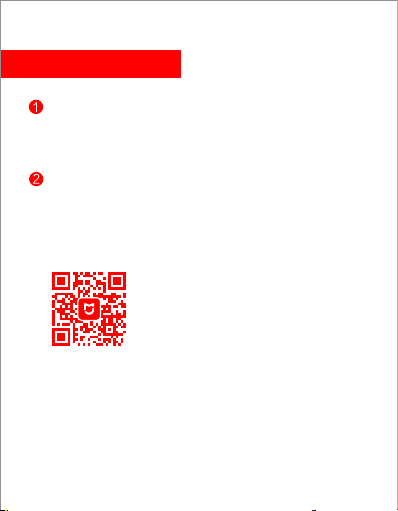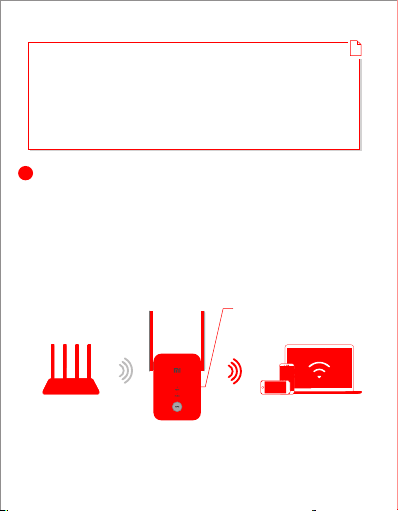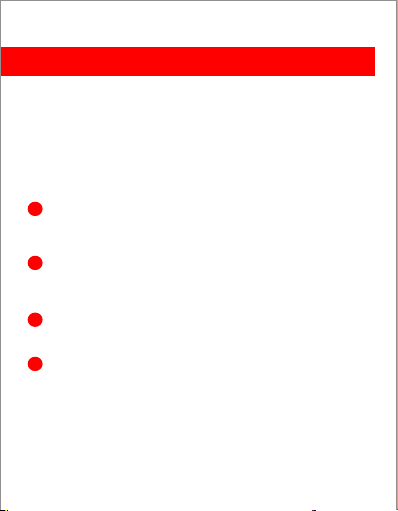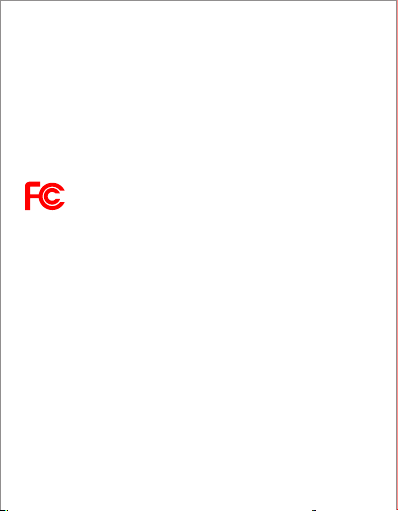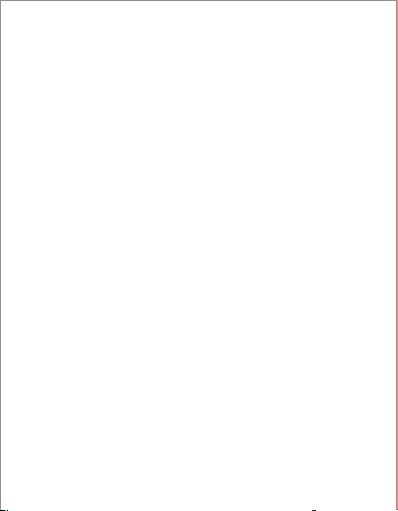4色+1专
E楞 面纸 300g晨鸣白卡+
楞纸 110g玖龙牛皮+
里纸 140g玖龙牛皮
小米生态链
M75US 彩盒
V1.0
20210623
李丽萍
色相正确、印迹牢固、
套印准确、各色套印
不露杂色,套印误差≤ 0.1mm
印刷+模切+覆膜(防刮花哑膜)
(示例,具体以产品要求为准)
模切走位≤±0.5mm
DVB4309GL AC1200放大器美规版 6934177748189
34619 RA75
97 8
56
34
1
All images are for illustration purposes only and may
differ from the actual product by model and region.
List
English 3
10
About this product Signal Indicator
English
If the signal is poor, move the range extender to another
location where there are no large obstacles between the
range extender and the router.
If the range extender is offline, check that the router is
emiing a WiFi signal. If the router is working normally,
restart the range extender and try again.
Check whether the range extender was blacklisted by your
router.
If the issue persists, hold down the reset buon for at least
5 seconds until the indicator is constant orange. Reconfigure
the seings and try again.
1
2
3
4
Specifications:
Name: Mi WiFi Range Extender AC1200
Model: RA75
Operating Temperature: 0-40ºC
Input: 100~240VAC, 50/60Hz, 0.3A
Operating Frequency: 2412~2462MHz; 5150~5350MHz;
5470~5850MHz
Certifications:
This equipment has been tested and found to comply with the
limits for a Class B digital device, pursuant to part 15 of the FCC
Rules. These limits are designed to provide reasonable
protection against harmful interference in a residential
installation. This equipment generates, uses and can radiate
radio frequency energy and, if not installed and used in
accordance with the instructions, may cause harmful
interference to radio communications. However, there is no
guarantee that interference will not occur in a particular
installation. If this equipment does cause harmful interference
to radio or television reception, which can be determined by
turning the equipment off and on, the user is encouraged to try
to correct the interference by one or more of the following
measures:
—Reorient or relocate the receiving antenna.
—Increase the separation between the equipment and
receiver.
English
—Connect the equipment into an outlet on a circuit different
from that to which the receiver is connected.
—Consult the dealer or an experienced radio/TV technician for
help.
This device complies with Part 15 of the FCC Rules. Operation is
subject to the following two conditions: (1) this device may not
cause harmful interference, and (2) this device must accept any
interference received, including interference that may cause
undesired operation.
Caution:
Any changes or modifications not expressly approved by the
party responsible for compliance could void the user's authority
to operate the equipment.
Radiation Exposure Statement:
This equipment complies with FCC radiation exposure limits set
forth for an uncontrolled environment. This equipment should
be installed and operated with minimum distance of 20 cm
between the radiator and your body. This transmier must not
be co-located or operating in conjunction with any other
antenna or transmier.
Manufactured by: Xiaomi Communications Co.,Ltd
No.019, Floor 9, Building 6, Yard 33, Middle Xierqi Road, Haidian
District, Beijing, China
English
English EnglishEnglish
Step1: Power On
Plug the range extender into a power outlet close to your
router. Wait until the ‘Signal’ indicator turns flashing red.
Step2: Set Up
Method 1: APP Setup (Recommended)
Download the Mi Home APP/Xiaomi Home App and
follow the in-app instructions to complete the setup.
3
Installation
English
You can manually find Mi WiFi Range Extender AC1200 in
the in-app device list and add it following the instructions.
Q1. What should I do if the Mi Home APP/Xiaomi Home App
doesn’t find my device during setup?
Reset the range extender to factory seings and reconfigure
the seings.
Q3.How do I configure the seings if I want to connect the
range extender to a new Wi-Fi network?
Q2. What should I do if the Mi WiFi Range Extender AC1200
stops working?
FAQs (frequently asked questions)
The Mi WiFi Range Extender AC1200 is designed to extend the
range of your home WiFi network.
Solid blue: The range extender is
connected to your existing network and
receiving a strong signal.
Solid orange: The range extender is
receiving a weak signal. Relocating the
extender closer to the router is
recommended.
Solid red: The range extender is
disconnected from the network. Trying
to relocate it within the range of your
router.
Flashing red: The range extender is
ready for initialization.
Off: The range extender is unready for
connection.
Solid blue: The system runs normally.
Flashing blue: WPS is processing.
Solid orange: The system is booting.
Flashing orange: The system is
upgrading.
Off: No power.
System Indicator
WPS Buon Press to launch the WPS Wizard.
Reset Buon Press and hold for at least 5 seconds to
restore factory seings.
Method 2: WPS Buon Setup
①Press the WPS buon on your router if it has one.
② Within 2 minutes, press the WPS buon on the range
extender. The ‘Signal’ indicator should turn solid blue
once the connection is successful.
Default Extended WiFi Name and Password aer setup
①2.4G WiFi: Router’s WiFi name with ‘_Plus’ at the end
② 5G WiFi: Router’s WiFi name with ‘_Plus_5G’ at the end
③ Password: Same as the router
Step3: Reposition your range extender
Plug your range extender in a place between your router
and the WiFi dead zone. To achieve beer signal quality, try
to find a location where the ‘Signal’ indicator is solid blue. If
it doesn’t, relocate the range extender closer to the router.
Blue: Suitable location
Orange/Red: Trying to
move closer to your router
!
①
②
③
④
①
②
③
④
v