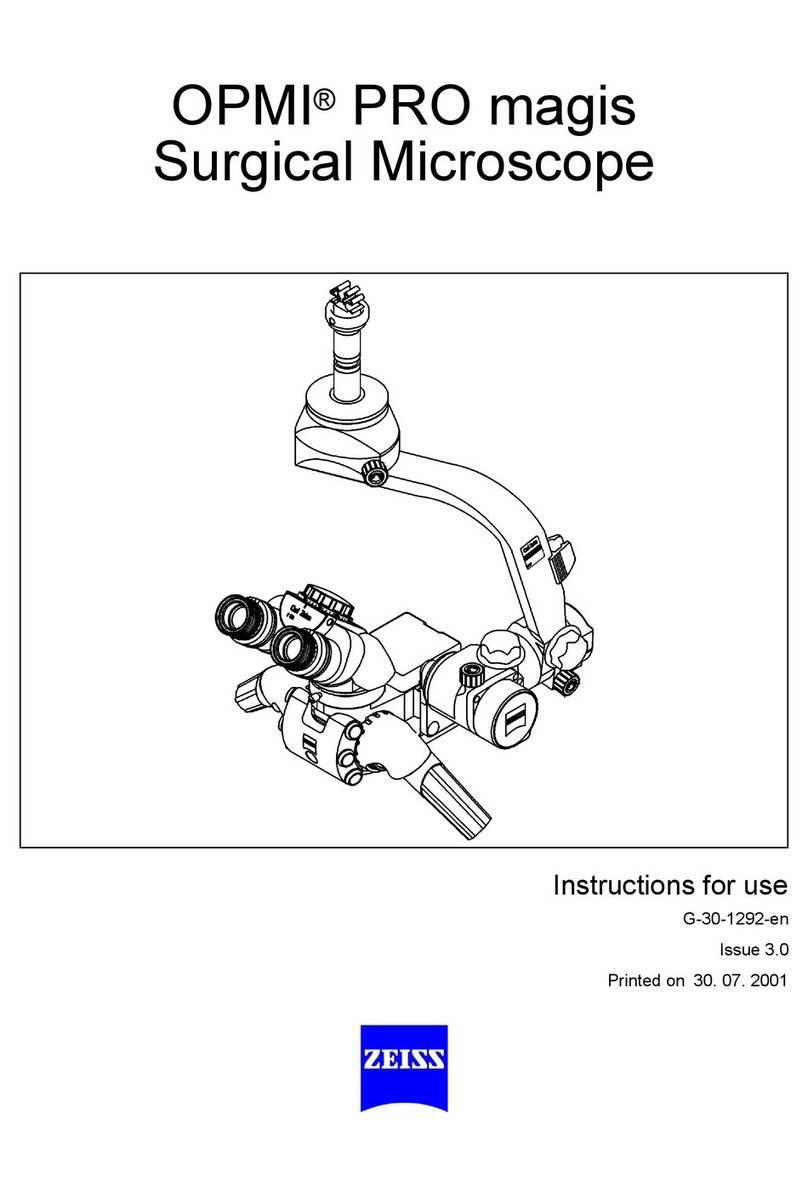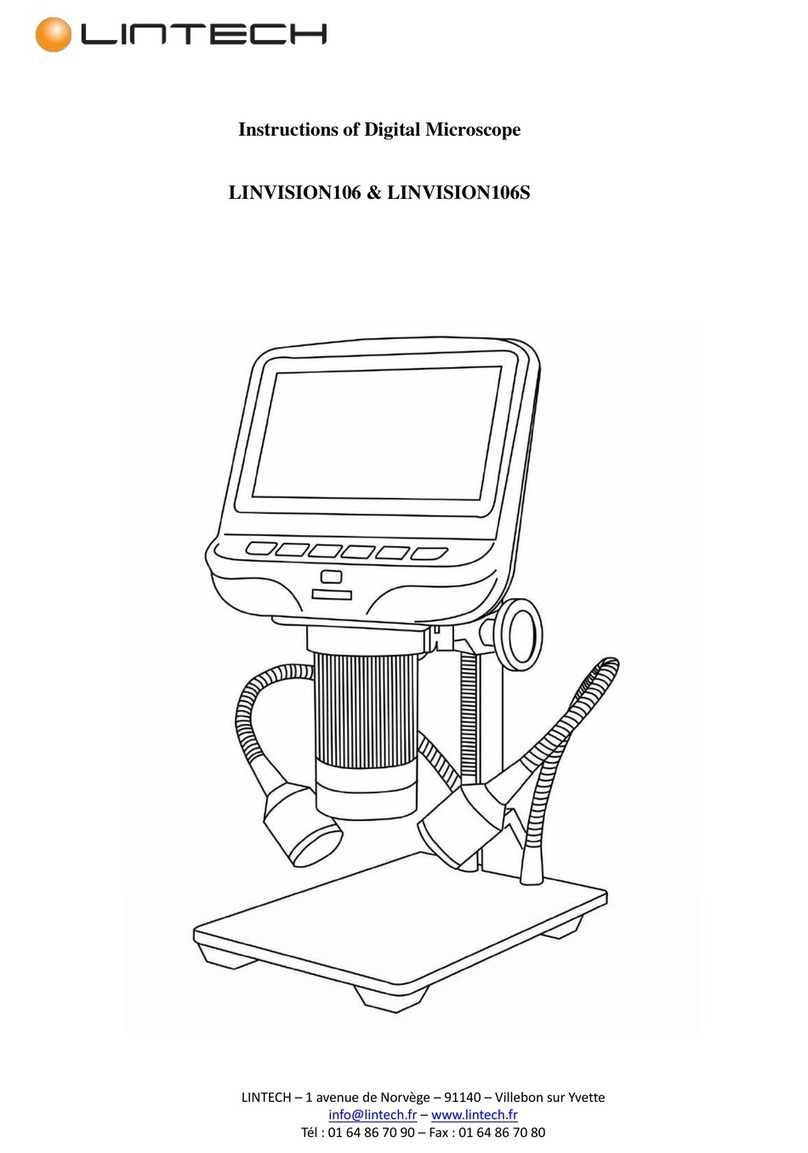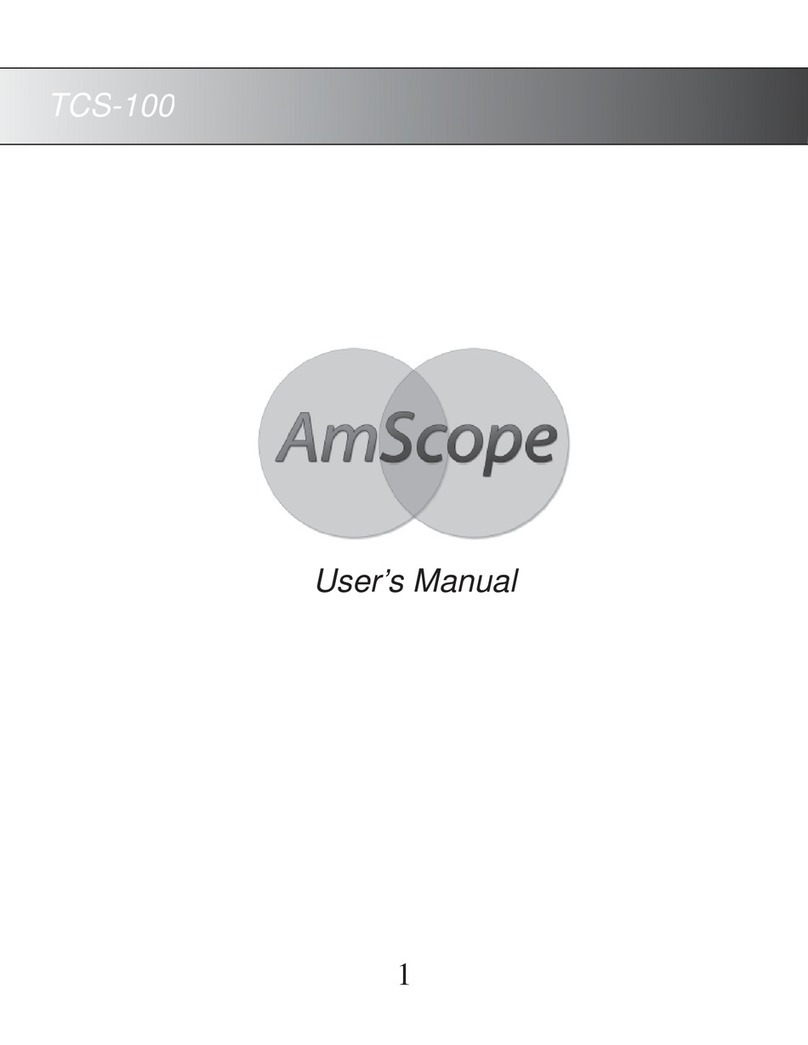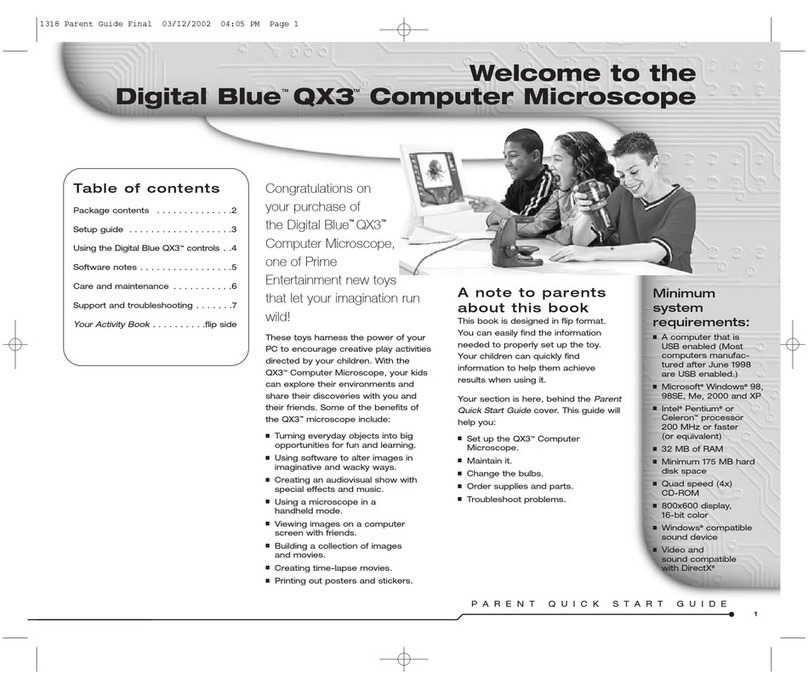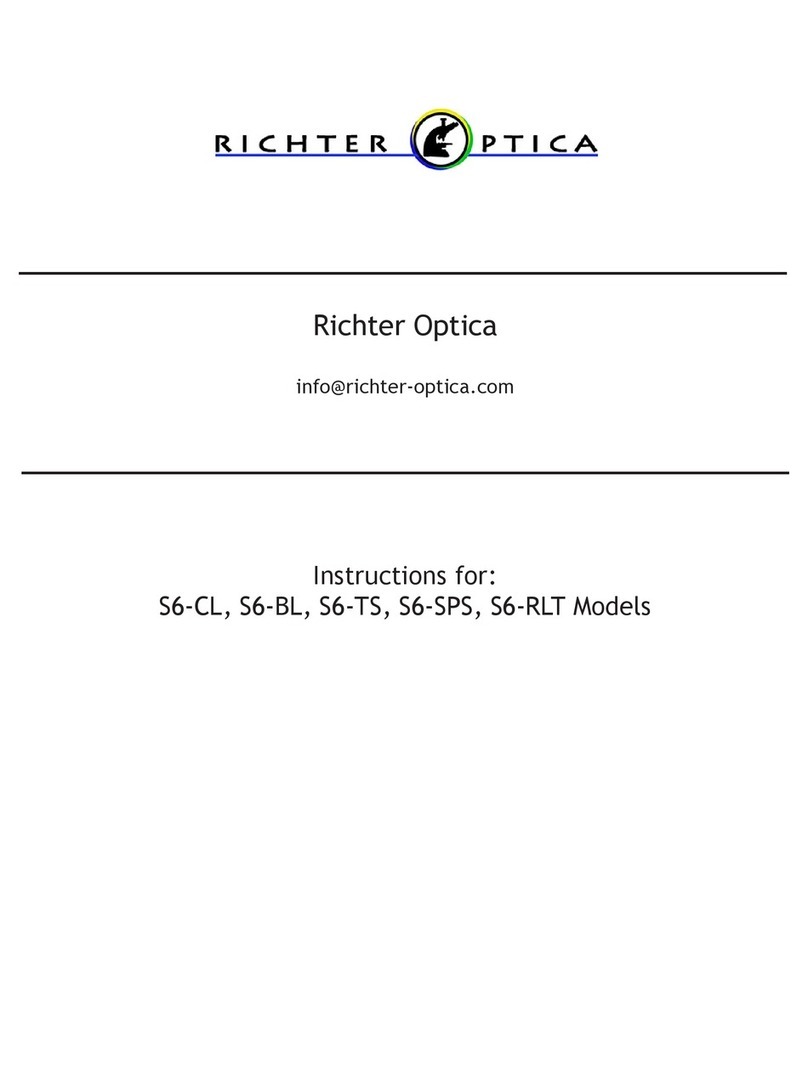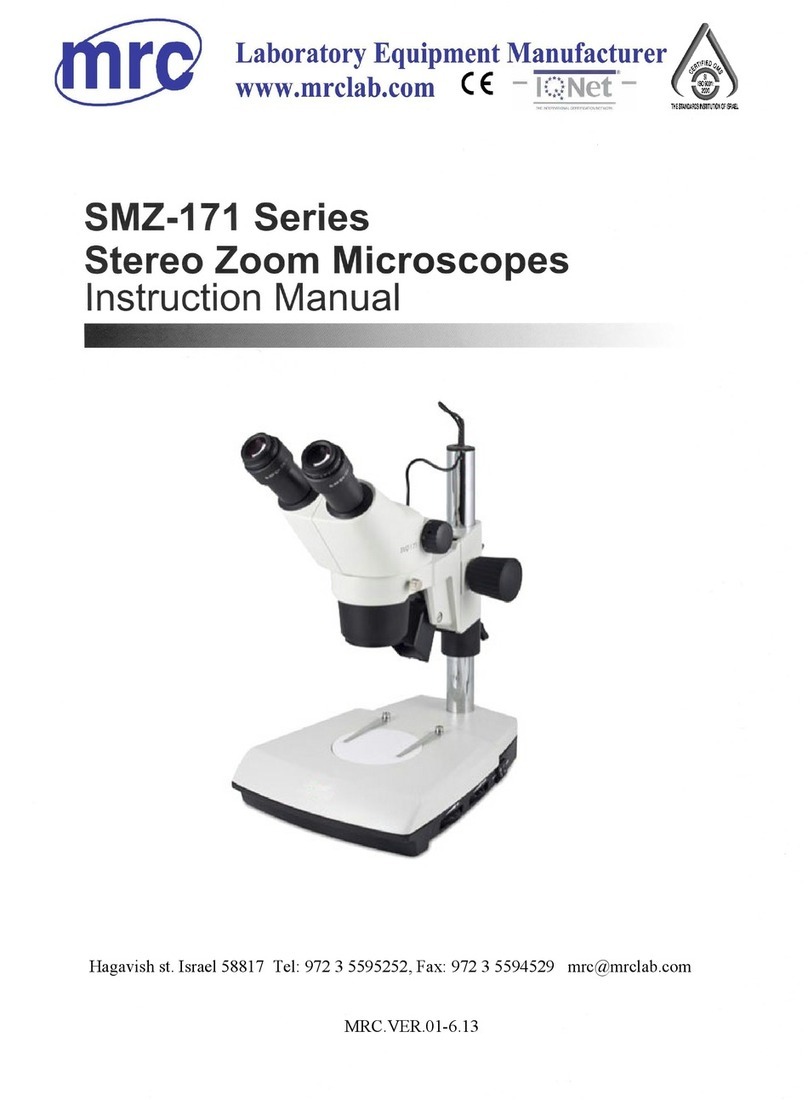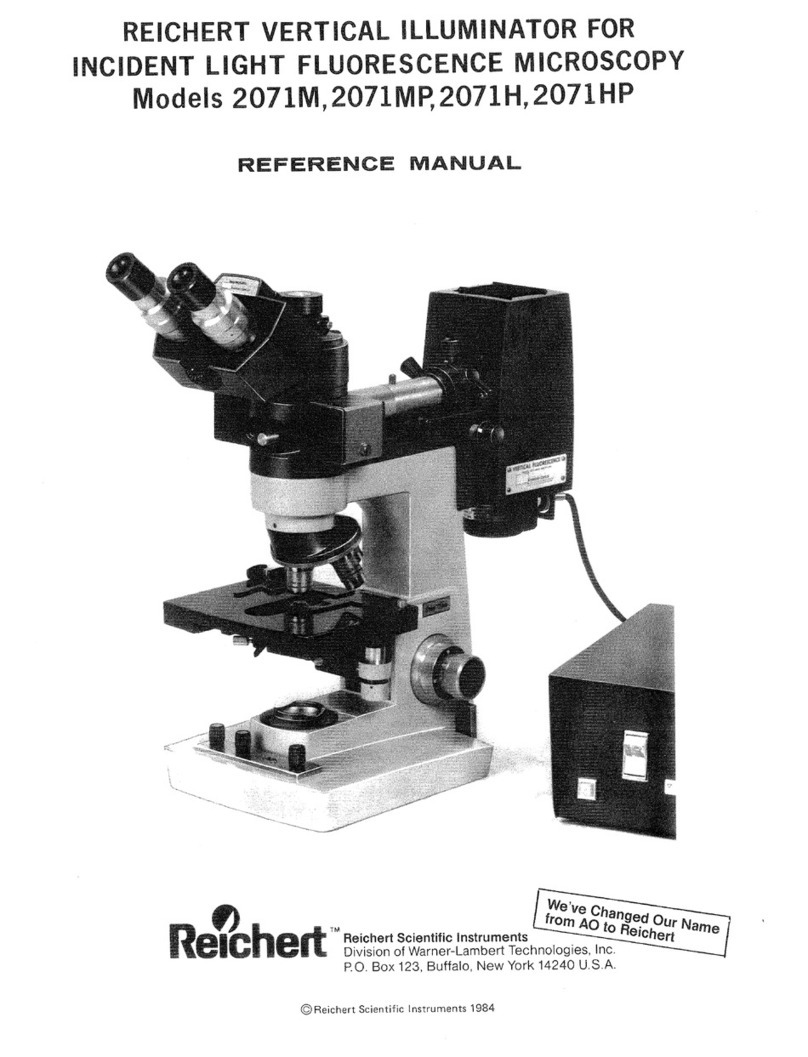Xiaomi DDL-M1 User manual

DDL-M1 Intelligent Microscope
Operating Instruction V1.0
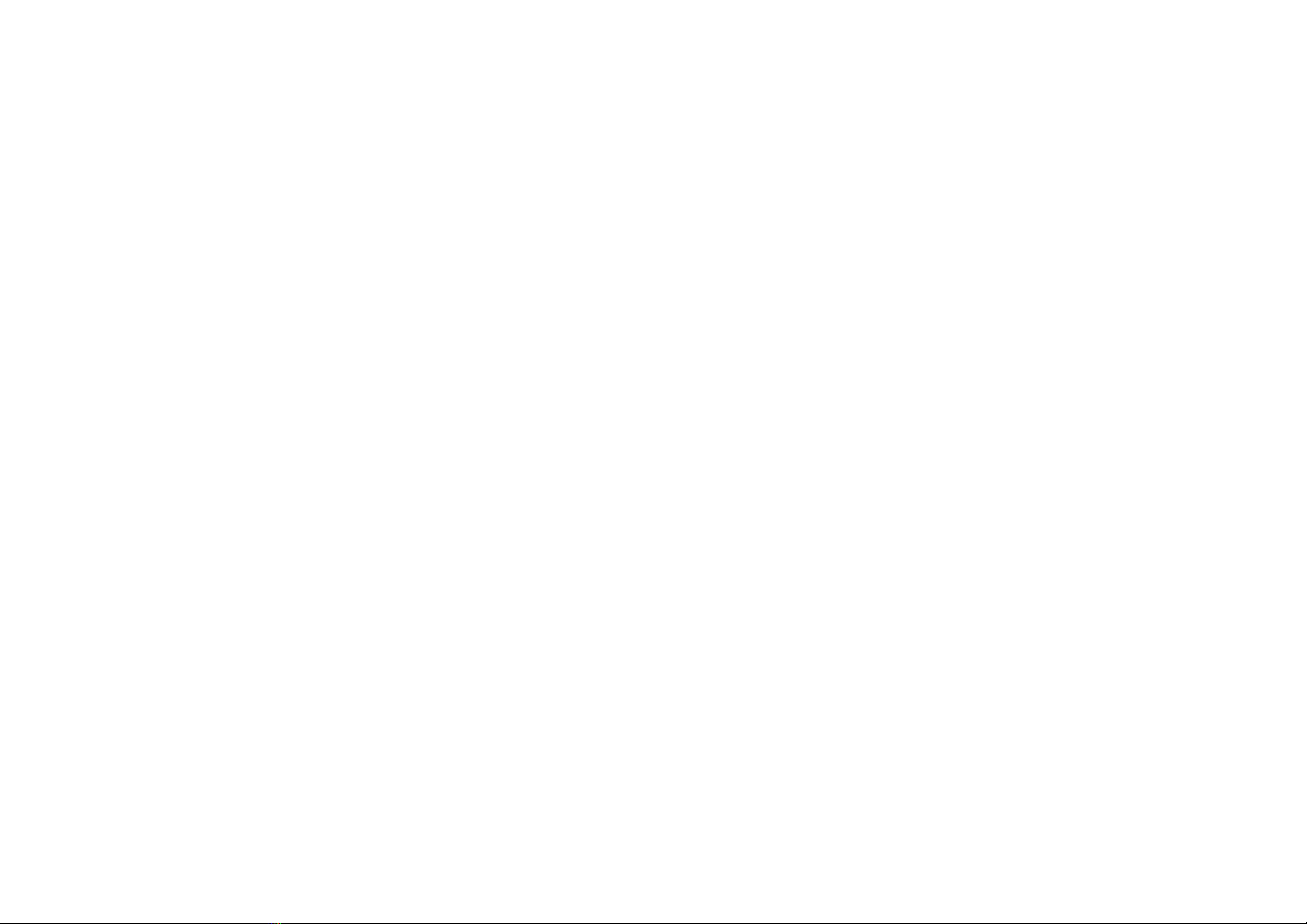
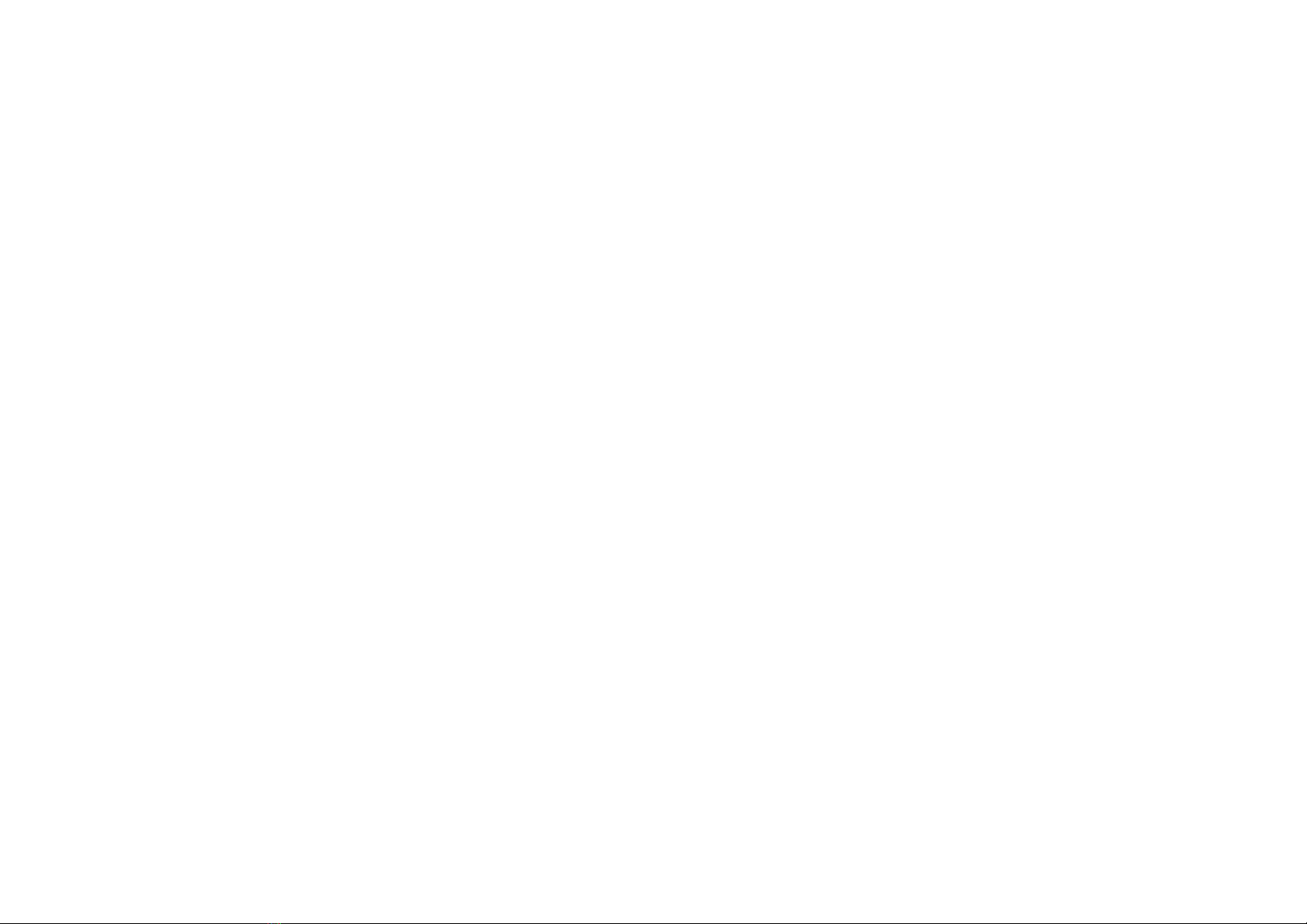
Contents
Notice for Use.....................................................................................................................................3
Product Introduction........................................................................................................................... 4
Microscope Installation Instructions.......................................................................................... 4
Microscope Stand Installation Instruction..................................................................................5
Charging Instruction...................................................................................................................6
Microscope Monomer Introduction........................................................................................... 7
How to Use the Microscope.......................................................................................................9
Microscope Base Introduction................................................................................................. 11
How to Use the Microscope Base............................................................................................ 13
Accessories and tools............................................................................................................... 16
APP Usage Guide............................................................................................................................. 16
How to Use on Android/iOS.................................................................................................... 17
How to Use on PC....................................................................................................................19
For Windows....................................................................................................................19
For MAC..........................................................................................................................22
Microscope Trouble Shooting.......................................................................................................... 26
Product Performance failure table.................................................................................................... 28
Storage Environment........................................................................................................................ 29
Operating Environment.................................................................................................................... 29

3
Notice for Use
Please read this manual carefully and use it correctly.
Pay attention to the protection of the lens part,be sure to close the lens cover after
use,to avoid dust or foreign matter.
This microscope can be used by hand,or can be inserted into the base as a table.Pay
attention to the strength of the insertion to avoid damaging the components.
When placing the specimen,please pay attention to the position,and place it as far as
possible in the center of the lens right below.Avoid having a bad experience with
blurred objects.

4
Product Introduction
偕Microscope Installation Instructions
Microscope Structure
Microscope monomer Microscope base

5
偖Microscope Stand Installation Instruction
Step 1. Remove the cover of the Step 2. Hand strap facing the rear,the rear
microscope monomer lens. slot should be aligned with the mounting hole.
Step 3. Holding the base with one hand, Step 4. Insert it to the bottom
insert the microscope monomer vertically (focus wheel is all exposed).
down into the mounting hole.

6
偗Charging Instruction
The indicator light on
microscope monomer
The indicator light on
microscope base
When the microscope monomer is low
battery,the power indicator blue light
flashes quickly.
The red light is always on when
charging,and the indicator goes off when
full.
During charging,if there is slight heat in
the microscope shell and battery,please
rest assured that it is normal
Whenthemicroscopebaseislow
battery,the power indicator light
flashes red.
The red light is always on when
charging,and the great light is
always on when full.
You can charge device by your
daily phone charger,computer,or
power bank.
Charging time should not
exceed 12h to avoid
affecting the battery life.
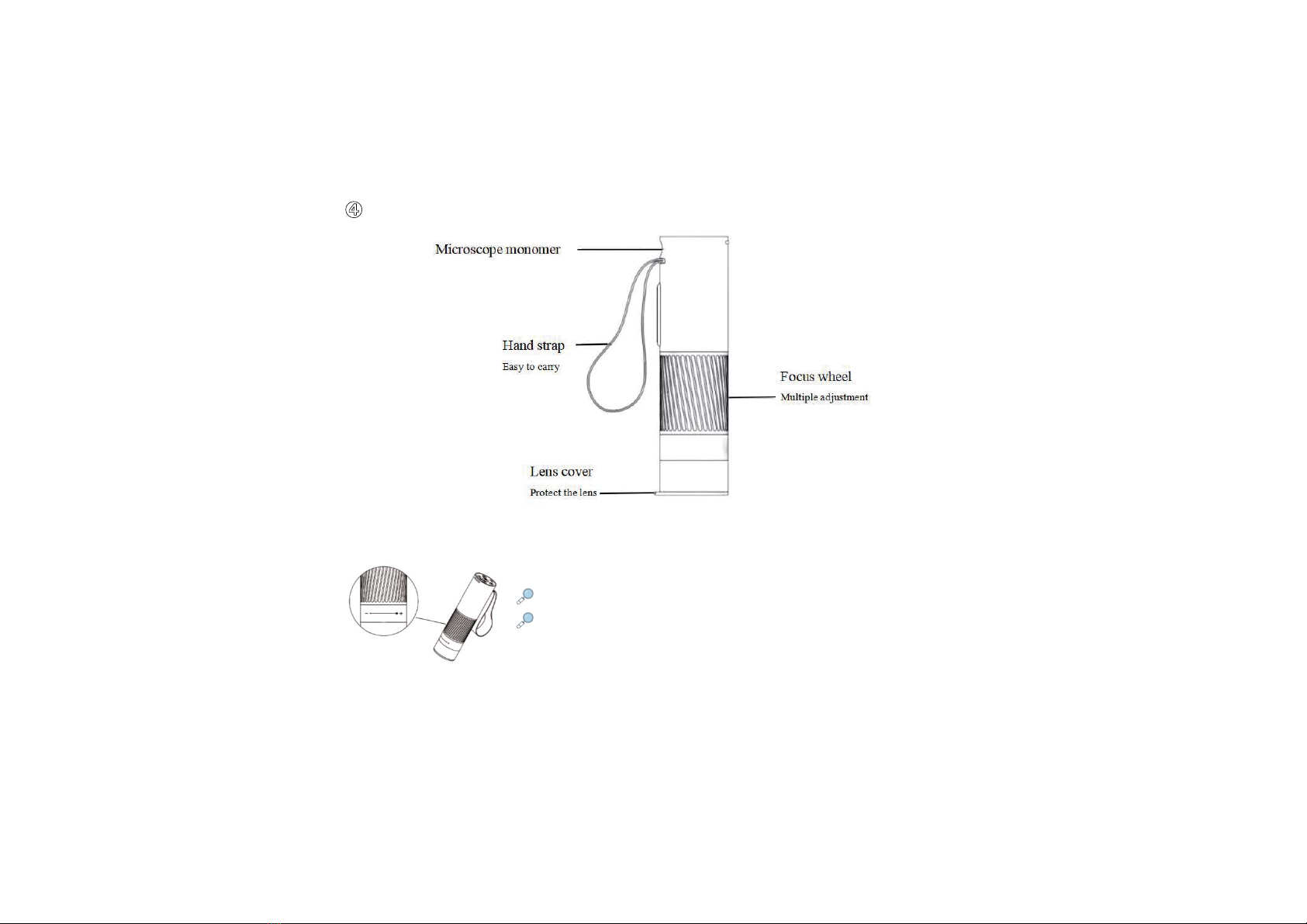
7
偘Microscope Monomer Introduction
Focus wheel:
Counterclockwise rotation: zoom in
Clockwise rotation: zoom out
(Notice:There are two magnifications to rotate the focus wheel at the same distance.Lifting
knob on the base and magnification /minification button can also be adjusted for multiple,when
adjusted the focus wheel,lifting knob and magnification /minification button together,the maximum magnification is 400 times.)

8
Power button: Long press the button for 3s,and the light on the microscope monomer or the light on the
microscope base will light up,which means the microscope has been turned on.Press for 3s again,when the
light goes out,means the microscope has been turned off.
Power/WiFi connection indicator: When the battery is low,the blue light flashes quickly.When
charging,the red light is always on.The blue light is always on when WiFi is successfully connected,and
the blue light flashes when WiFi is not connected.
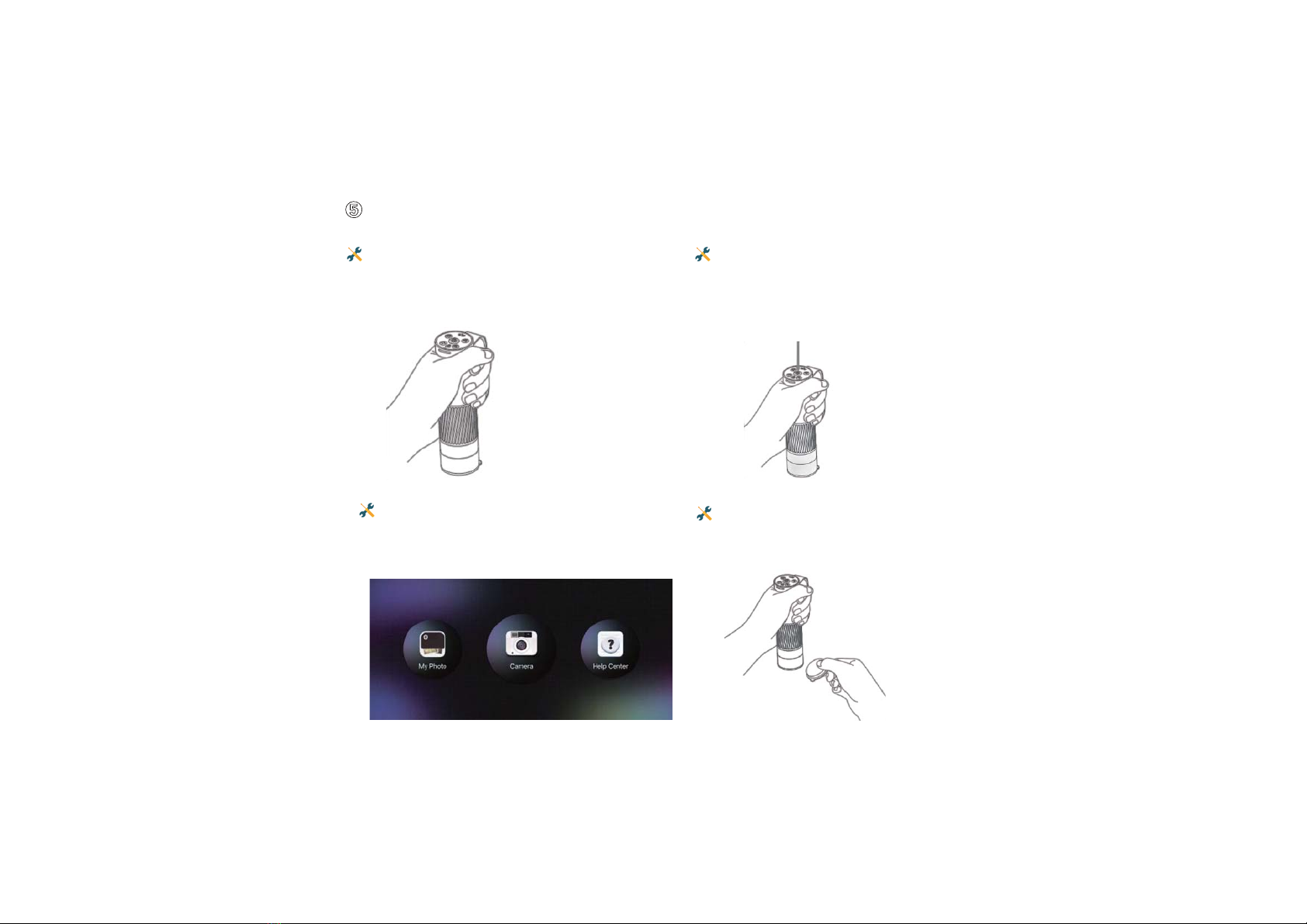
9
偙How to Use the Microscope
Connect the microscope and mobile app
via WiFi.
Remove the lens cover.
Hold the upper part of the microscope with
one hand, the tip of the finger can be put
into the hand strap to avoid falling.
Turn on the microscope by pressing the
power button.
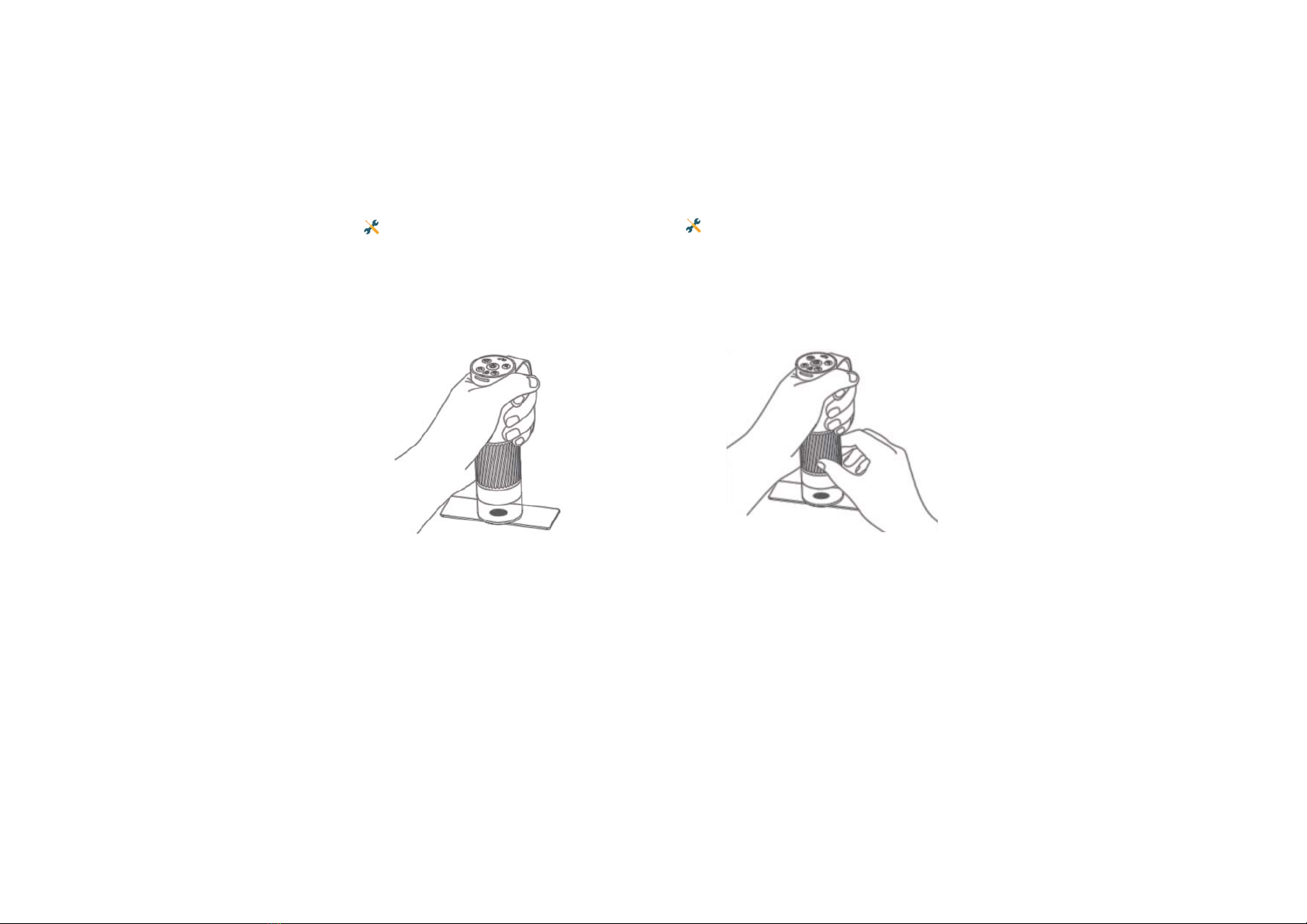
10
Align the lens of the microscope at
the object to be observed.
Rotate the focus wheel with the other
hand and observe the display of the
phone.At this time,you can adjust the
focus wheel to the best viewing ratio.
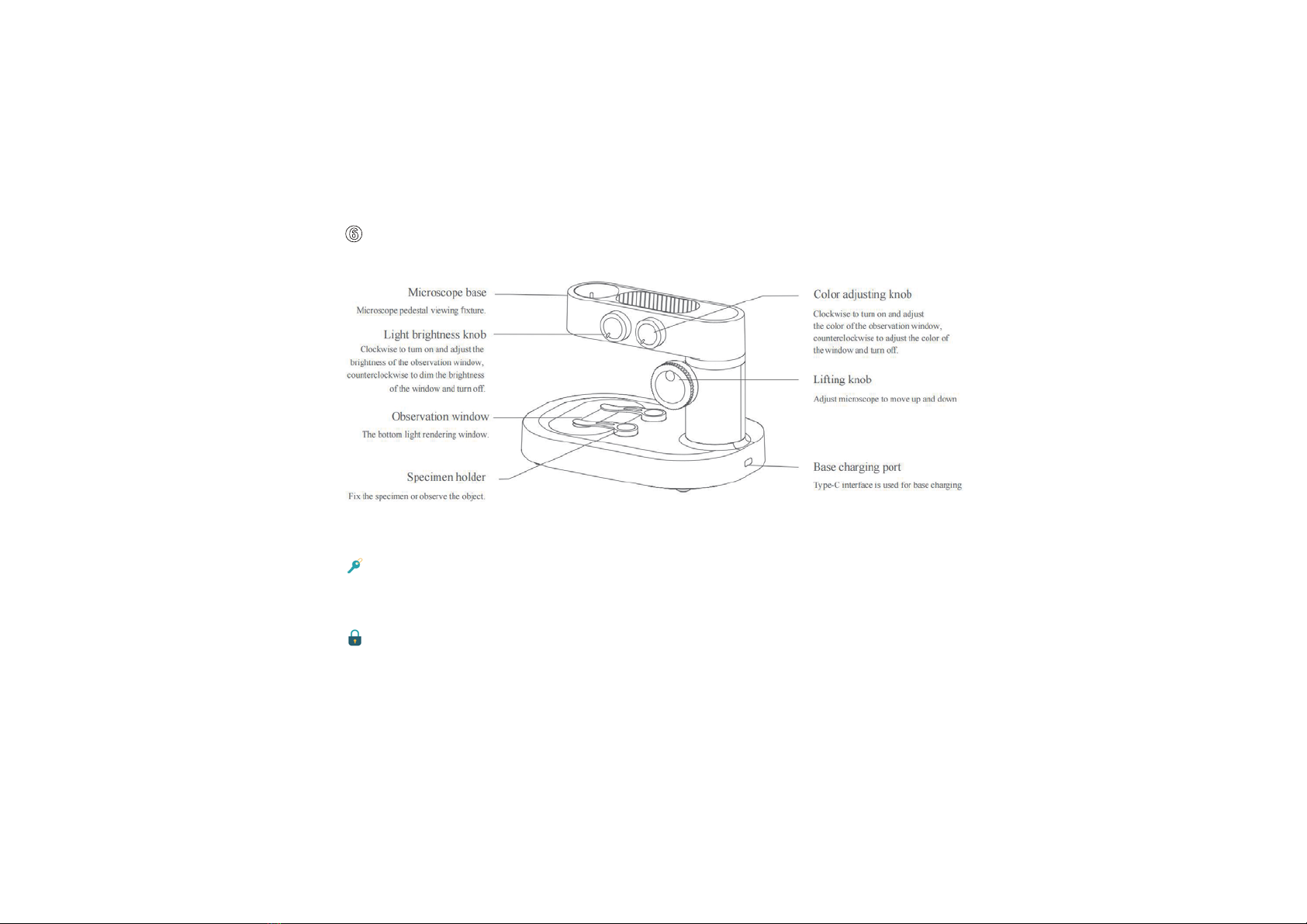
11
做Microscope Base Introduction
Opening and closing the microscope base
Turn the light brightness knob clockwise and hear a “click”,the observation window will light
up,which means the microscope base has been opened.
Turn the light brightness knob counterclockwise and hear a “click”,the observation window
will go out,which means the microscope base has been closed.
(Note: After the microscope base is closed,be sure to close the microscope monomer and cover the lens cover at the same time.)

12
Specimen holder: Fix the specimen or observe the object.
The holder adopts magnetic suction type,which can be adsorbed in place as long as it is
close to the mounting part of the base.
The bottom of the specimen holder and the adsorption position of the base arecleaned
regularly to avoid adsorption of other metal substances.
Observation Window Introduction
The observation panel should be cleaned regularly to avoid oil stains,which may affect the
observation experience.
Light adjustment function description of observation window:
The intensity and weakening of the light will have different effects on the outline and details
of the specimen.Please pay attention to the adjustment and use.
Different colors of lights can bring different color renderings to the specimens,and the
appropriate color lighting renders the observation effect better.

13
ߗHow to Use the Microscope Base
Place the microscope on a
stable table and avoid shaking
or fallin
g
.
Turn on the microscope monomer
and base.
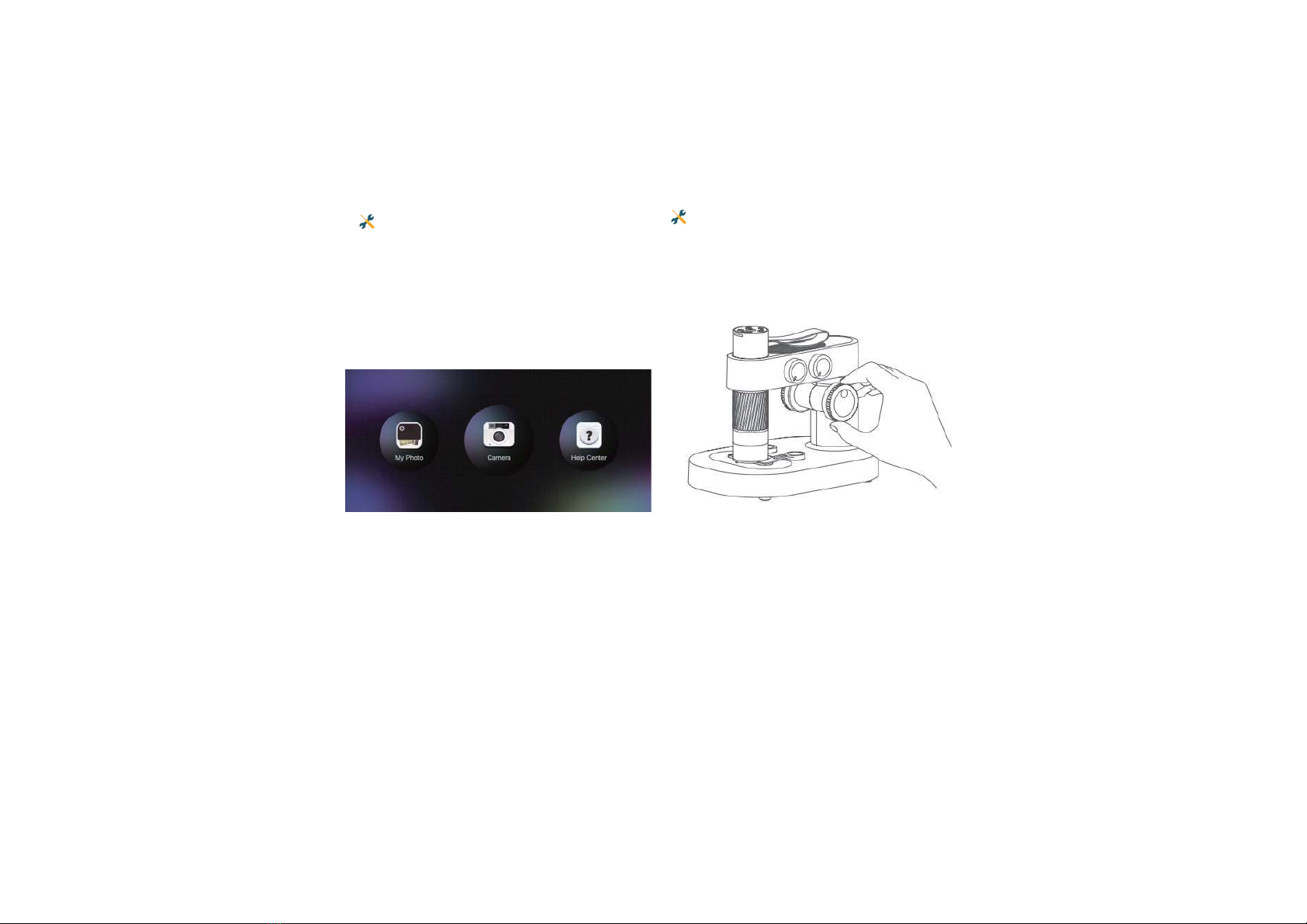
14
Connect the microscope and mobile app
via WiFi.
Adjust the microscope lifting knob,so
that the microscope monomer is at a
appropriate height,easy to place the
object of observation.
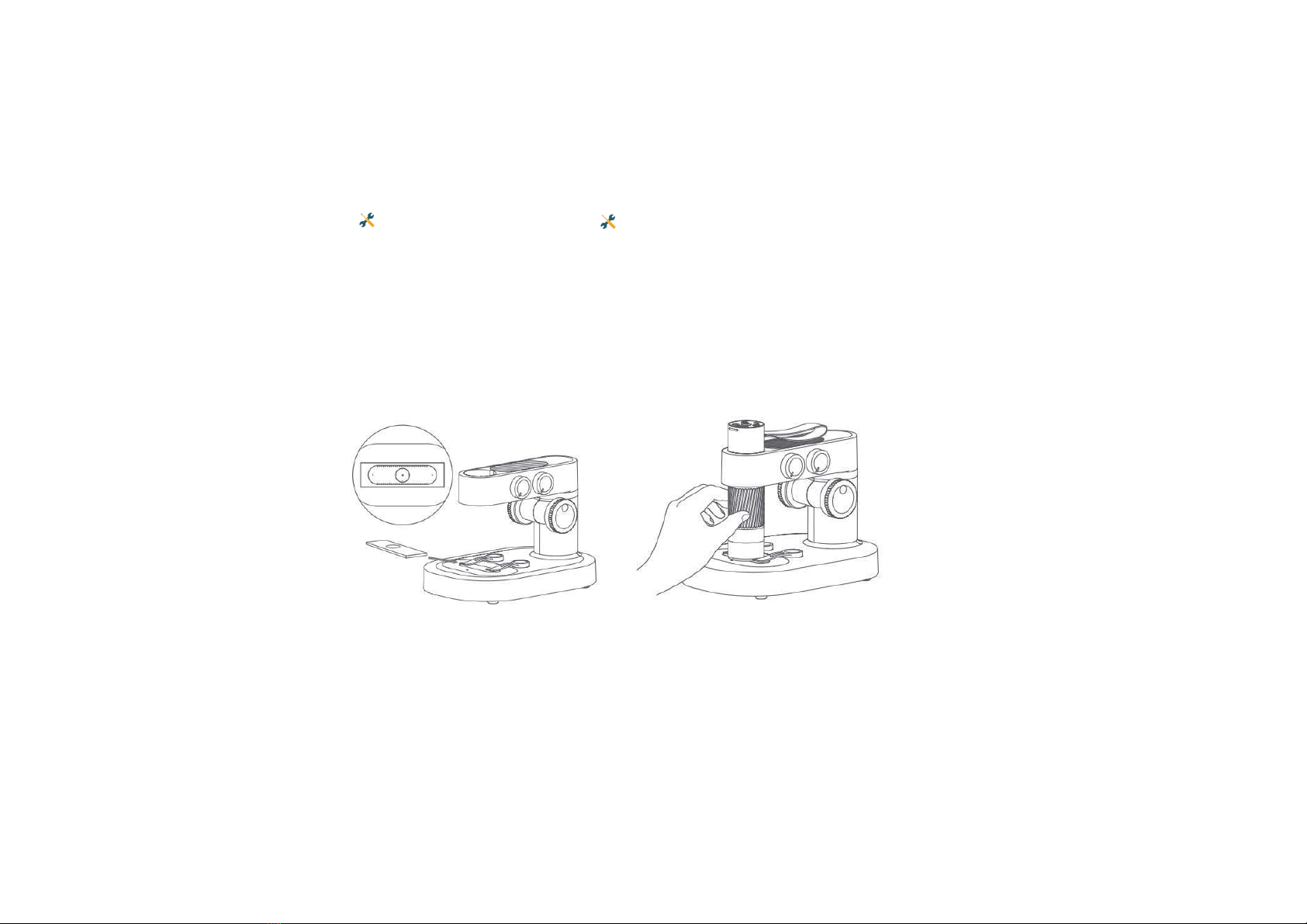
15
Place the observation object
on the bottom observation
panel and place it in the
center of the reticle of the
observation panel.(Be sure to
make the side with the cover
glass face up,and don't put it
upside down.)
Rotate the focus wheel and observe the display
of the phone.At this time,you can slowly adjust
to the best observation magnification.(Adjust
the observation height and focal length to
achieve other multiple observations.)
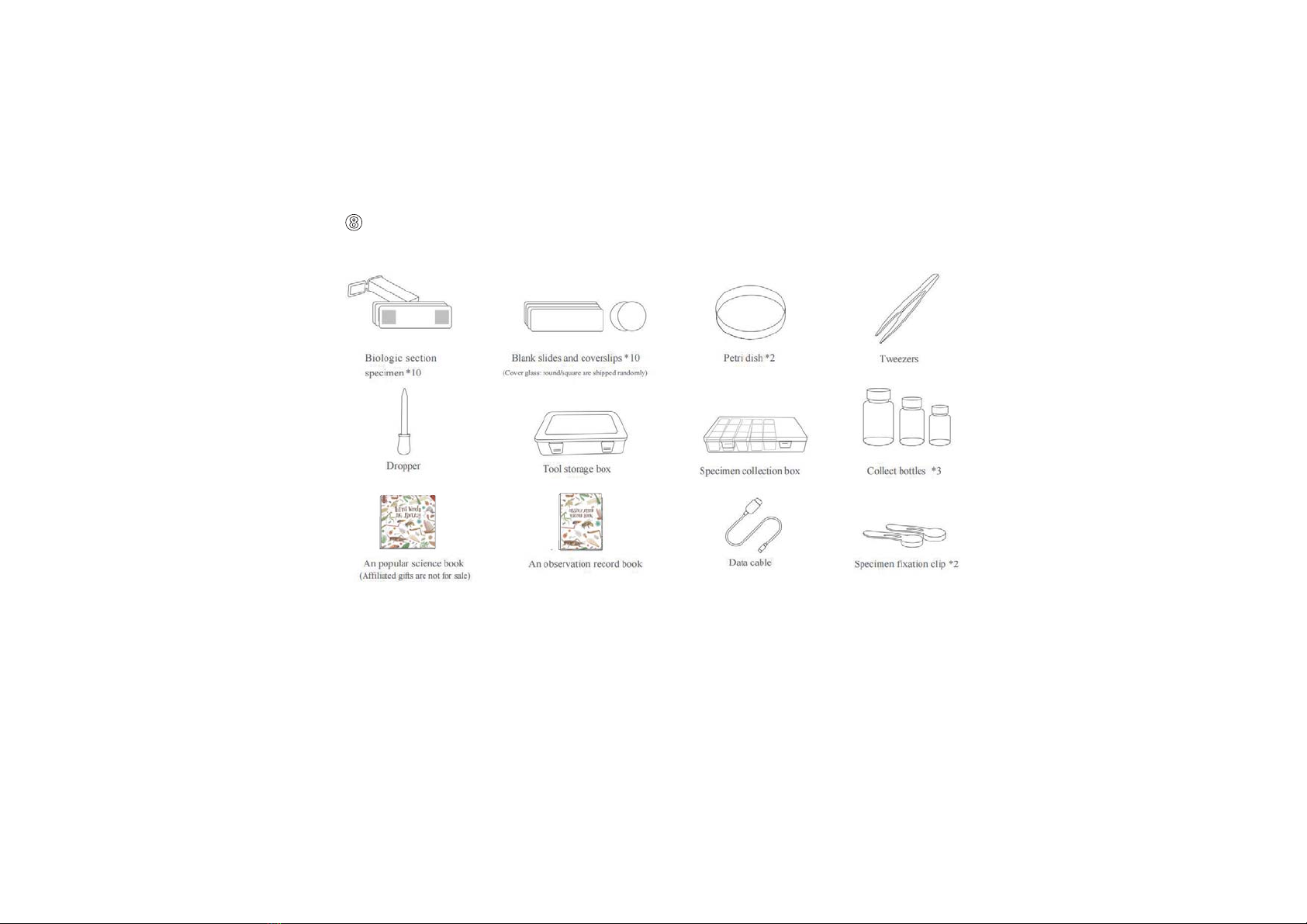
16
ߘAccessories and tools
(Notice
˖
If you purchased the simple version,the accessories only contains 5 biologic section specimens,5
blank slides,data cable and 2 specimen fixation clip.)

17
APP Usage Guide
偕How to Use on Android/iOS
Step 1: Download APP
IOS: Search iWeiCamera in the App store,download and install it,or scan the following QR
code to select IOS version for installation.
Android: Scan the following QR code to select Android (Google play) version (international
user) or Android (China) version (Chinese user) download and install it;or input the following
URL in the browser download and install it.
IOS/Android downloading QR code
Or enter the following address in your browser to download it:
https://active.clewm.net/DuKSYX?qrurl=http%3A%2F%2Fqr09.cn%2FDuKSYX>ype=1&key
=bbb57156739726d3828762d3954299ca7a957b6172
http://static-new.dangdangli.com/aMac.dmg
http://static-new.dangdangli.com/a.exe
Windows:
MAC:
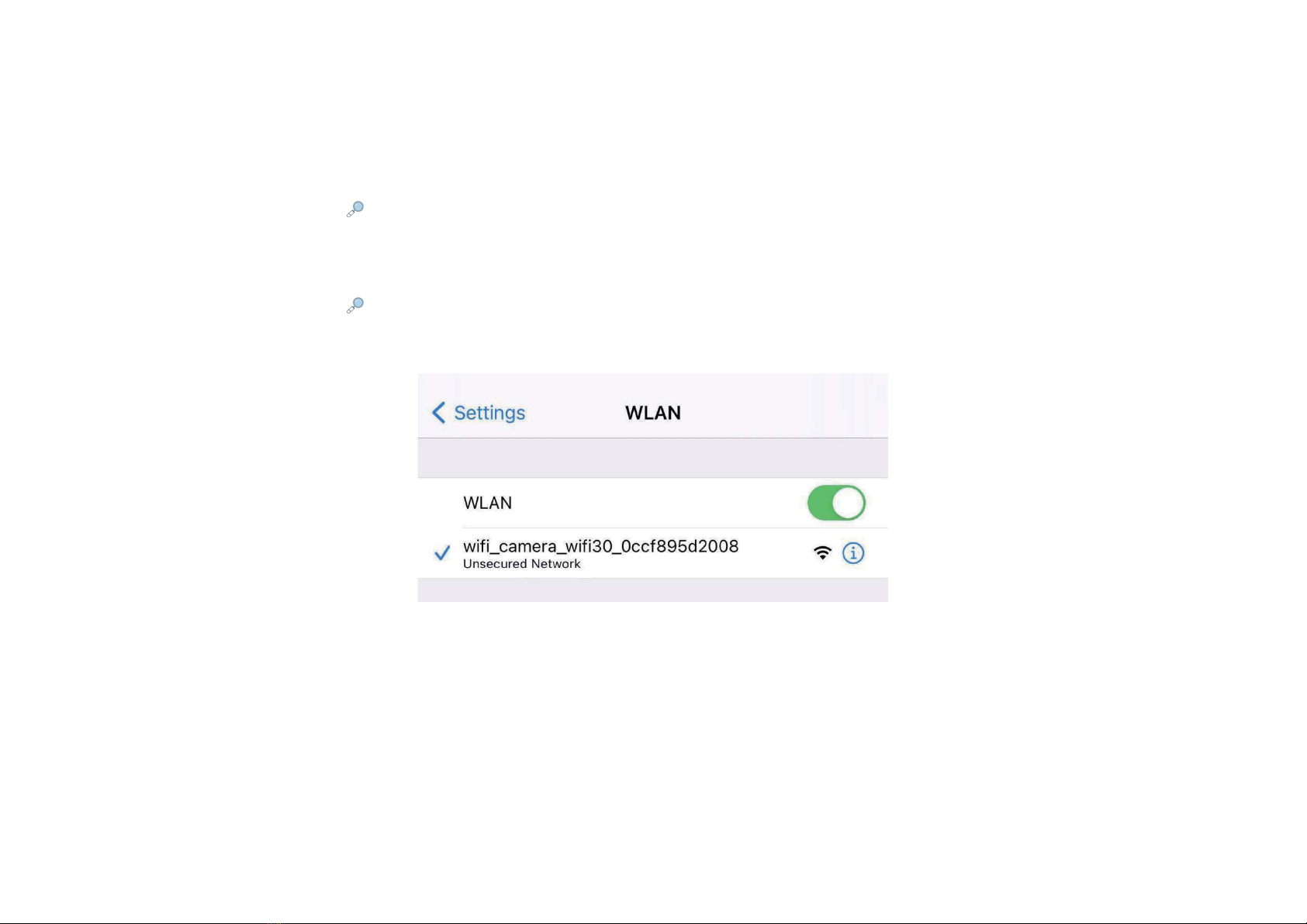
18
Step 2: Turn on the microscope
Long press the Power button 3s,when the blue indicator light is flashing,which means the
device is turned on.
Step 3: Connect the microscope to IOS/Android device
Open the smartphone’s WiFi setting,find the name of WiFi :wifi_camera_wifi30_xxxx,click to
connect,then run APP, you will see the main interface at this APP.
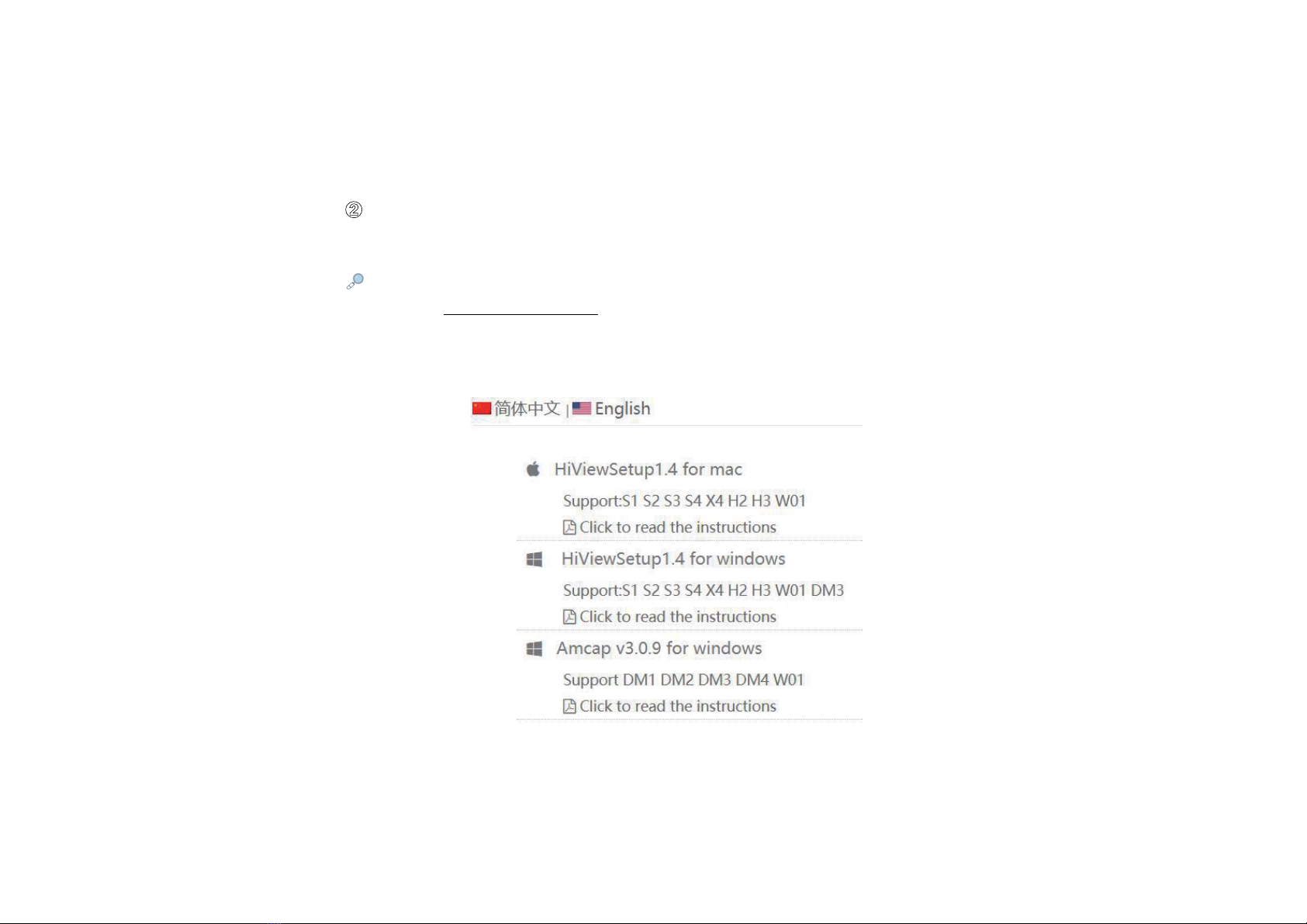
19
偖How to Use on PC
For Windows
Step 1 Download Software
Please login https://soft.hvSCam.com,click the third link and download the software,then click
the Next stepĺReceiveĺInstallĺFinish.
(Notice:If you were Win10 system,this software is not necessary,you can directly search Camera in
Windows for find it and click on.For other system,please download the corresponding app)
Table of contents