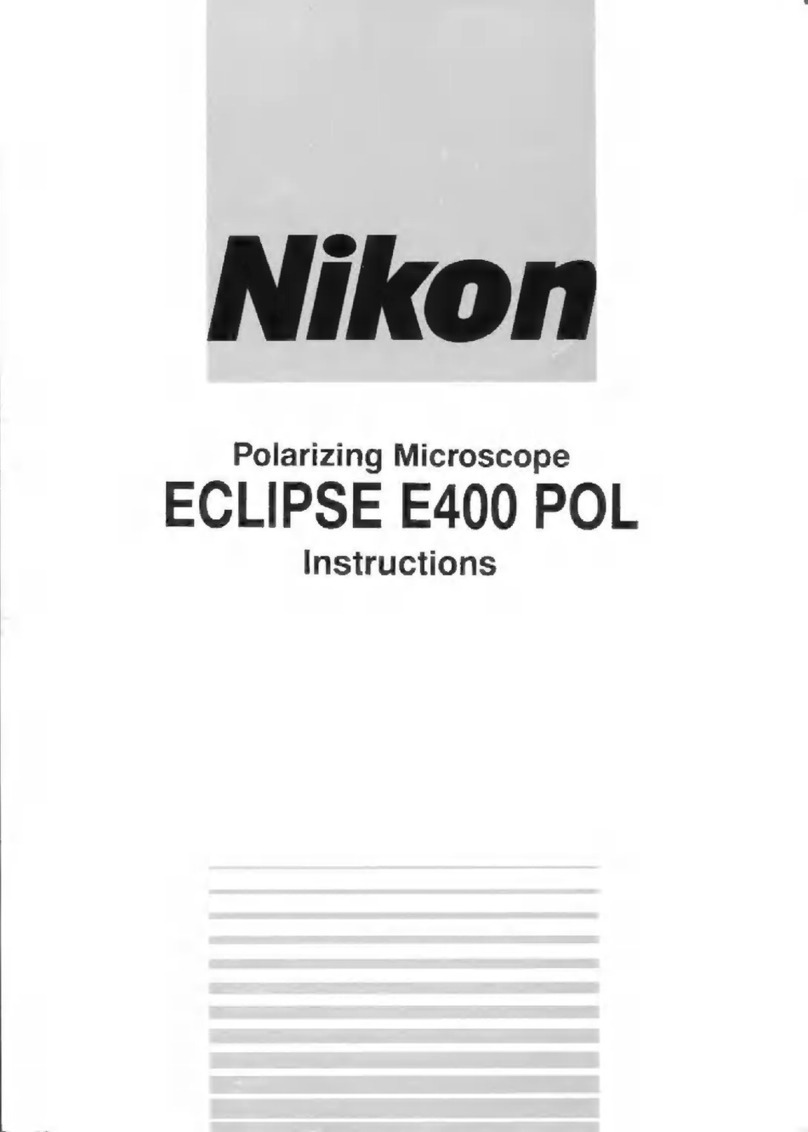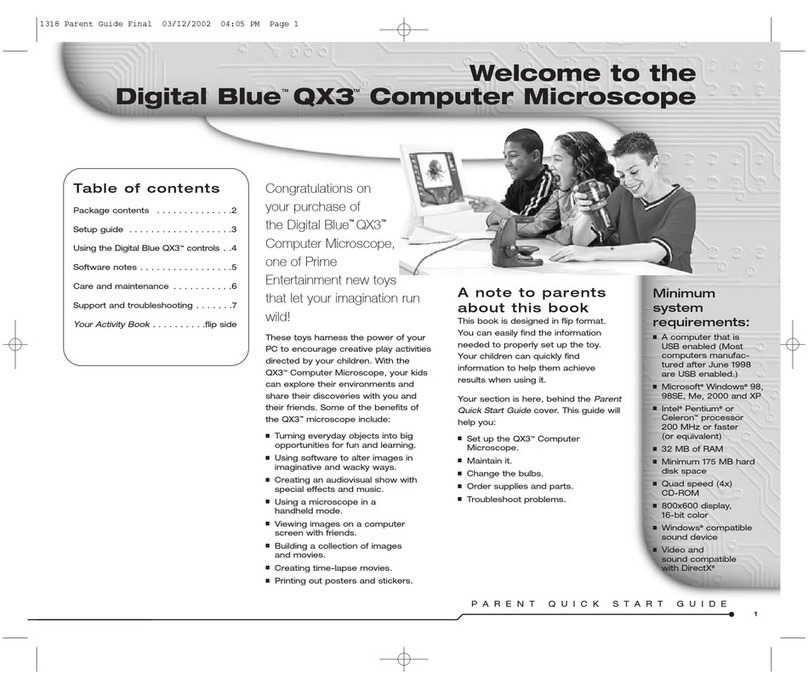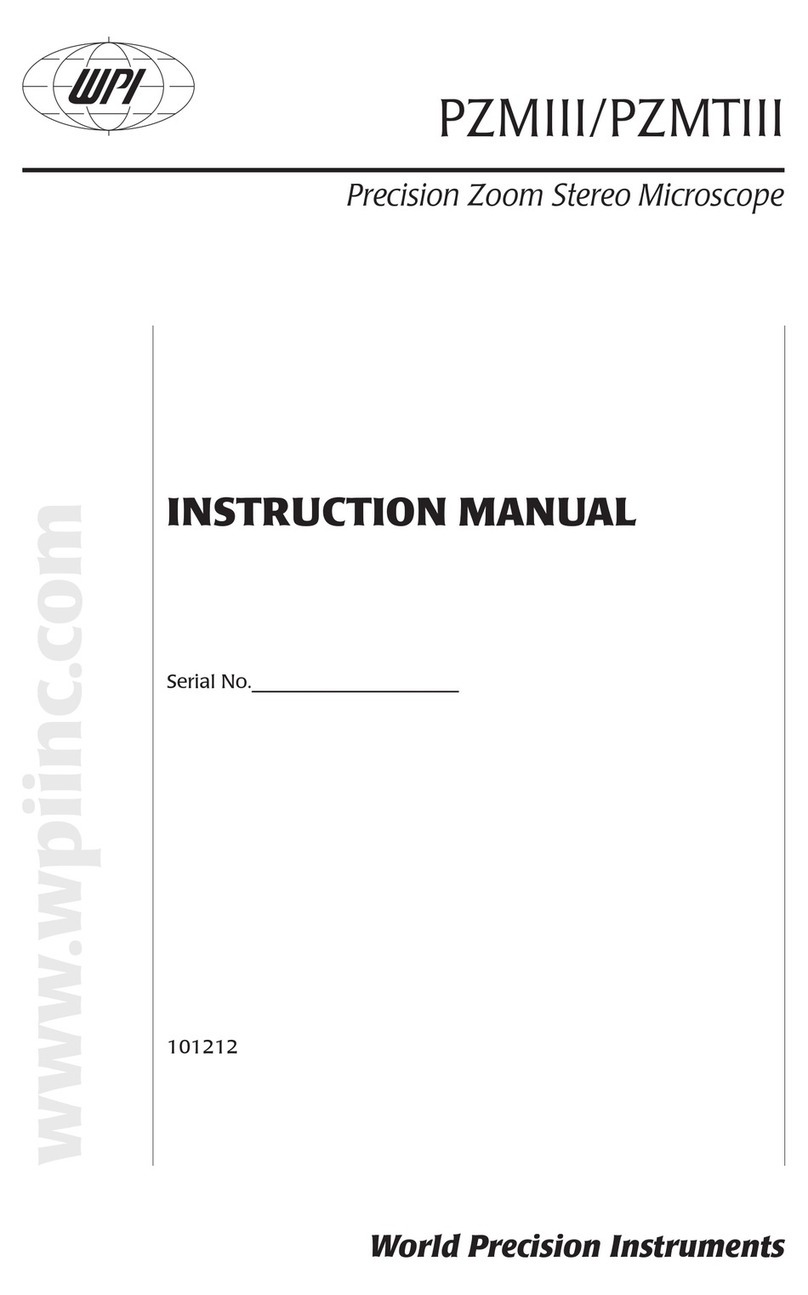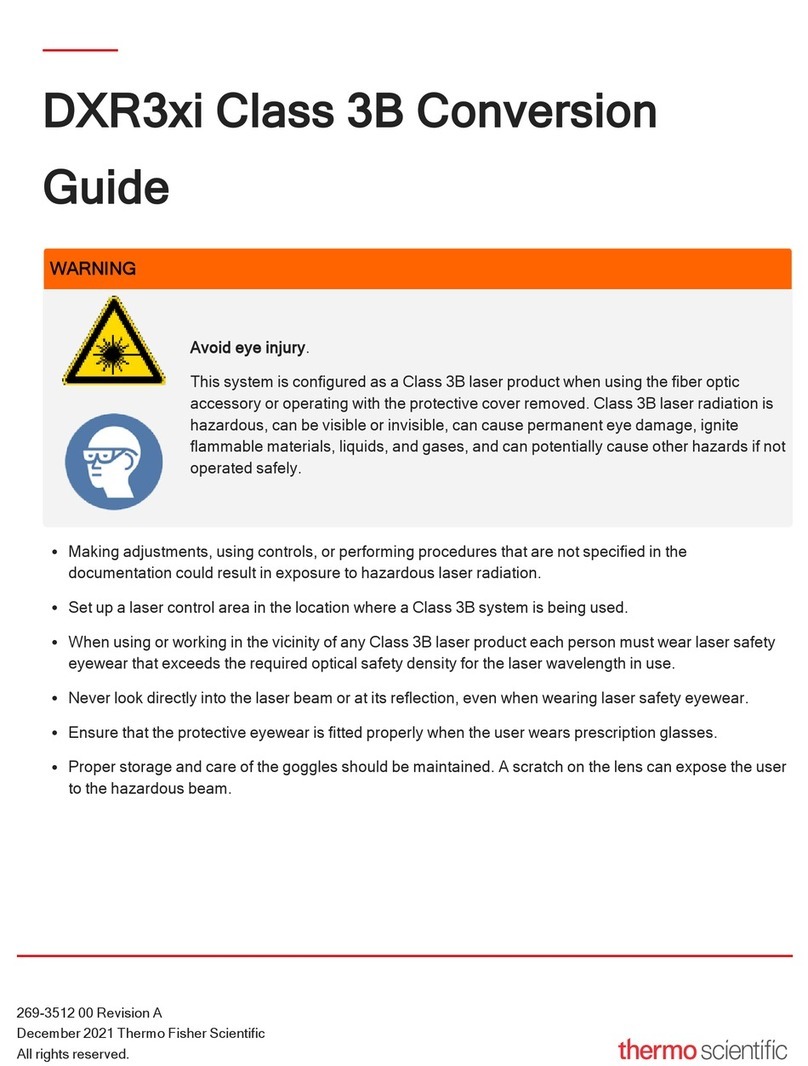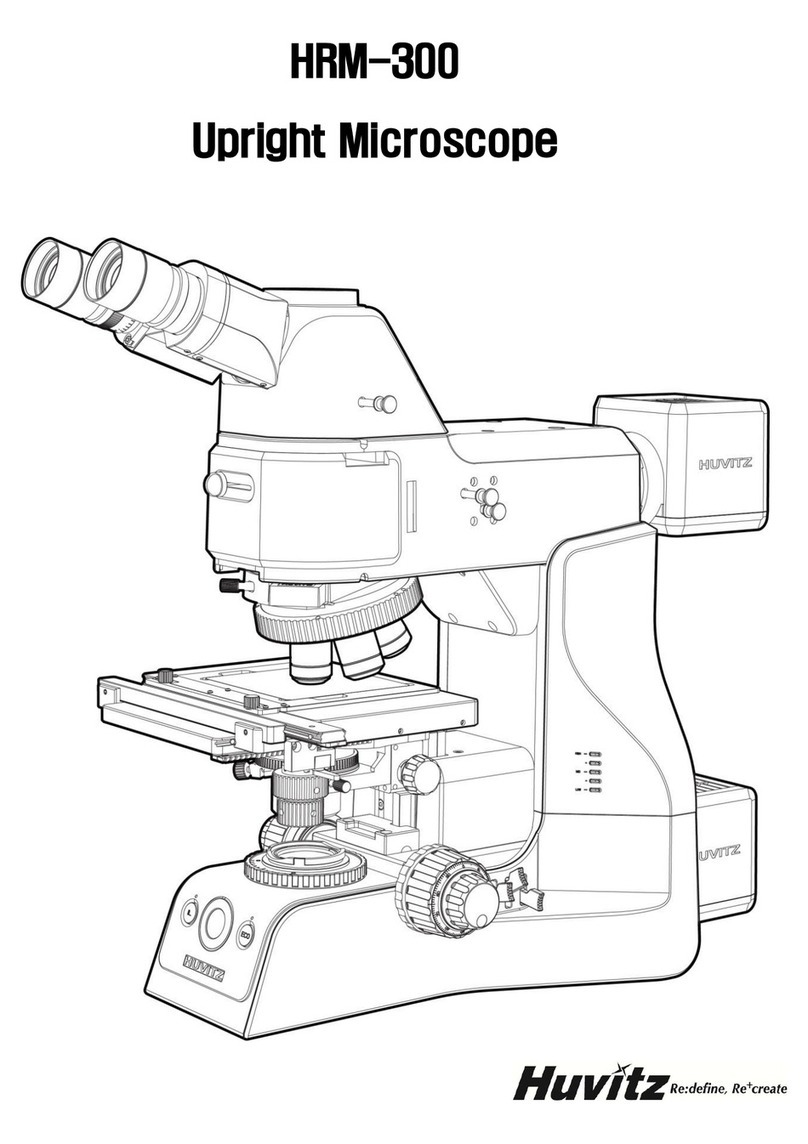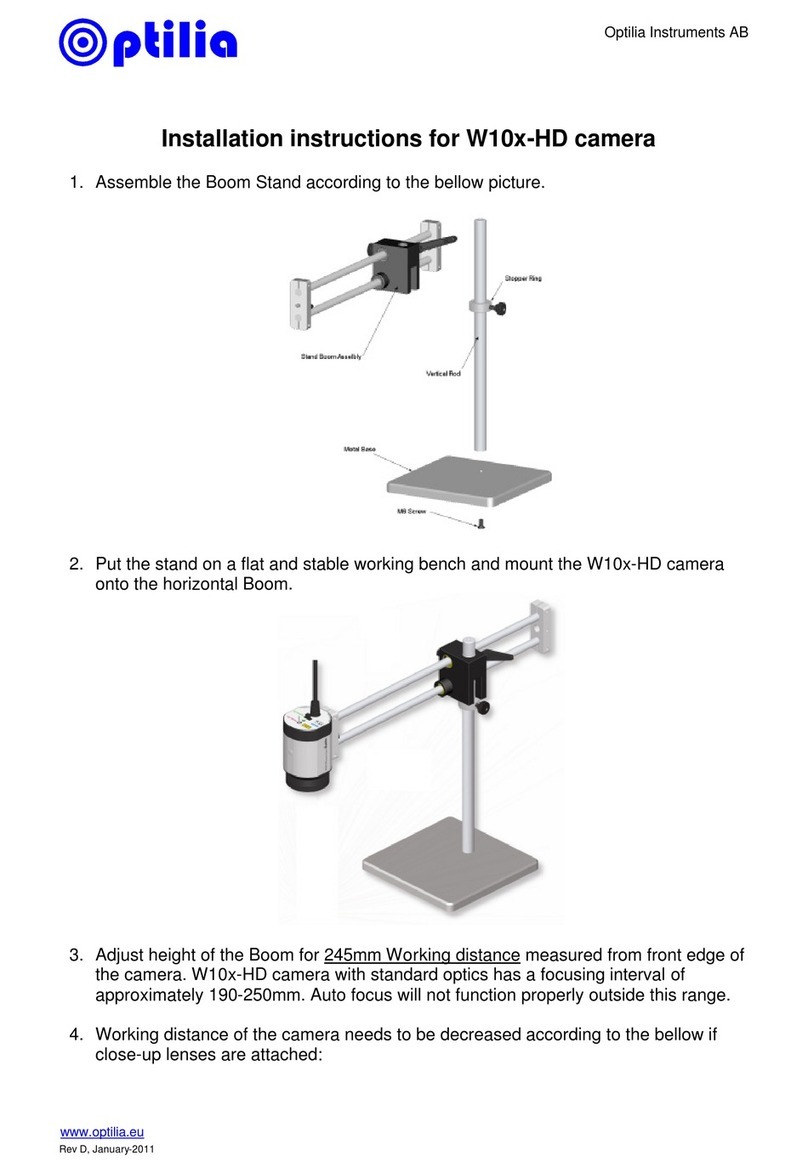Lintech LINVISION106 User manual

LINTECH –1 avenue de Norvège –91140 –Villebon sur Yvette
info@lintech.fr –www.lintech.fr
Tél : 01 64 86 70 90 –Fax : 01 64 86 70 80
Safety and Maintenance
1. This microscope is safe and low-maintenance, as long as common sense is employed.
2. The assembly includes small parts, particularly the thumbscrews used to hold the main
device in place. Do NOT allow unsupervised access by infants or toddlers.
3. The microscope is not intended for field use. It is not waterproof, and should not be
exposed to extreme temperatures. Treat as you would any other electronic device, such as
laptop or tablet.
4. The surface of the lens at the bottom of the main device should be cleaned whenever
you start to notice a degradation in image quality. Use a few drops of lens-cleaning fluid
on lens tissues or use a microfiber cleaning cloth.
5. The rest of the microscope can be cleaned with a damp cloth.

LINTECH –1 avenue de Norvège –91140 –Villebon sur Yvette
info@lintech.fr –www.lintech.fr
Tél : 01 64 86 70 90 –Fax : 01 64 86 70 80
List of contents
ADSM106.............................................................................................................................
What’s in the box ...........................................................................................................
Assembly........................................................................................................................
Buttons...........................................................................................................................
Quick start......................................................................................................................
ADSM106S...........................................................................................................................
What’s in the box ...........................................................................................................
Assembly........................................................................................................................
Connect..........................................................................................................................
Buttons...........................................................................................................................
Quick start......................................................................................................................

LINTECH –1 avenue de Norvège –91140 –Villebon sur Yvette
info@lintech.fr –www.lintech.fr
Tél : 01 64 86 70 90 –Fax : 01 64 86 70 80
ADSM106
What’s in the box
Assembly
1. Screw the locking ring all the way on to the optical bracket.
2. Screw the optical bracket on to the base. Once you have done so, it is likely
the bracket will not be aligned over the base. Unscrew it until it is aligned, and
then turn the locking ring clockwise until it is tight. (After doing so, it will still be possibl
e to hold the base and turn the bracket if sufficient force is applied, but it will not spin
freely.)
3. Loosen the small thumbscrews on the optical bracket.

LINTECH –1 avenue de Norvège –91140 –Villebon sur Yvette
info@lintech.fr –www.lintech.fr
Tél : 01 64 86 70 90 –Fax : 01 64 86 70 80
4. Slide the optical stack in to the ring of the optical bracket.
5. Tighten the thumbscrews to hold the optical stack
in place. If done correctly, you should be able to turn the ridged portion of the
optical stack freely while the rest of it remains in place.
6. Remove the protective film from the display at the top of the optical stack.
Buttons
①Power
②Mode
③Up
④Down
⑤OK
⑥Capture (This button
Only can capture pictures
when the microscope is
recording)
⑦Infrared sensor (when
you are using the remote,
please point the remote to
this so the device would
response)
⑧LED lights adjustment
⑨Focus controller
⑩Capture (Only can
capture pictures when the
microscope is recording)
○,11 Down
○,12 OK
○,13 Up

LINTECH –1 avenue de Norvège –91140 –Villebon sur Yvette
info@lintech.fr –www.lintech.fr
Tél : 01 64 86 70 90 –Fax : 01 64 86 70 80
Icons definitions
1. : video mode
2. : The microscope is recording
3. : The microscope is taking a picture
4. / : with/without TF card
5. : Still image mode
6. : review mode
Quick start
1. To use the microscope without the need for a computer, then connect the optical stack
to the power supply via the switch cable.
2. Then press and hold the Power button (number ①from the picture “Buttons”)
underneath the display until the display turns on. (It may turn on automatically, and it’s
totally fine.)
*Troubleshooting
If the display freezes, locate the “reset ”hole on the back of the monitor. Use a narrow
object such as an unfolded paperclip to depress the button located inside. This resets all
settings to their factory values and restarts the display . It does not erase saved images or
video.
Adjusting the Magnification and Focus
Use the large knobs on the optical bracket to raise or lower the optical stack to the
desired height. The lower the height, the greater the magnification, but be careful not to
let the bottom of the stack contact the object being imaged. (Note that you may need to
reposition the spotlights as you move the stack up or down.)
Turn the Focus controller(number ⑨from the picture “Buttons”) to focus the image.
To increase the digital magnification, press and hold the Up button ( number ③/○,13
from the picture “Buttons” ) until the desired digital magnification(up to an additional 4x
beyond the optical magnification) is reached. Use the Down (number ④/○,11 from the
picture “Buttons”) button to decrease the digital magnification.

LINTECH –1 avenue de Norvège –91140 –Villebon sur Yvette
info@lintech.fr –www.lintech.fr
Tél : 01 64 86 70 90 –Fax : 01 64 86 70 80
Displaying on a PC
Before you connect the microscope to a PC, make sure that you have appropriate
software on that PC.
To display images on a PC, attach one end of the provided USB cable to the USB port
on the top of the monitor and the other to the PC. Select “PC camera”on the monitor.
Open your webcam software to view and save images.
Using a Micro-SD Card to Save Images
By using a Micro SD card (not provided), you can save images and videos to review later
or export to a computer or other device .
Insert the Micro SD card in to the TF slot on top
back of the monitor.
Push it in until you hear a click. (If you don't
push it in far enough, it will be ejected.) An icon for the card “ ” will appear at the top
right side of the display.
The Mode button(number ②from the picture “Buttons”, marked with an "M") can be
used to cycle between three modes: video ( ), still image ( ), and review ( ).
In video mode, press the OK button(⑤/○,12) briefly to begin recording(the icon
becomes to ). The elapsed time in the recording will appear at the top right. To stop
recording, hit the OK button again.
Note: do not hold in the OK button while starting or stopping a recording, just press and
release.
In still image mode, press the OK button(⑤/○,12) briefly to capture an image. Icon
would appear at the top middle for a second, when an image has been captured.
Press Capture button(number ⑥/⑩) to capture images while the microscope is
recording. If you capture the image in this way, the resolution of the image could be
neither 1080P or 720P, depends on which you choose for the video resolution, FHD or
HD.
Reviewing and Managing Images
To review and manage images on the display, use the Mode button to select review
mode. Use the Up and Down buttons to cycle through the pictures and videos.
To play a video, press the OK button. Press the OK button again to pause.

LINTECH –1 avenue de Norvège –91140 –Villebon sur Yvette
info@lintech.fr –www.lintech.fr
Tél : 01 64 86 70 90 –Fax : 01 64 86 70 80
Hit the Mode button again to exit playback.
While reviewing a still image or video, the Menu button can be used to provide
additional options. Press the Menu button and hold for a while till options show up.
Delete: deleting just the current image/video;
Delete All: deleting all unprotected images and videos;
Lock This: provides protection for the current image/video from deleting accidentally,
but not from Format function;
Unlock This: unlock the current image/video.
Settings
In video mode, press Menu button and hold it for a while until the Menu shows up on the
display.
Resolution: There are two options of Resolution: HD(1280*720) or FHD(1920*1280).
Image quality: There are six options: 1M/2M/3M/5M/8M/12M, resolution of them goes
from 1080*720P to 4032*3024P.
EV: Exposure compensation, from +2 to -2.
Language setting: English, Chinese, Japanese, Korean, Russian, French, Dutch etc.
Format: When the memory card is full, use this to format the card. Remember to lock all
files that you need before formatting.
Reset system: Back to the factory values.

LINTECH –1 avenue de Norvège –91140 –Villebon sur Yvette
info@lintech.fr –www.lintech.fr
Tél : 01 64 86 70 90 –Fax : 01 64 86 70 80
Assembly
1. Bend the spotlights down, so that they are out of the way.
2. Screw the locking ring all the way on to the optical bracket.
3. Screw the optical bracket on to the base. Once you have done so, it is likely
the bracket will not be aligned over the base. Unscrew it until it is aligned, and
then turn the locking ring clockwise until it is tight. (After doing so, it will still be possibl
e to hold the base and turn the bracket if sufficient force is applied, but it will not spin
freely.)
4. Loosen the small thumbscrews on the optical bracket.
5. Slide the optical stack in to the ring of the optical bracket.
6. Tighten the thumbscrews to hold the optical stack
in place. If done correctly, you should be able to turn the ridged portion of the
optical stack freely while the rest of it remains in place.
7. Remove the protective film from the display at the top of the optical stack.
UV filter assembly
Step 1: Materials: Lens cover(transparent); 3M sticker; UV filter
Step 2: Use 3M sticker to stick the UV filter and the lens cover together. The side which
has screw threads on of the filter should be sticked to the lens cover.

LINTECH –1 avenue de Norvège –91140 –Villebon sur Yvette
info@lintech.fr –www.lintech.fr
Tél : 01 64 86 70 90 –Fax : 01 64 86 70 80
Buttons
①Power
②Mode
③Up
④Down
⑤OK
⑥Capture (This button
Only can capture pictures
when the microscope is
recording)
⑦Infrared sensor (when
you are using the remote,
please point the remote to
this so the device would
response)
⑧LED lights adjustment
⑨Focus controller
⑩Capture (Only can
capture pictures when the
microscope is recording)
○,11 Down
○,12 OK
○,13 Up

LINTECH –1 avenue de Norvège –91140 –Villebon sur Yvette
info@lintech.fr –www.lintech.fr
Tél : 01 64 86 70 90 –Fax : 01 64 86 70 80
Icons definitions
7. : video mode
8. : The microscope is recording
9. : The microscope is taking a picture
10. / : with/without TF card
11. : Still image mode
12. : review mode
Quick start
1. To use the microscope without the need for a computer, plug the power block in to an
electrical outlet. Then connect every part via the switch cable (Please see the diagram at
part “Connect”).
2. Then press and hold the Power button(number ①from the picture “Buttons”)
underneath the display until the display turns on. (It may turn on automatically, and it’s
totally fine.)
*Troubleshooting
If the display freezes, locate the “reset ”hole on the back of the monitor (see part
“Connect”). Use a narrow object such as an unfolded paperclip to depress the button
located inside. This resets all settings to their factory values and restarts the display . It
does not erase saved images or video.
Adjusting the Magnification and Focus
Use the large knobs on the optical bracket to raise or lower the optical stack to the
desired height. The lower the height, the greater the magnification, but be careful not to
let the bottom of the stack contact the object being imaged. (Note that you may need to
reposition the spotlights as you move the stack up or down.)
Turn the Focus controller(number ⑨from the picture “Buttons”) to focus the image.
To increase the digital magnification, press and hold the Up button(number ③/○,13
from the picture “Buttons”) until the desired digital magnification(up to an additional 4x
beyond the optical magnification) is reached. Use the Down(number ④/○,11 from the
picture “Buttons”) button to decrease the digital magnification.
While ambient light may be adequate for many circumstances, the spotlights or bottom

LINTECH –1 avenue de Norvège –91140 –Villebon sur Yvette
info@lintech.fr –www.lintech.fr
Tél : 01 64 86 70 90 –Fax : 01 64 86 70 80
light source can provide additional illumination. Choose the one you want, and use the
buttons on the switch cable to adjust the brightness.
While using the spotlilghts, to accentuate the surface contours of an object, position the
lights at a low angle. Use a high angle for a flatter, more two - dimensional effect.
Bottom light source is more useful when the object is transparent.
Displaying on a PC
Before you connect the microscope to a PC, make sure that you have appropriate
software on that PC.
To display images on a PC, attach one end of the provided USB cable to the USB port
on the top of the monitor and the other to the PC. Select “PC camera”on the monitor.
Open your webcam software to view and save images.

LINTECH –1 avenue de Norvège –91140 –Villebon sur Yvette
info@lintech.fr –www.lintech.fr
Tél : 01 64 86 70 90 –Fax : 01 64 86 70 80
Using a MicroSD Card to Save Images
By using a Micro SD card(not provided), you can save images and videos to review later
or export to a computer or other device .
Insert the Micro SD card in to the TF slot on top back of the monitor.
Push it in until you hear a click. (If you don't
push it in far enough , it will be ejected.) An icon
for the card “ ” will appear at the top right side
of the display.
The Mode button(number ②from the picture
“Buttons, marked with an "M" ) can be used to
cycle between three modes: video( ), still image ( ), and review( ).
In video mode, press the OK button(⑤/○,12) briefly to begin recording (the icon
becomes to ). The elapsed time in the recording will appear at the top right. To stop
recording, hit the OK button again.
Note: do not hold in the OK button while starting or stopping a recording, just press and
release.
In still image mode, press the OK button(⑤/○,12) briefly to capture an image. Icon
would appear at the top middle for a second, when an image has been captured.
Press Capture button (number ⑥/⑩) to capture images while the microscope is
recording. If you capture the image in this way, the resolution of the image could be
neither 1080P or 720P, depends on which you choose for the video resolution, FHD or
HD.
Reviewing and Managing Images
To review and manage images on the display, use the Mode button to select review mod
e. Use the Up and Down buttons to cycle through the pictures and videos.
To play a video, press the OK button. Press the OK button again to pause.
Hit the Mode button again to exit playback.
While reviewing a still image or video, the Menu button can be used to provide
additional options. Press the Menu botton and hold for a while till options show up.
Delete: deleting just the current image/video;
Delete All: deleting all unprotected images and videos;

LINTECH –1 avenue de Norvège –91140 –Villebon sur Yvette
info@lintech.fr –www.lintech.fr
Tél : 01 64 86 70 90 –Fax : 01 64 86 70 80
Settings
In video mode, press Menu button and hold it for a while until the Menu shows up on the
display.
Resolution: There are two options of Resolution: HD(1280*720) or FHD(1920*1280).
Image quality: There are six options: 1M/2M/3M/5M/8M/12M, resolution of them goes
from 1080*720P to 4032*3024P.
EV: Exposure compensation, from +2 to -2.
Language setting: English, Chinese, Japanese, Korean, Russian, French, Dutch etc.
Format: When the memory card is full, use this to format the card. Remember to lock all
files that you need before formating.
Reset system: Back to the factory values.
This manual suits for next models
1
Table of contents