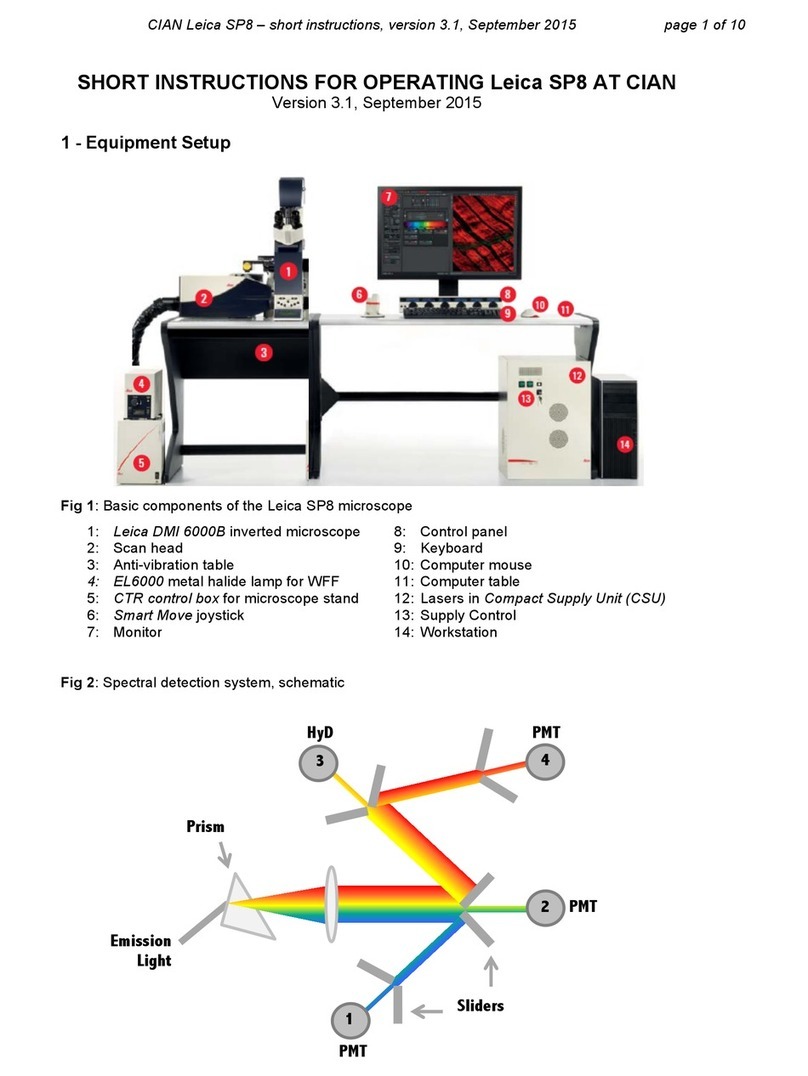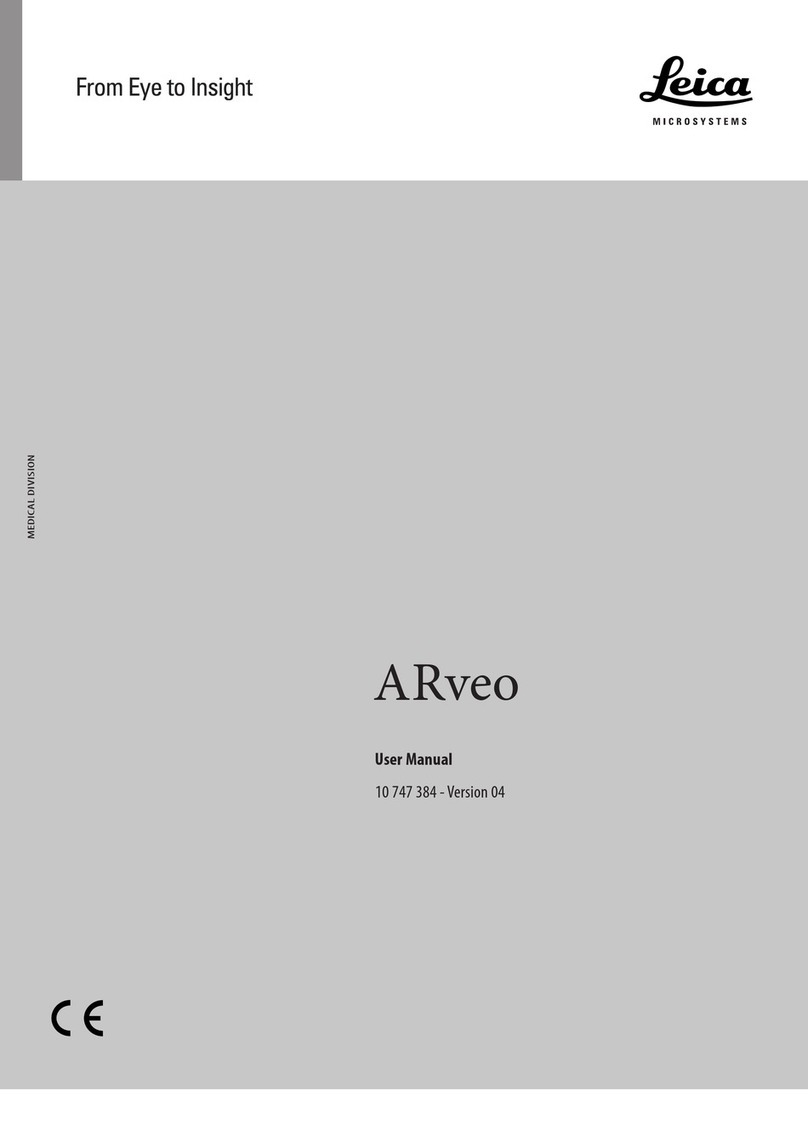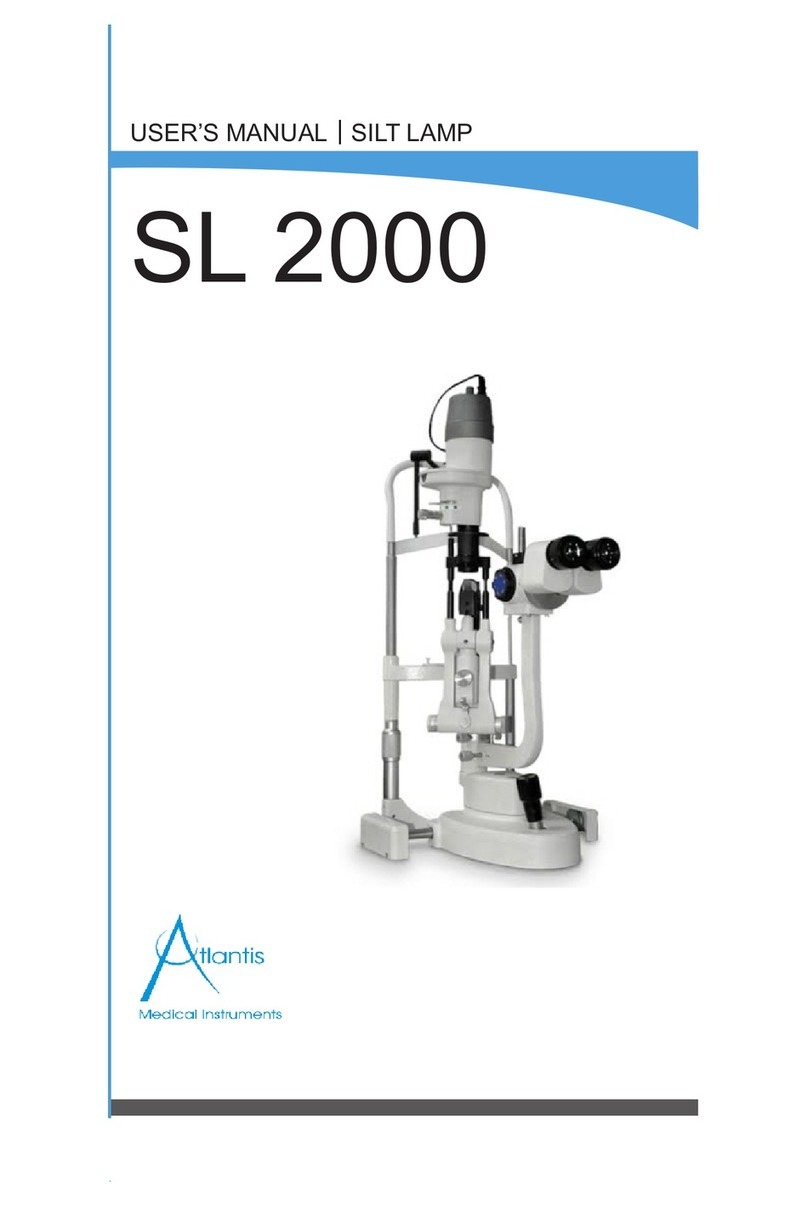Leica SP8 Setup guide
Other Leica Microscope manuals

Leica
Leica DM750 M User manual

Leica
Leica Z6 APO User manual

Leica
Leica ES2 User manual

Leica
Leica DM750 M User manual

Leica
Leica TCS SP5 X User manual

Leica
Leica DM1000 LED User manual

Leica
Leica FL560 User manual

Leica
Leica MicroStar IV User manual

Leica
Leica DIGILUX 1 User manual

Leica
Leica DM500 User manual