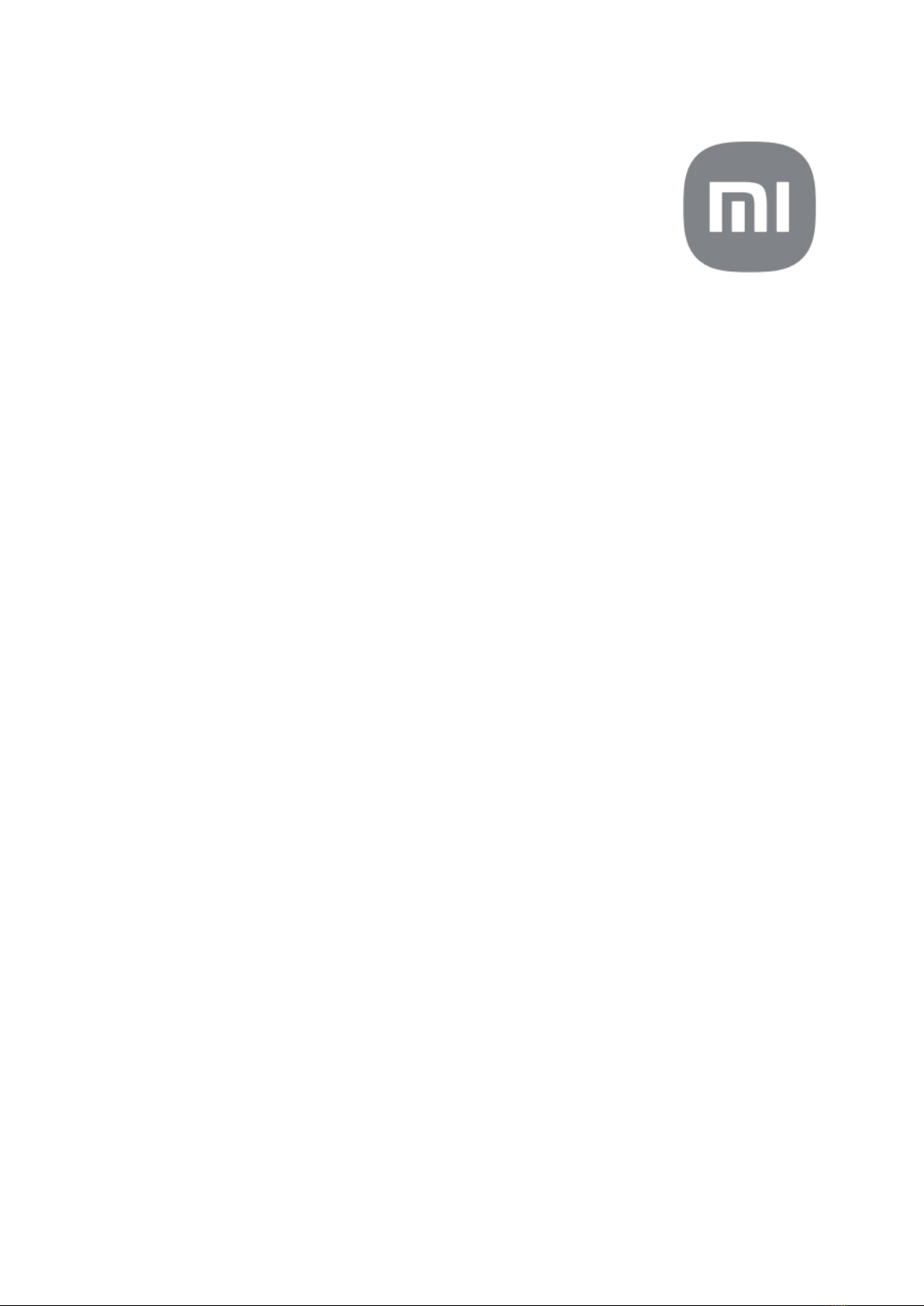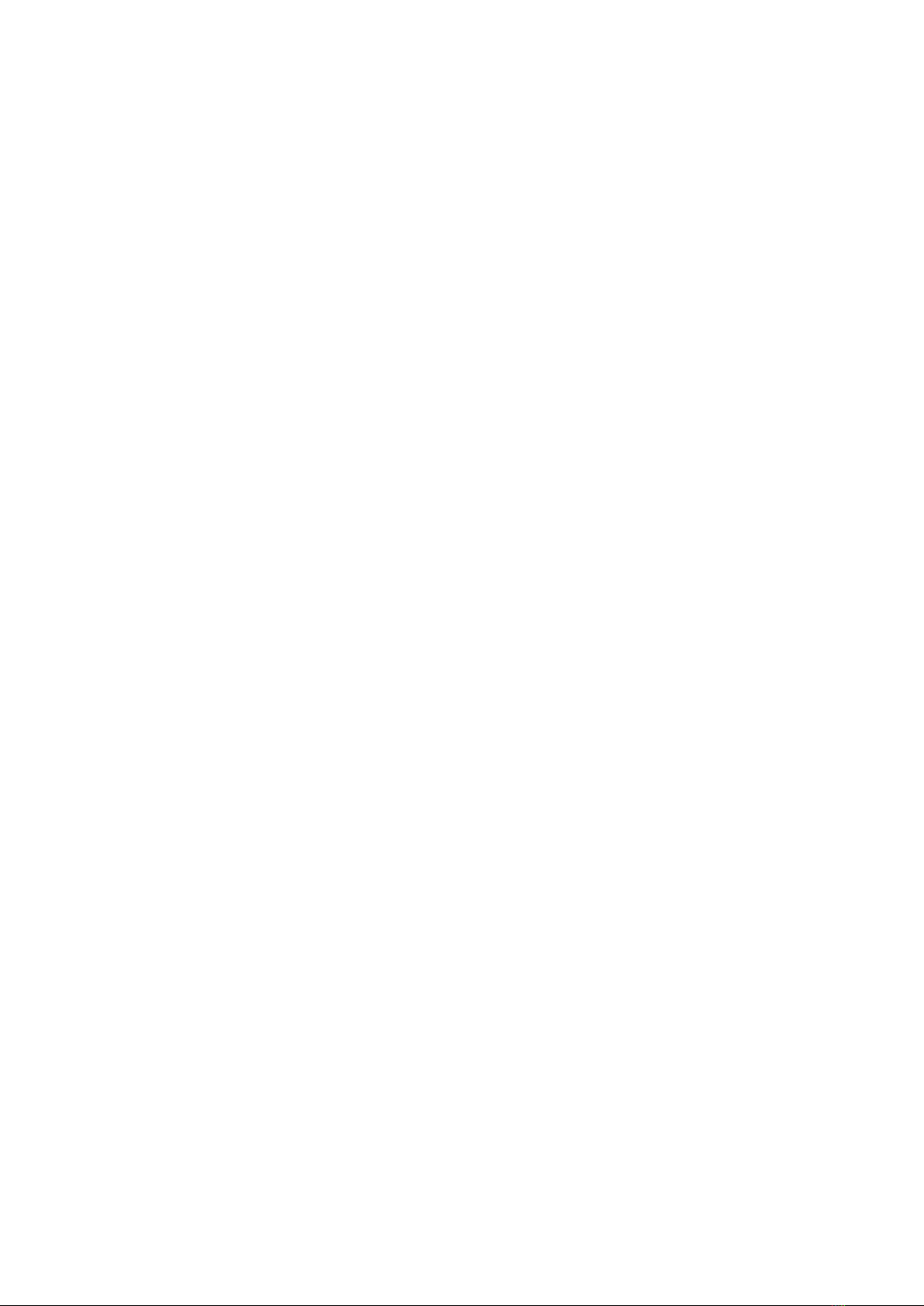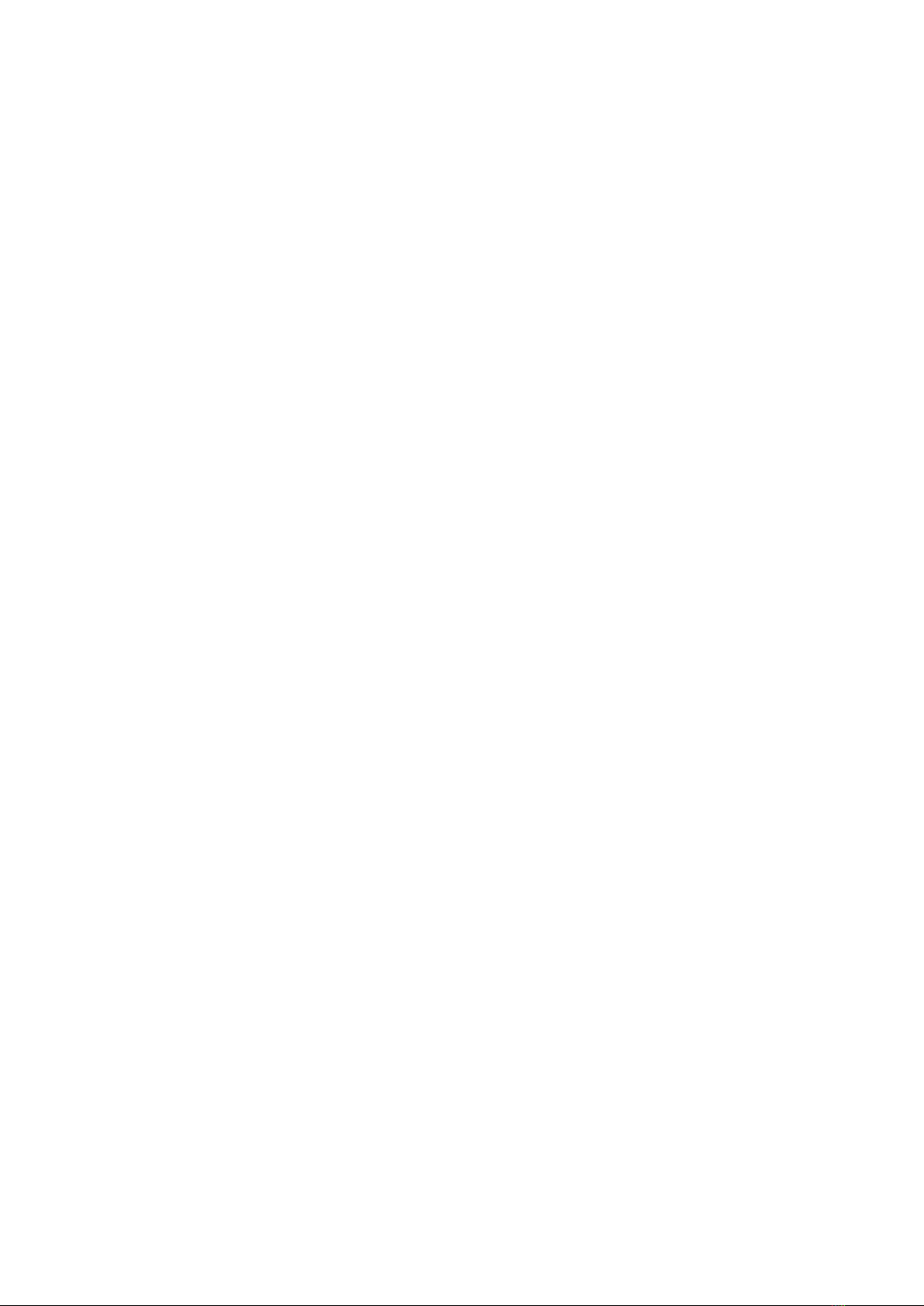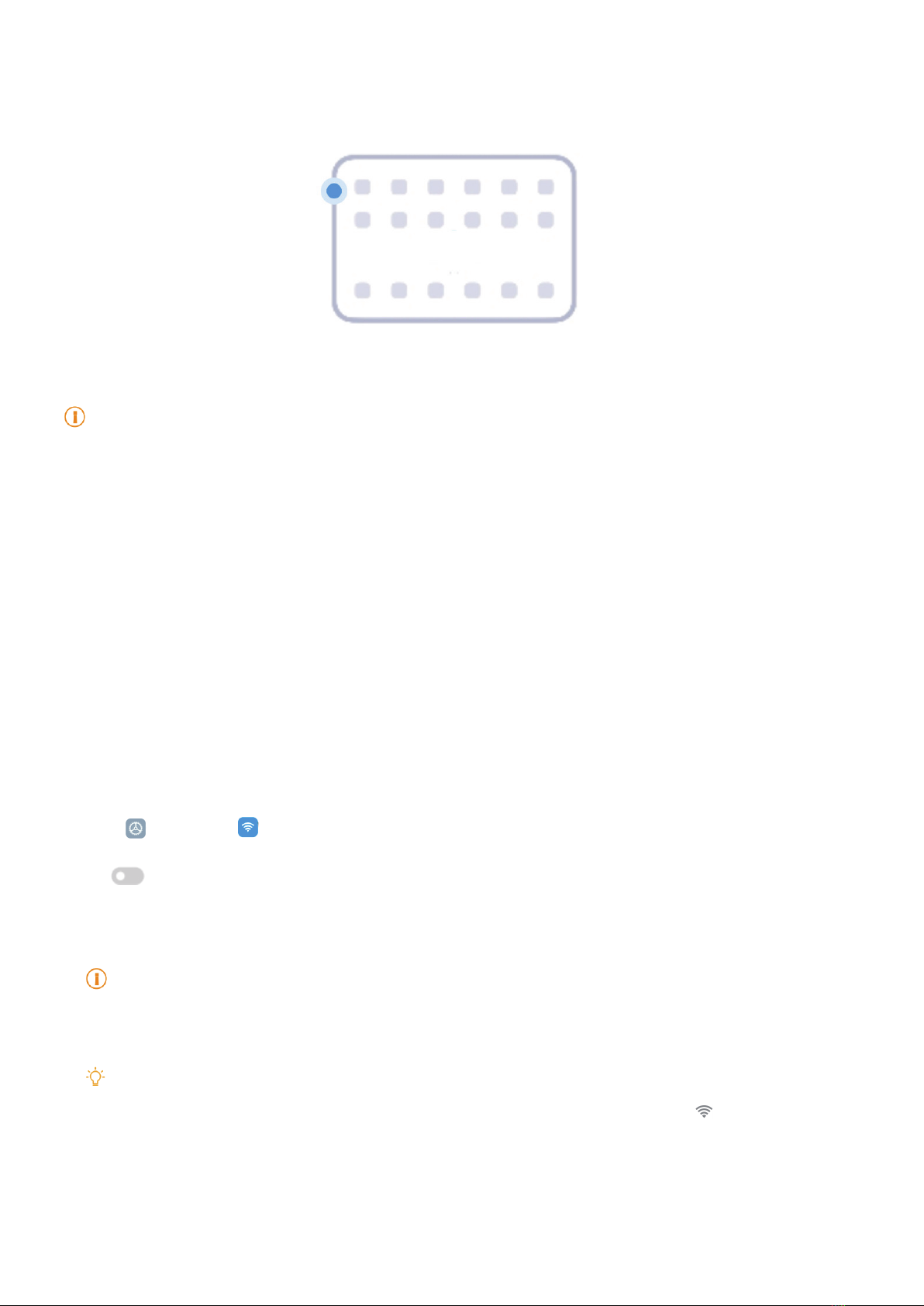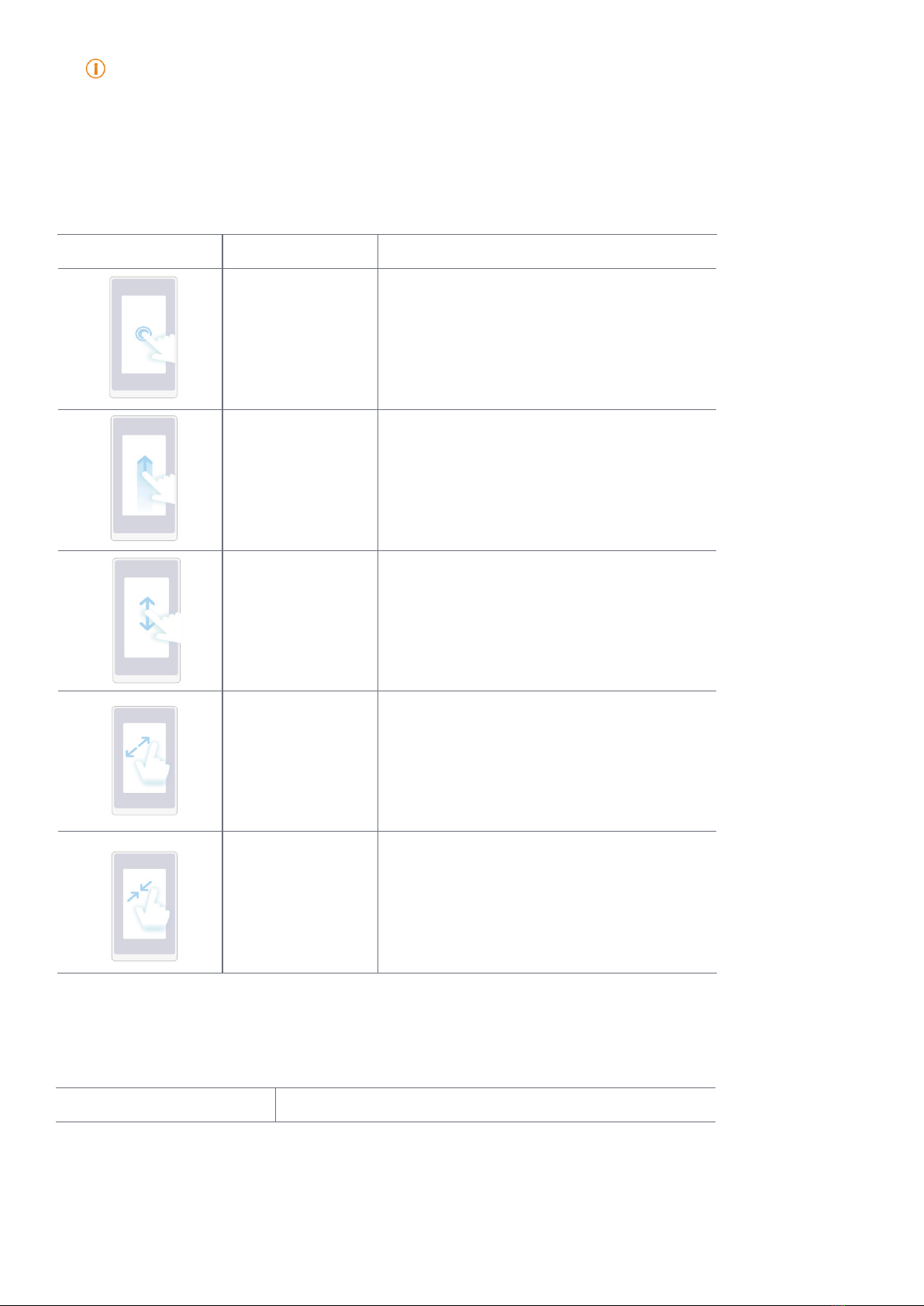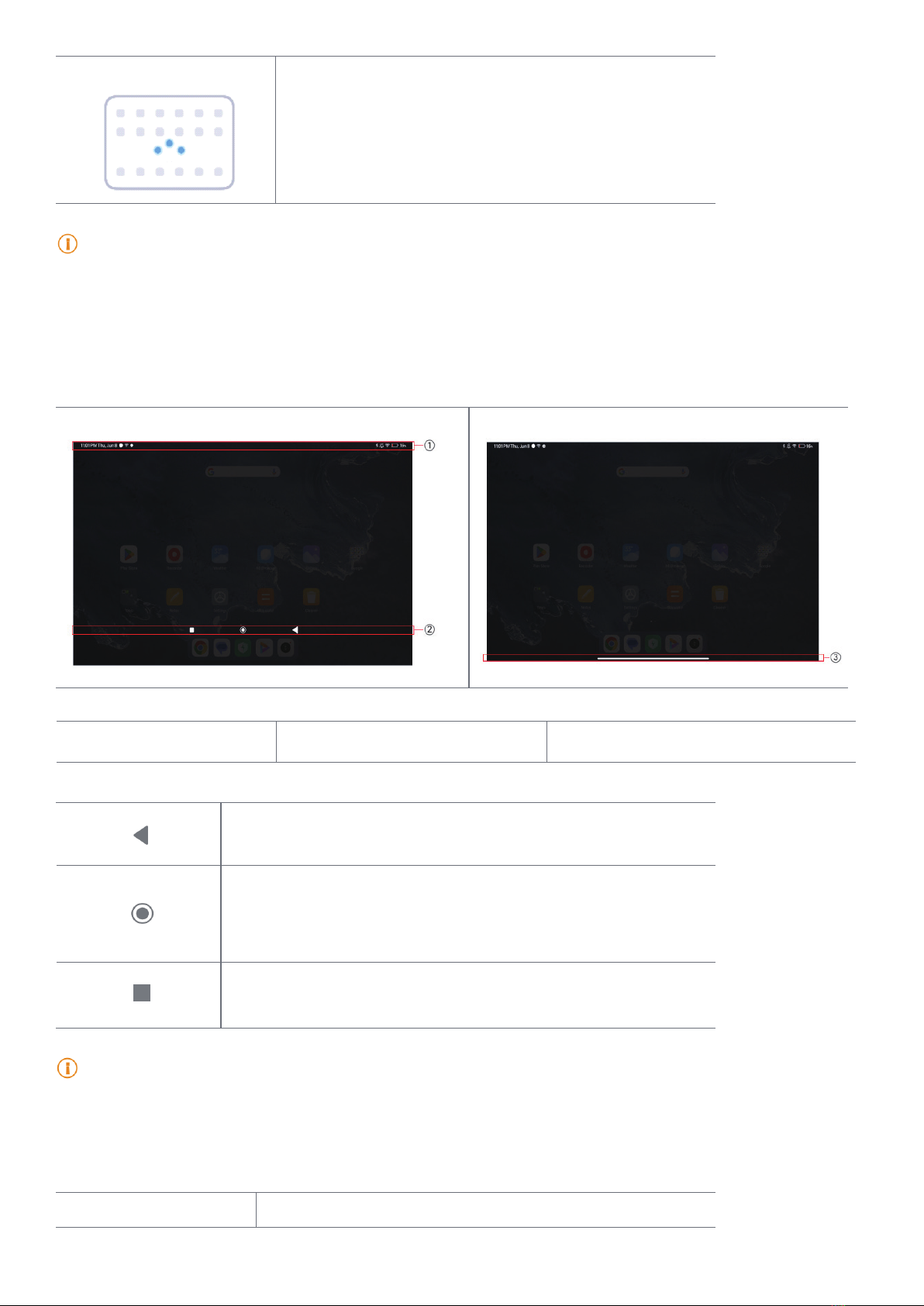Chapter 7 Camera �����������������������������������������������������������������������������������������������������������������������������40
Camera overview ��������������������������������������������������������������������������������������������������������������������������������������������������������� 40
Open Camera��������������������������������������������������������������������������������������������������������������������������������������������������������������� 41
Take photos ������������������������������������������������������������������������������������������������������������������������������������������������������������������ 41
Switch between camera modes ����������������������������������������������������������������������������������������������������������������������������������� 42
Basic features��������������������������������������������������������������������������������������������������������������������������������������������������������������� 42
Useful features ������������������������������������������������������������������������������������������������������������������������������������������������������������� 44
Set a timer �������������������������������������������������������������������������������������������������������������������������������������������������������������������� 44
Take a sele������������������������������������������������������������������������������������������������������������������������������������������������������������������ 47
Take videos������������������������������������������������������������������������������������������������������������������������������������������������������������������� 48
Take Documents mode photos������������������������������������������������������������������������������������������������������������������������������������� 48
Take photos in Night mode������������������������������������������������������������������������������������������������������������������������������������������� 49
Take videos in Short video mode ��������������������������������������������������������������������������������������������������������������������������������� 49
Take photos in Panorama mode ���������������������������������������������������������������������������������������������������������������������������������� 50
Take videos in Dual video mode ���������������������������������������������������������������������������������������������������������������������������������� 51
Take photos in Director mode �������������������������������������������������������������������������������������������������������������������������������������� 51
Camera settings ����������������������������������������������������������������������������������������������������������������������������������������������������������� 51
Chapter 8 Gallery ������������������������������������������������������������������������������������������������������������������������������56
Gallery overview����������������������������������������������������������������������������������������������������������������������������������������������������������� 56
Photos��������������������������������������������������������������������������������������������������������������������������������������������������������������������������� 57
Albums�������������������������������������������������������������������������������������������������������������������������������������������������������������������������� 61
Edit a video with Video editor��������������������������������������������������������������������������������������������������������������������������������������� 62
Create a collage ����������������������������������������������������������������������������������������������������������������������������������������������������������� 63
Create a clip ����������������������������������������������������������������������������������������������������������������������������������������������������������������� 64
Edit a picture with Cutout ��������������������������������������������������������������������������������������������������������������������������������������������� 64
Edit a picture with Art���������������������������������������������������������������������������������������������������������������������������������������������������� 64
Free up space��������������������������������������������������������������������������������������������������������������������������������������������������������������� 65
Gallery Settings ������������������������������������������������������������������������������������������������������������������������������������������������������������ 66
Chapter 9 Apps���������������������������������������������������������������������������������������������������������������������������������� 68
Calculator ��������������������������������������������������������������������������������������������������������������������������������������������������������������������� 68
Clock����������������������������������������������������������������������������������������������������������������������������������������������������������������������������� 70
Downloads�������������������������������������������������������������������������������������������������������������������������������������������������������������������� 72
File Manager����������������������������������������������������������������������������������������������������������������������������������������������������������������� 72
Document view������������������������������������������������������������������������������������������������������������������������������������������������������������� 73
Google �������������������������������������������������������������������������������������������������������������������������������������������������������������������������� 74
Mi Browser�������������������������������������������������������������������������������������������������������������������������������������������������������������������� 76
Mi Video������������������������������������������������������������������������������������������������������������������������������������������������������������������������ 78
Notes ���������������������������������������������������������������������������������������������������������������������������������������������������������������������������� 80
Recorder����������������������������������������������������������������������������������������������������������������������������������������������������������������������� 83
Scanner ������������������������������������������������������������������������������������������������������������������������������������������������������������������������ 84
Security������������������������������������������������������������������������������������������������������������������������������������������������������������������������� 84
Services & Feedback ��������������������������������������������������������������������������������������������������������������������������������������������������� 91