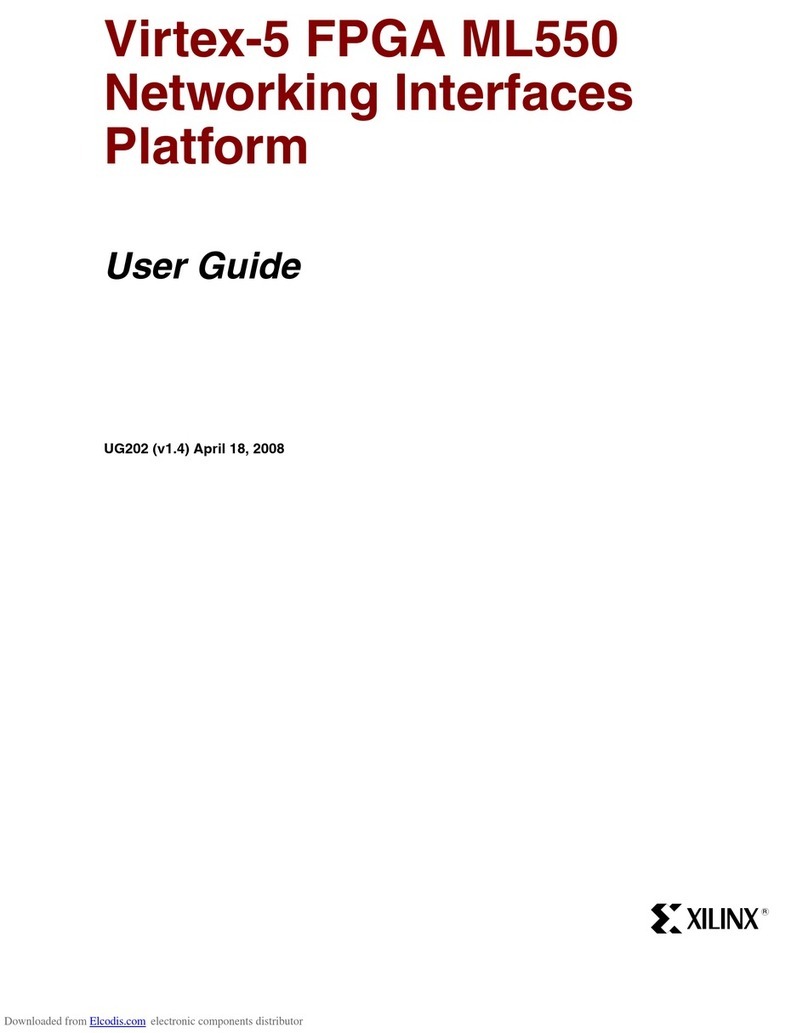Table of Contents
Revision History...............................................................................................................2
Chapter 1: Overview......................................................................................................5
Features........................................................................................................................................5
Description................................................................................................................................... 5
Chapter 2: Connectors................................................................................................. 8
Host Side.......................................................................................................................................8
Target Side................................................................................................................................... 9
Front View.................................................................................................................................. 10
Chapter 3: Installing the SmartLynq+ Module.............................................11
Chapter 4: USB 3.0 Host Connection.................................................................. 12
Minimum Host System Requirements....................................................................................12
Default USB 3.0 IP Setting........................................................................................................ 12
Windows USB 3.0 Driver Setup................................................................................................13
Linux USB 3.0 Setup.................................................................................................................. 16
Changing the USB 3.0 IP Setting............................................................................................. 18
Chapter 5: Ethernet Connection...........................................................................19
Changing the Ethernet IP Settings..........................................................................................19
Chapter 6: SmartLynq+ Module Display.......................................................... 20
Chapter 7: JTAG Target Interface......................................................................... 21
Chapter 8: GPIO Target Interface........................................................................ 25
Chapter 9: HSDP Target Interface....................................................................... 28
Chapter 10: Parallel Debug Interface................................................................35
Appendix A: Regulatory and Compliance Information........................... 38
UG1514 (v1.0) March 8, 2021 www.xilinx.com
SmartLynq Module+ 3