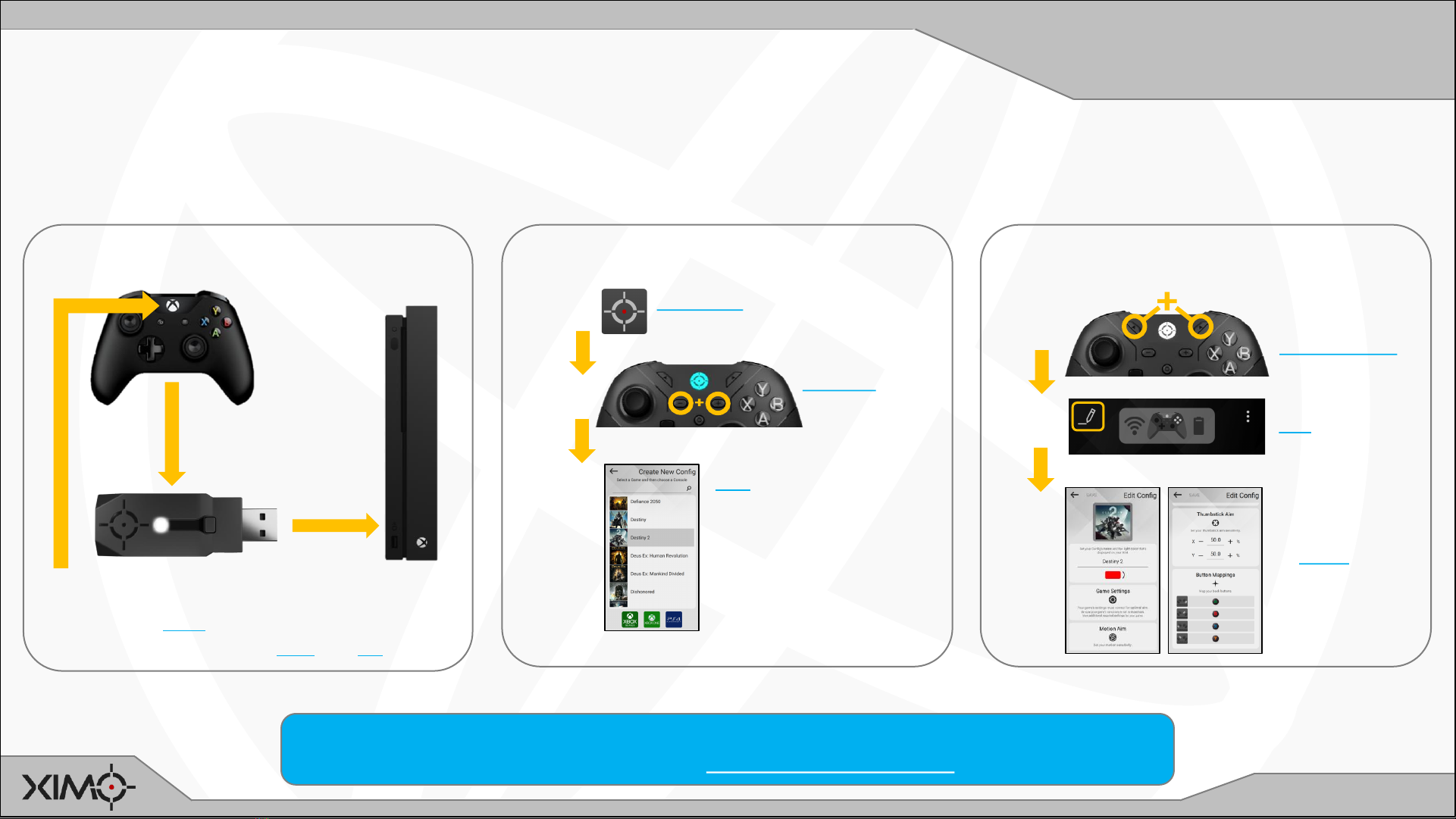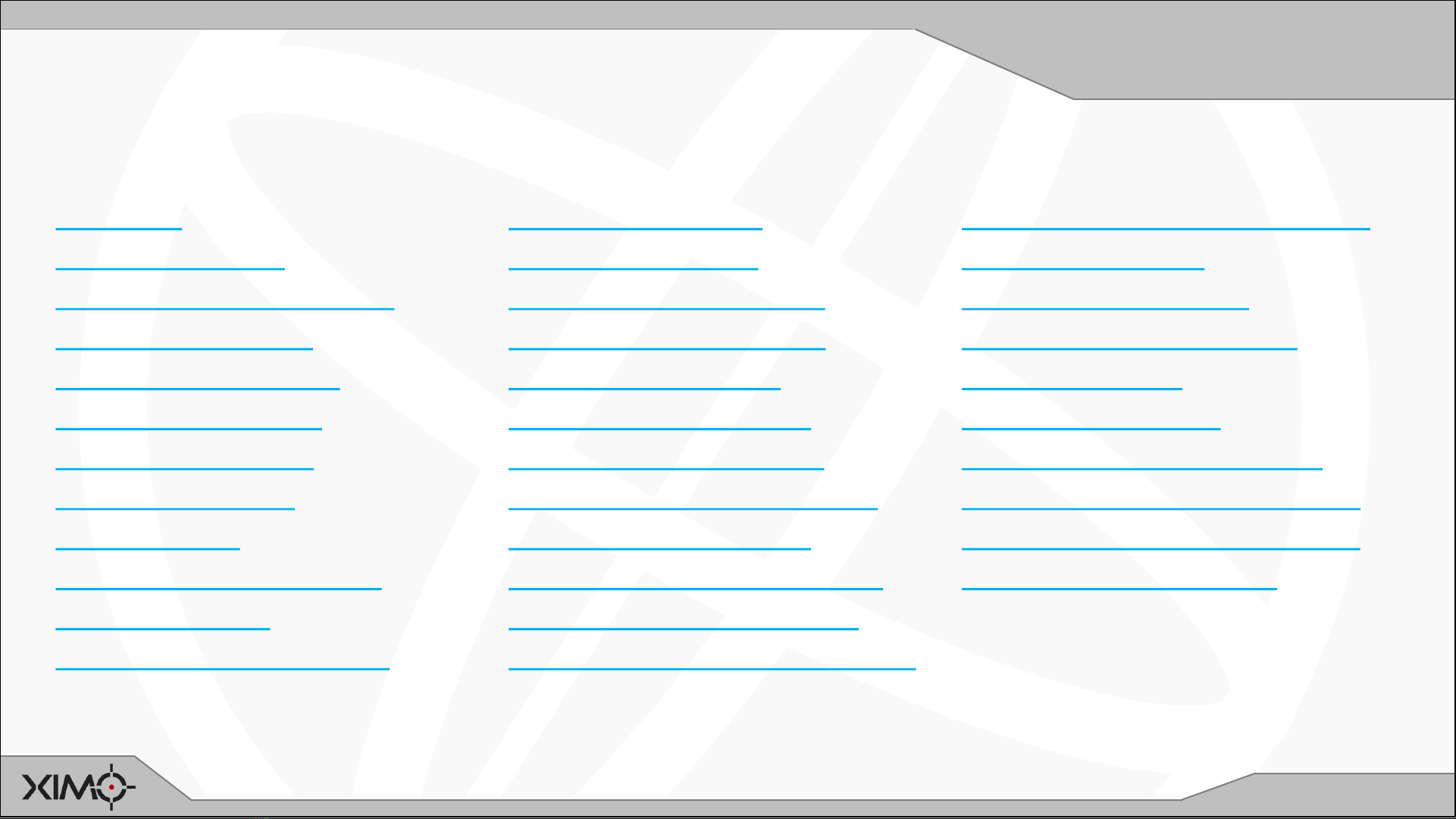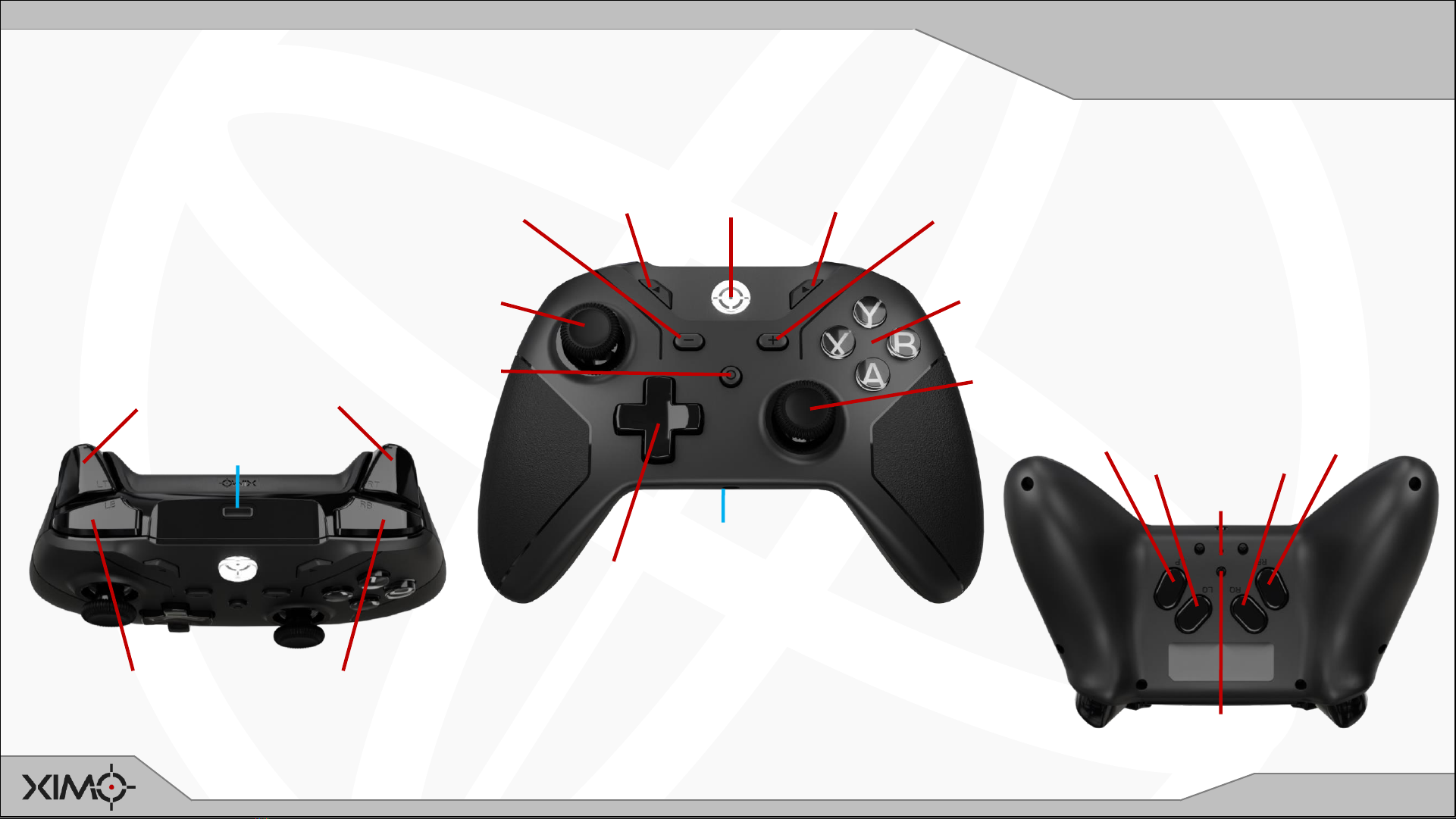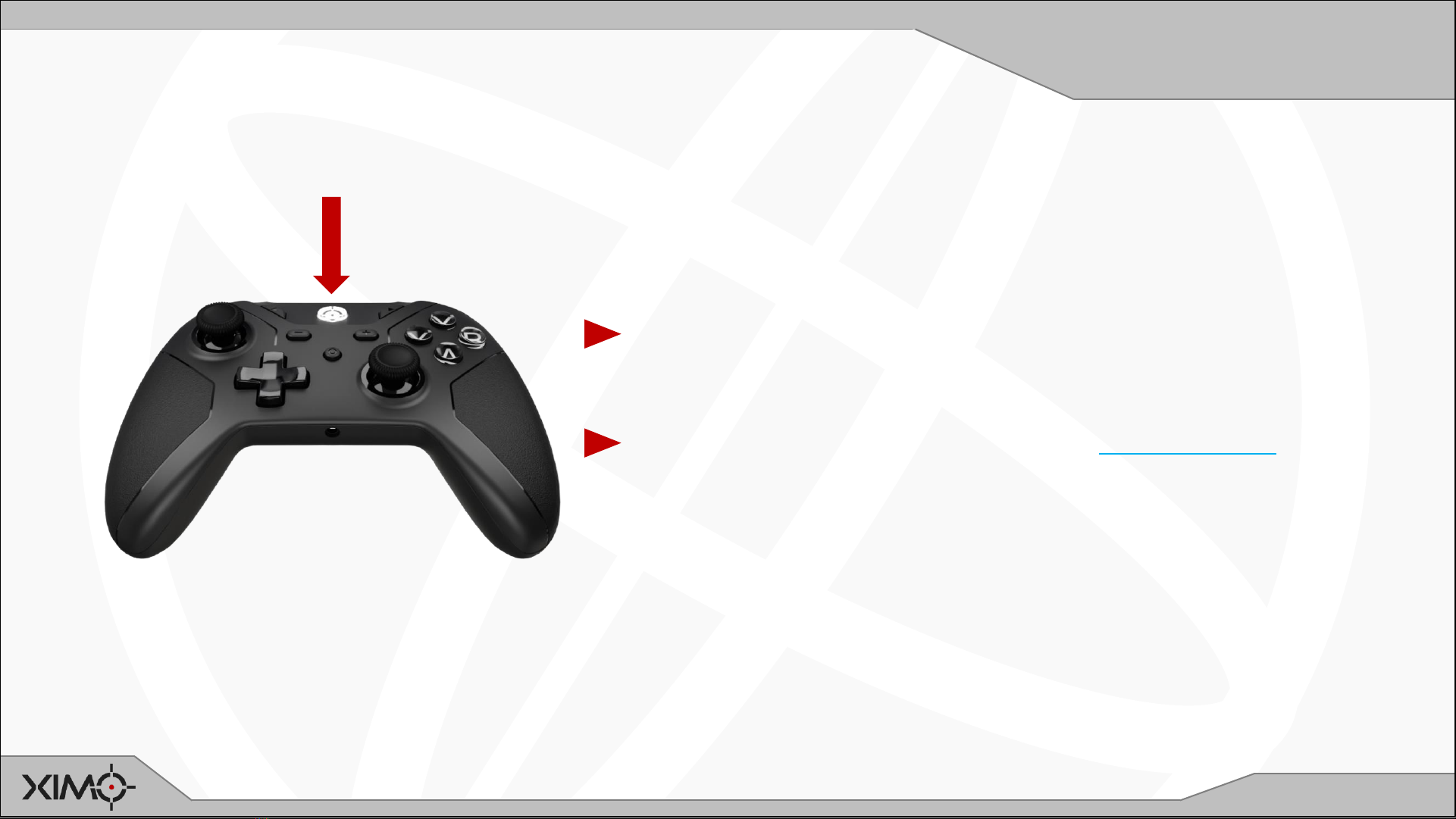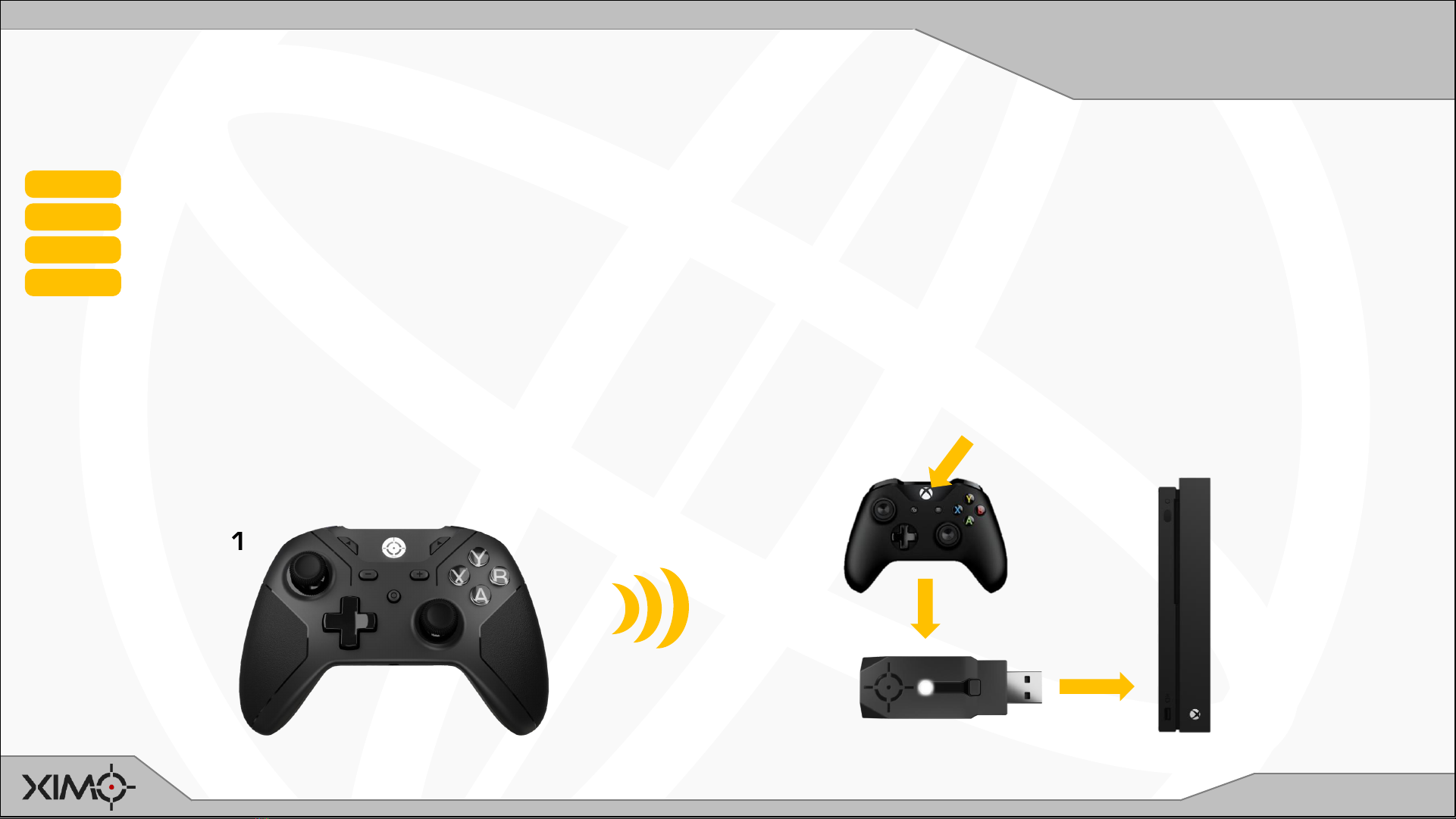http://xim.tech
XIM NEXUS
Welcome!
This guide is designed to give you an in depth understanding of all
the features of XIM NEXUS. If you need any assistance along the
way, please visit Support. We are here to help!
We encourage you to check out and join our very large and active
community of gamers at our Community Forum.
Add a new dimension to your aim with XIM NEXUS high precision motion
aim game controller for Xbox Series X |S, Xbox One, PlayStation 4, and PC!
Thank you for your purchase of XIM NEXUS! Through proprietary aim translation technology, XIM NEXUS is
able to provide a level of motion aim precision unachievable by any other gaming controller available. Gamers
can increase their overall aiming accuracy and speed by enhancing their aim with XIM motion control.
Featuring full wireless configuration through smart phones, tablets, and PCs, it is simple to configure and
easy to use. It’s the perfect companion to even the most demanding gamer.
Welcome to the XIM community!
To jump into gaming as quickly as possible please check out our
Getting Started Guide. For the absolute minimum set of
instructions, look at our Minimum Start Steps.