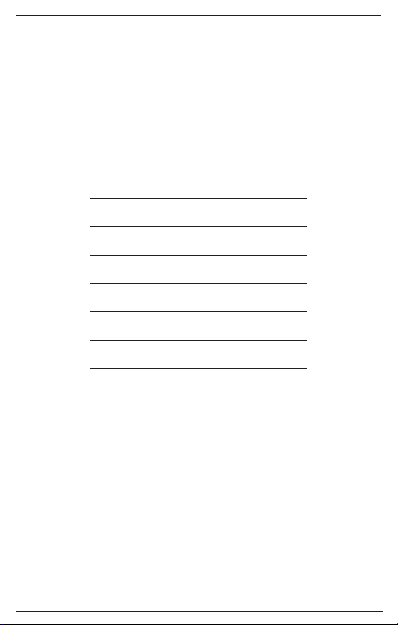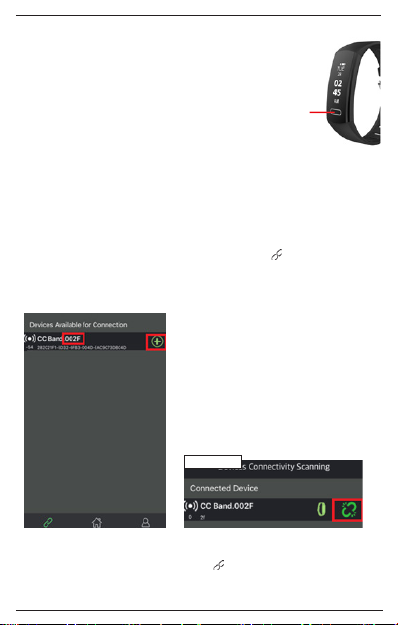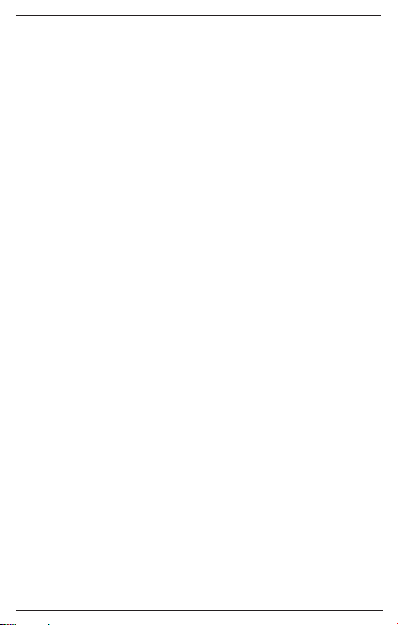8
NEDERLANDS
Veel plezier met de Move Fit activity tracker! Alle activiteiten worden
weergegeven op de app nadat de gegevens van de polsband gesynchroniseerd
zijn. Lees deze handleiding aandachtig door.
Let op: vanwege app-updates zijn de screenshots niet gelijk aan de huidige app.
1. Laad de armband voor gebruik 2 uur
op.
2. Zorg ervoor dat de Move Fit activity
tracker opgeladen is, zodat deze
goed werkt. Zodra de batterij bijna
leeg is, laad je het apparaat op door
het scherm los te koppelen van het
bandje om de USB aan de zijkant van
het apparaat zichtbaar te maken.
Verbind de USB van het apparaat met
een normale DC-poort (5V-500 MA)
of een oplader (niet bij inbegrepen)
om de batterij op te laden.
COMPATIBEL MET DE ONDERSTAANDE VERSIES:
Apple Store: IOS 8.1 en hoger
Google Play: Android 4.4 en hoger (de meest voorkomende modellen)
Support BT 4.0-ondersteuning
Als je verbinding maakt met de app, zorg er dan voor dat de BT-verbinding van het
mobiele apparaat is ingeschakeld.
HET APPARAAT KOPPELEN 1. Voor Apple iPhones (iOS 8.1 en hoger):
zoek naar ‘CC Band’ in de App Store om
de app te downloaden en te installeren.
2. Voor Android-telefoons (Android
4.4 of hoger): zoek naar ‘CC Band’ in
de Google Play Store om de app te
downloaden en te installeren.
Download de app door de QR-code te scannen
of te zoeken naar ‘CC Band’ en deze te
downloaden in de Apple App Store of de Google
Play Store.
DEVICE ACTIVATE & CHARGE