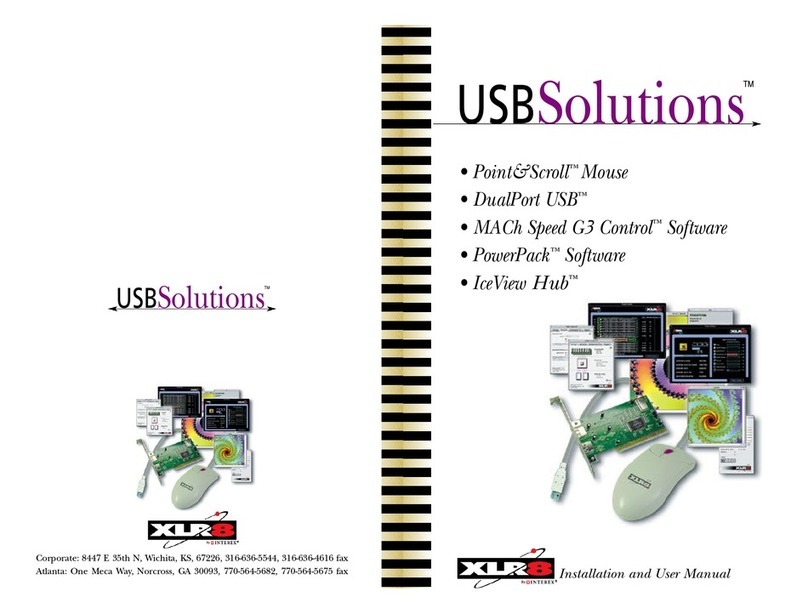Chapter 5 - Using InterView . . . . . . . . . . . . . . . . . . . . . . . . . . 27
Configuring your software . . . . . . . . . . . . . . . . . . . . . . . . . . 28
Configuring VideoShop for “InterView-ing” . . . . . . . . . 30
Selecting your sound settings . . . . . . . . . . . . . . . . . . . 30
Selecting your video settings . . . . . . . . . . . . . . . . . . . . 31
Selecting your digitizing settings . . . . . . . . . . . . . . . . 32
Capturing (digitizing) your video . . . . . . . . . . . . . . . . . . . . . 34
Launching Strata VideoShop and setting selection. . . . . 34
Working with your VCR . . . . . . . . . . . . . . . . . . . . . . 35
Recording live. . . . . . . . . . . . . . . . . . . . . . . . . . . . . . 36
Capturing still images . . . . . . . . . . . . . . . . . . . . . . . . . . . . . 37
Using Strata’s “Still Frame” . . . . . . . . . . . . . . . . . . . . 37
Using InterView’s “Still Image” . . . . . . . . . . . . . . . . . 38
Making movies . . . . . . . . . . . . . . . . . . . . . . . . . . . . . . . . . . 39
Using the tutorial . . . . . . . . . . . . . . . . . . . . . . . . . . . 39
Using InterView images in a movie. . . . . . . . . . . . . . . 39
Adding digitized video clips to the movie. . . . . . . . . . . 39
Adding digitized still images to the movie . . . . . . . . . . 40
Saving the movie . . . . . . . . . . . . . . . . . . . . . . . . . . . 41
Compression options . . . . . . . . . . . . . . . . . . . . . . . . 42
Sending movies . . . . . . . . . . . . . . . . . . . . . . . . . . . . . . . . . . 43
Sending via disk, CD, Web and email. . . . . . . . . . . . . 43
Using WebCleaner software . . . . . . . . . . . . . . . . . . . . . . . . . 44
Adjusting the digitized snapshots to the movie . . . . . . . 21
Saving your created movie . . . . . . . . . . . . . . . . . . . . . 21
Chapter 6 - Support & Reference . . . . . . . . . . . . . . . . . . . . . . 45
Troubleshooting InterView . . . . . . . . . . . . . . . . . . . . . . . . . 45
Problem/solution series . . . . . . . . . . . . . . . . . . . . . . . 45
Specifications . . . . . . . . . . . . . . . . . . . . . . . . . . . . . . . . . . . . 47
Limited Warranty . . . . . . . . . . . . . . . . . . . . . . . . . . . . . . . . 48
End-User License Agreement . . . . . . . . . . . . . . . . . . . . . . . . . 49
Declaration of Conformity. . . . . . . . . . . . . . . . . . . . . . . . . . . 50
Contacting XLR8 . . . . . . . . . . . . . . . . . . . . . . . . . . . . . . . . 51
Table of Contents
Preface . . . . . . . . . . . . . . . . . . . . . . . . . . . . . . . . . . . . . . . . . . . . 1
Designed for Macs with USB . . . . . . . . . . . . . . . . . . . . . . . . . 2
Chapter 1 - Getting To Know Your InterView Package . . . . . . . 3
The parts of your package . . . . . . . . . . . . . . . . . . . . . . . . . . . . 4
Strata VideoShop software. . . . . . . . . . . . . . . . . . . . . . . 4
InterView software . . . . . . . . . . . . . . . . . . . . . . . . . . . . 4
Enhancement utility software . . . . . . . . . . . . . . . . . . . . 4
InterView device and audio adapter . . . . . . . . . . . . . . . . 4
Types of Macs supported . . . . . . . . . . . . . . . . . . . . . . . . . . . . . 5
Power Macintosh, PowerBook or clone w/ USB card. . . . 5
Power Macintosh G3 or PowerBook w/ USB built in . . . 5
iMac w/ USB built in . . . . . . . . . . . . . . . . . . . . . . . . . 5
Types of video sources supported . . . . . . . . . . . . . . . . . . . . . . . . 6
Video from tuners . . . . . . . . . . . . . . . . . . . . . . . . . . . . 6
Video from cameras and camcorders . . . . . . . . . . . . . . . . 6
Video from tapes and disks . . . . . . . . . . . . . . . . . . . . . . 6
Chapter 2 - The InterView QuickStart . . . . . . . . . . . . . . . . . . . . 7
Before you install . . . . . . . . . . . . . . . . . . . . . . . . . . . . . . . . . 8
Installing the software. . . . . . . . . . . . . . . . . . . . . . . . . . . . . . 9
Connecting the devices. . . . . . . . . . . . . . . . . . . . . . . . . . . . . . 10
Testing your connections. . . . . . . . . . . . . . . . . . . . . . . . . . . . 11
Configuring your software . . . . . . . . . . . . . . . . . . . . . . . . . . 12
Chapter 3 - Installing the Software . . . . . . . . . . . . . . . . . . . . . . 13
About the software . . . . . . . . . . . . . . . . . . . . . . . . . . . . . . . 13
Before you install . . . . . . . . . . . . . . . . . . . . . . . . . . . . . . . . . 14
Installing the software. . . . . . . . . . . . . . . . . . . . . . . . . . . . . . 15
Installing Strata VideoShop
™
. . . . . . . . . . . . . . . . . . . . 15
Installing InterView
™
. . . . . . . . . . . . . . . . . . . . . . . . . 15
Installing enhancement software. . . . . . . . . . . . . . . . . 15
Chapter 4 - Connecting The Devices . . . . . . . . . . . . . . . . . . . . 17
Before you connect. . . . . . . . . . . . . . . . . . . . . . . . . . . . . . . . . 18
Connecting the devices. . . . . . . . . . . . . . . . . . . . . . . . . . . . . . 19
Connecting the USB connectors . . . . . . . . . . . . . . . . . 19
Connecting to Video In using RCA composite or S-Video . 20
Connecting InterView audio adapters. . . . . . . . . . . . . . 20
Connecting for stereo or mono . . . . . . . . . . . . . . . . . . . . . . . . 22
Connection diagrams . . . . . . . . . . . . . . . . . . . . . . . . . . . . . . 23
Testing your connections . . . . . . . . . . . . . . . . . . . . . . . . . . . 24