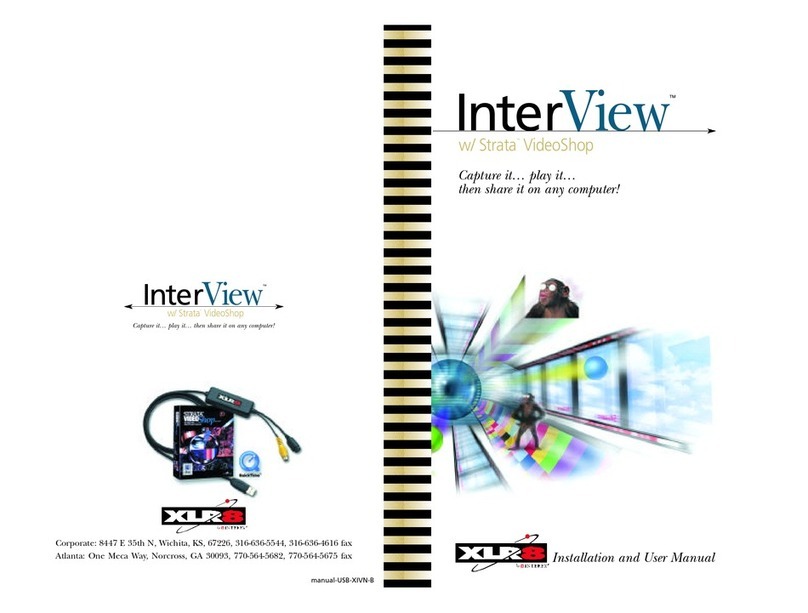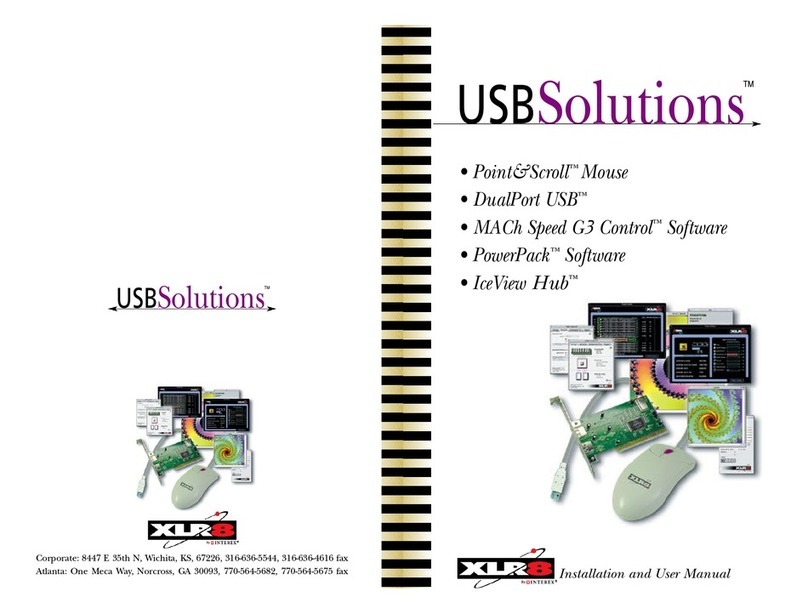Default Actual Jumper Settings Bus ratio
Setting Speed
300 / 300 4.5 to 1
333 / 333 5.0 to 1
350 / 333 5.0 to 1
366 / 366 5.5 to 1
400 / 400 6.0 to 1
450 / 466 7.0 to 1
466 / 466 7.0 to 1
500 / 500 7.5 to 1
533 / 533 8.0 to 1
550 / 533 N/A N/A
600 / 599 9.0 to 1*
ml_mszif_102199-C
ml_cvr_mszif_102199-C
Installation and User Manual
WICHITA: 8447 E35th N., Wichita, KS 67226, 316-636-5544, fax 316-636-4616
ATLANTA: One Meca Way, Norcross, GA 30093, 770-564-5682, fax 770-564-5675
CHICAGO: 1000 Tower Lane, 385, Bensenville, IL 60106, 630-238-9095, fax 630-238-9240
EUROPE: Abbot House, Primrose Hill, Kings Langley, Hertfordshire, WD4 8HY, UK,
44-0-1923-290401, fax 44-0-1923-290402
MACh
Speed
ZIF™
Installation and User Manual
Base Settings Switches in the “ON” position Jumper Settings Bus Speed Bus ratio
300 1,3,4,6&10,11,1240.0 7.5to1
333 3,4,6,7,8&9,11,1248.0 7.0to1
366 1,6,7,8&11,1249.0 8.0to1
400 1,2,4,6,7,8&9,1050.0 8.0to1
450 1,2,4,6,7,8 &9,10,11,121250.0 9.0to1(G4 Only)
466 1,2,6,7&9,1246.6 10.0to1(G3 Only)
500 1,2,4,6,7,8&9,1250.0 10.0to1(G3 Only)
550 1,4,6,7&9,10,1246.0 12.0to1*
600 1,2,4,6,7,8&9,10,1250.0 12.0to1*
1. Install the latest version of XLR8 MACh Speed Control. 2. Locate CPU base
settings. 3. Remove and adjust card switches jumpers and/or dials (all available) to the relat-
ed settings of THE DESIRED SPEED.4. Remove motherboard cache from motherboard if possible.
5. Press CUDA reset on motherboard (with CarrierZIF only) 6. Reinstall card – boot system.
XLR8 Standard ZIF Settings
Set jumpers with card
oriented with CPU to left
and XLR8 right side up
ZIF Daughtercards
MACh
Speed G
4
Z™
MACh
Speed G
3
Z™
G3 and G4 ZIF Daughtercard upgrades for the
PowerMac G3 and the 400 MHz PowerMac G4
** Verify CPU multiplier with product – 9.0x, 10.0x and 12.0x based speeds not available on all CPU’s.
50 MHZ SYSTEMS –WITH CARRIERZIF ADAPTER
* Verify CPU multiplier with product – 9.0x, 10.0x and 12.0x
based speeds not available on all CPU’s.
66 MHZ SYSTEMS
POWERMAC G3 (BEIGESystems)
Default Actual Jumper Settings Bus ratio
Setting Speed
300 / 300 3.0 to 1
333 / 300 3.0 to 1
350 / 350 3.5 to 1
366 / 350 3.5 to 1
400 / 400 4.0 to 1
450 / 450 4.5 to 1
466 / 450 4.5 to 1
500 / 500 5.0 to 1
533 / 500 5.0 to 1
550 / 550 5.5 to 1
600 / 600 6.0 to 1
100 MHZ SYSTEMS
POWERMAC G3 (Blue & White)
POWERMAC G4 (PCI PowerMac)