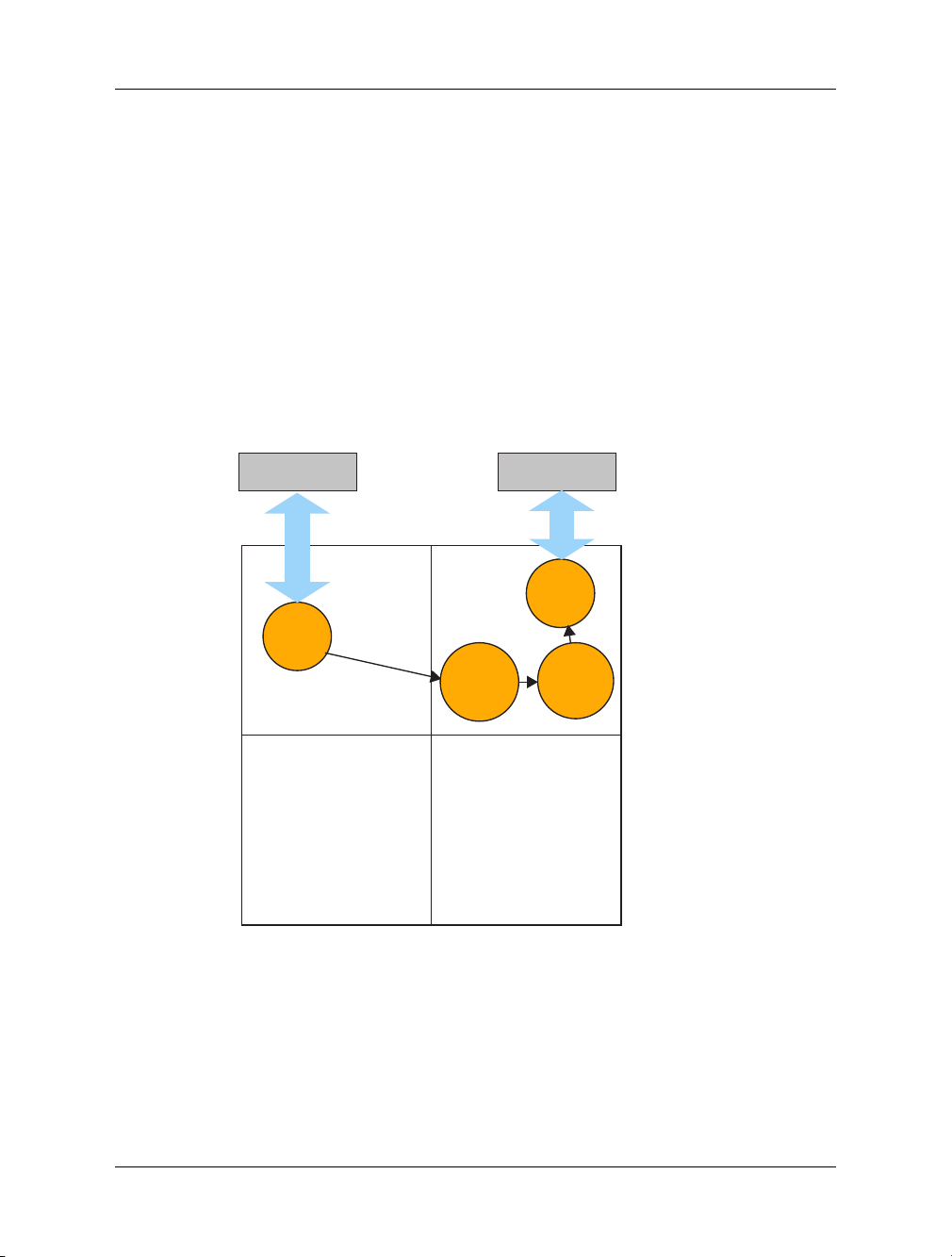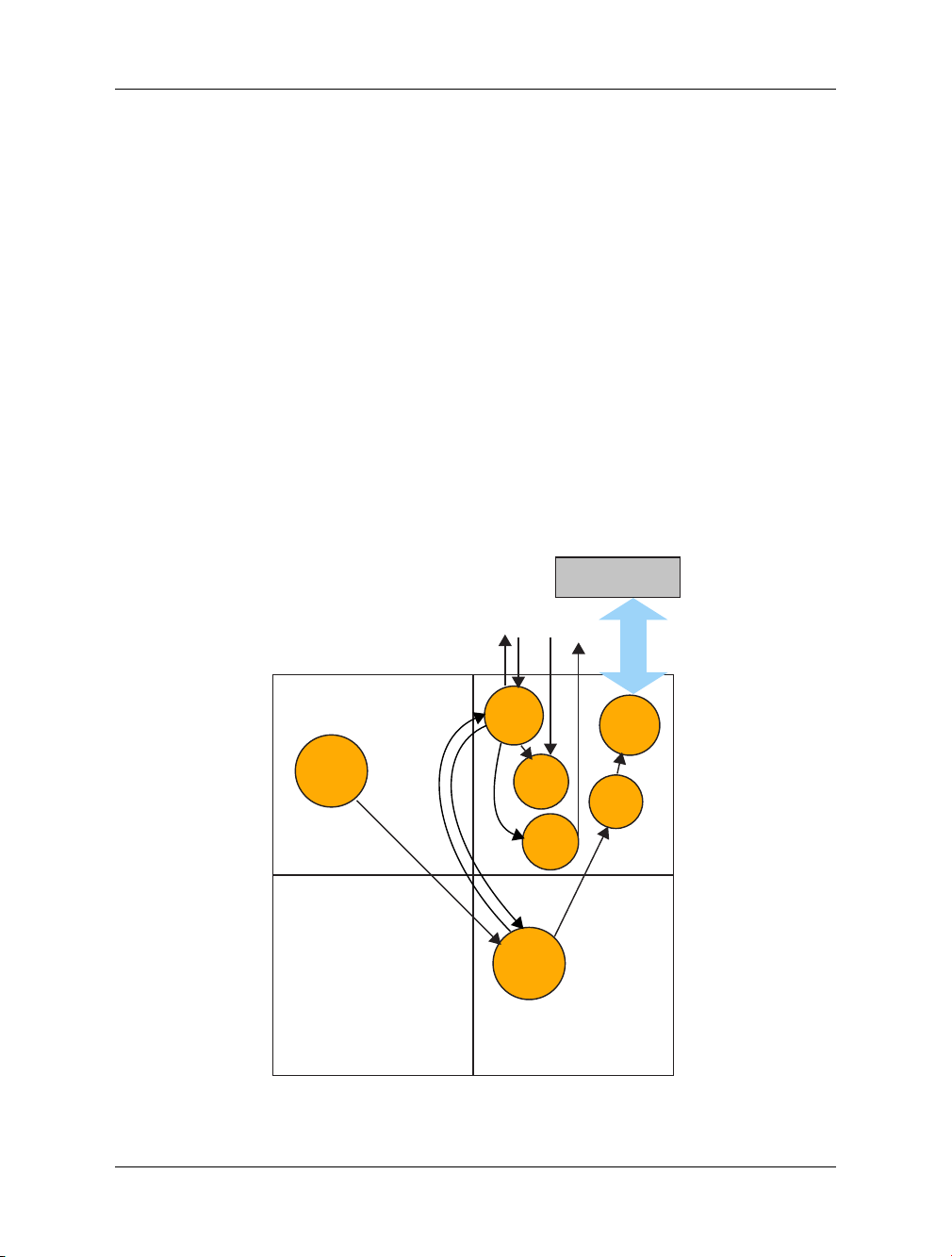XK XS1-G Development System Quick Start Guide (1.1) 9/9
3 XMOS Tools Support
The XMOS tools are provide in a single platform-specific downloadable file from
http://www.xmos.com/tools
Instructions on installing and using the XMOS Tools can be found in the XMOS
Tools User Guide
http://www.xmos.com/published/xtools_en
. The following table
provides a summary tools support for the XDK.
Minimum tools version required 9.7
Board support file XDK.xn
USB-to-JTAG adaptor Internal
USB-to-JTAG driver FTDI
Board Tutorial Integrated into XDE and available as PDF
4 Document History
Date Release Comment
2009-07-08 1.0 First release
2010-05-10 1.1 Added tools support section
Disclaimer
XMOS Ltd. is the owner or licensee of this design, code, or Information (collectively, the
“Information”) and is providing it to you “AS IS” with no warranty of any kind, express or
implied and shall have no liability in relation to its use. XMOS Ltd. makes no representation
that the Information, or any particular implementation thereof, is or will be free from any
claims of infringement and again, shall have no liability in relation to any such claims.
Copyright
©
2010 XMOS Ltd. All Rights Reserved. XMOS and the XMOS logo are registered
trademarks of XMOS Ltd in the United Kingdom and other countries, and may not be used
without written permission. Company and product names mentioned in this document are the
trademarks or registered trademarks of their respective owners. Where those designations
appear in this document, and XMOS was aware of a trademark claim, the designations have
been printed with initial capital letters or in all capitals.
www.xmos.com