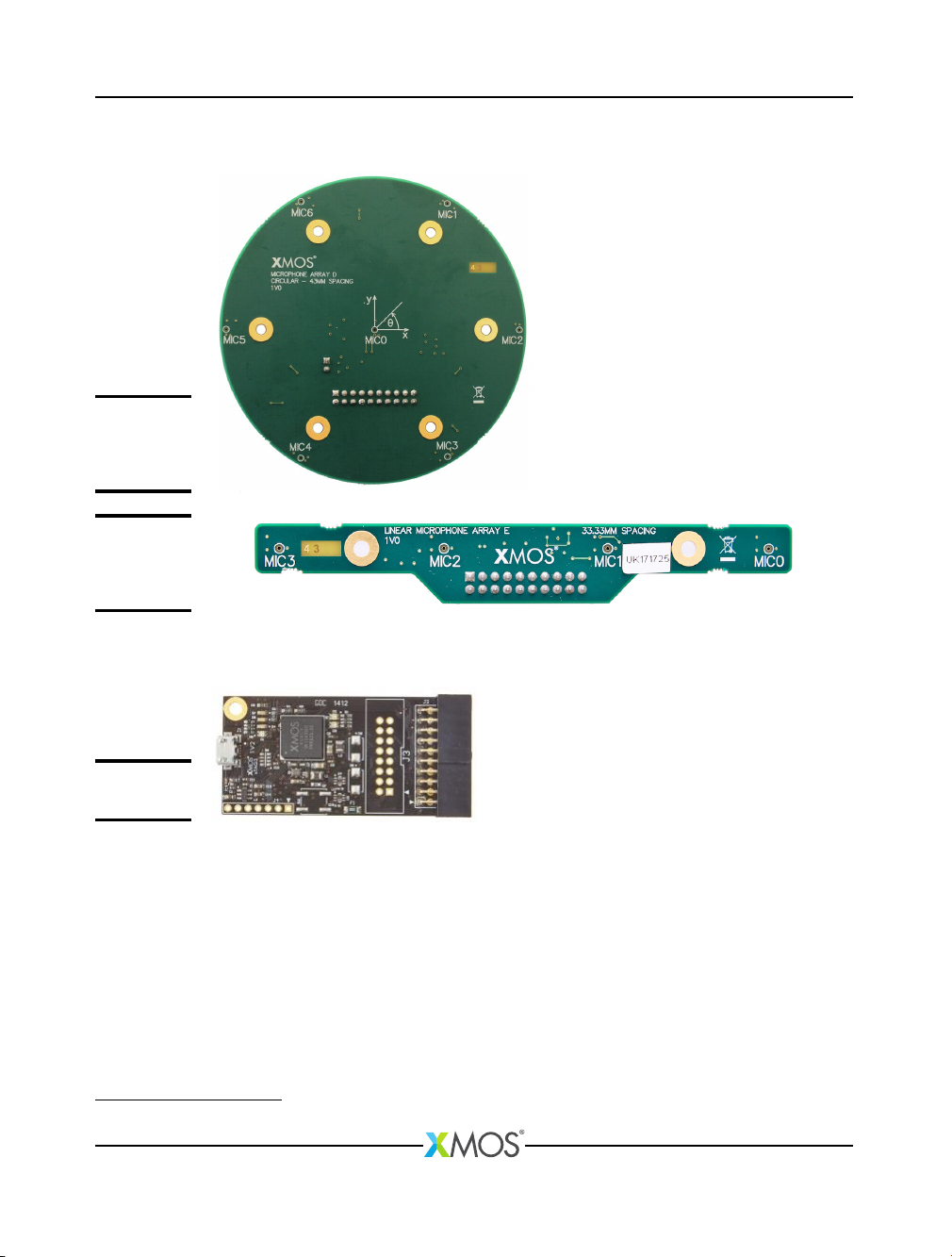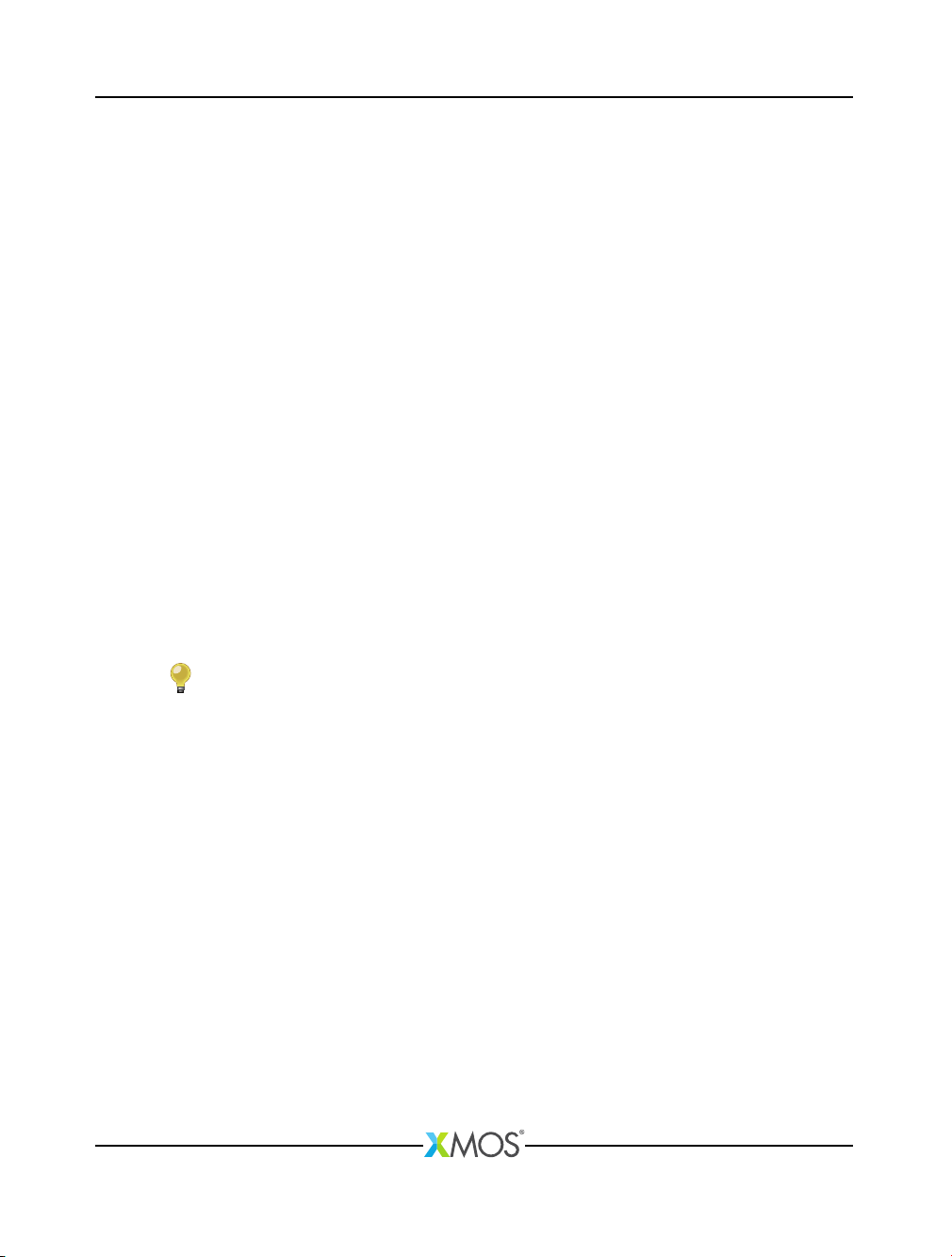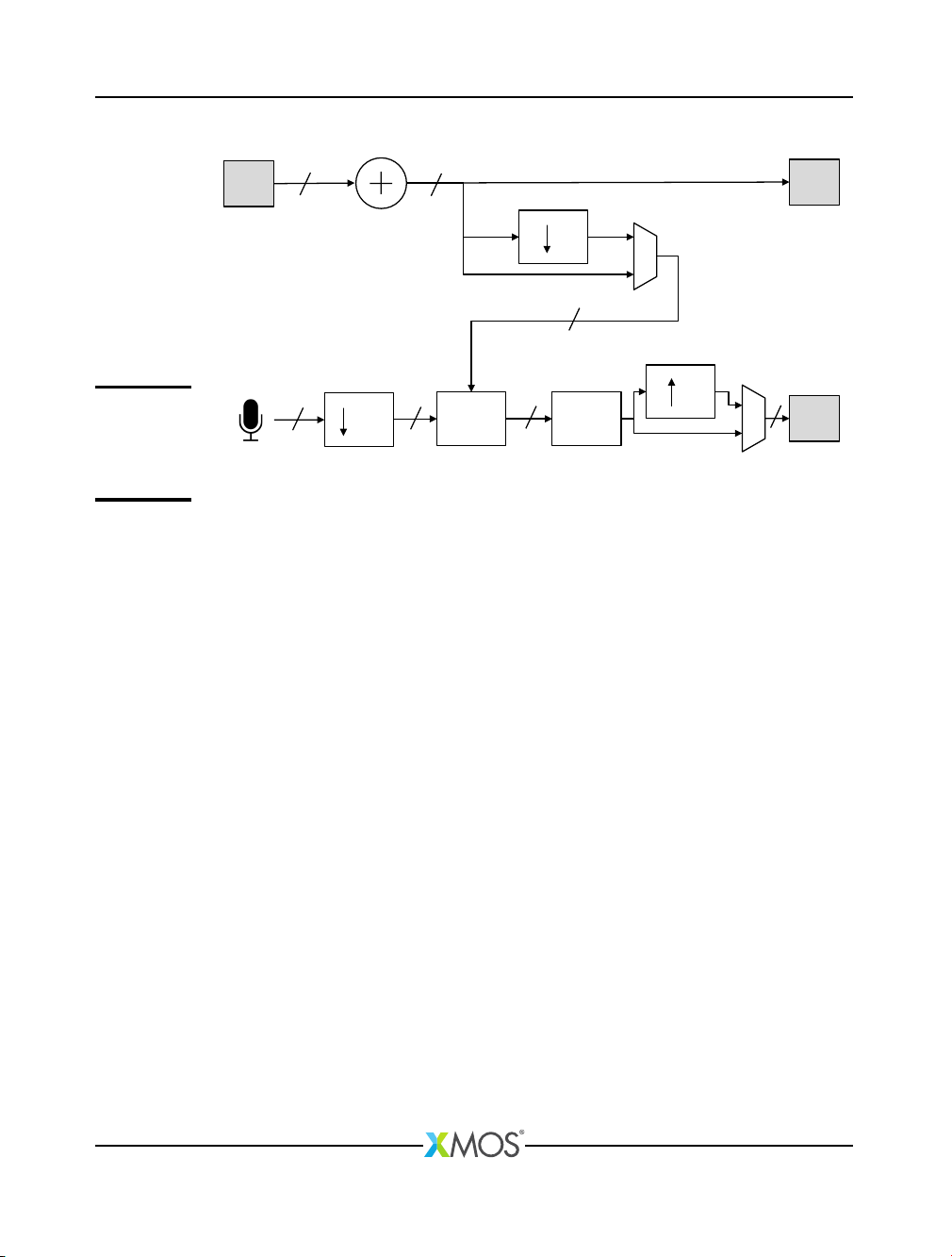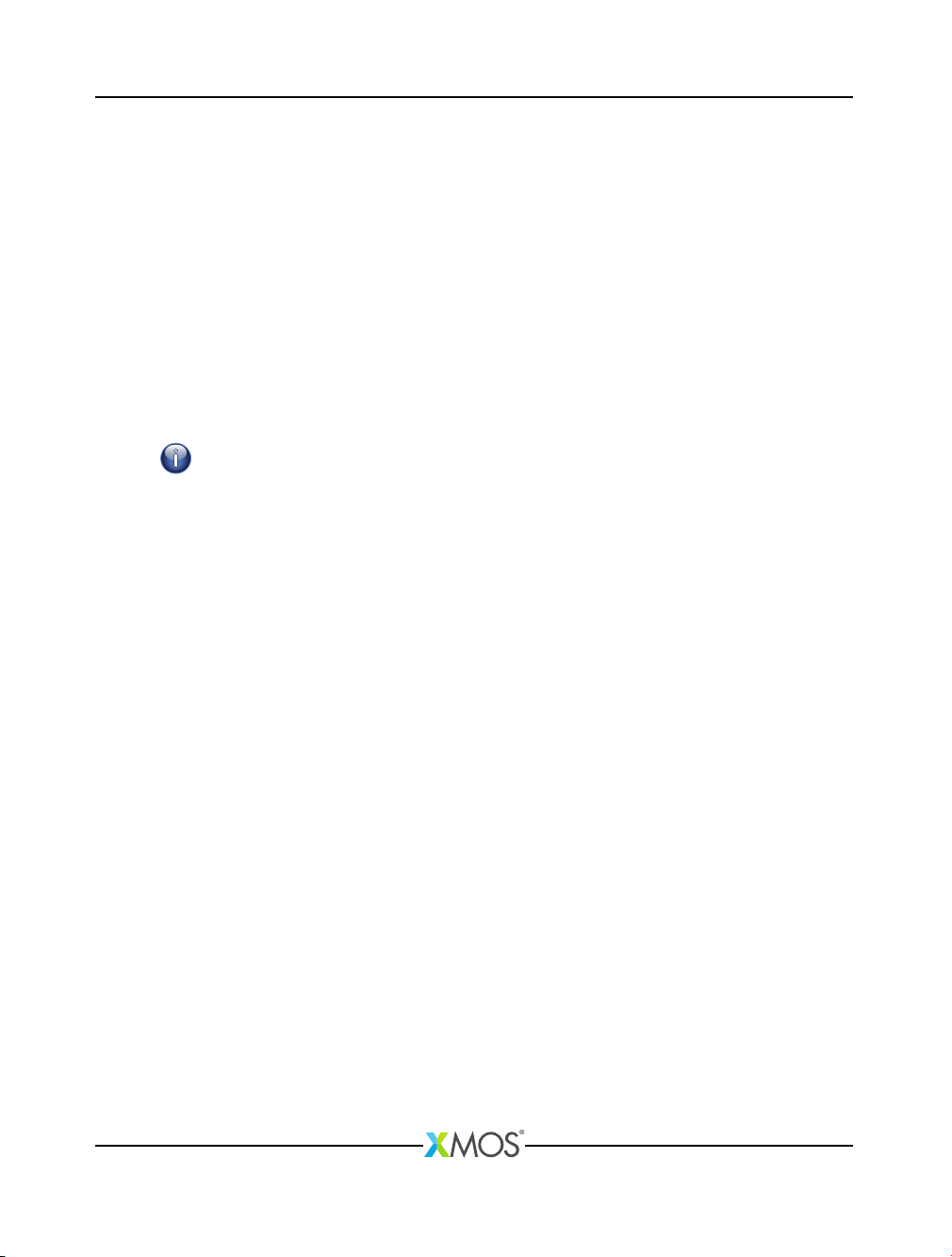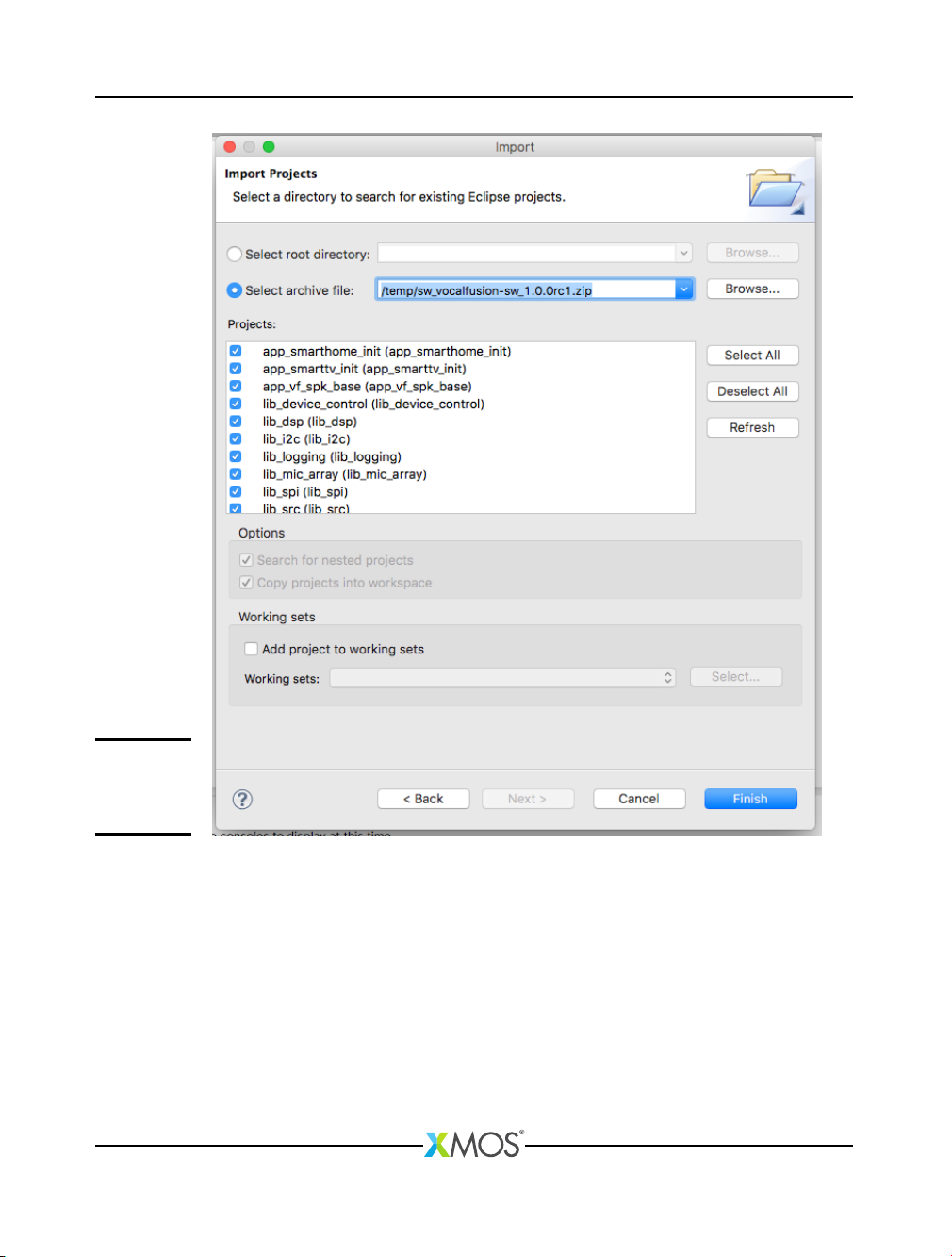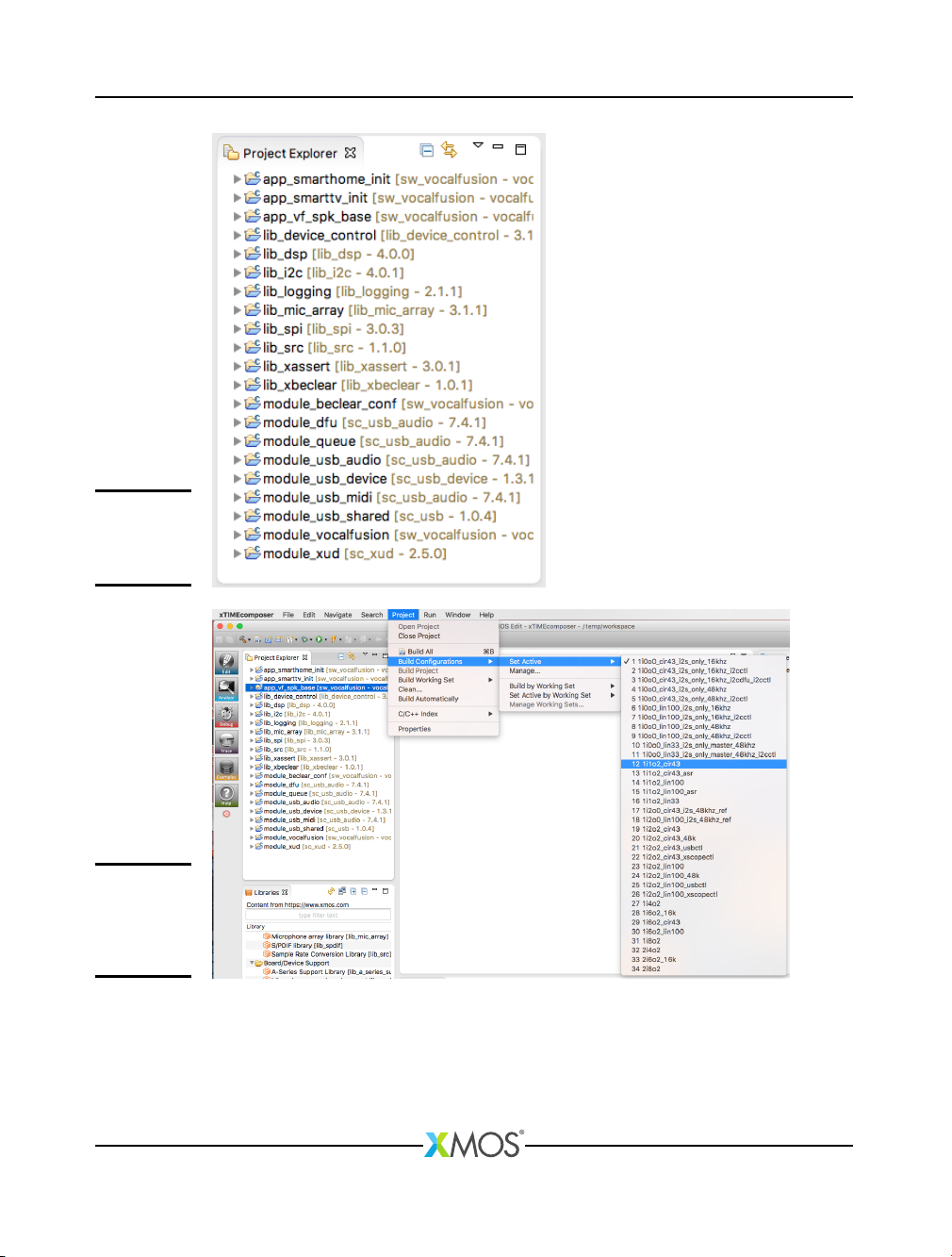Getting started with xCORE VocalFusion Speaker 4/22
2xCORE VocalFusion Features
The following features are supported:
·Linear and circular/rectangular microphone array configurations
·4 microphone adaptive beamformer with 180 or 360 degree coverage options
·
Mono, full-duplex (barge-in) AEC with reference/far-end source from USB play-
back from host (also option of I2S)
·Stationary & diffuse noise suppression (tunable up to 15dB)
·De-reverberation
·
Control of microphone processing parameters via xSCOPE, USB or I2C (example
command line driven host application supplied)
·
16 or 48kHz host sample rate (processed microphone output is upsampled from
16kHz to 48kHz)
·Host connection via:
·
USB Audio Class 1.0 compliant device for AEC reference/far-end input and
processed mic output
·I2S mode for AEC reference/far-end input and processed mic output
·
Mixed mode using I
2
S for reference/far-end input and USB for processed mic
output
The processed output can be optimized for human communications (i.e. Internet
calls) or Automatic Speech Recognition (ASR) engines. The ASR output has less
processing applied which improves ASR performance but may subjectively sound
worse to a human.
Three main modes of operation for USB audio input to host are provided:
·1 channel: processed output is sent to the host (either ASR or communications
optimized)
·
2 channels: processed output is sent to the host on both channels (one optimized
for ASR, the other human communications)
·
6 channels: processed output, AEC reference/far-end and raw microphone data
are sent to the host
The first two configurations could be used in a deployment scenario. The primary
use of the third is for evaluation.
Figure 5shows the basic layout of the processing in xCORE VocalFusion. It shows
a stereo to mono down-mix, optional down-sampling and up-sampling as well as
the main Acoustic Echo Cancellation and Beamforming & Post-processing blocks.
XM011320A