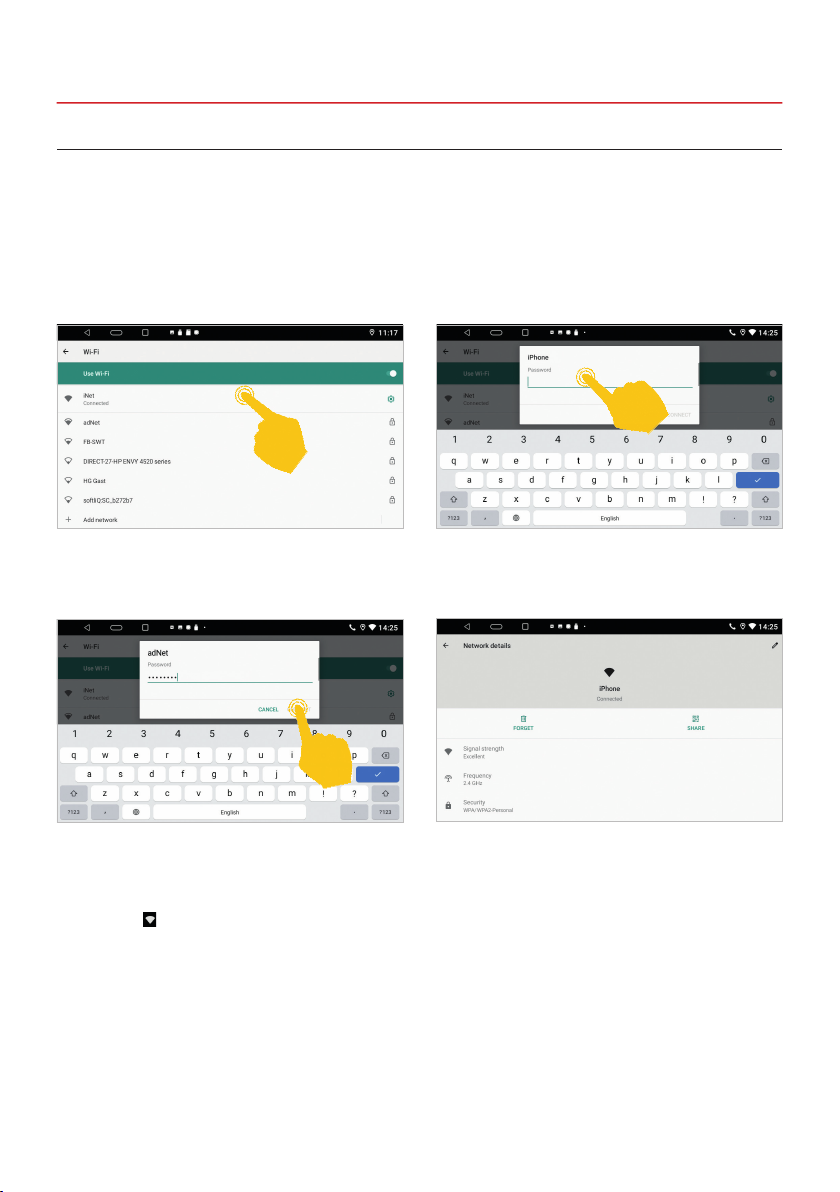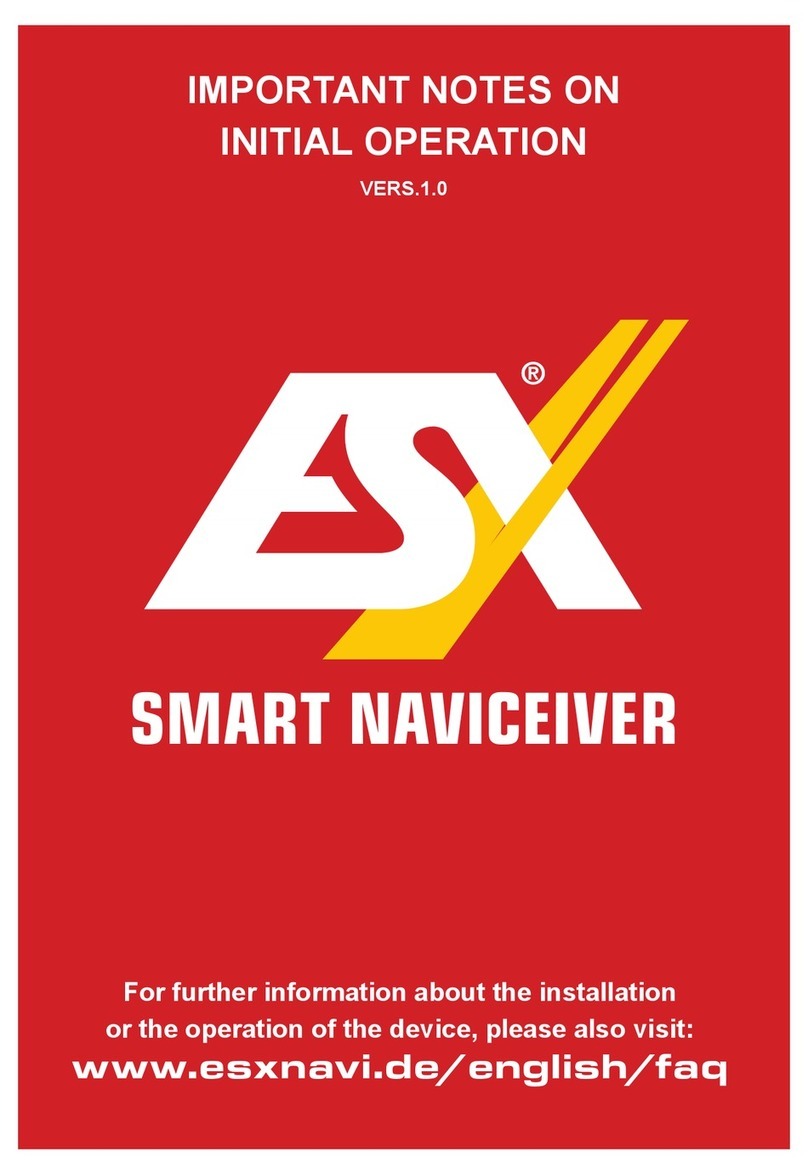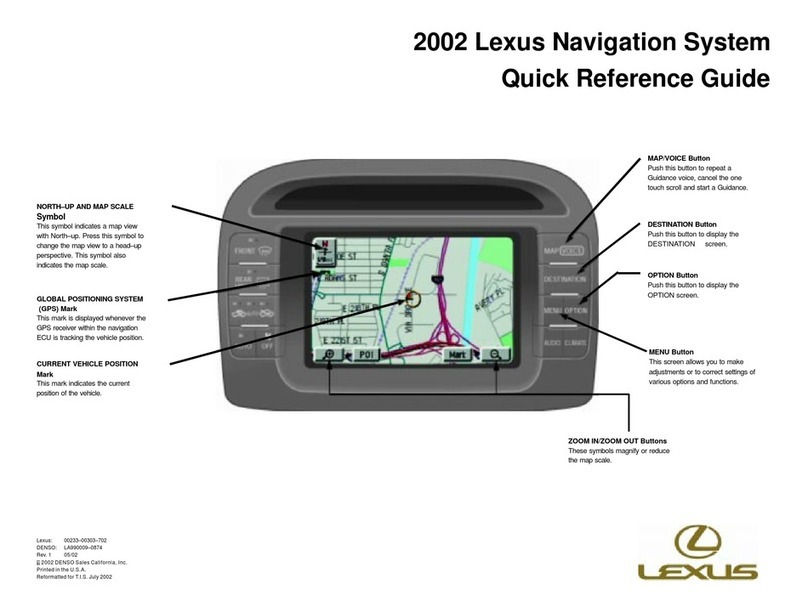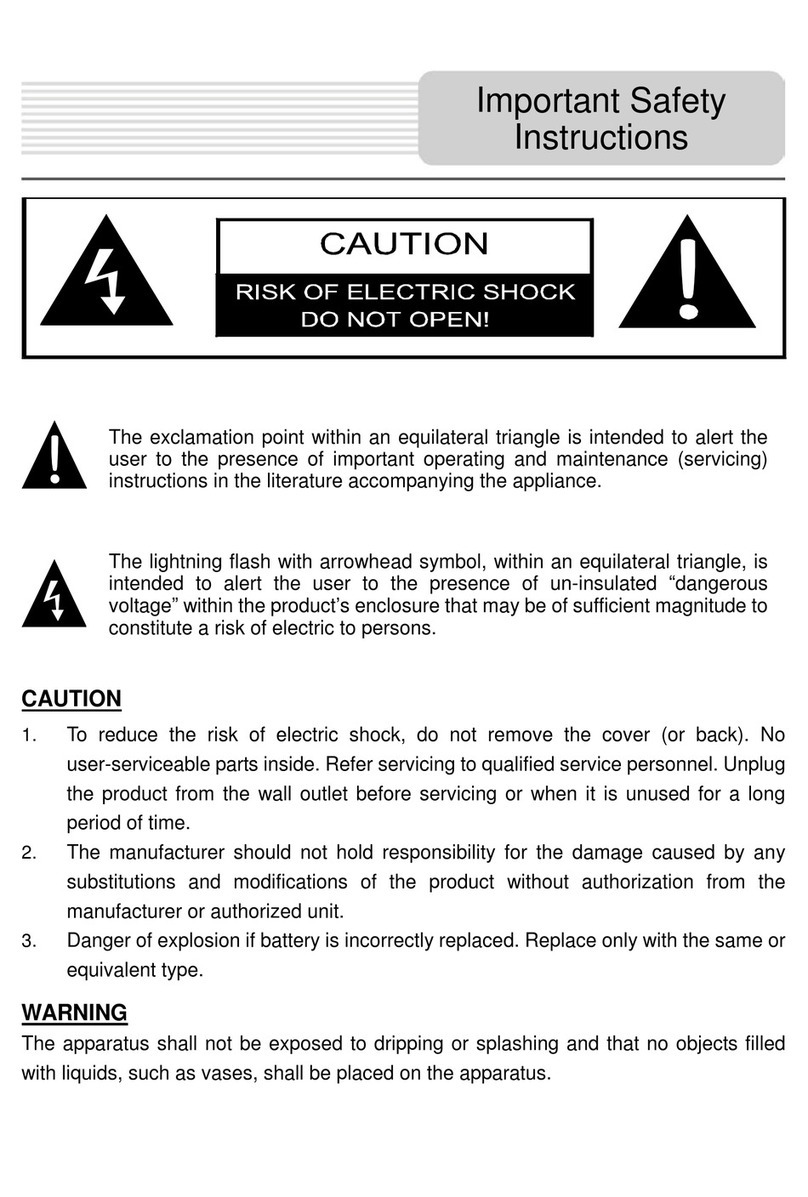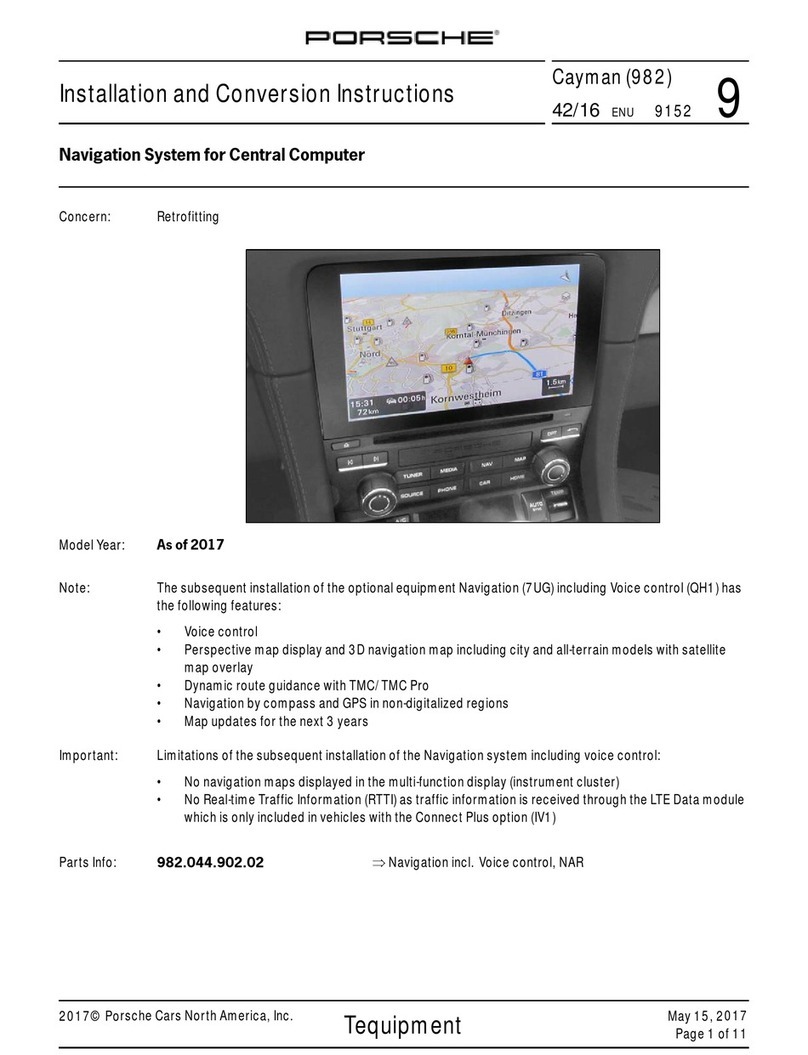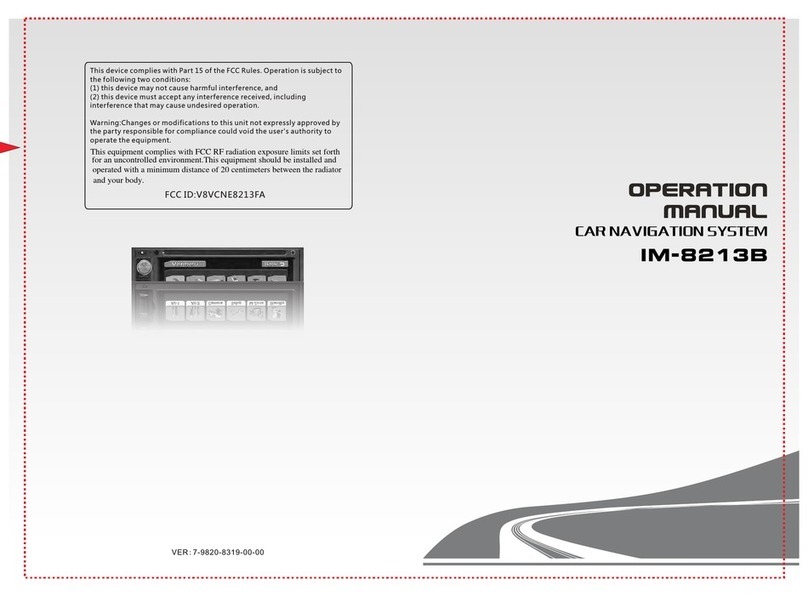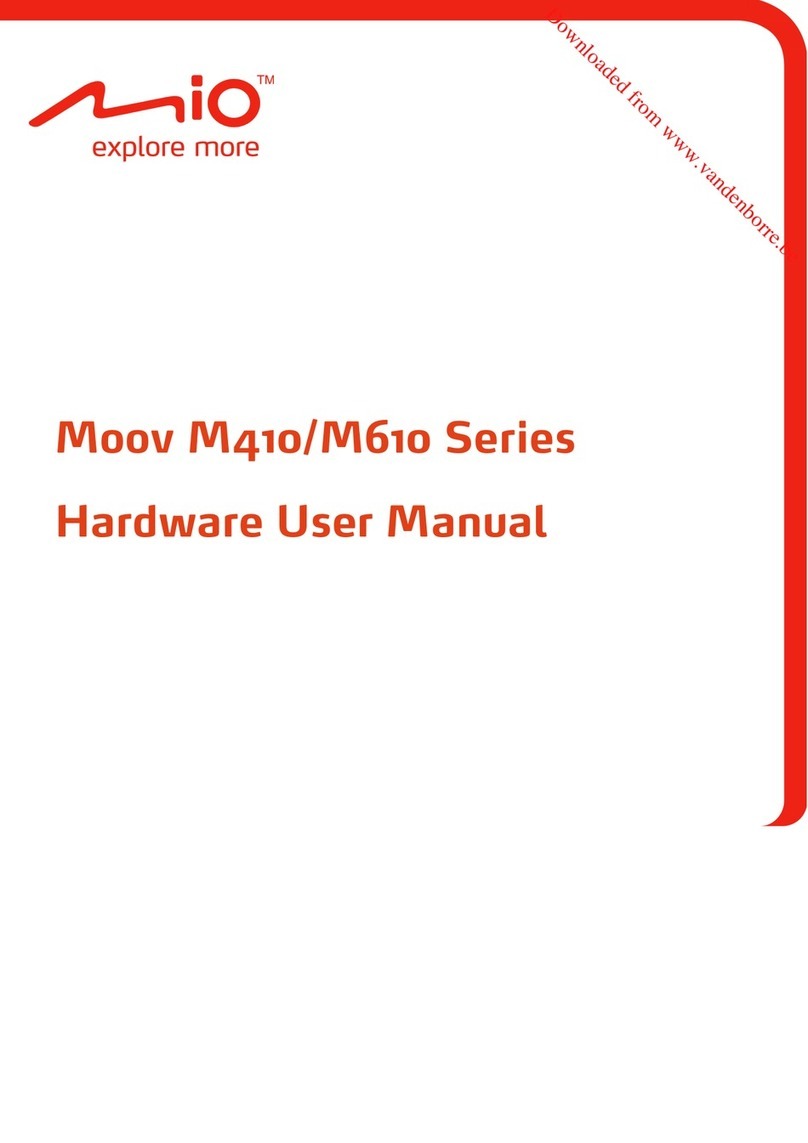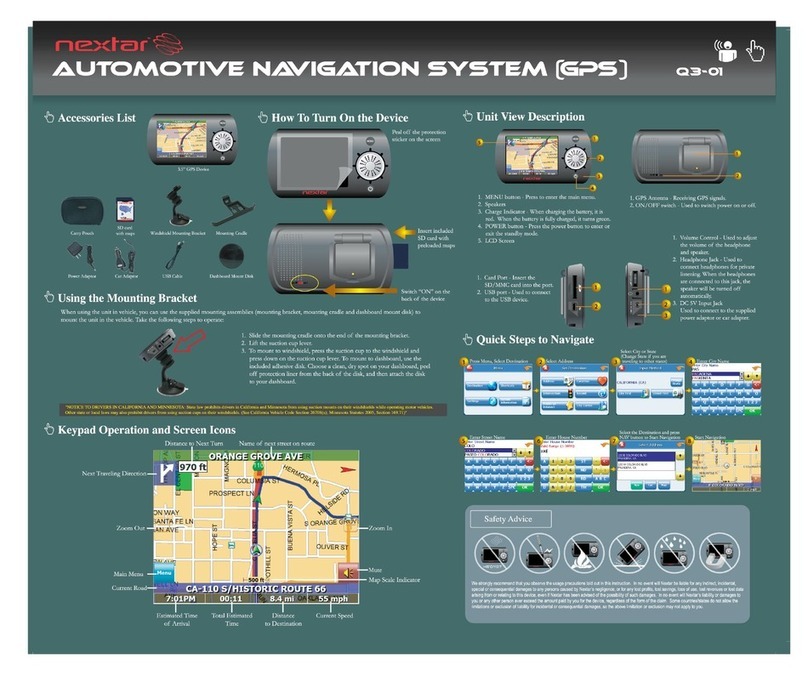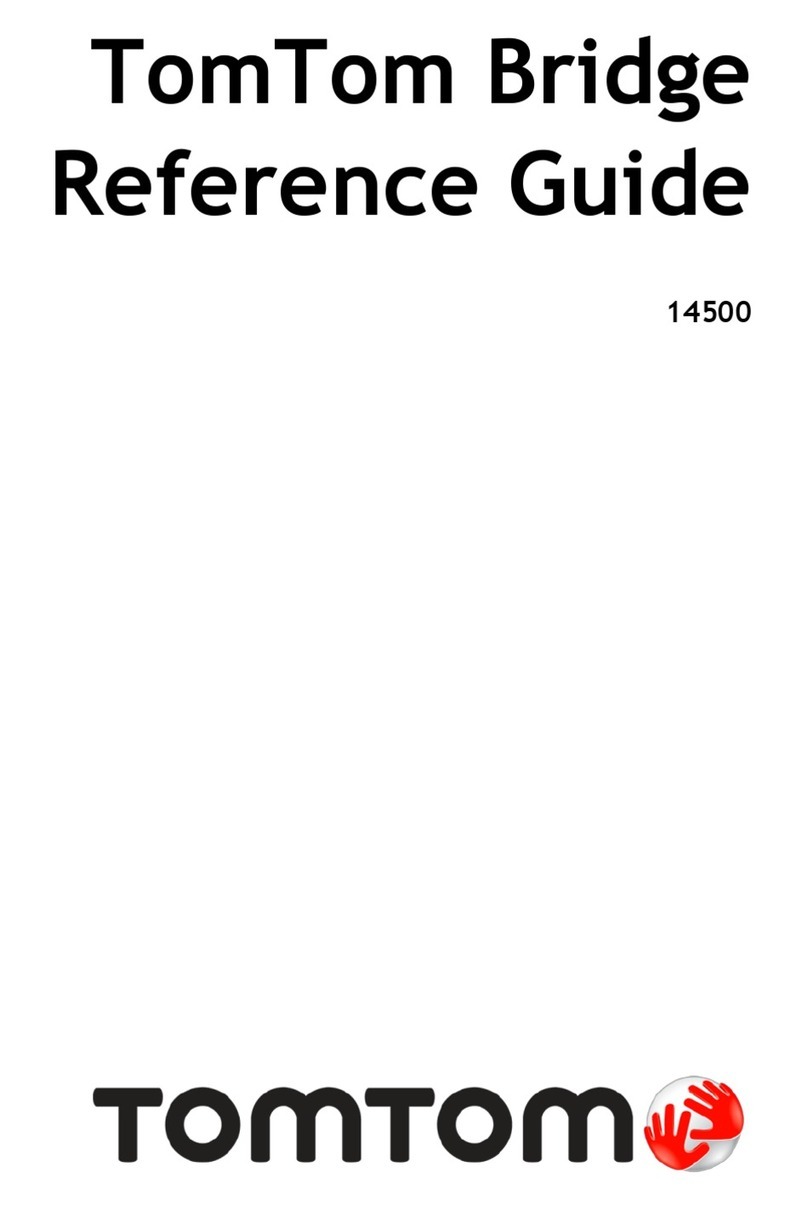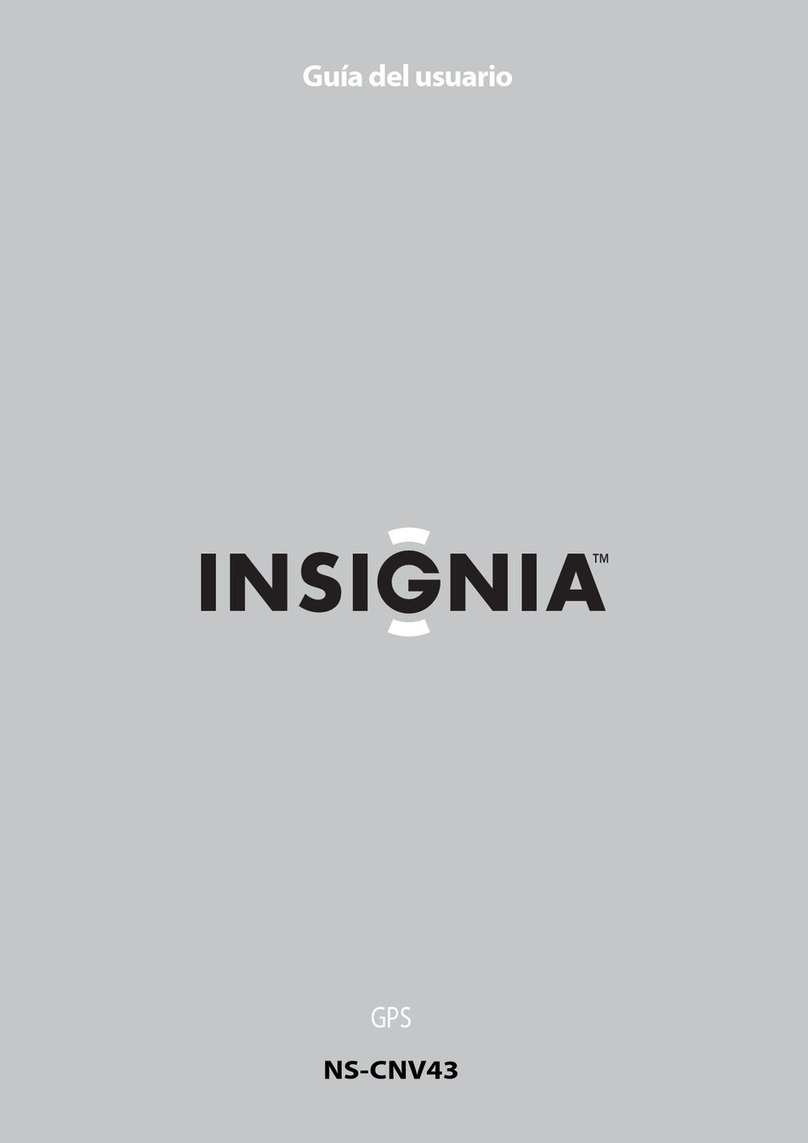5
SAFETY INFORMATION
• Note any time the trafc regulations of the country in which the device is operated.
• Please ensure, that with the engine turned off the vehicle‘s battery does not discharge fully. The de-
vice is another electrical consumer which must be operated with the engine running, other-wise the
vehicle‘s battery will be discharged and the vehicle can not be started.
• Set the volume of the device only as loud, that you are still be able to hear warning signals (e.g. police
sirens) and trafc noise inside the vehicle.
• Operate the device as driver only if it‘s absolutely necessary and in the driving safety is not compro-
mised. The same stands for looking at the screen. If necessary, better park your vehicle at a safe and
appropriate location.
• The trafc rules of the EU prohibit to view moving pictures or movies while driving, if the screen of the
device is installed within sight of the driver, as he may be distracted. View the screen as driver only
for the navigation function, and then only briey that you will not be distracted. Note at any time the
local trafc regulations. In an accident, regress claims could be made by the car insurance company.
• This device is not a substitute for your personal judgment or perception. All suggested routes from the
navigation system should never be taken as a reason to disregard the local trafc rules. Your personal
assessment of trafc or your knowledge of safe driving practices is paramount. Always match your
driving with the current trafc situation.
• Do not follow the suggested routes, if the navigation system instructs you to take an unsafe or illegal
way, puts you in an unsafe situation, or directs you into an area which you consider unsafe.
• If problems occur while driving, park the vehicle in a safe and appropriate place to continue before
you operate.
• Please use only the included original accessories. Ensure a sufcient mounting of the device by using
the included installation accessories, as in the event of an accident enormous accelerations may
occur. Poorly installed devices and equipment in accidents could represent a severe risk to the driver
and the other passengers of the vehicle.
• Note under all circumstances the regulations and advice of the vehicle manufacturer and do not make
any modications to the vehicle, which could interfere with safe driving. Please treat all parts of the
device and the components of your vehicle always with caution.
• Please avoid short circuits and make sure that no metal objects can get inside the device. Also make
sure that all connections are properly connected and avoid the interchanging of the polarity of all
connections. Complete the installation only while the ignition is turned off.
• In the event of a defect or malfunction, do not attempt to repair it by yourself or open the device, this is
dangerous and could cause injury or damage to the equipment or vehicle. A repair should be done by
trained and authorized personnel only. The device uses a Class 1 laser to read the disk. Eye contact
with a laser is very dangerous to the human eye.
• If you connect an external device, you should rst read the instruction manual of the external device
and make sure that it is compatible. Avoid connecting an incompatible external device.
• If you install external applications onto the operating system of the device or operate les, make sure
that they are „virus free“ and compatible with Android™. Otherwise there is a risk that the operating
system no longer works properly and must be reinstalled.
• Do not damage or scratch the screen with sharp objects. Do not operate the screen with hard objects.