Mazda ZOOM-ZOOM BT-50 User manual
Other Mazda Car Navigation System manuals
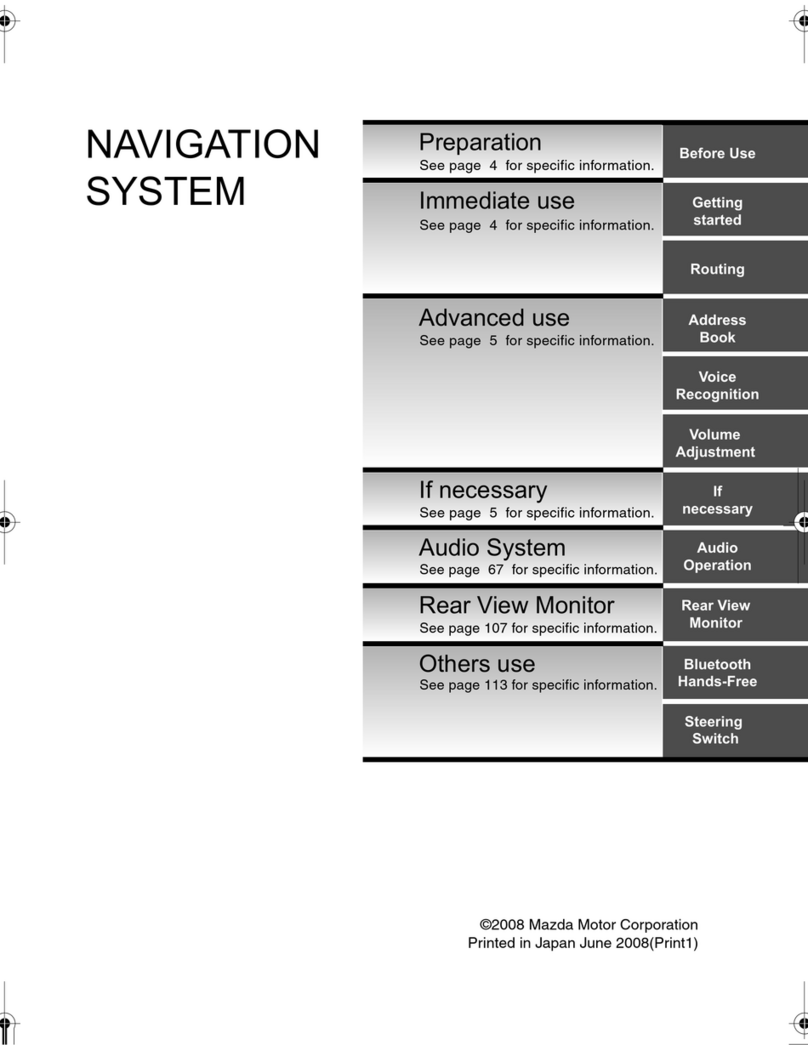
Mazda
Mazda NAVIGATION SYSTEM User manual
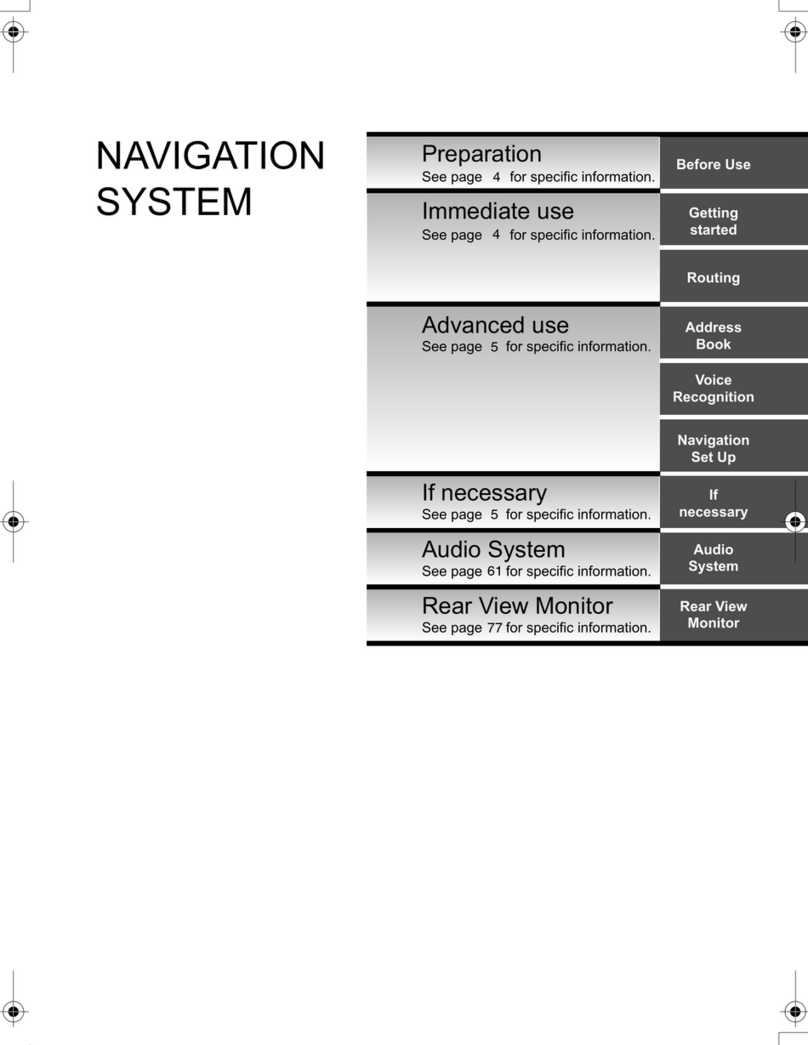
Mazda
Mazda NAVIGATION SYSTEM User manual
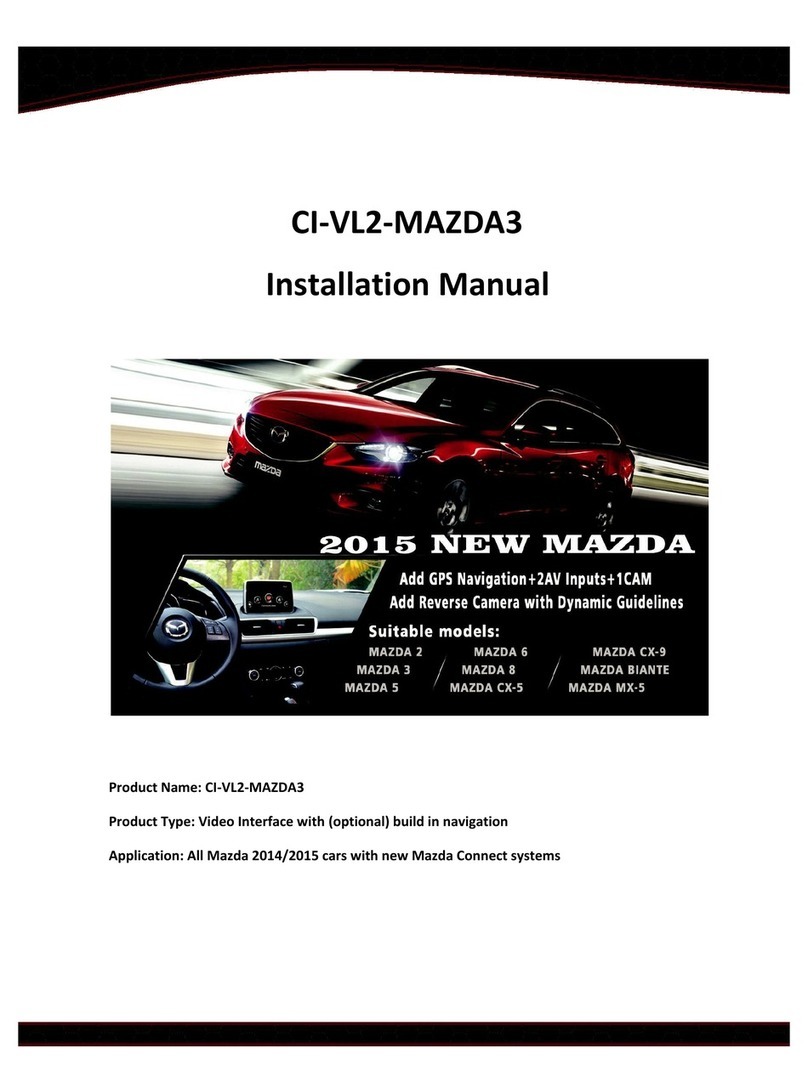
Mazda
Mazda CI-VL2-MAZDA3 User manual
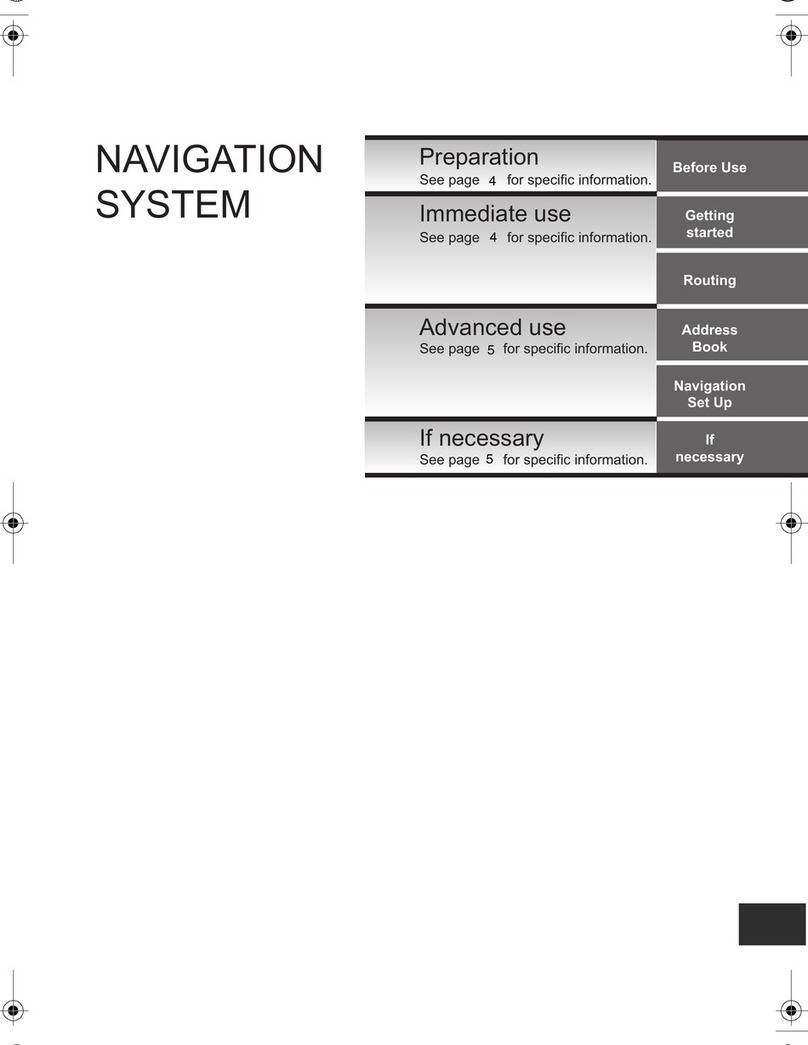
Mazda
Mazda NAVIGATION SYSTEM User manual
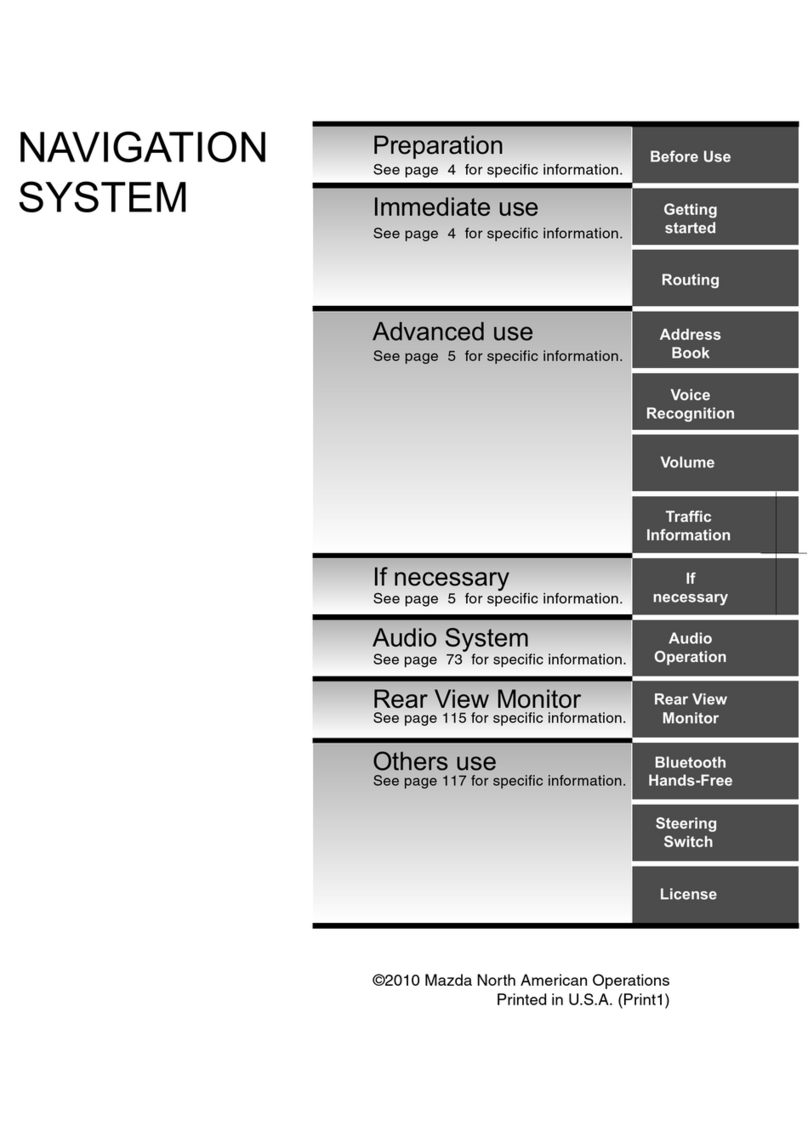
Mazda
Mazda NAVIGATION SYSTEM User manual
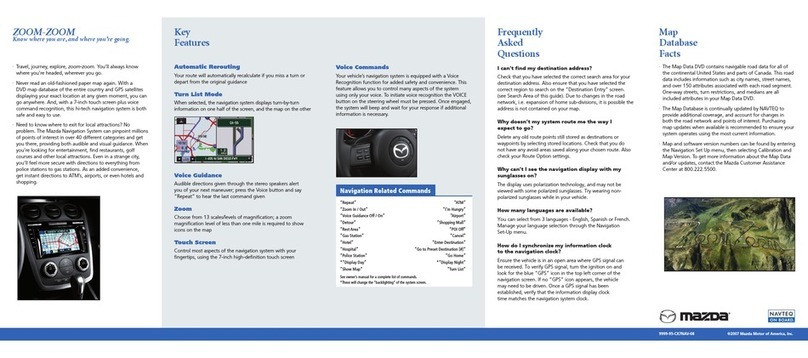
Mazda
Mazda CX-7 Navigation System User manual

Mazda
Mazda 2014 2 User manual

Mazda
Mazda 2007 6 Sports Sedan User manual

Mazda
Mazda 2012 CX-7 User manual
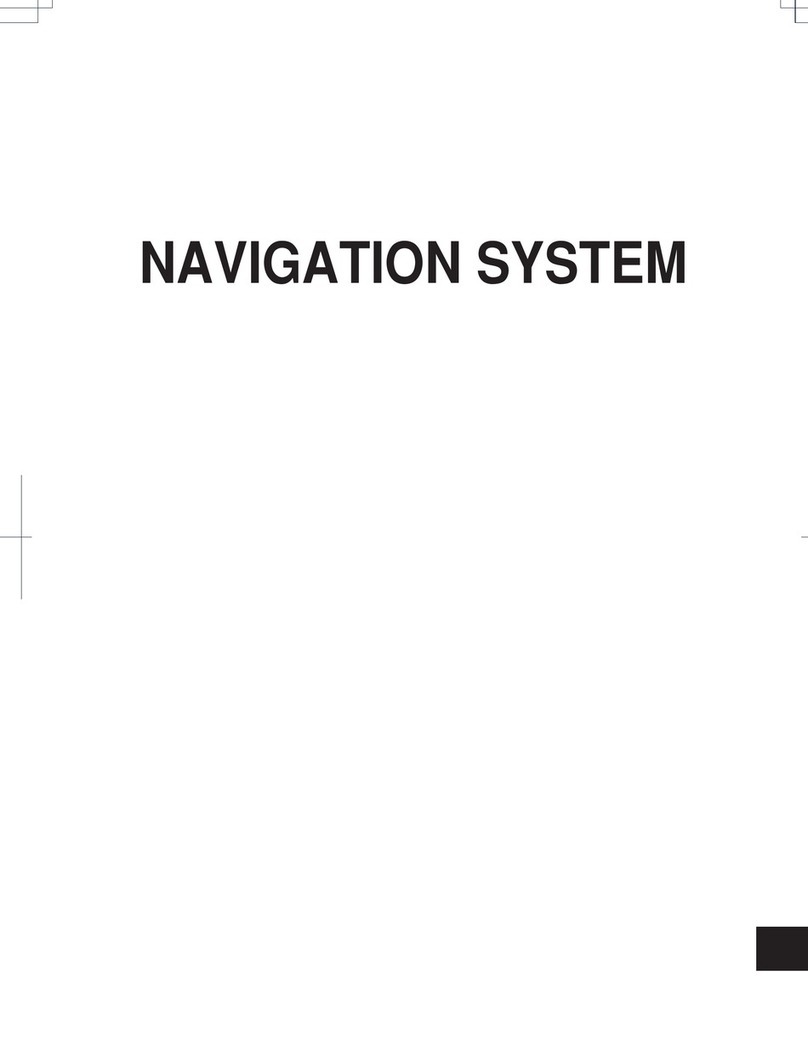
Mazda
Mazda NAVIGATION SYSTEM User manual

Mazda
Mazda CX-9 2019 User manual

Mazda
Mazda CONNECT NAVIGATION User manual
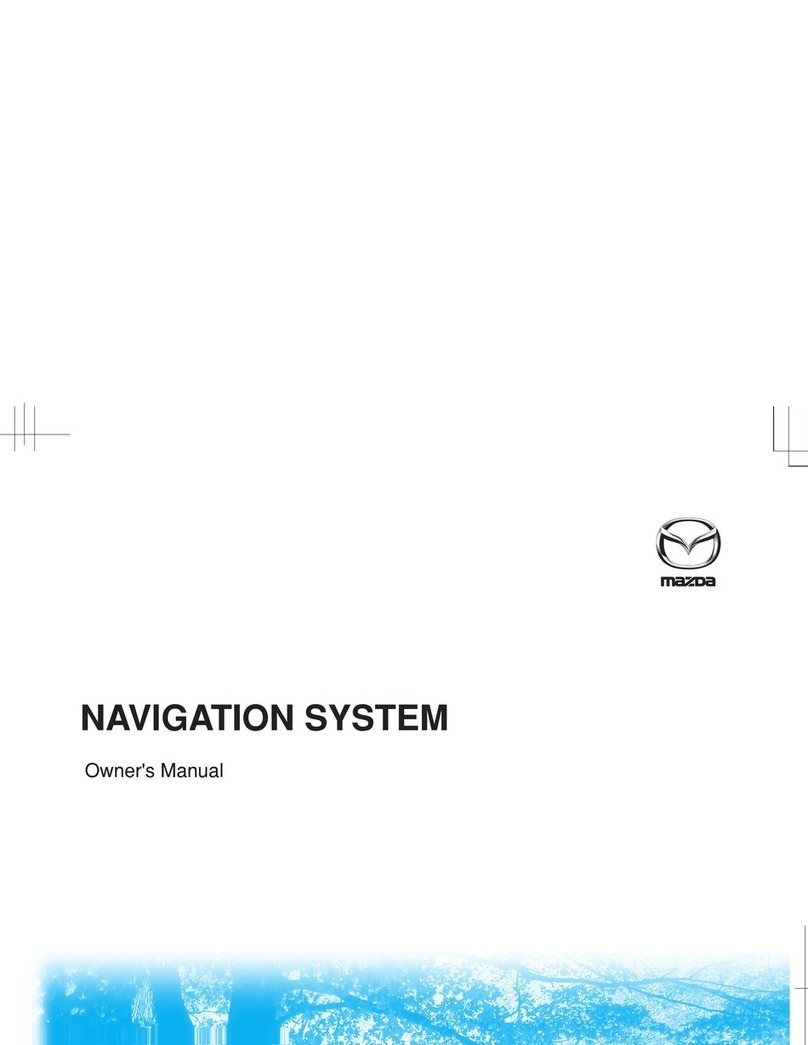
Mazda
Mazda NAVIGATION SYSTEM User manual

Mazda
Mazda 107006AN User manual
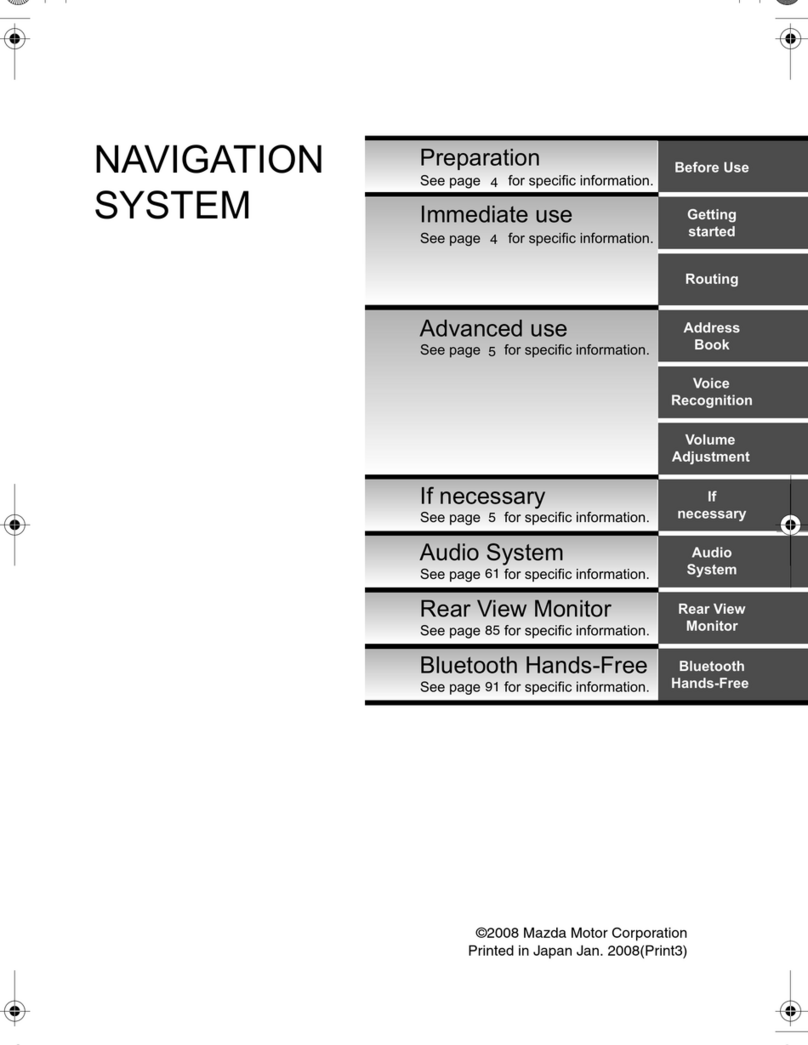
Mazda
Mazda NAVIGATION SYSTEM User manual
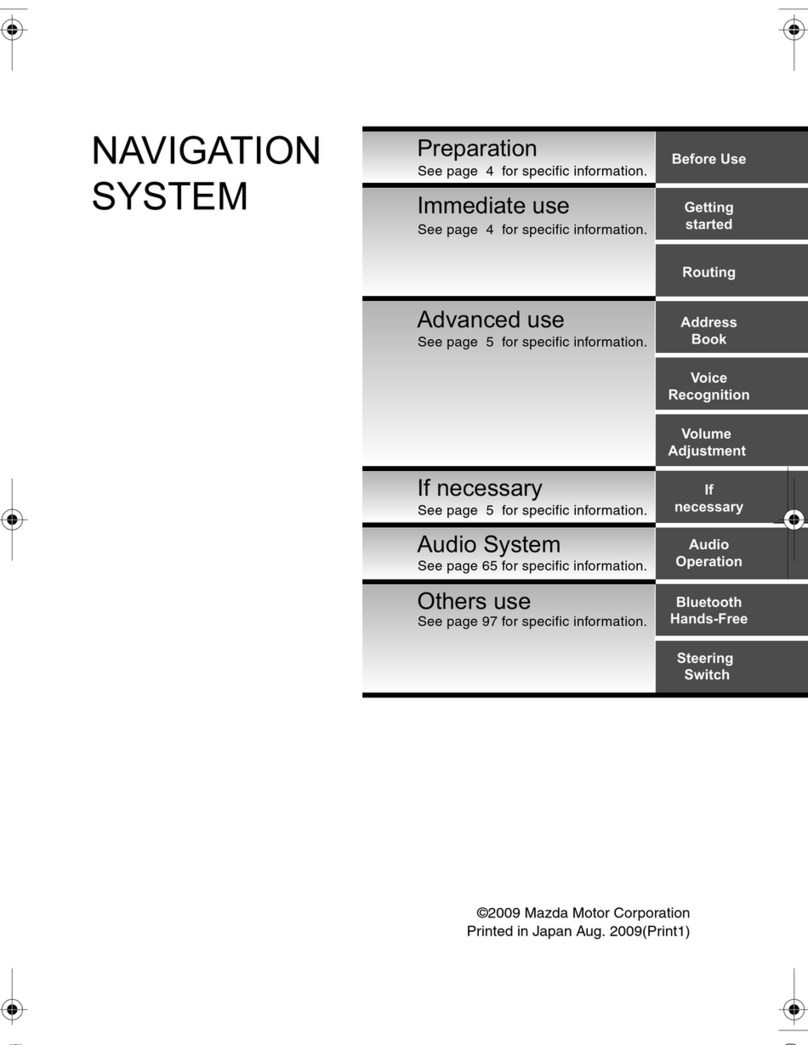
Mazda
Mazda NAVIGATION SYSTEM User manual

Mazda
Mazda CX-9 User manual
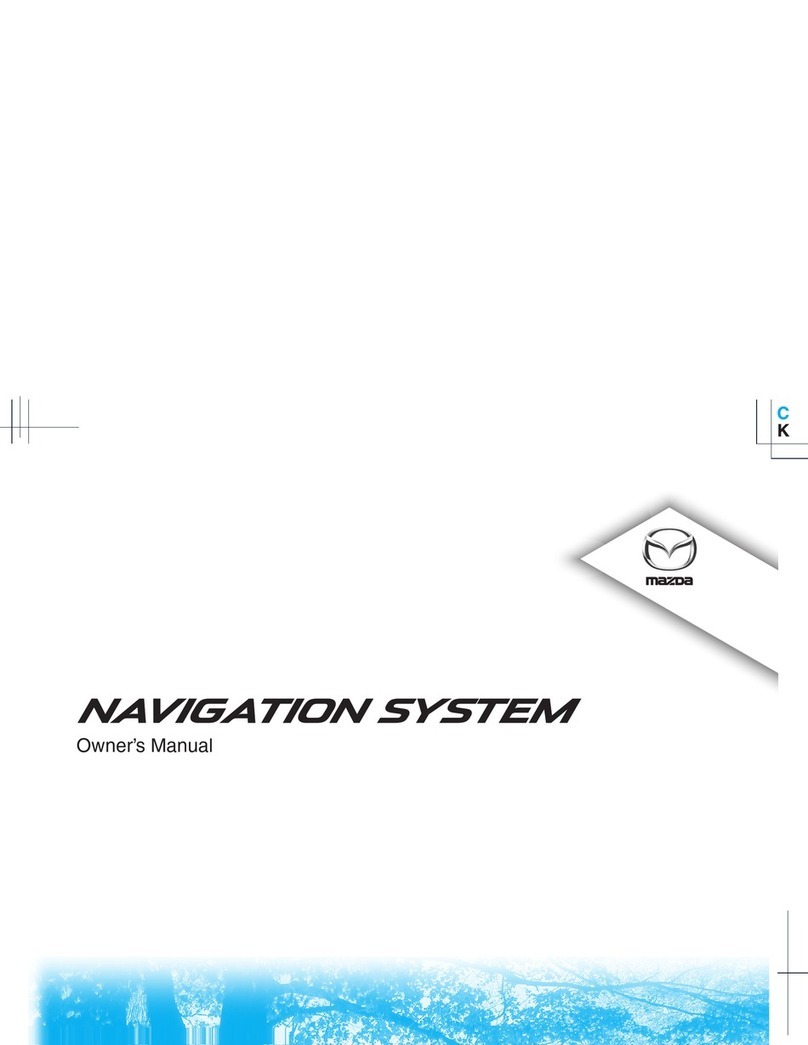
Mazda
Mazda NAVIGATION SYSTEM User manual

Mazda
Mazda KF69 79 EZX User manual
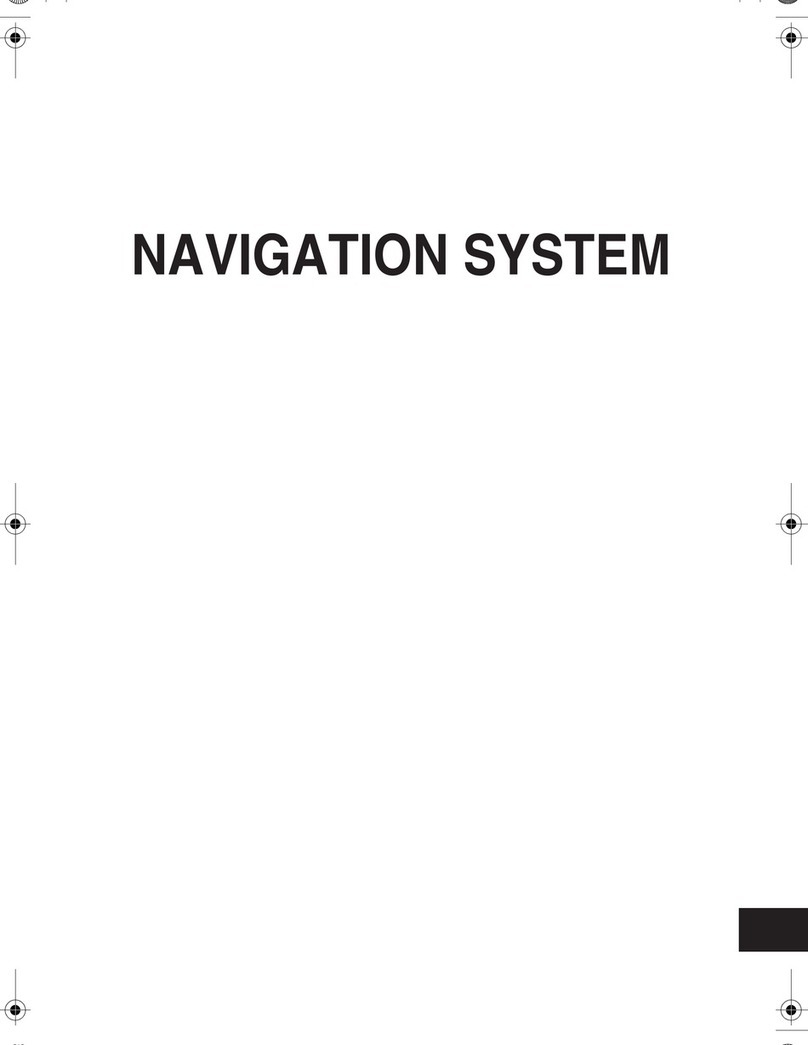
Mazda
Mazda NAVIGATION SYSTEM User manual
Popular Car Navigation System manuals by other brands

Clarion
Clarion Navigation In-Car Entertainment user guide

Rosen
Rosen DP-1001 owner's guide

Alpine
Alpine INE-W970HD installation manual

Blaupunkt
Blaupunkt TravelPilot DX-N installation instructions

Pioneer
Pioneer MZ360500EX owner's manual

Sanyo
Sanyo NVM-4030 - Easy Street - Automotive GPS... instruction manual




















