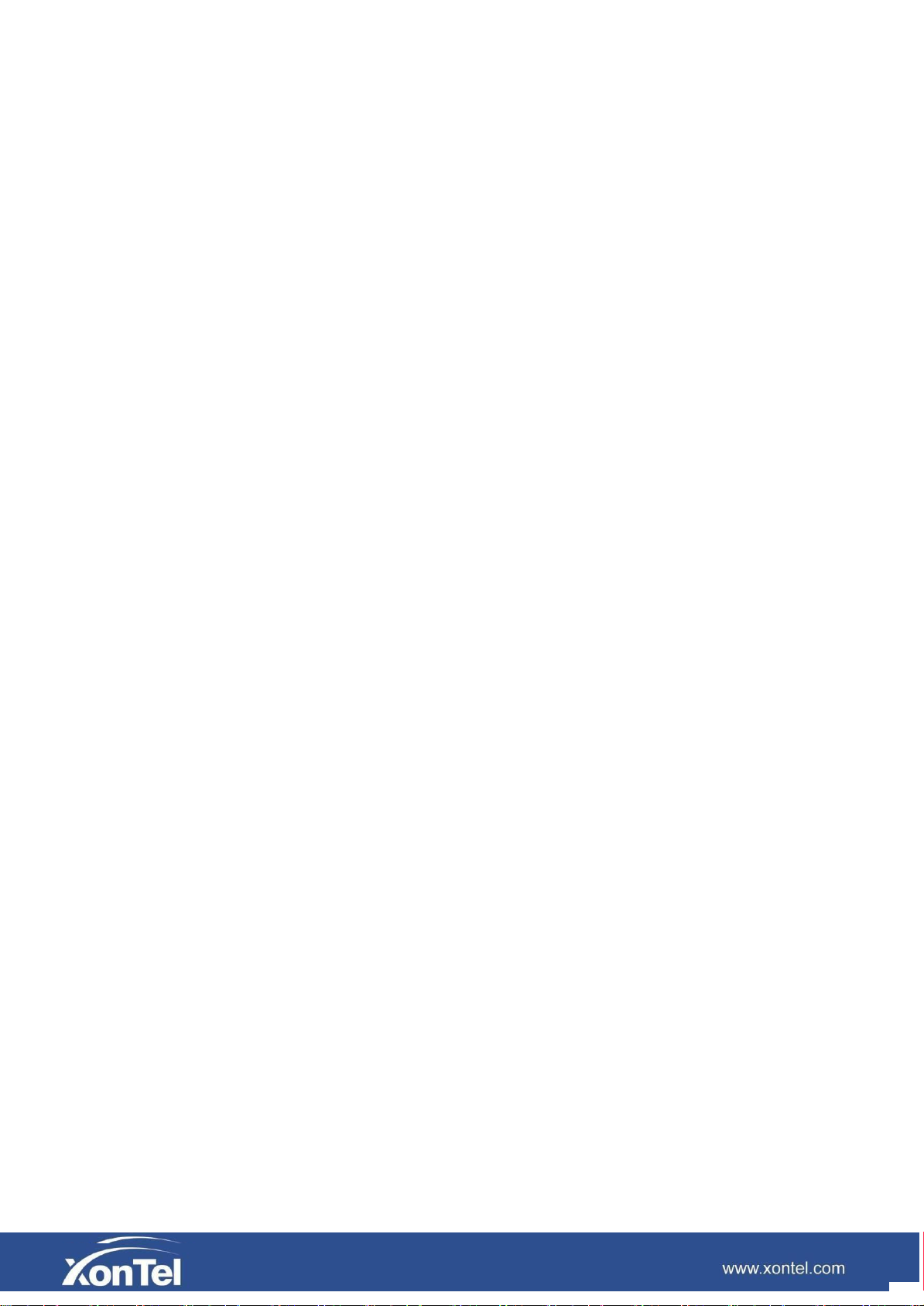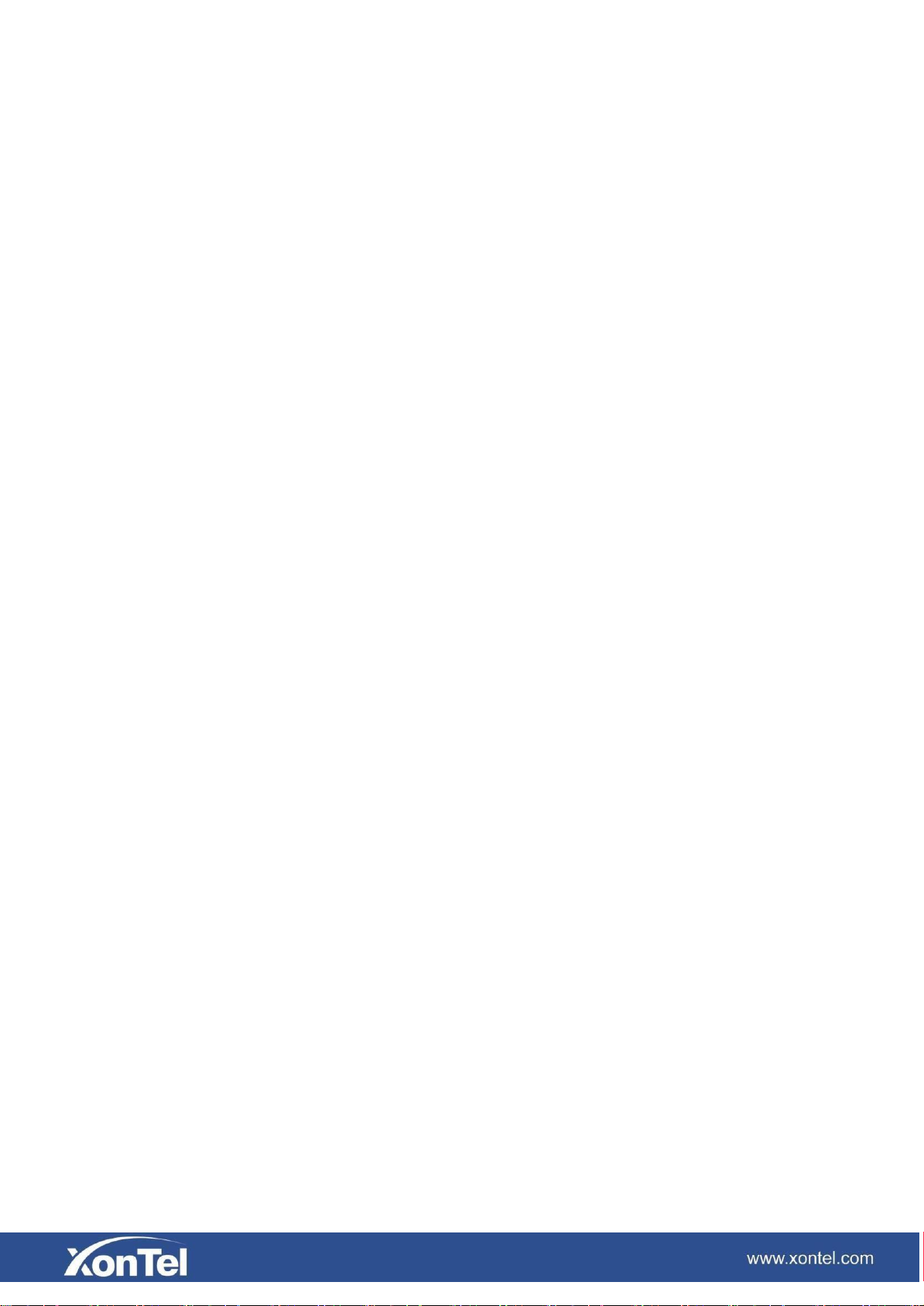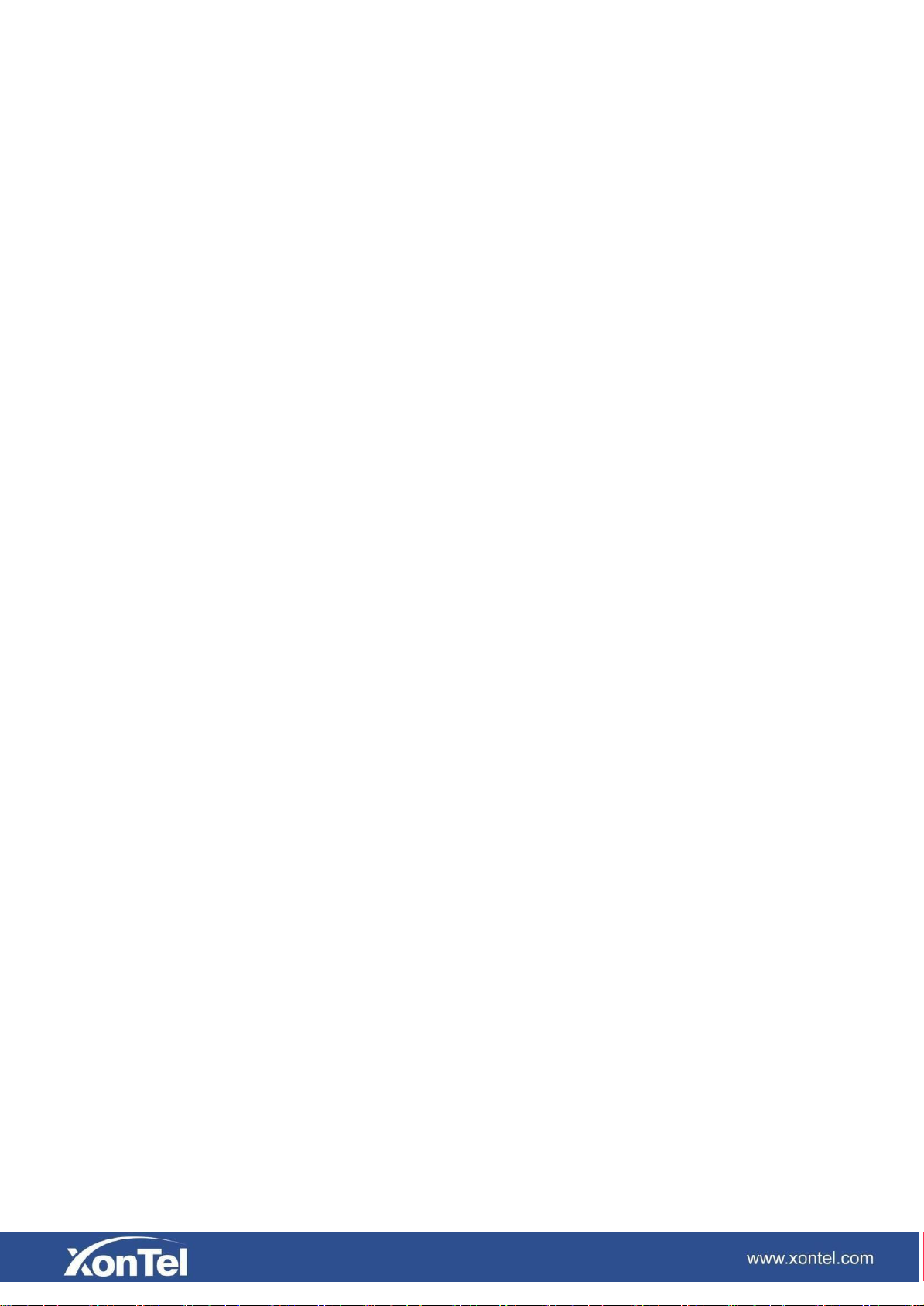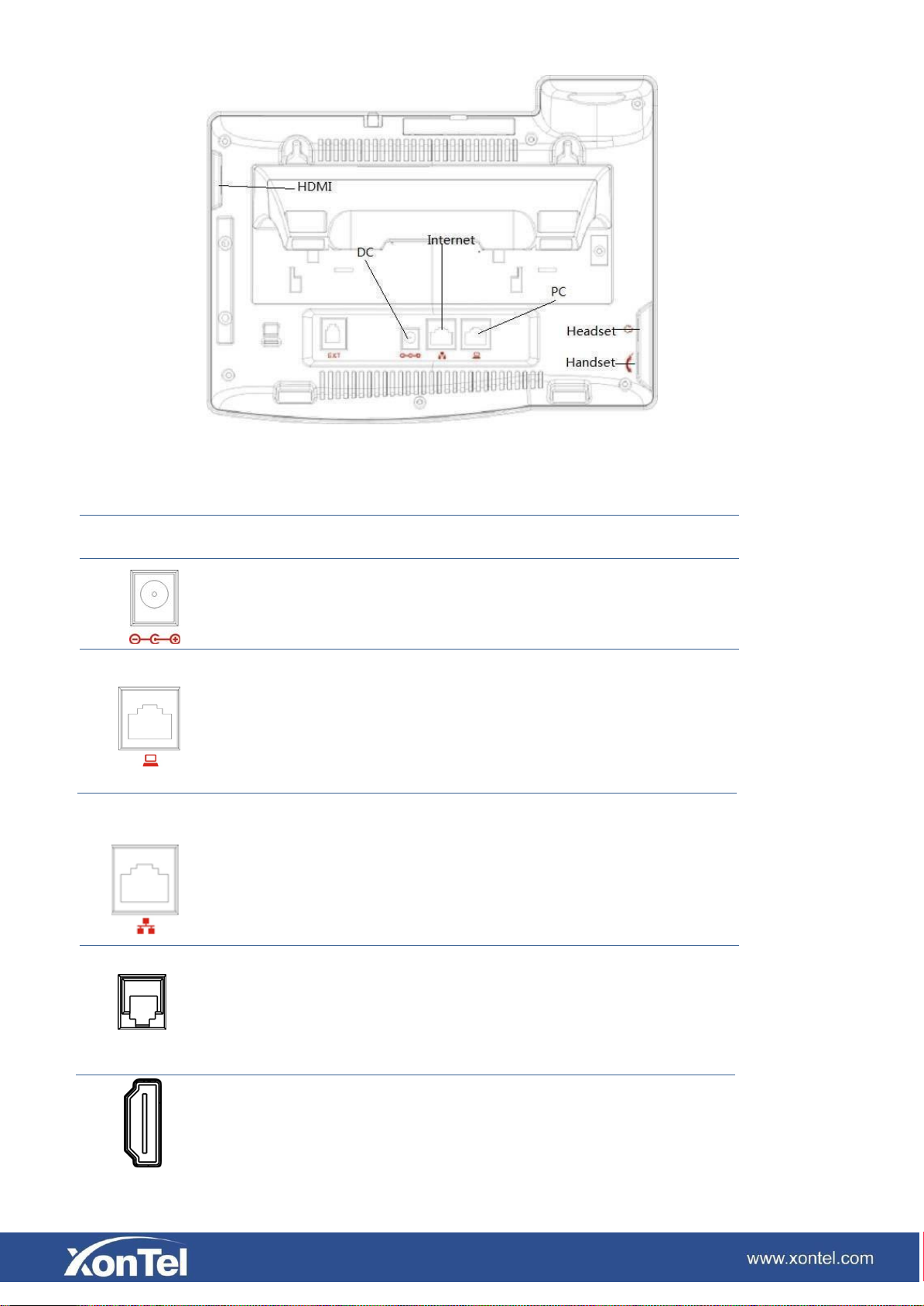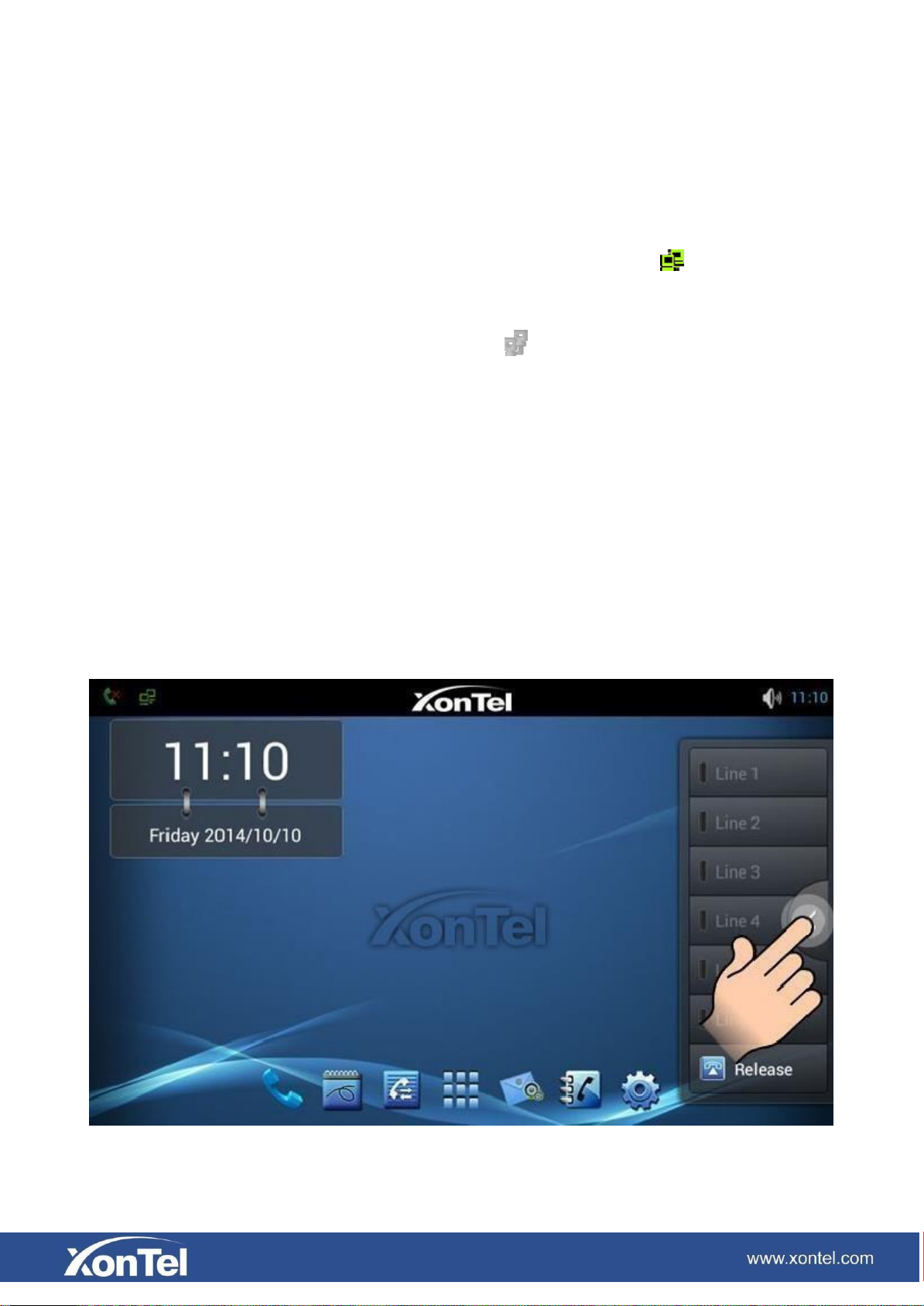Introduction ................................................................................................................................................................5
Smart Video Phone XonTel XT-30G Overview.........................................................................................................5
Phone components description ...................................................................................................................................6
Touch ScreenDescription...........................................................................................................................................9
Functional applications.............................................................................................................................................12
Update of the phone..................................................................................................................................................13
Dsskey ......................................................................................................................................................................15
Contact......................................................................................................................................................................18
Add new local contact ......................................................................................................................................18
Add account..............................................................................................................................................................19
Create group .............................................................................................................................................................20
Favorite.....................................................................................................................................................................20
Network Phonebook .................................................................................................................................................21
Blacklist & Call Barring...........................................................................................................................................22
Phone Settings ..........................................................................................................................................................23
Systeminfo...............................................................................................................................................................23
Network....................................................................................................................................................................24
PPPoE.......................................................................................................................................................................26
QoS...........................................................................................................................................................................27
Port ...........................................................................................................................................................................29
STUN........................................................................................................................................................................30
Account.....................................................................................................................................................................31
Call ...........................................................................................................................................................................35
General .....................................................................................................................................................................35
Dial plan ...................................................................................................................................................................40
Account call settings.................................................................................................................................................42
Display......................................................................................................................................................................44
Tone..........................................................................................................................................................................44
Time & date..............................................................................................................................................................45
Maintain....................................................................................................................................................................46
Service port...............................................................................................................................................................46
CWMP set................................................................................................................................................................47
Backup.....................................................................................................................................................................49
Update......................................................................................................................................................................50
Audio .......................................................................................................................................................................50
Audio param.............................................................................................................................................................51
Video........................................................................................................................................................................52
Video param.............................................................................................................................................................52
Bandwidth................................................................................................................................................................53
Softkey.....................................................................................................................................................................54
MCAST....................................................................................................................................................................55
Reboot......................................................................................................................................................................55