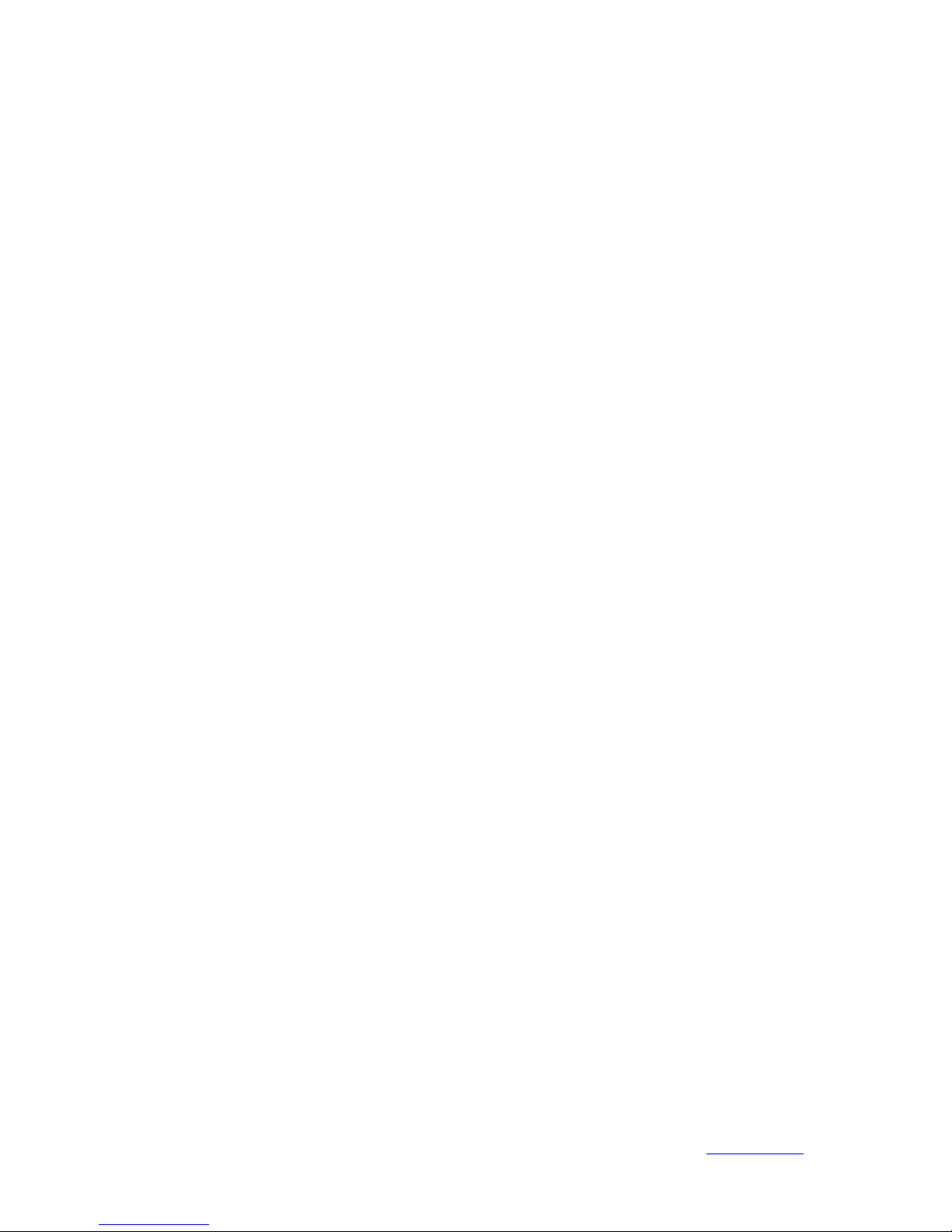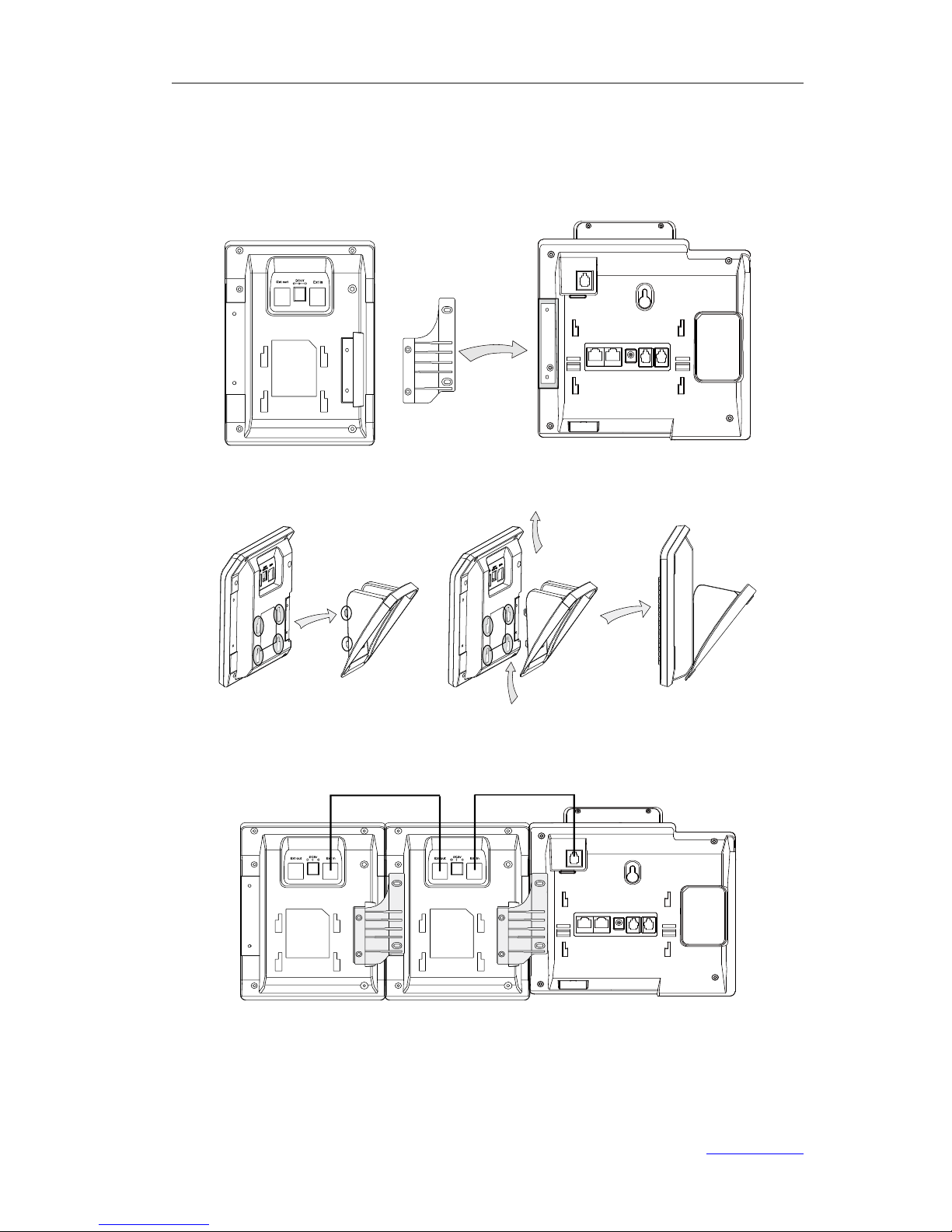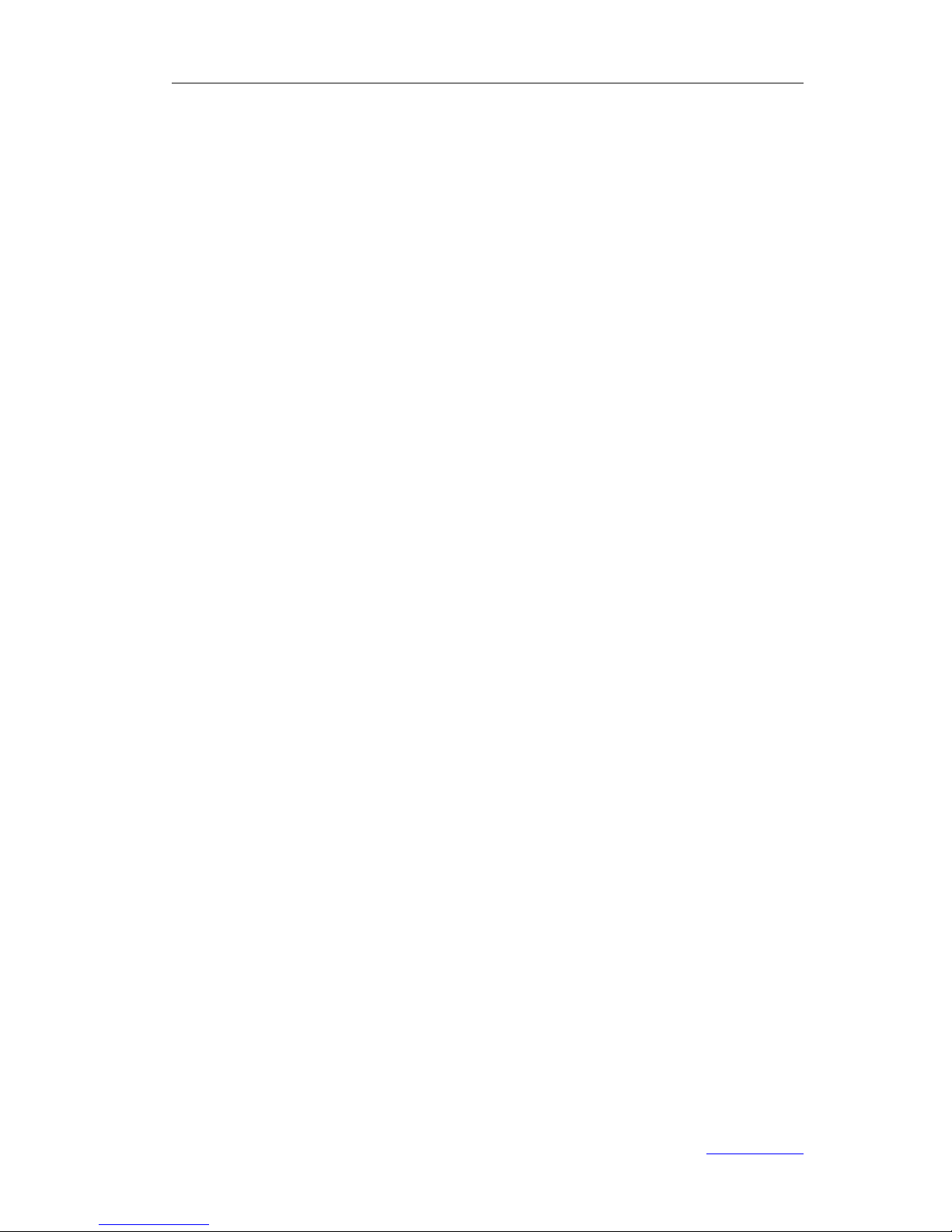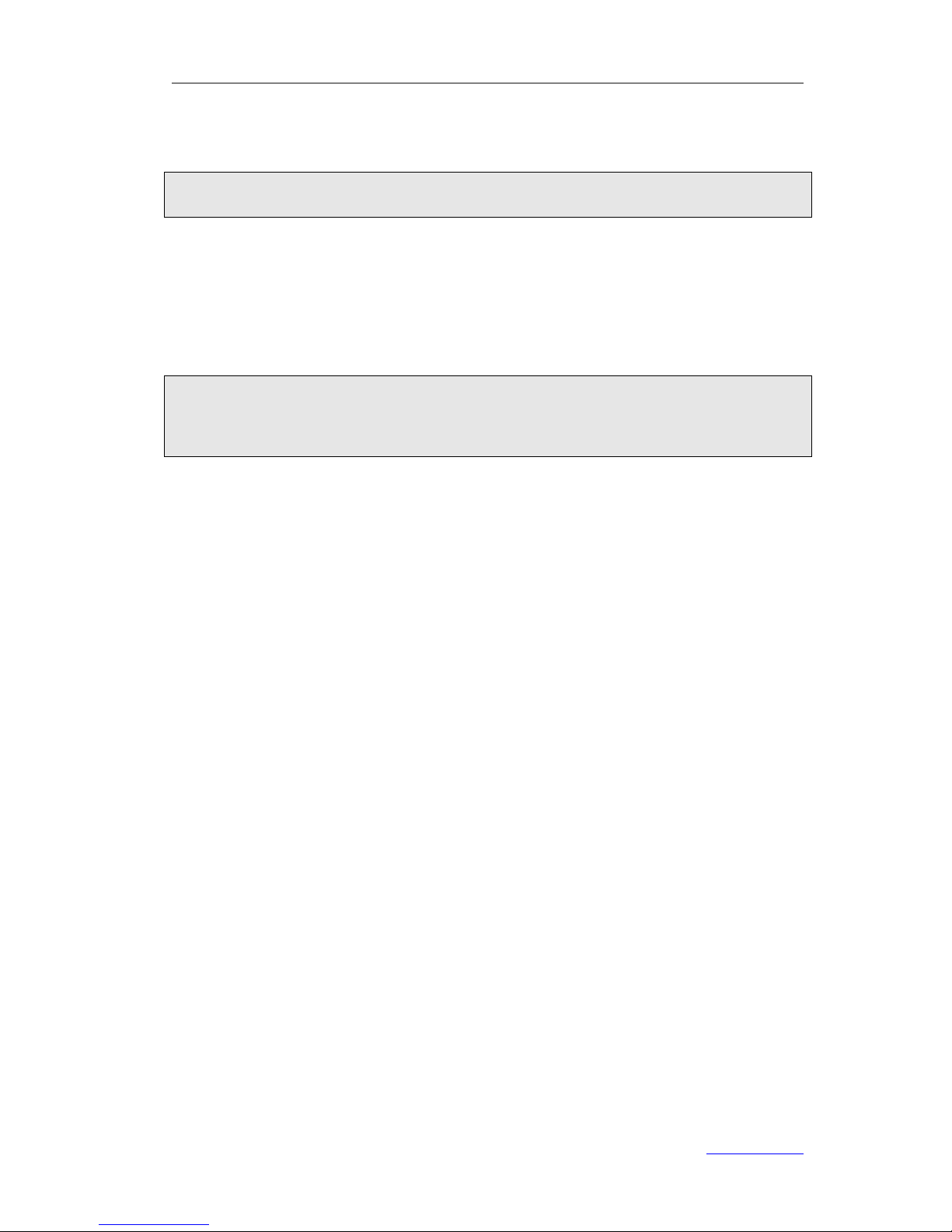I cannot register to the server.
1) Check the IP address. If you set your WAN port in DHCP mode, please make sure
that your DHCP server is on.
2) Check your gateway.
3) Check your DNS server.
4) Make sure your account information is the same as you have got from your ITSP.
5) Check whether the SIP server is on.
6) Check the SIP register port, the default value is 5060.
I can’t get the IP address.
1) Make sure you have plugged the Ethernet cable into the WAN port.
2) Make sure that the DHCP server is on, and there are available IP addresses in the
server.
3) Try to set your WAN port to static IP client mode.
I cannot hear any voice during a call.
1) Make sure your handset is tightly connected with the phone.
2) Check whether you have muted the conversation or not.
3) Consult the outbound server details with your ITSP.
I have a DTMF problem.
1) Check which kind of DTMF you are using, and whether it is compatible with the
server.
2) Consult the payload value with your ITSP.
How can I change the time?
Select the time zone or enter the time information manually on the webpage or the
phone.
How can I answer incoming calls during a call?
If a call comes in when you are in a conversation, press the Answer hot key to answer
the call, or press the Reject hot key to refuse it.
How can I refuse incoming calls during a call?
You can turn off the function of call waiting, and then our phone will refuse all the
incoming calls when you are in a conversation.